
Creating Accessible Videos: A Beginner’s Guide to Video Accessibility
Video accessibility refers to the practice of designing video content so that everyone, regardless of ability, can understand and engage with it.
Add subtitles or captions to a video in minutes. Start for free, no credit card required
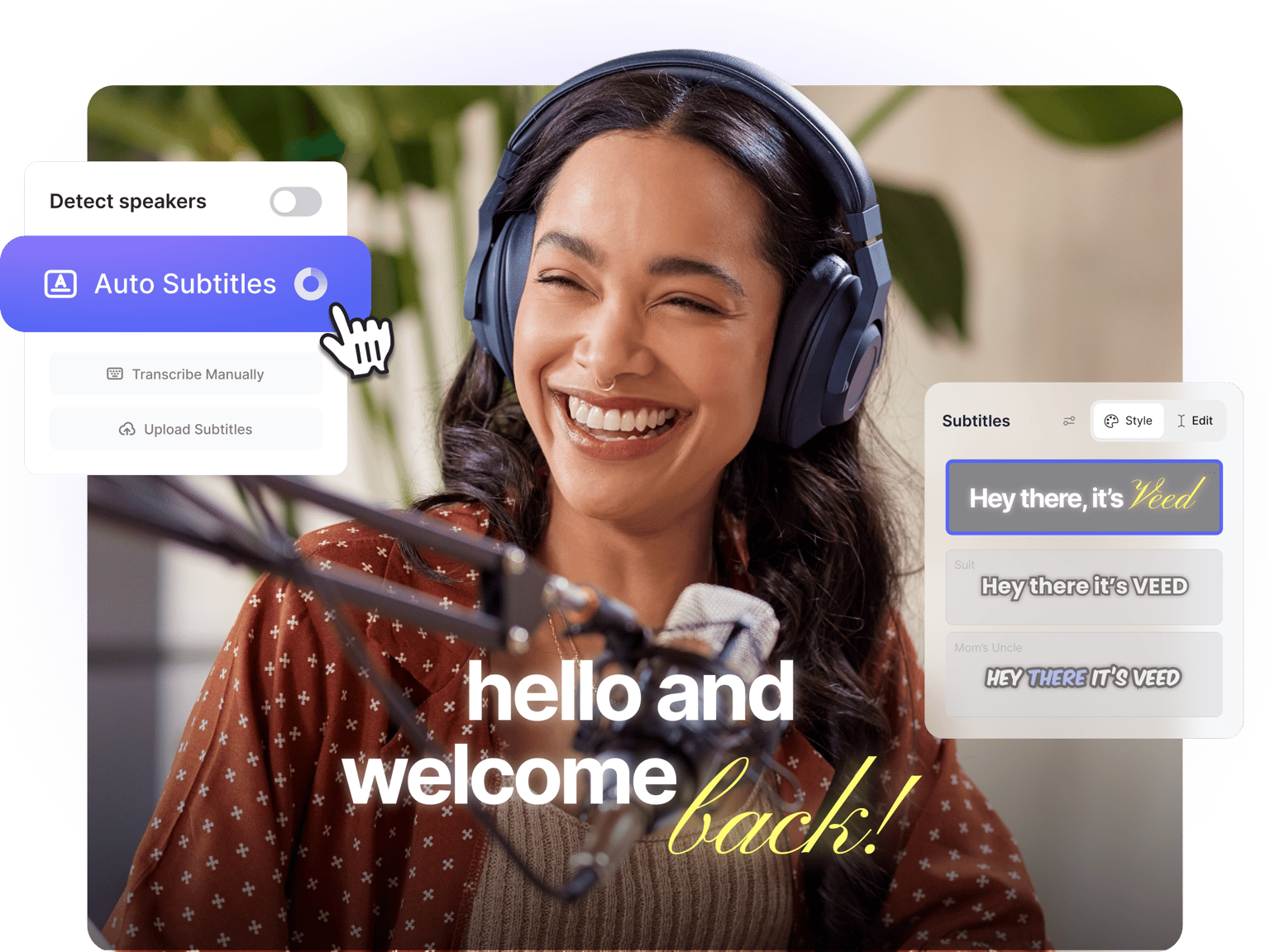
4.6
319 reviews


























Add subtitles to make your videos accessible and engaging—even when watched on mute. Here's how: Upload your video, let AI transcribe your audio with 99.9% accuracy, then customize the style to match your brand—or add dynamic captions that pop or glide as you speak.
Export your video with captions burned in or download a closed caption file (SRT, VTT, TXT) to use on any platform. Add subtitles for social media, YouTube, training videos, video ads, and more. The whole process takes just 3 simple steps and it's free to start, no credit card required.
Here's how to add subtitles to videos:
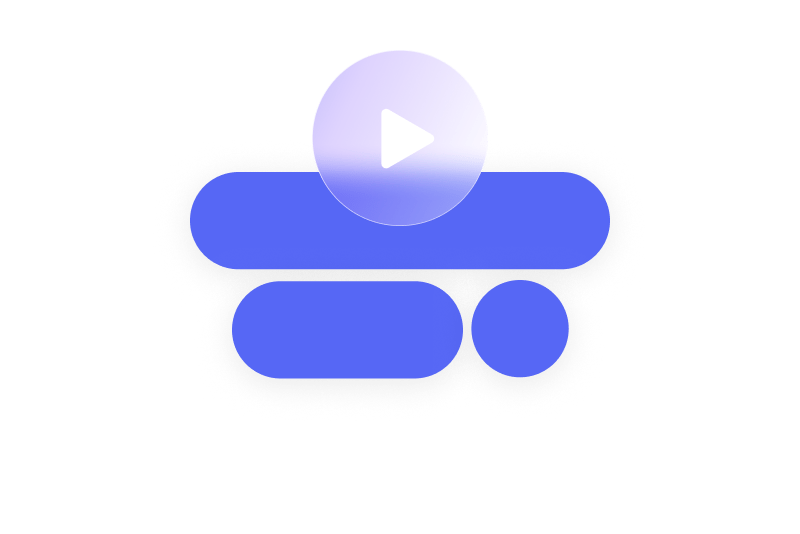
Step 1
Click 'Auto Subtitle' in the subtitle tool. For captions, add audio descriptions like [music] or [laughter] by editing the text. Alternatively, you can upload a subtitle file or manually type your subtitles.
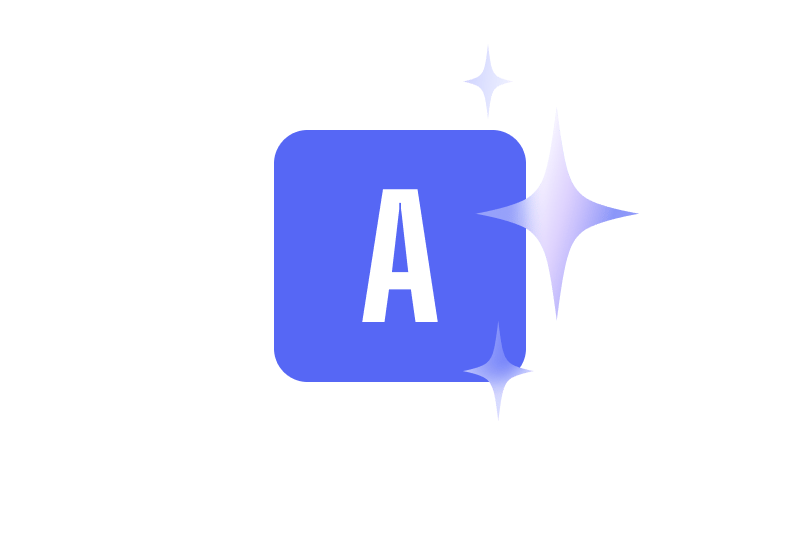
Step 2
Set your subtitles' fonts, colors, and animations to match your style. You can also choose dynamic subtitles where keywords automatically pop and scale as the presenter speaks.
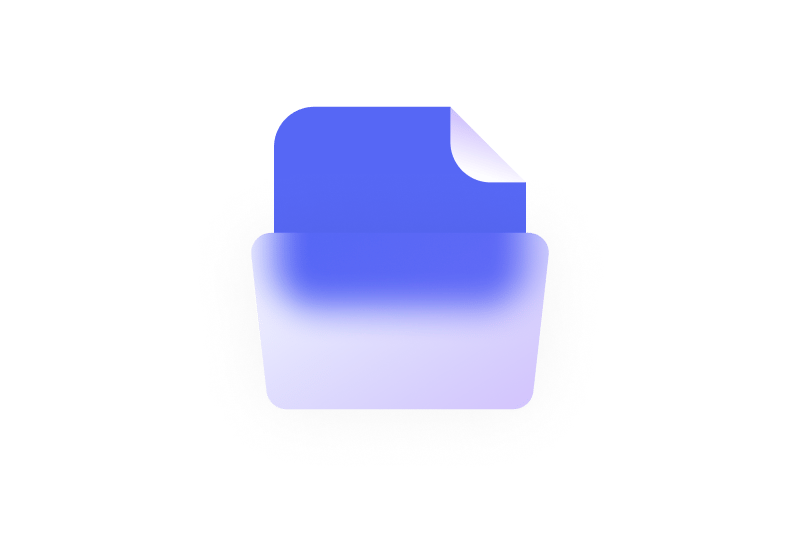
Step 3
Export your video with hardcoded subtitles that always display. Or upgrade to download subtitle files in SRT, VTT, or TXT formats for seamless use across projects.
Learn More
Learn how to generate subtitles from a video:
FOCUS ON WORK
Generate subtitles automatically with AI
Our AI video caption generator transcribes your dialogue with 99.9% accuracy in minutes—no manual typing required. The AI automatically flags low-confidence words, jargon, and names so you can quickly review and correct them before exporting.
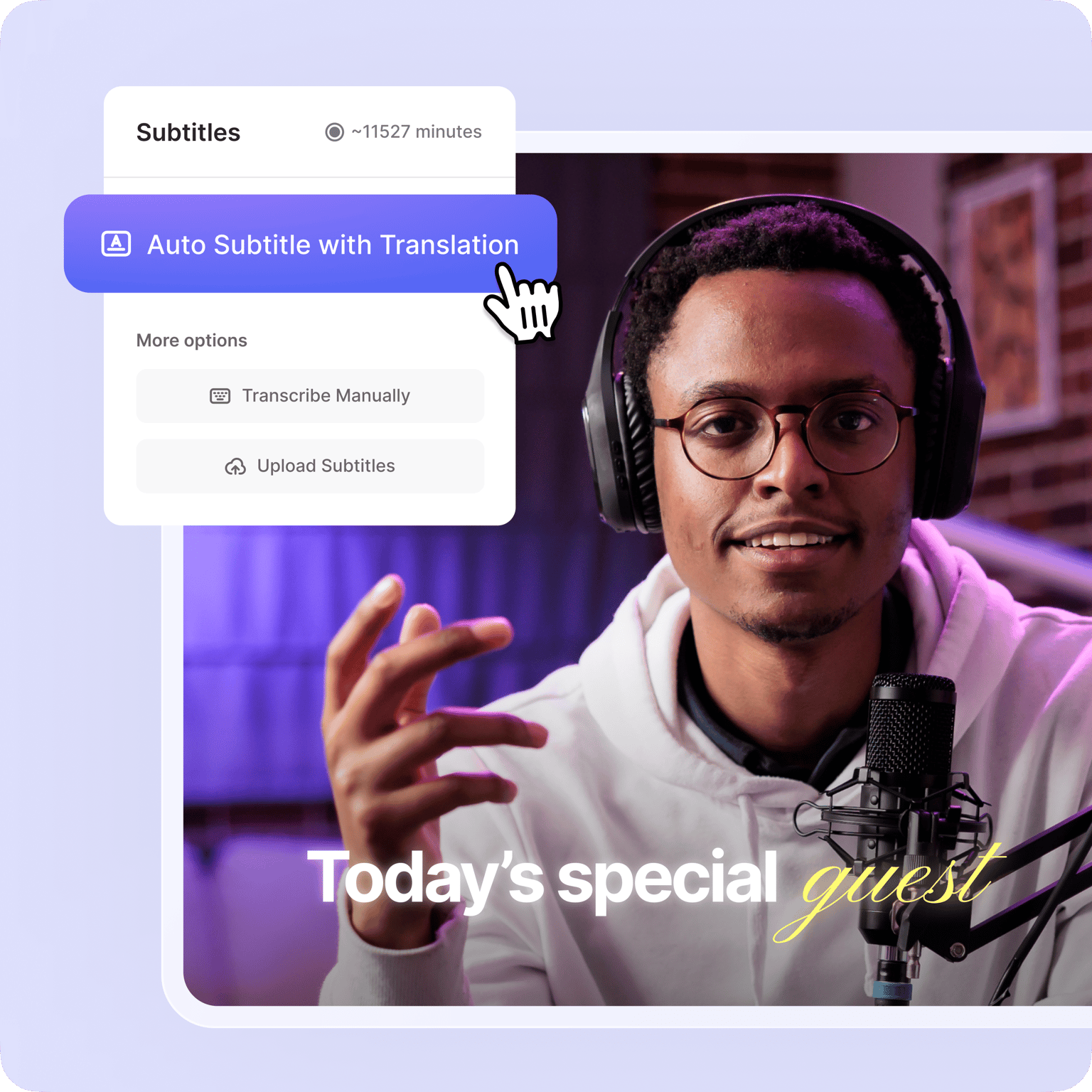
Translate to 125+ languages
Reach global audiences by translating your subtitles into over 125 languages. VEED supports all major video formats (MP4, MOV, AVI, WebM, and more), so you can add captions no matter how your video was recorded. Export with translated captions burned in or download multilingual subtitle files for any platform.
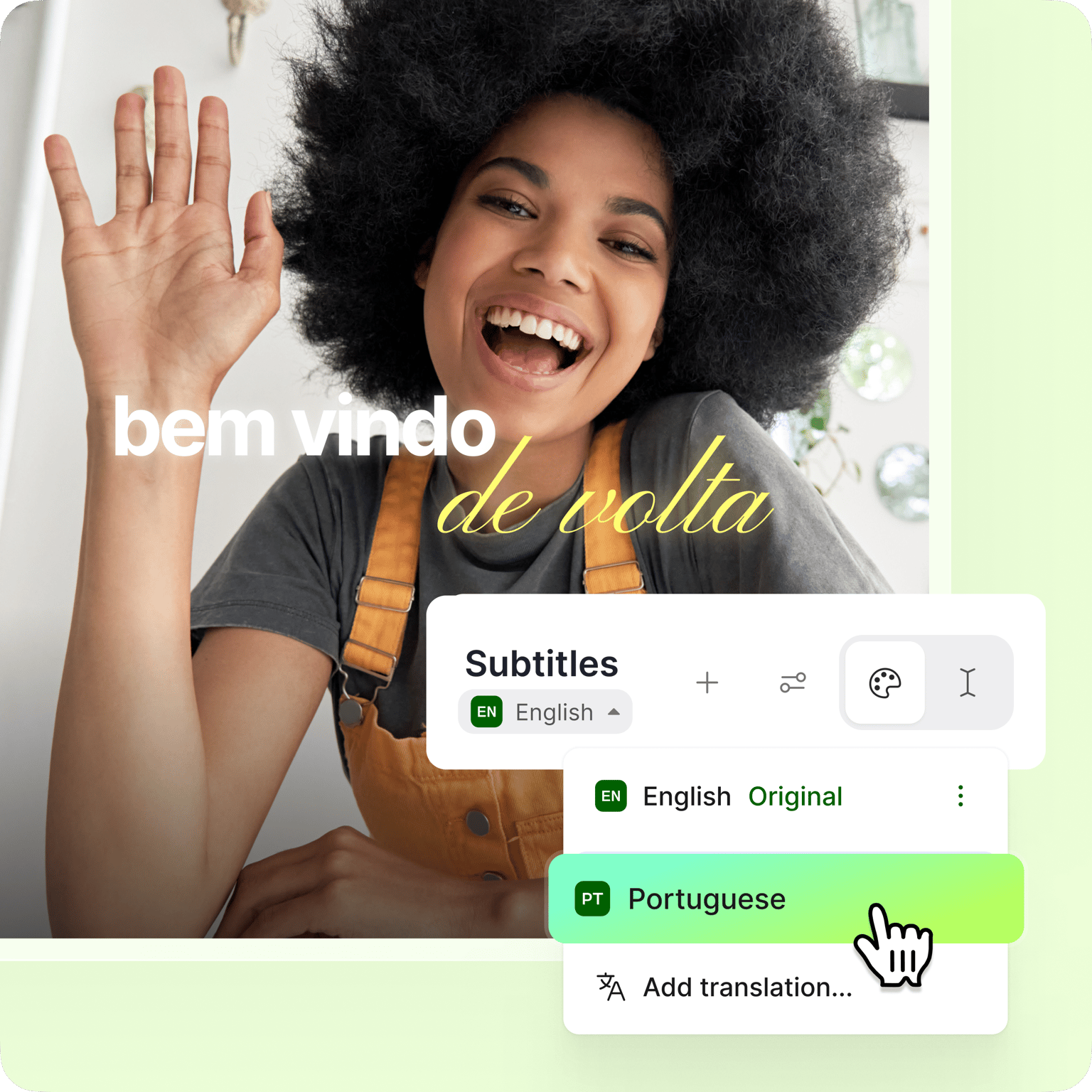
Download closed caption files
Export your subtitles as closed caption files in SRT, VTT, or TXT format (available on paid plans). SRT files work universally and are ideal for YouTube's closed captioning system, while VTT is the web standard for HTML5 players. Closed captions can be toggled on/off by viewers, making your content accessible to everyone. You can also convert your video to text for transcripts, blog posts, or social media captions.
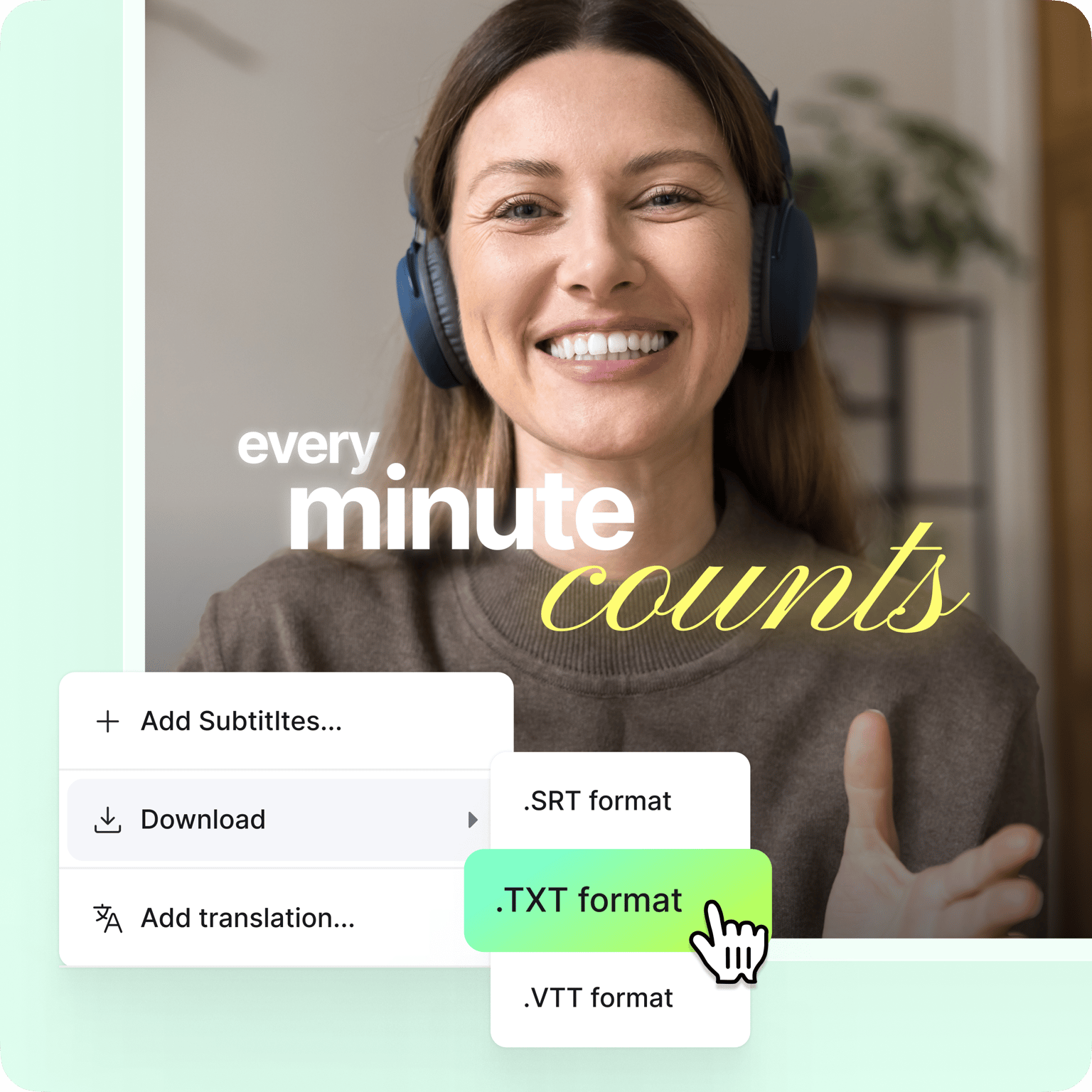
Add eye-catching captions to Reels
Choose dynamic caption styles that automatically highlight keywords as you speak, perfect for Instagram Reels, TikTok, and YouTube Shorts. Generate subtitles (dialogue only) or edit the text for full captions (dialogue plus sound effects) to match your content needs. With words popping on screen, viewers stay hooked even with the sound off.
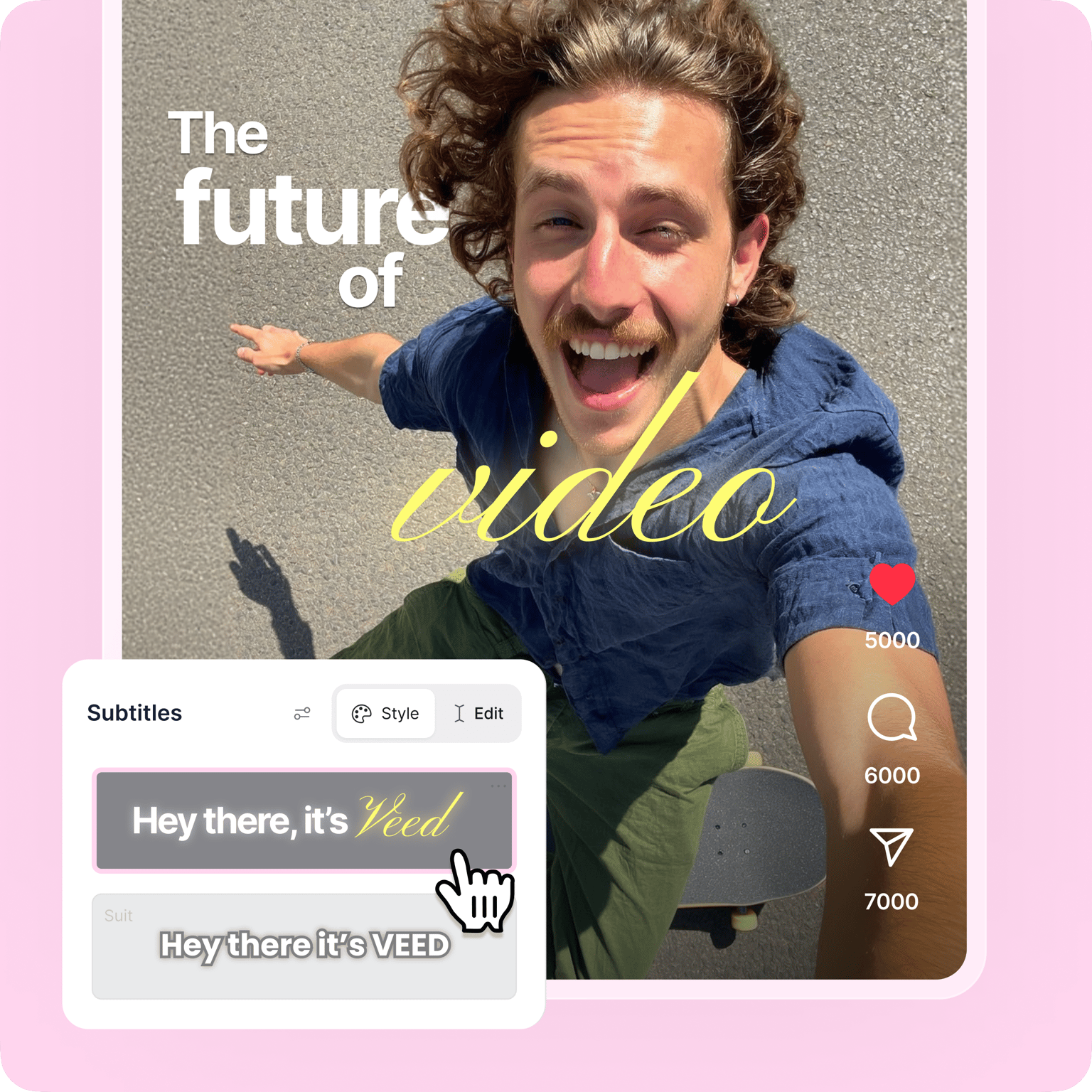
FAQ
Discover more
Explore related tools
Loved by the Fortune 500
VEED has been game-changing. It's allowed us to create gorgeous content for social promotion and ad units with ease.

Max Alter
Director of Audience Development, NBCUniversal

I love using VEED. The subtitles are the most accurate I've seen on the market. It's helped take my content to the next level.

Laura Haleydt
Brand Marketing Manager, Carlsberg Importers

I used Loom to record, Rev for captions, Google for storing and Youtube to get a share link. I can now do this all in one spot with VEED.

Cedric Gustavo Ravache
Enterprise Account Executive, Cloud Software Group

VEED is my one-stop video editing shop! It's cut my editing time by around 60%, freeing me to focus on my online career coaching business.

Nadeem L
Entrepreneur and Owner, TheCareerCEO.com

More from VEED
When it comes to amazing videos, all you need is VEED
No credit card required
Subtitles, captions, and a full suite of video editing tools
VEED is more than an online video caption generator. Our intuitive video editor helps anyone make professional videos without complex software. Add subtitles, resize videos, and repurpose content for any platform—all in a few clicks. We also offer AI dubbing for localizing your videos and expanding your reach. Whether you're a marketer, educator, or content creator, you can create engaging, on-brand videos with VEED. Stand out on Instagram, YouTube, LinkedIn, and more. Get started now.
