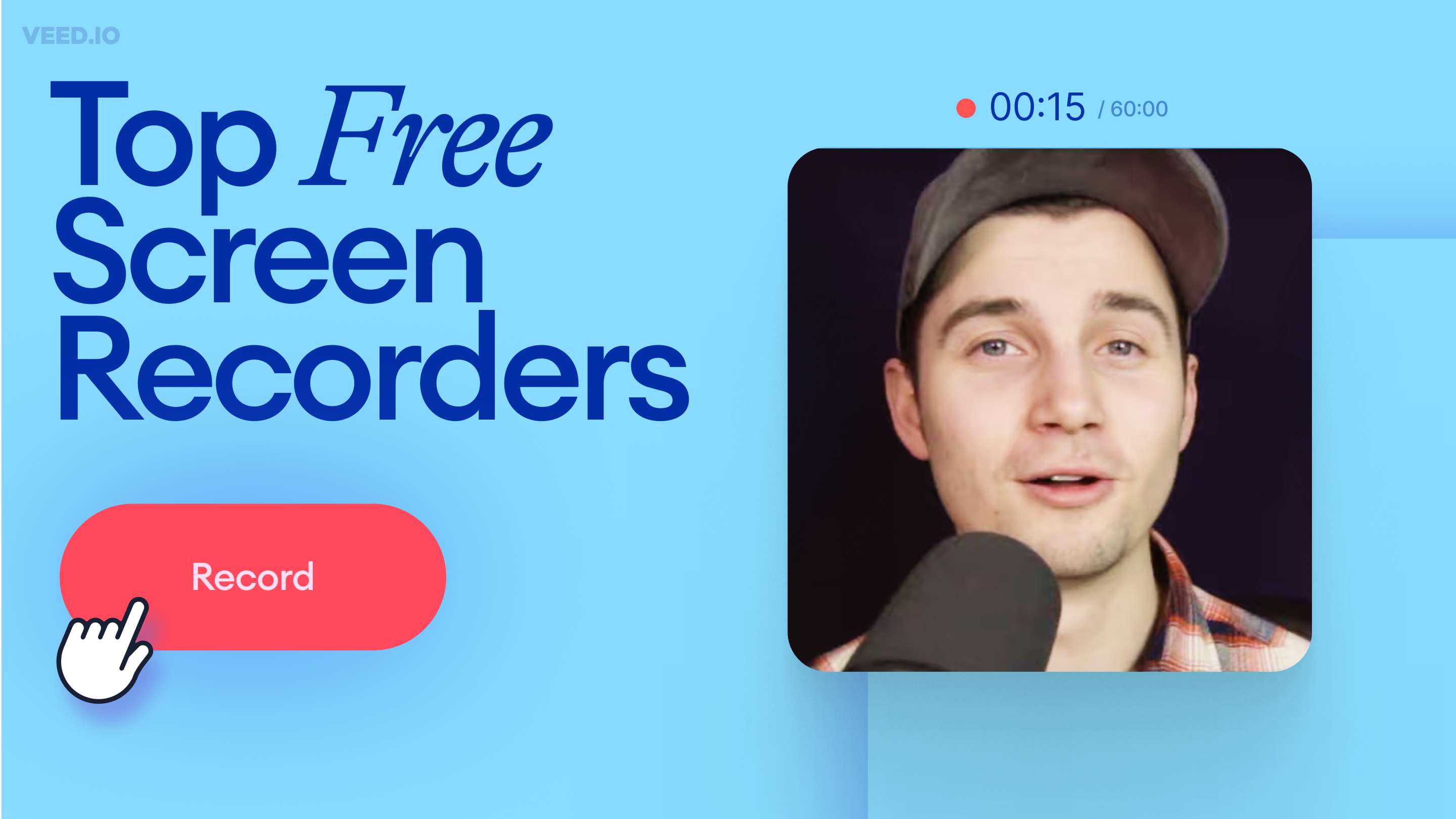
11 Best Free Screen Recorders to Try in 2025
Recording your screen is a necessity for content creators, freelancers, and teachers, to name a few. So, we’ve compiled a list of 11 best free screen recorders to try this year!
Record your Screen for Free
Quick and easy way to record professional videos and share them instantly.
70.000+ recordings created last week
Free Online Recorder
Share, without downloading
1080p High-res recordings
Simple Editor
Record your screen online with the free online recording software. Capture your screen, webcam, and record audio from your computer in one click. You can also use the integrated eye contact correction tool to redirect subtle eye movements to the camera. Download your recordings in high quality to ensure seamless communication across platforms.
Our online recording site can capture any window, tab, or your entire screen. Click on record, wait for the countdown, and start recording! You can use it on PC or Mac to record a scrolling screenshot, record your window, or create a presentation. The free screen recorder features background noise removal and video editing tools to ensure crystal-clear visuals and audio.
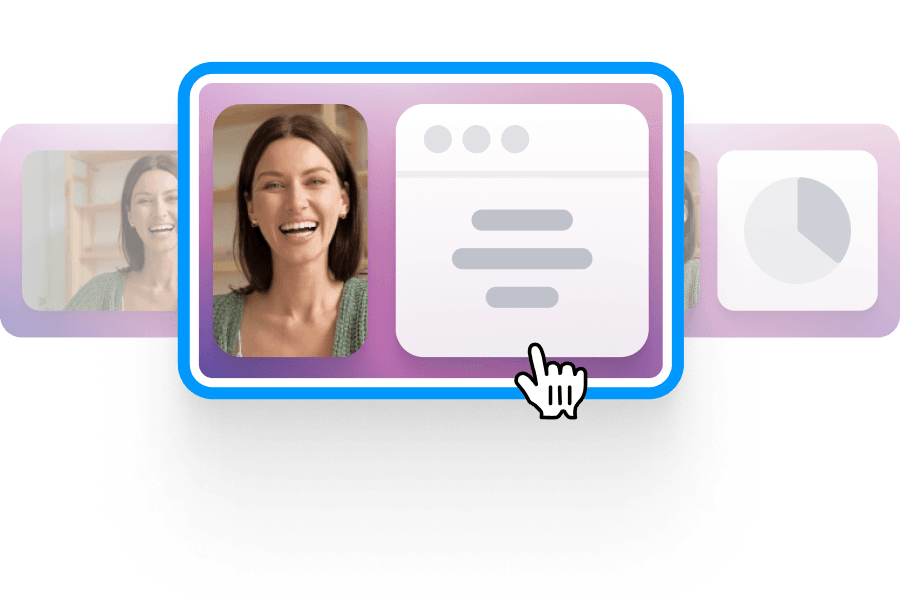
Choose a layout (camera, audio, screen, and more) and click ‘Allow’ to give access to your screen, camera, and/or microphone.
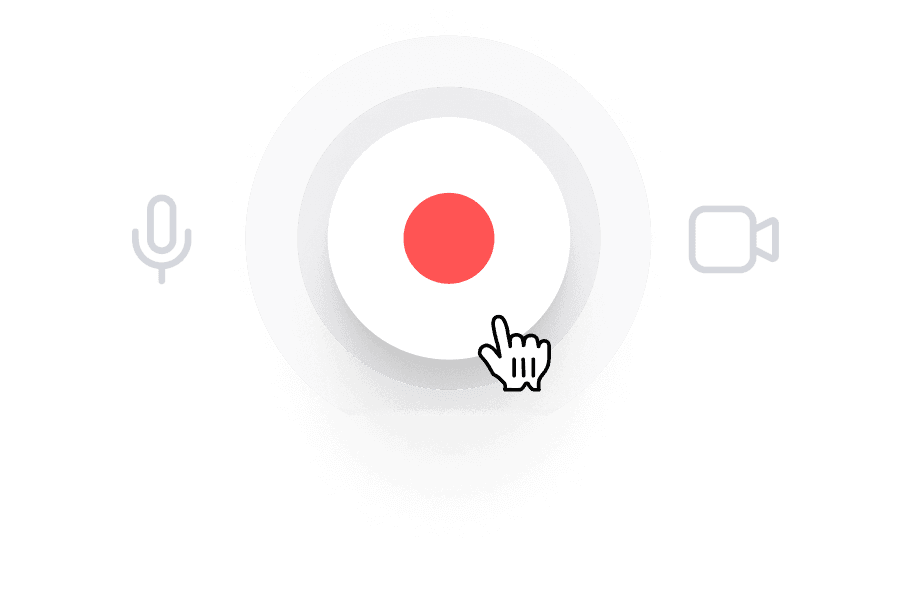
Click the red button to start recording. You'll see a countdown timer before the recording starts. Don't worry if you mess up; you have unlimited retakes.
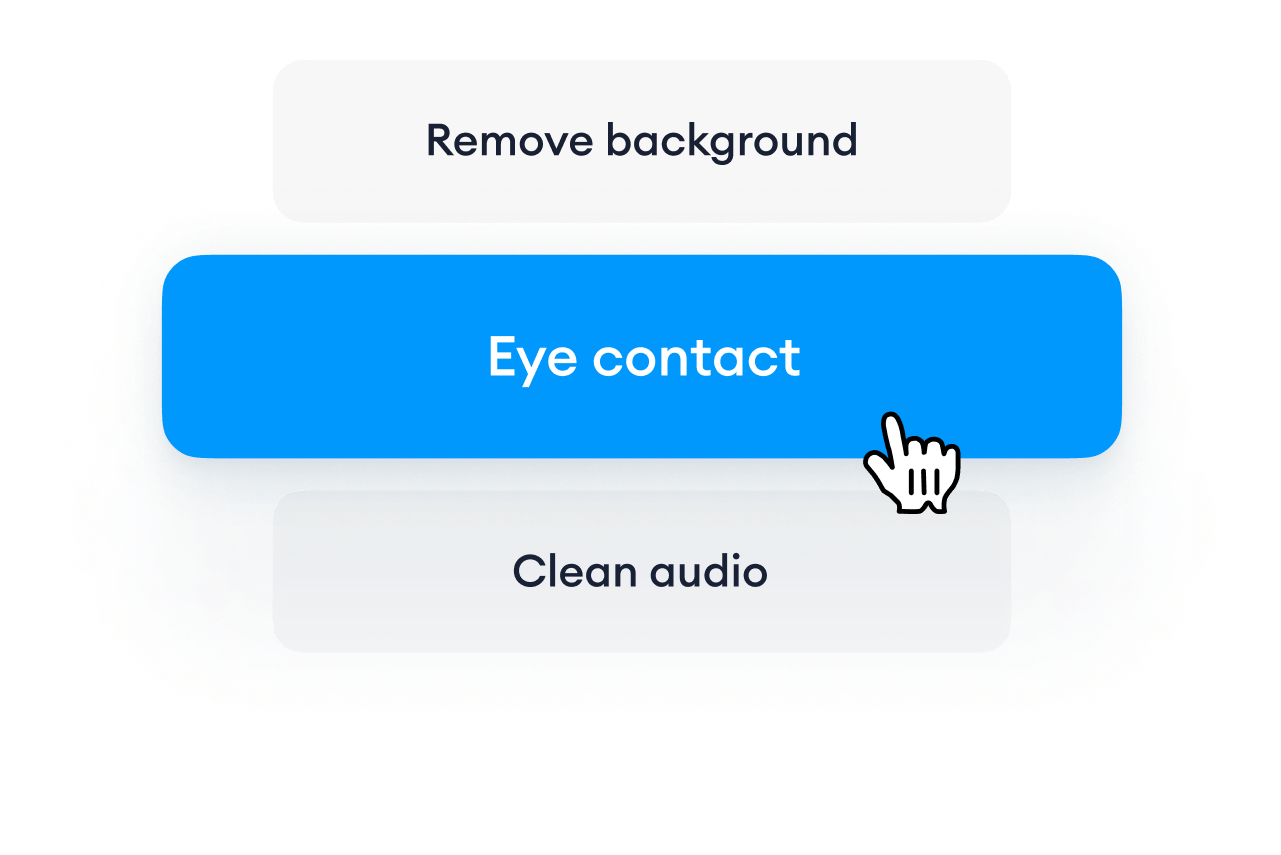
Export your video or use the AI eye contact tool. You can remove your video’s background or use the Magic Cut feature to let AI splice your clips and create the final video.
Select the layout that best suits your video’s purpose. The video editing software lets you do video recording, audio recording, or both at the same time. You can present your slides by sharing your entire screen so you can record business presentations. Choose where your camera is displayed—put it side by side with your screen, overlay your video, and more.
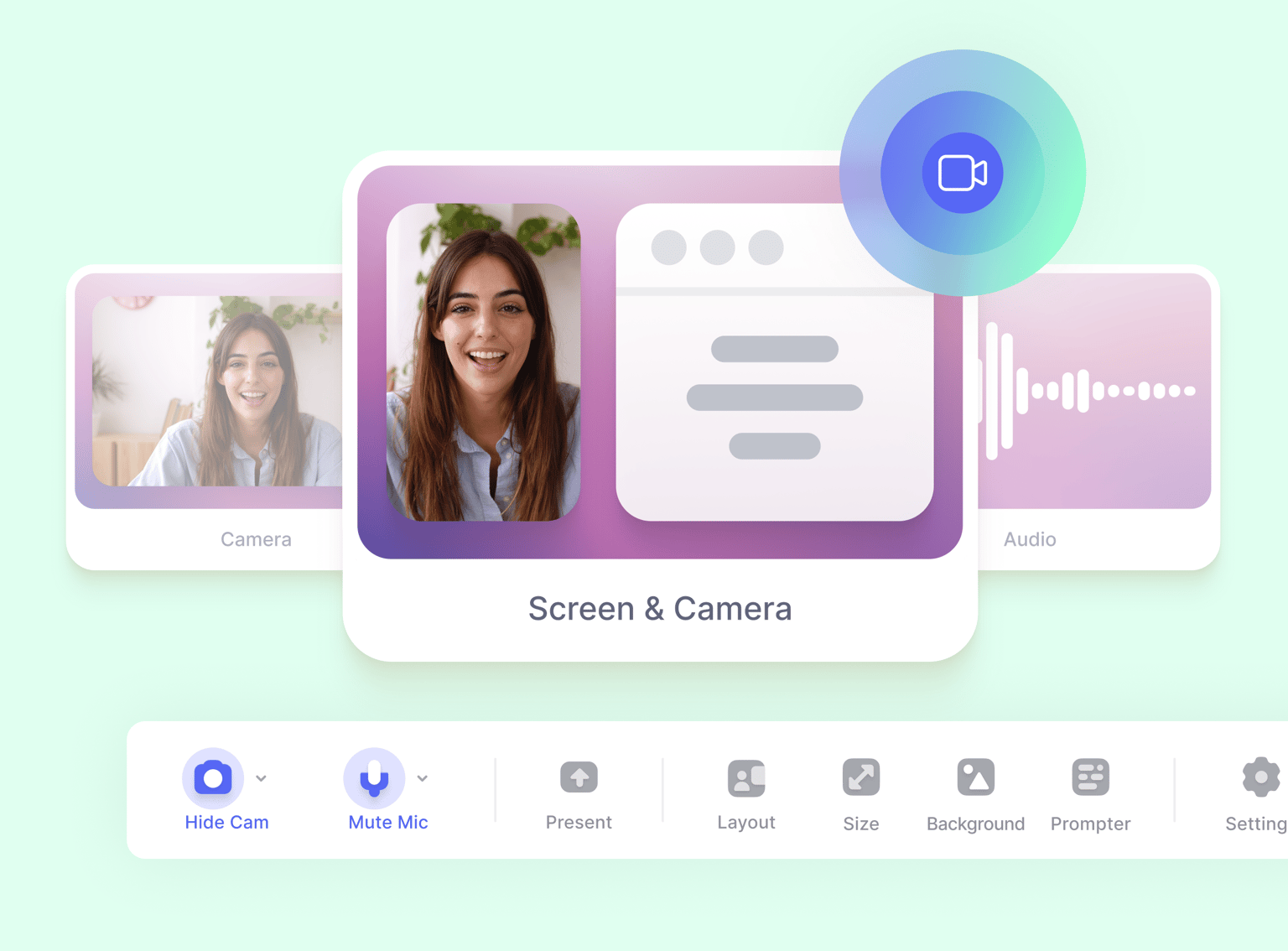
Wondering how to screen record on PC and Mac and also edit your video? The built-in video editing software is packed with a full suite of AI-powered tools to help you polish your video. Correct eye movements instantly with our webcam eye tracker. You can remove your background in one click to hide the clutter in your home office, clean your audio, and remove filler words to make you sound well-prepared in your presentation—all with AI!
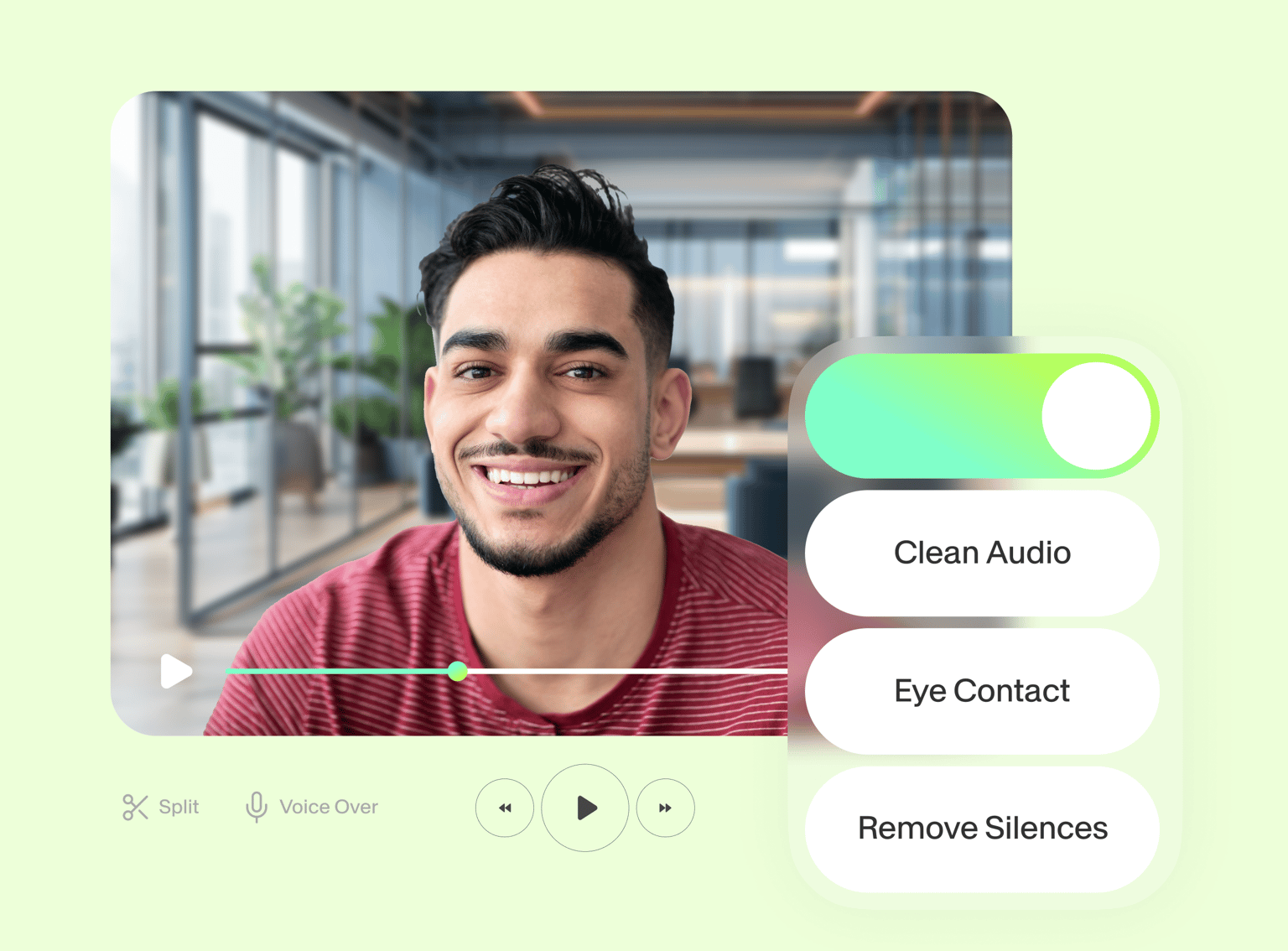
Whether you’re recording your screen to create tutorials on your YouTube channel, social media, or work, the online screen recorder software will help you create content fast. Collaborate with creatives with time-stamped commenting. Review, comment, and edit videos with the YouTube screen recorder all from your browser!
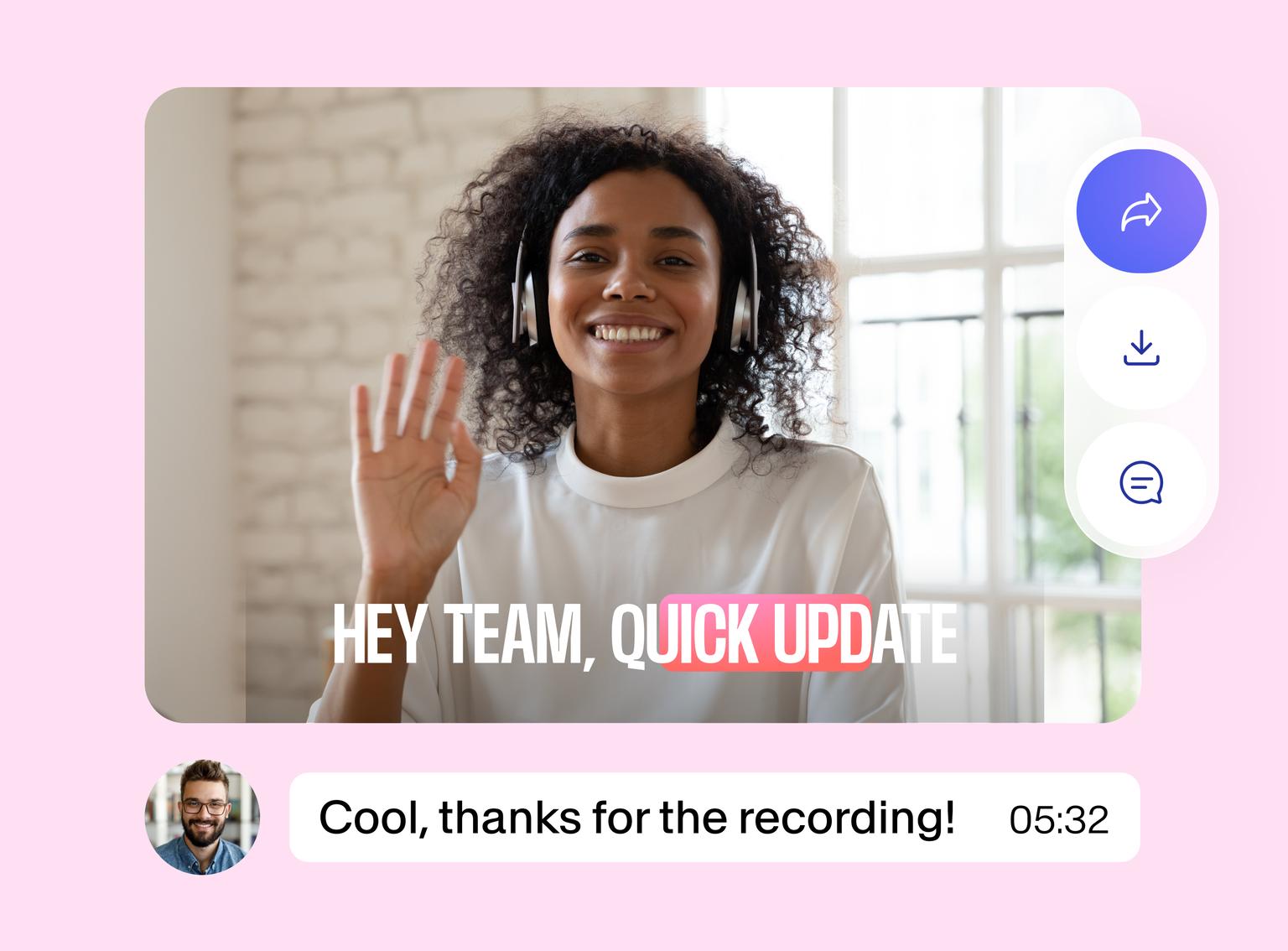
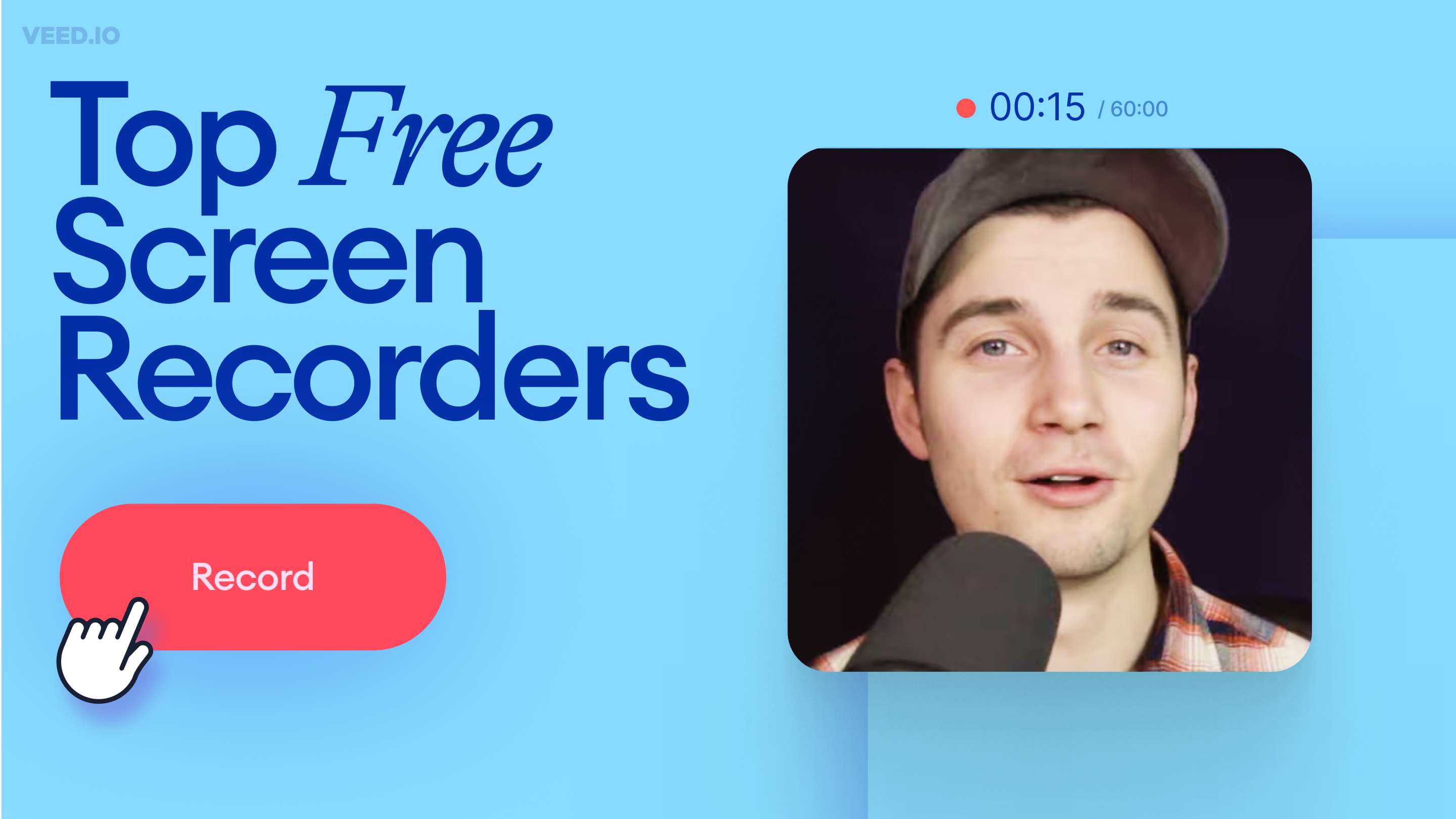
Recording your screen is a necessity for content creators, freelancers, and teachers, to name a few. So, we’ve compiled a list of 11 best free screen recorders to try this year!

Not sure which screen recording tool is best for your Windows computer? Here are three of the best options out there and which one is best for you.

Learn about the best tools to record your screen, no matter what platform you're on!
VEED’s powerful online screen recording software offers a full suite of manual and AI-powered tools to help you polish your video recordings. It’s a world of wonder for all your content creation needs. You can resize your screen recordings to fit any social media platform - YouTube, TikTok, Twitter, Instagram, Stories, Reels, SnapChat, and more. You can also edit your videos (whether screen recordings or from your camera or phone) - add captions automatically, add audio, translate subtitles, and more!
