
How to Easily Create Training Videos (With Examples)
How to create training videos to support your business with VEED's easy-to-use video recording, editing, and collaboration tool.
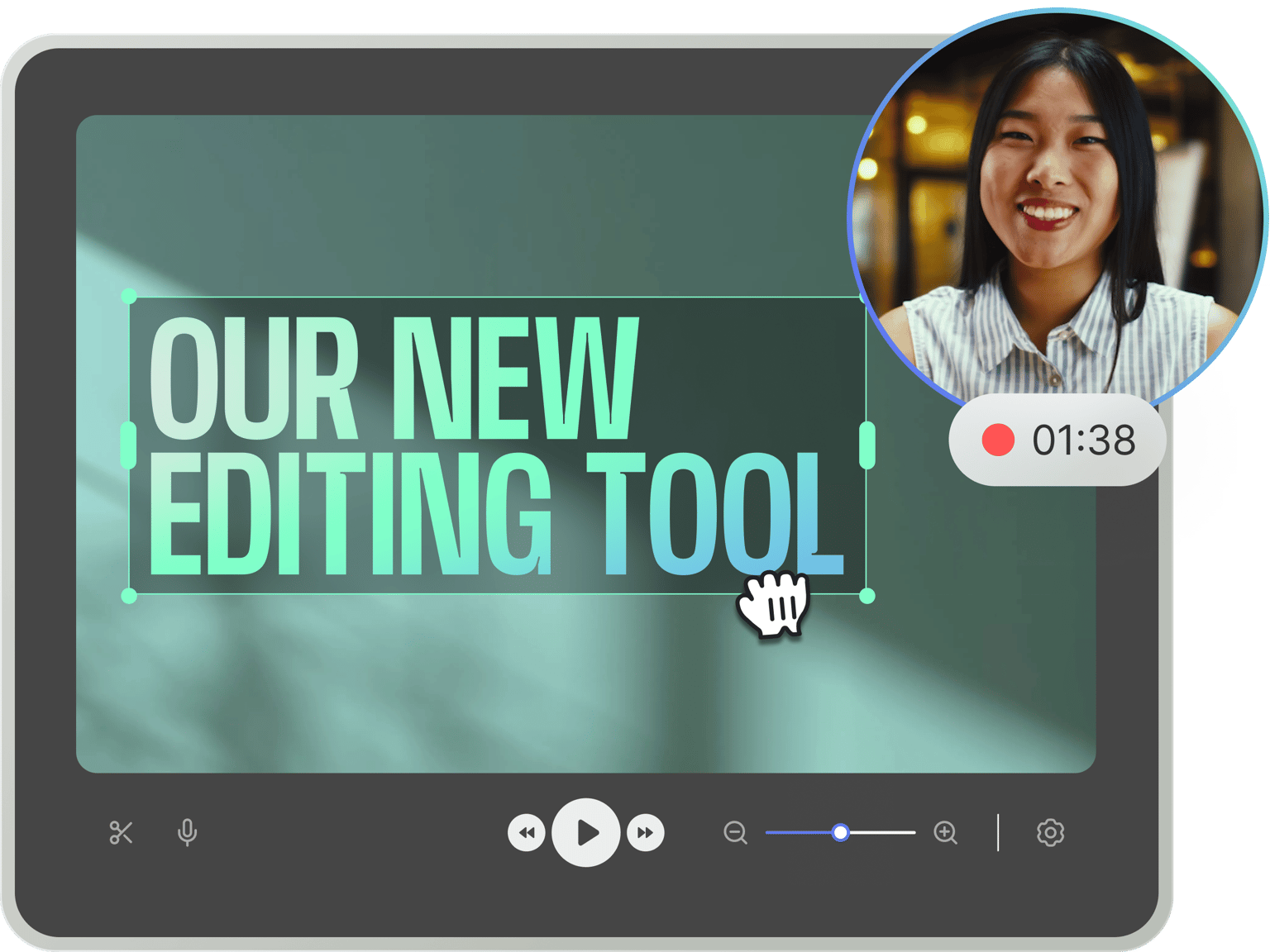
4.6
319 reviews


























No more bouncing between different software. VEED’s demo creator brings you all the essential tools. Record your screen, window, or tab. Stay on script with our nifty teleprompter. And enhance your demo with background music, auto-subtitles, and text overlays.
Take it further with AI-powered tools. Redirect your gaze to the camera, cut out pauses with Magic Cut, or skip recording entirely with voice cloning and custom avatars. Just type your script, and our AI will handle the rest. Get started now for free.
How to record and edit a demo video:
Step 1
Choose your recording layout: camera, screen-only, or screen with camera. Click ‘Allow’ to grant access to your screen, camera, and microphone.
Step 2
Click the red button to start recording. Create multiple scenes by pausing and resuming when needed—perfect for step-by-step demonstrations. Don't worry if you mess up; you have unlimited retakes.
Step 3
Clean your audio, generate subtitles, correct eye contact, and more. Prefer not to go on camera? You can add your voice clone or custom avatar to keep your personal touch.
Learn More
Watch this demo recorder walkthrough:
Polished demos in minutes, not days
Record your screen, webcam, or voice. With our built-in prompter, you can hit all your key points and record confidently. You can even generate a script with AI. Automatically enhance your recording with clean audio, background removal, and subtitles. Then, add your logo and brand colors. Pro users can export demo videos in 4K.
Complete demo creator in your browser
No software downloads or installations needed. Record, edit, and share directly from our cloud-based editor. No time to record? No problem! Just enter your script to generate realistic voiceovers. With voice cloning and custom avatars, you can scale your content without losing your personal touch.
Translate your demos automatically
No need to speak dozens of languages. Our AI dubber translates your demo into 29 languages while preserving the original voice. Also, you can generate subtitles in over 125 languages. Localize your video in a few clicks. Reach more people through videos in their native language.
FAQ
Discover more
Explore related tools
Loved by the Fortune 500
VEED has been game-changing. It's allowed us to create gorgeous content for social promotion and ad units with ease.

Max Alter
Director of Audience Development, NBCUniversal

I love using VEED. The subtitles are the most accurate I've seen on the market. It's helped take my content to the next level.

Laura Haleydt
Brand Marketing Manager, Carlsberg Importers

I used Loom to record, Rev for captions, Google for storing and Youtube to get a share link. I can now do this all in one spot with VEED.

Cedric Gustavo Ravache
Enterprise Account Executive, Cloud Software Group

VEED is my one-stop video editing shop! It's cut my editing time by around 60%, freeing me to focus on my online career coaching business.

Nadeem L
Entrepreneur and Owner, TheCareerCEO.com

More from VEED
When it comes to amazing videos, all you need is VEED
No credit card required
More than a demo creator
VEED is a powerful screen recorder and video editing software that lets you do so much more than just create demos and tutorials. It is a comprehensive video editing tool perfect for creating professional-looking videos in just a few clicks. Plus, you can use our AI voice generator if you need to add instant voiceovers to your demos. Just type your text and select from our preset AI voices. Add images, audio, text, and subtitles to your videos. Use our stock videos and personalize them, and so much more!
