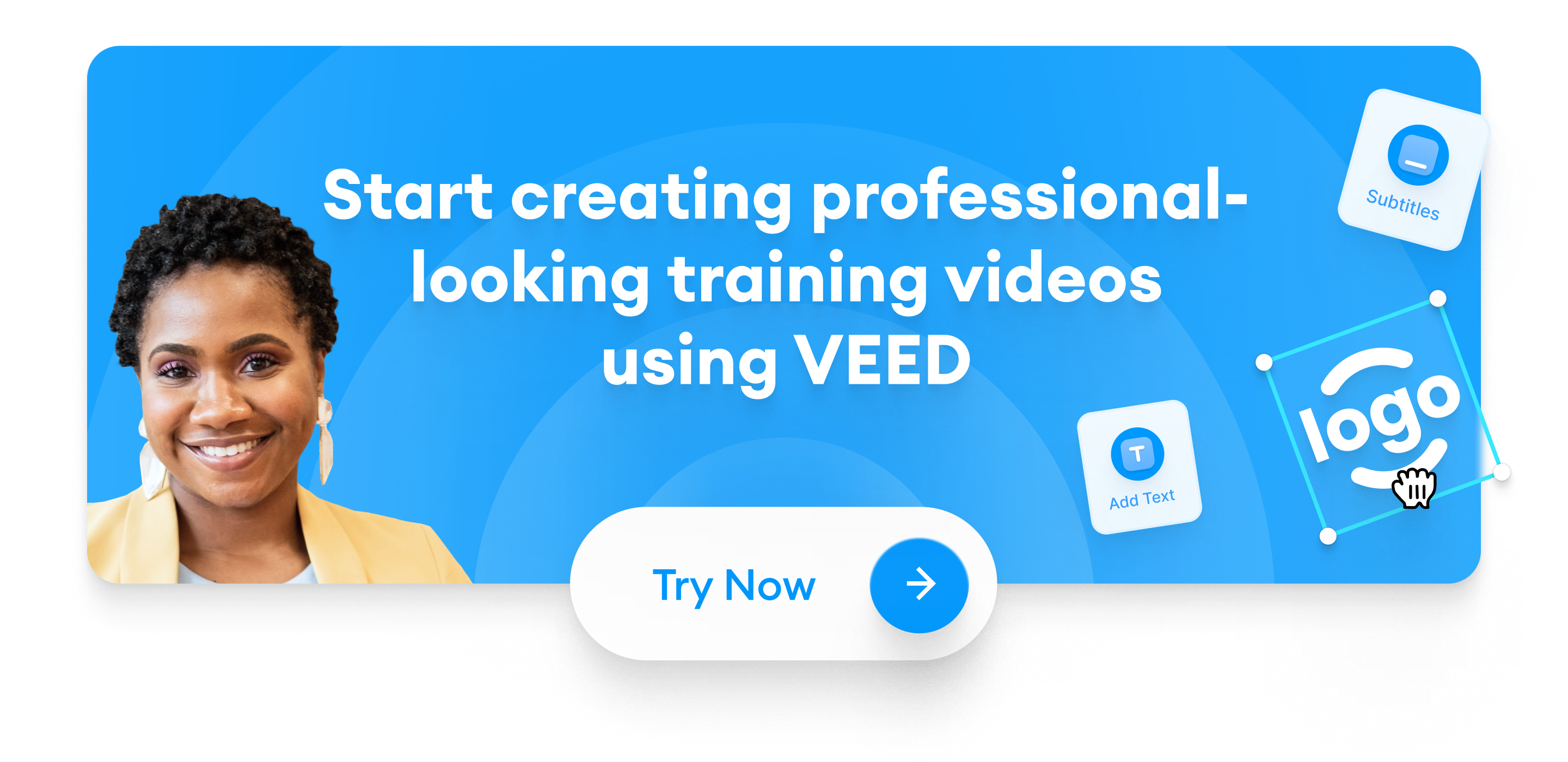Training videos are an effective way to share knowledge and teach skills to your audience. After all, people retain 95% of the information they see in a video, as opposed to only 10% of text. You can use them to explain concepts, walk through processes, and share important information with your team members in an engaging way.
However, some teams struggle to create training videos because they typically require more effort than written resources. Other than that, some teams don’t fully understand the value of investing in them.
In this article, we’ll provide an in-depth guide on training videos, specifically going over:
- What are the Different Types of Training Videos?
- How to Easily Make a Great Training Video with VEED
- Why Create Training Videos (The Key Benefits)
- 5 Examples of Effective Training Videos
Let’s dive in.
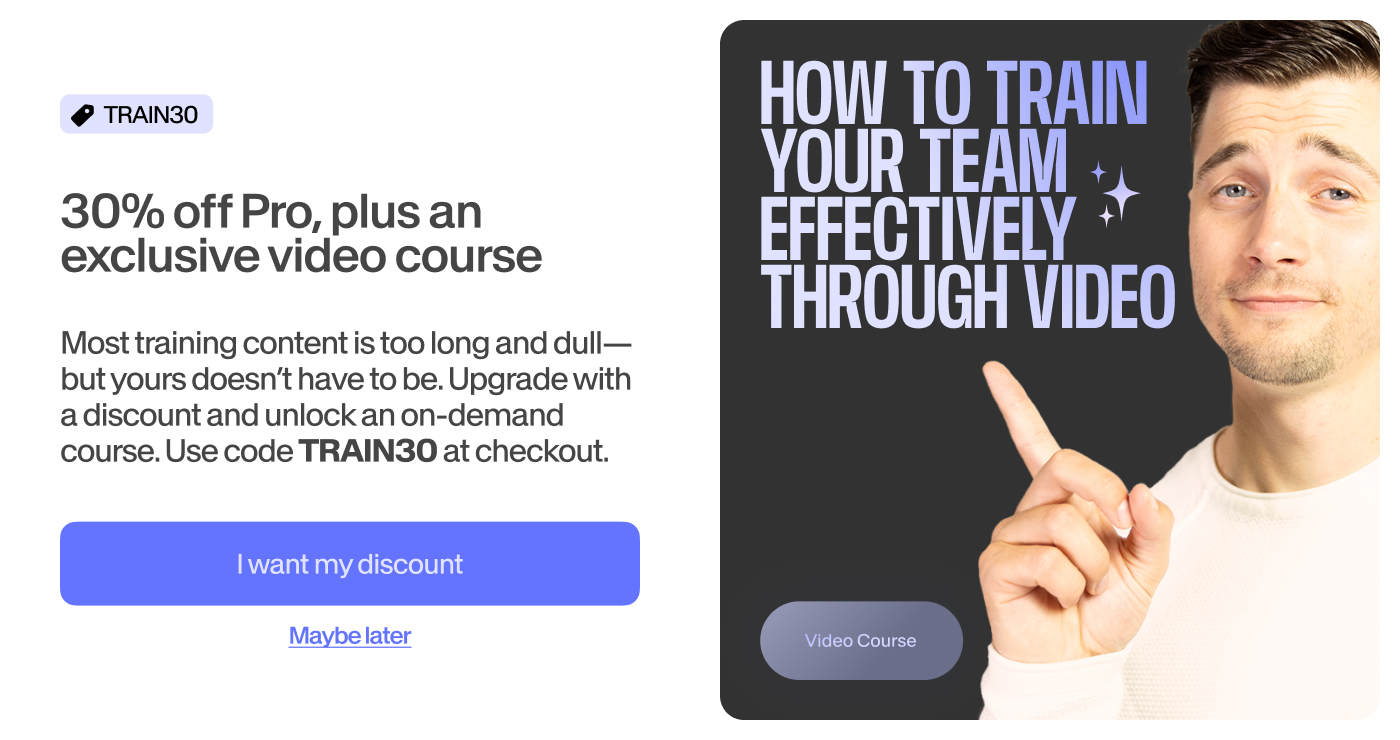
[#TOC1]What are the Different Types of Training Videos?[#TOC1]
There are many kinds of training videos that you can create, depending on your functions, interests, preferences, and thelearning objectives of your audience. Some of the most popular types of training videos include:
1. Presenter Videos (Talking Head)
This type of training video involves a moving object or person in front of the camera. This is perfect for when you have a charismatic speaker who’s comfortable on camera and can keep new hires engaged with the training.
2. Animated Videos
This video uses fully animated visuals such as graphics, text, and icons. Animated videos are best for explaining complex tutorials, ideas, and data. Think of them as an infographic turned into a video.
3. Screencast Videos
A simple screencast (or screen recording) is usually the fastest, easiest, and most affordable way to create a video. These work great as informal videos used for communicating with a coworker. You can also produce a more polished and edited video of your recording for training purposes.
4. How-To Videos
How-to videos are versatile. Depending on the actual content and your goal, they can be very easy and quick to make, or be incredibly time-consuming. For example, you could do a hybrid of a talking head video with some screen recording elements for a tutorial. Or, you could create a simple slideshow video with screenshots and clips of a process.
5. Live Videos
Sometimes, some training topics will require real-time audience engagement. An example includes the very rare live video event. These are great for company-wide training.
6. Interactive Videos
Interactive videos let the viewer watch a short clip before choosing what step to take next. For example, you might watch a short clip on how to get started with YouTube. In it, you might be asked to indicate whether you are a beginner or expert with video. The clips that follow would then be tailored to your skill-level.
Interactive videos require the most resources to build but can come in handy if you’re able to make them.
7. Employee-Created Videos
Videos created by employees are great for sharing their expert knowledge with the rest of the company. These are not only for managers—any teammate can make one. Employee-created videos are particularly useful for documenting what you learn and sharing it with the rest of your company.
[#TOC2]How to Easily Make a Great Training Video with VEED[#TOC2]
Creating an excellent training video may seem daunting at first, but the good news is you don’t need editing chops or a professional-grade tool.
How? Enter: VEED — a simple yet incredibly powerful online video editor with AI features.
With VEED, you can easily make high-quality videos that engage your audience and effectively convey your message.
Whether you're looking to teach a new skill, onboard new employees, or share important information, VEED provides all the tools you need to create a training video that gets the job done. And the best part? You don't need any prior video editing experience to use it.
To help you get started, we’ll show you how to easily make training videos with VEED. Let’s begin!
1. Pick the Topic of Your Training Video.
If you can, choose a specific topic. A clear focus makes it easier to keep the video concise. Or, you can go as broad as you want and divide the topic into more digestible chunks of videos.
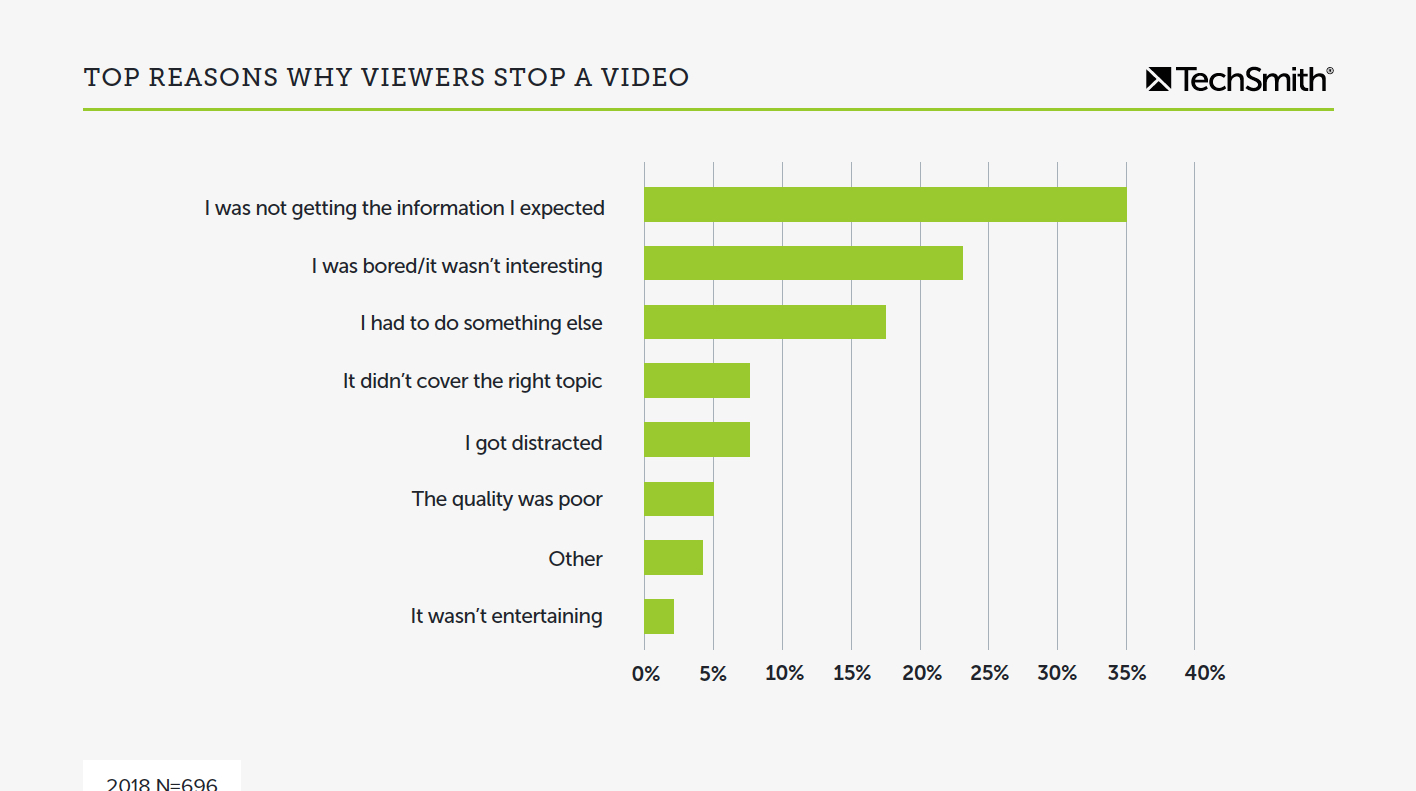
For example, let's say your company wants to train new hires on information security. Data privacy would be a good specific topic for an individual video. The idea is you shouldn’t talk about many topics in a single video because it’s too much info to process in one go.
2. Pick the Type of Training Video You Want to Make.
Different videos serve different purposes. And some videos are more time-consuming to create than others (such as a simple screen recording versus an animation). Depending on your training objectives, audience, and content, pick the kind of video you think works best for you. If you're unsure what kind of video to make, you can always go back to our list above.
3. Outline and Storyboard Your Video.
Once you’ve decided on the topic and the type of video you’re going to make, the next step is to outline and script your video. This will make it easier for you to visualize what exactly you’d want to see on the final output. For more complex, high-production videos, you might want to storyboard.
A storyboard visually explains how the video will play out using sketches or images. It doesn’t need to be fancy. Even simple screenshots or stick-figure drawings will do.
Tap into ChatGPT if you need help with the outlining process. Adjust what ChatGPT offers to make your outline structured, easy to follow, and above all, catered to your audience.
4. Record Your Training Video.
VEED offers powerful screen recording features for creating engaging, informative, and professional-looking training videos.
To get started, you first need to sign up for your VEED account on your browser (if you already haven’t). Either continue with your Gmail account or enter your email address to get the magic link.
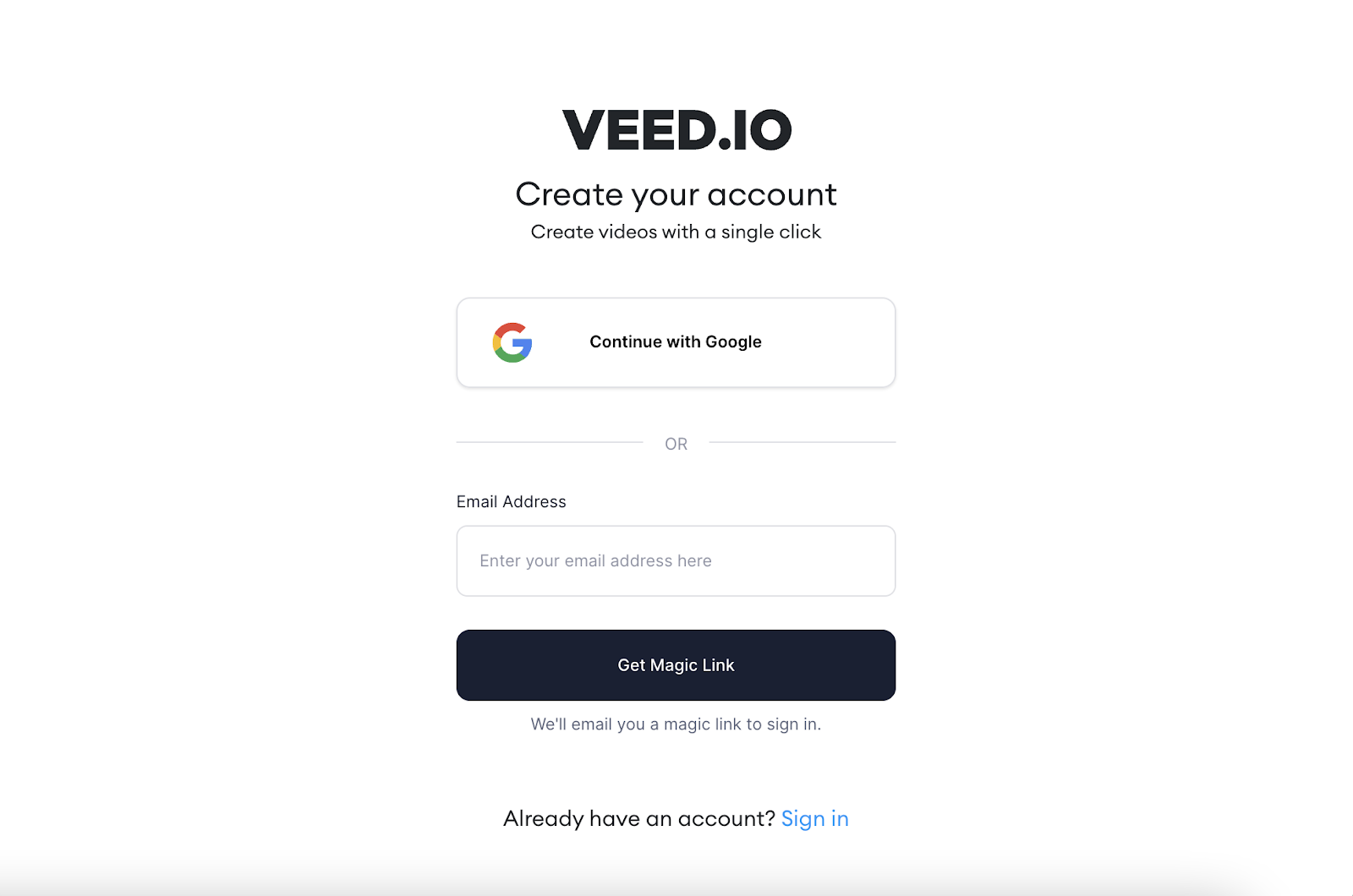
After you’ve signed up, you can now start uploading, editing, and sharing your videos using VEED, including the screen recording features.
VEED gives users various screen recording options, including:
- Screen-only
- Camera-only
- Screen with camera
- Slides
- Slides with camera
- Audio-only
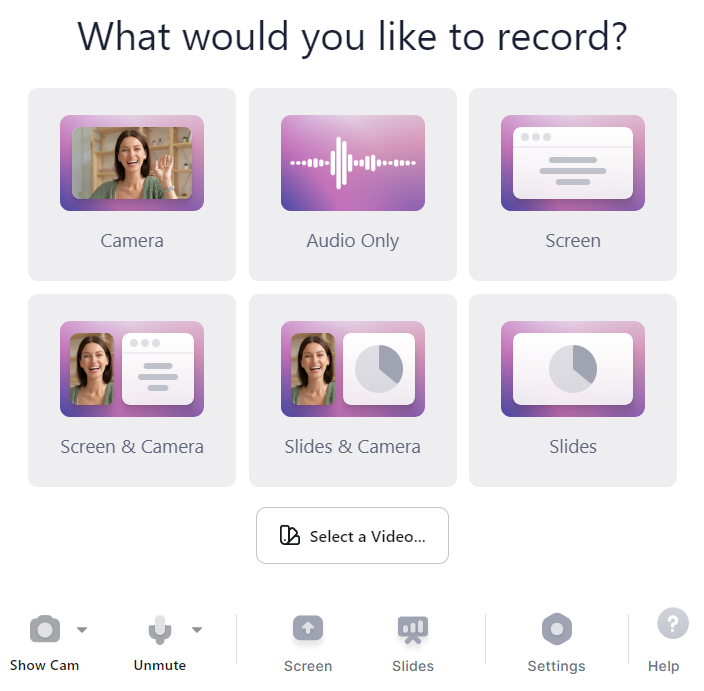
Select the mode that makes most sense for the type of training video you’re trying to create. For instance, if you select screen recording, you’ll be prompted to either record your entire screen, a certain window, or even a browser tab. Alternatively, you can also easily capture what's on your screen along with your face when recording, which is ideal for video tutorials.
Moreover, VEED's screen recording features also allow you to record audio with your video, making adding voiceovers or commentary to your recordings easy. The interface makes it easy to switch between devices, so you can record with any microphone connected to your computer.
All in all, VEED's screen recording features provide a powerful and easy-to-use solution for creating engaging and informative training videos and tutorials. Whether you're a teacher, a marketer, or a business owner, these features are suitable for a variety of use-cases.
Before you start recording, here are a few best practices to keep in mind when creating training videos:
- Lighting: Find a window with good natural lighting coming in. You can also place a lamp on your desk for better lighting.
- Audio: Most earbuds and headset microphones will do the trick. Ensure your room is quiet and has little or no echo.
Eye contact: Look into the lens of your camera as much as possible. This is equivalent to looking your viewers in the eyes. - Keep a positive facial expression: You don’t have to exaggerate with a smile, but do keep a cheerful yet relaxed look.
- Share one idea at a time: To make editing easier, talk about one idea at a time. Break your thoughts down into smaller, digestible sentences. When you edit, you can easily trim out the pauses in your audio.
5. Set Up Your Brand Kit with Brand Fonts and Colors.
If you have a pro or enterprise plan with VEED, you can set up your branding. Add your brand fonts, colors, and logo to your kit for professional-looking videos.
6. Customize Your Video.
Once you’re done with all the prep work from the earlier steps, you can start customizing your video with edits.
Here are some cool video editing features you can use within VEED:
- Add subtitles: Increase comprehension, viewer retention, and engagement by adding subtitles to your training videos with VEED. You can instantly add subtitles with our AI-powered auto subtitle generator, and adjust them manually if needed. Alternatively, you can also upload your SubRip Subtitle (SRT) files directly to VEED’s online editor and add them to your videos.
- Translate subtitles: VEED lets you translate your video subtitles with the click of a button, allowing you to connect with team members from diverse cultural backgrounds.
- Draw on video: If you’re editing a screen recording, VEED’s screen recorder lets you draw on your screen. Our rainbow pen is fun to use! If you’re editing a video you uploaded you can add annotations in the editor with the drawing tool. You can even add elements to your video.
- Background Removal: Recording against a messy background and worried your video might not look professional? With VEED, you can remove the background of your video with just a click, thanks to our AI-powered background remover.
- Audio: VEED offers tons of audio effects, such as trimming, fading, merging, and looping. You can also remove background noise from your videos — an AI-powered feature that automatically cleans your audio recordings.
- Text-to-Speech: Another AI-powered feature, text to speech lets you create artificial narrations just from text. This powerful tool supports multiple languages.
7. Review your video.
Before you share your training video, you’ll need feedback. VEED’s collaboration features make this frustration-free. Use the share button to share the video with people you want feedback from. They can then use the commenting feature to add feedback with a timestamp so you know exactly which part of the video they’re talking about.
You can also add teammates as collaborators into your VEED account.
8. Share your video.
Sharing your video through VEED takes just a few clicks. Share the link in an email, add your video to Google slides or Powerpoint, or download the file and share it on social media.
[#TOC3]Why Create Training Videos (The Key Benefits)[#TOC3]
Video is the most engaging content format, whether you're a visual or auditory learner. You can watch and listen to a video's content while reading on-screen text and subtitles or following a transcription. Training your employees with video content therefore effectively delivers information. After all, our brains process visuals faster than the written word.
Studies show that video content also increases learning retention. Additionally, video-based learning materials engage both visual and auditory learners, which can lead to more engagement from your viewers.
If you’re trying to optimize a part of your company's training docs, training videos are the smartest option. Thankfully, we’re now living in a time where creating training videos is already accessible with the click of a button. You don't have to think about downloading large files, difficult software, and learning all the keyboard shortcuts!
Still not sold? Consider these key benefits of investing in training videos:
- More Engagement: Video-based learning materials can engage both visual and auditory learners. This can lead to more engagement from your viewers.
- Increase Learning Retention: Viewers can rewind videos whenever convenient. Unlike in-person training, they can always revisit the training anytime they want.
- Save Money: There's no need to pay someone or rent out a place for in-person training, when you can click to watch the video.
- Convenience: Missed a training? Watch the replay. Share the file with anyone who missed it too!
- Flawless Content: Re-shoot parts of the video you’ve made a mistake on to achieve flawless results. The beauty of video is being able to rework it until you’re happy with it.
- Save Time: You don't need to be somewhere within a set timeframe. Do things on your own time. A flexible schedule is key for global remote teams with many time zones to balance.
[#TOC4]5 Examples of Effective Training Videos[#TOC4]
Here are five examples of the best training videos to refer to in the future.
1. Learn How to Manage People and Be a Better Leader
This is a whiteboard video from Workforce Singapore. It has gotten over 3.4 million views. It's also a great example of how you don’t need to be an expert video editor to get your idea across.
2. Apple — Inclusion & Diversity — Open
Apple is a visionary company who has made significant innovations. They want to convey this in their videos to help educate and attract outsiders who might want to join them.
If you take a look at his Open company video, you can see that their video makers have combined different video types to create it. It's simple and elegant.
3. How Does the Stock Market Work? - Oliver Elfenbaum
From animated videos targeting students to educators, TED-Ed has established an award-winning reputation. Committed to their slogan of “Ideas worth spreading”, TED-Ed’s videos have a consistent large viewership. This shows consistency and an ever-present branding in their content. This business training video, for one, had over 5 million views.
4. Motion Graphics Infographic - Ahrefs 2D
In under 2 minutes, this motion graphics video introduced the client–Ahrefs 2D. Since the client is an SEO platform, this could be a good reference for IT training videos.
Although it doesn’t have much viewership, this video gets the message across. It covers the important details and uses visually-appealing graphics to entice its audience.
5. How to Record Your Screen for FREE Online - VEED
Last but not the least, the perfect example of how to do a screen recording video using VEED is this one. It’s quick, comprehensive, and easy-to-follow.
The video combines screen recording with presenter-style videos into an effective how-to video. Our channel has gone from 0 to 33K subscribers with tutorial videos just like this.
Let’s Recap
You now have everything you need to create training videos for your company (or any corporate setting). This investment of your time, energy, and budget will save you money with video training material that can be played anytime, anywhere.
Plus, not having to block out countless hours on your calendar for in-person training helps you and your team avoid burnout.
You need an intuitive online video editor that won't hog your storage space if you want to make the process of creating video content even smoother. VEED is a straightforward but effective tool that will support you throughout the procedure. This online video editing tool is simple and hassle-free.
Here are a few additional characteristics that set VEED apart:
- Record, collaborate, edit, review, and distribute with one tool: Say goodbye to a multi-tool workflow and hello to a simple but powerful tool that has your back for the whole process. With VEED, you can record a training video, edit it, share it with teammates (or clients), and exchange feedback as comments!
- Translations: Translate your video subtitles into 100 different languages to reach a global audience.
- Cloud Storage: All your content lives safely inside your VEED workspace. Never worry about taking up precious storage space on your device again.
- Online video editor: Do everything you need to make a polished video. Add text, music, sound effects, progress bars, annotations, images, compress video, combine videos, and more.
If you're curious about how VEED can fit into your team’s workflow, learn more about how we can simplify your video content workflow with VEED.