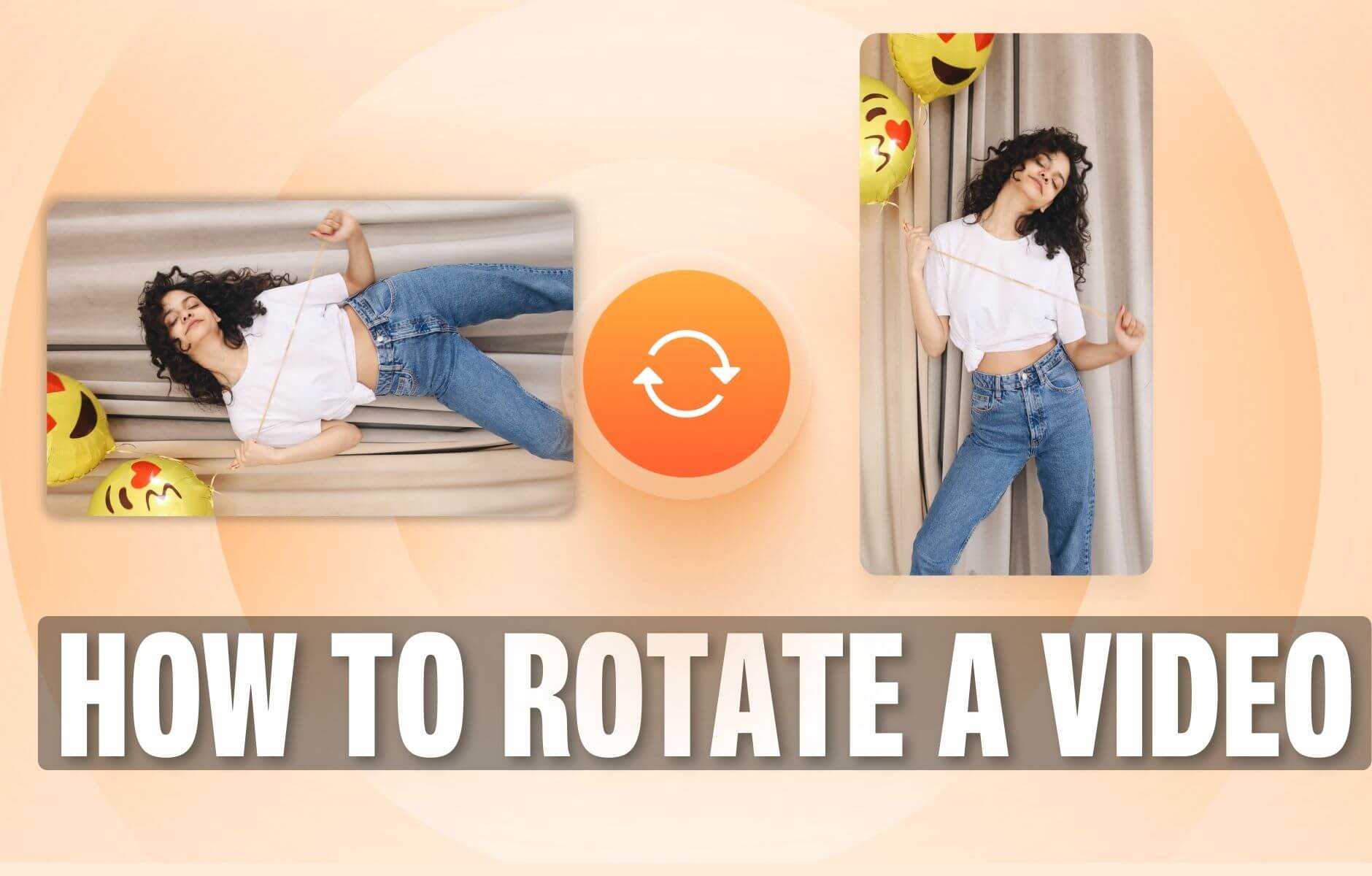
How to Rotate a Video (6 Quick & Easy Ways)
How to easily rotate a video whether you're on your desktop, mobile, or on your web browser.
Change the speed of a video. Increase or decrease a video’s speed. Online, free.
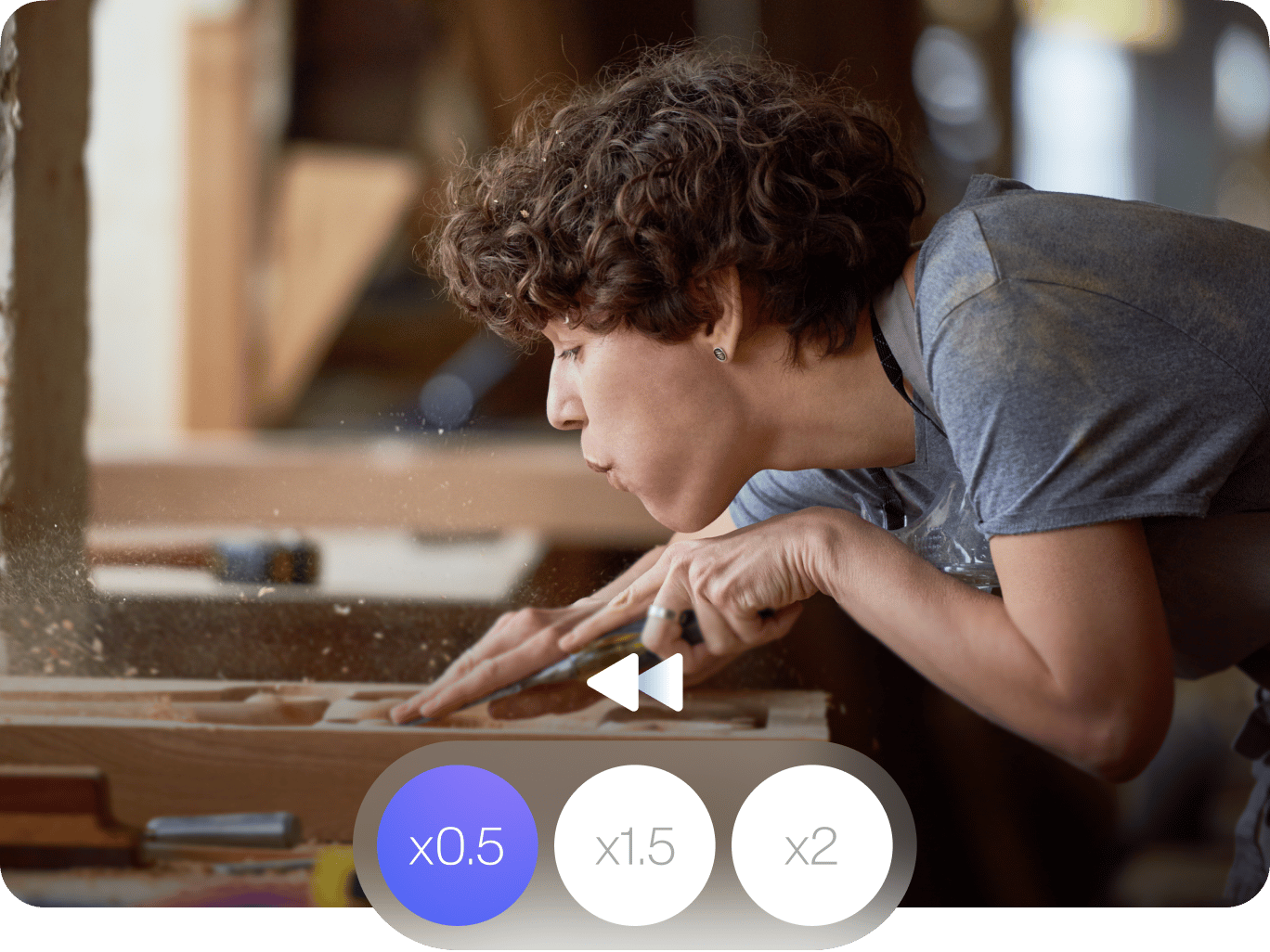
4.6
319 reviews


























Do you want to make your video play faster or slower? Use VEED’s video speed controller tool to increase or decrease the speed of your video. You can even change the speed of an animated GIF! Select from the preset speed options or enter a custom speed setting. You can choose from 0.5x, 1x, 1.5x, 2x, and so on. The great thing is you don’t even have to install an app. VEED works straight from your browser. It works smoothly with Google Chrome, Mozilla Firefox, Safari, and other popular web browsers. No need to install Chrome extensions to use the tool. It’s free so you don’t have to pay for expensive software like Adobe Premiere Pro!
How to Change the Speed of a Video
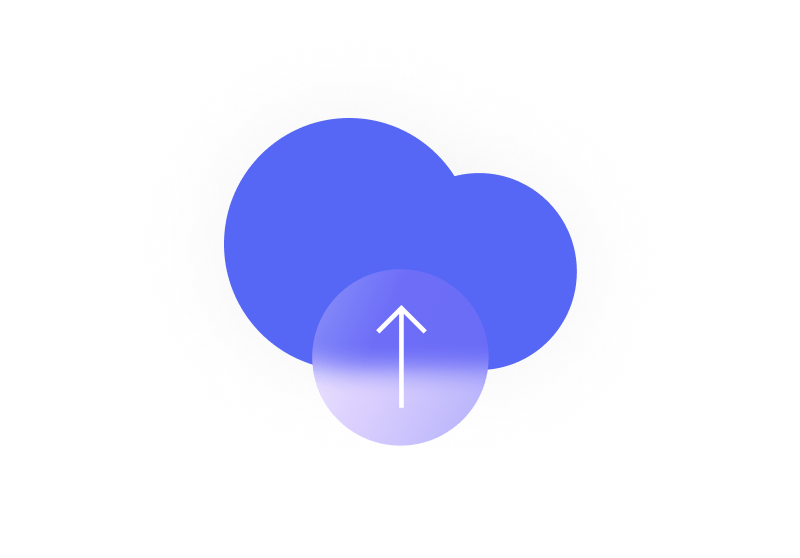
Step 1
Select your video from your folder and upload it to VEED. Or drag and drop your file into the editor.
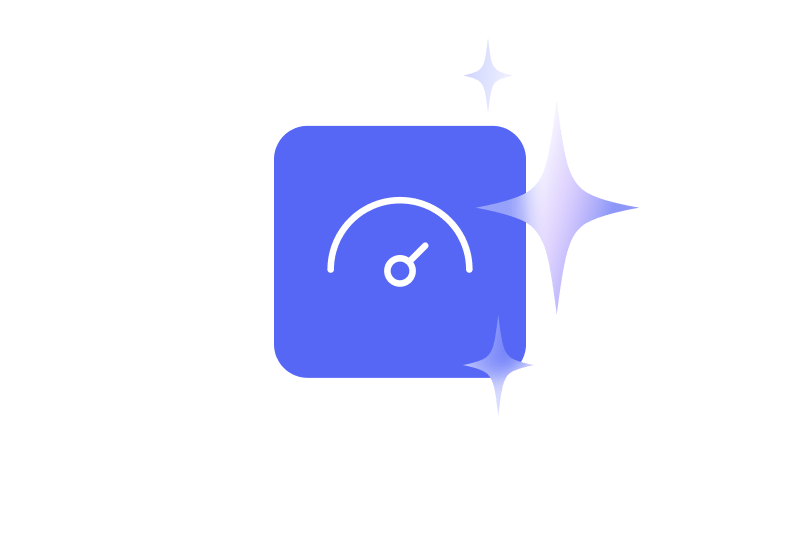
Step 2
Choose a speed from the Speed settings under Audio. You can also set your desired field by clicking on ‘Custom’.
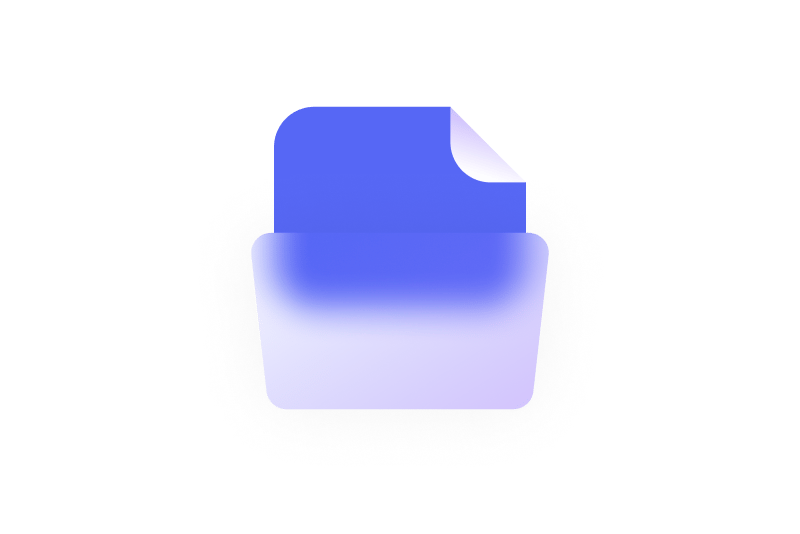
Step 3
Download your video by clicking on ‘Export’. Your video will be saved as an MP4 file.
Learn More
‘Increase or Decrease a Video’s Speed’ Tutorial
Create a slow-motion or a timelapse effect
With VEED’s video speed controller, you can create a slow-motion or a timelapse effect even if you didn’t shoot the original video in those settings. Slow-mo videos are great for adding a dramatic effect or they could be useful if you’re creating a how-to video or a tutorial. This way, you could emphasize certain steps to make your message clearer. A timelapse, on the other hand, is great for creating B-rolls or for showing processes, that would usually take too long, at high speed. And it’s super easy to do, with VEED!
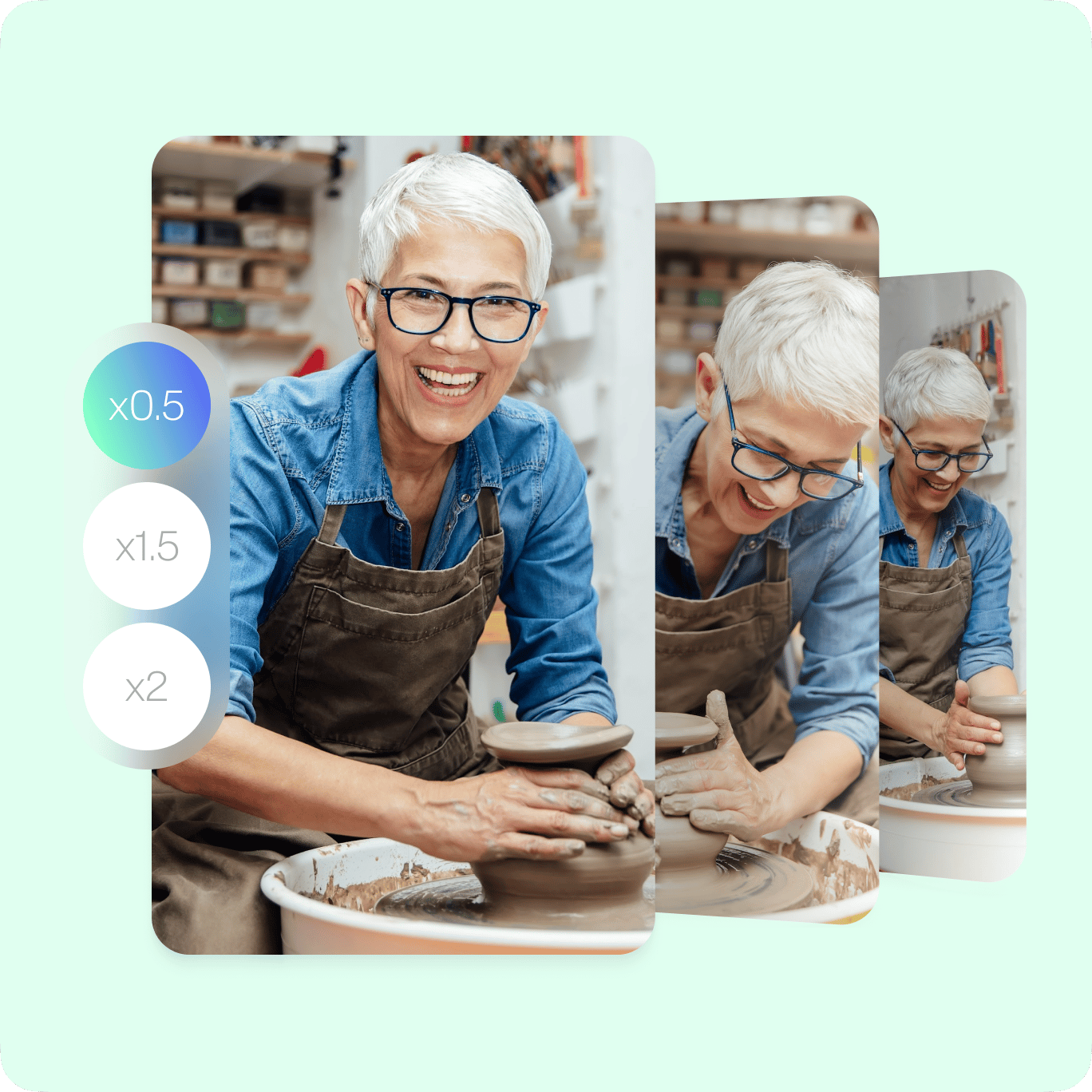
Speed up or slow down parts of a video
You can also select parts of the video and speed up or slow down those particular clips. All you have to do is split the video into parts, select those clips, and change their speed. To split the video into parts, just move the slider—drag and drop the blue indicator to your desired location, and click on the ‘Split’ tool. You can also right-click on it and select Split. Select the clip you want to fast forward or slow down, then change its speed in the settings. You could have some clips in slow-motion and some at high speed. That’s really cool!
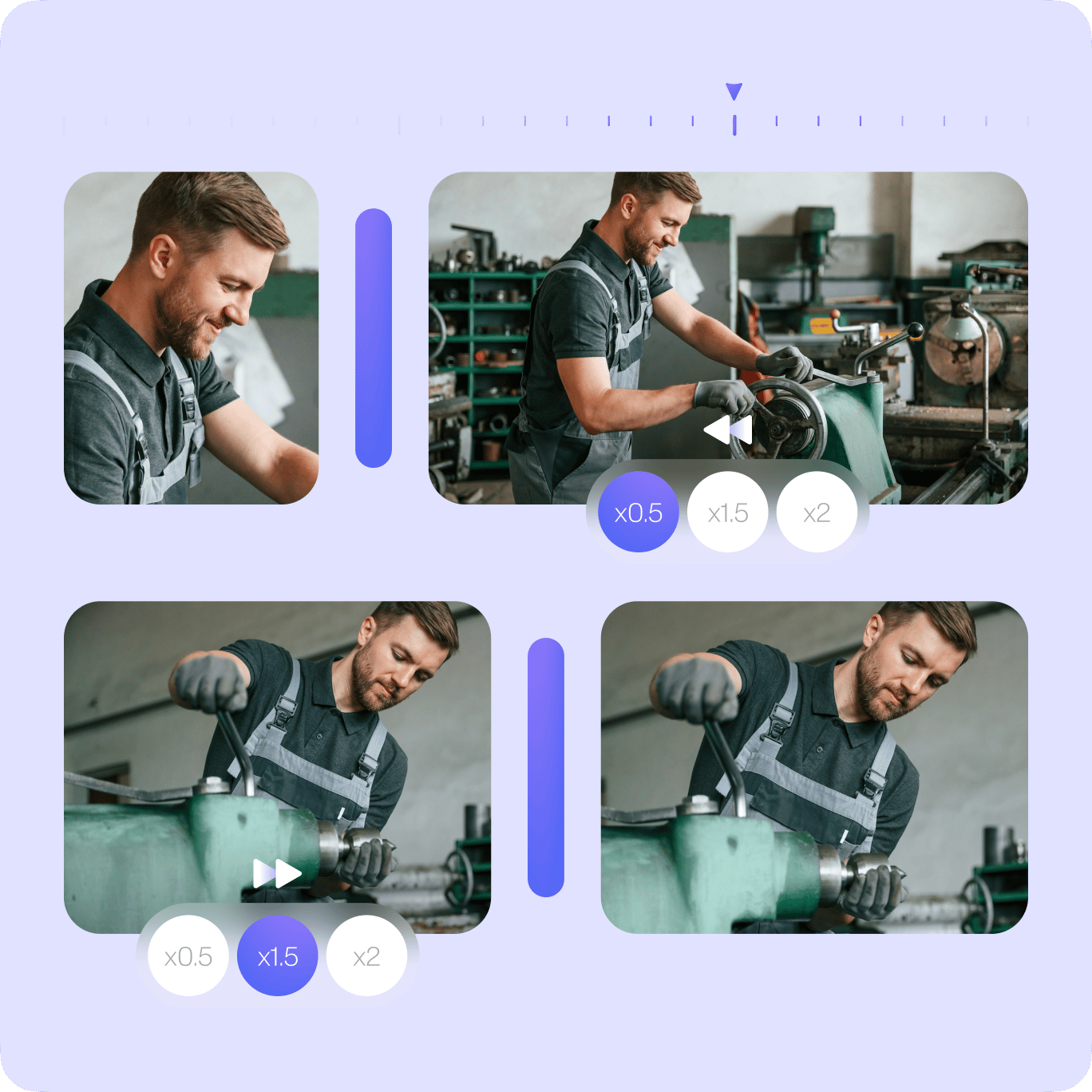
Add other video effects
To make your video even more stunning, you can use VEED’s free video effects and camera filters. Just click on Filters on the left menu. You can add color-grading in your video to make it look brighter, dimmer, or make the image black-and-white. Add a fish-eye effect, night vision, and so many other fancy effects! You can also add audio, images, and text. Caption your video to make it more captivating. Draw over your video with the brush tool—great for presentations and tutorials. There are so many other awesome tools that you can use. And they’re all available online for free!
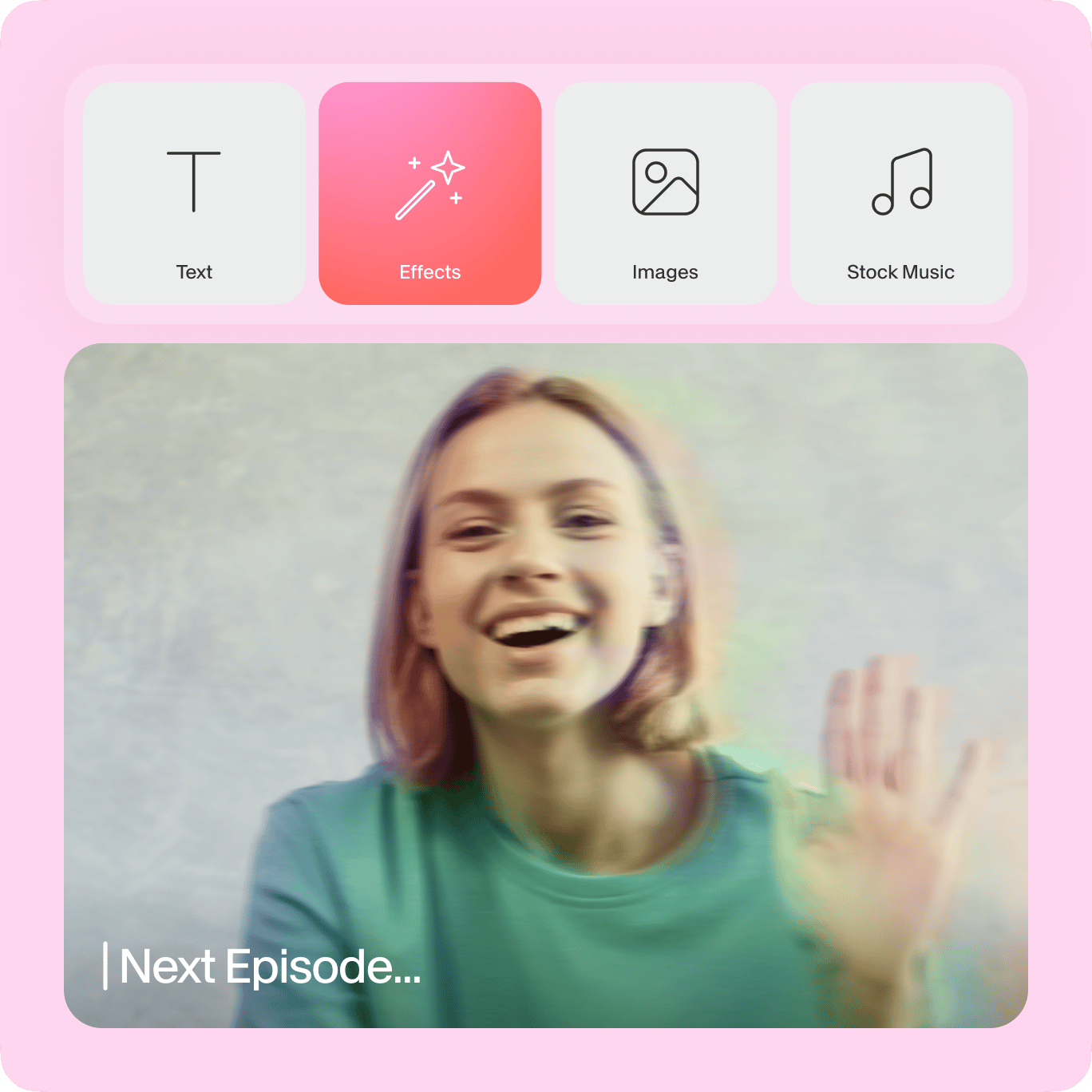
FAQ
Discover more
Loved by the Fortune 500
VEED has been game-changing. It's allowed us to create gorgeous content for social promotion and ad units with ease.

Max Alter
Director of Audience Development, NBCUniversal

I love using VEED. The subtitles are the most accurate I've seen on the market. It's helped take my content to the next level.

Laura Haleydt
Brand Marketing Manager, Carlsberg Importers

I used Loom to record, Rev for captions, Google for storing and Youtube to get a share link. I can now do this all in one spot with VEED.

Cedric Gustavo Ravache
Enterprise Account Executive, Cloud Software Group

VEED is my one-stop video editing shop! It's cut my editing time by around 60%, freeing me to focus on my online career coaching business.

Nadeem L
Entrepreneur and Owner, TheCareerCEO.com

More from VEED
When it comes to amazing videos, all you need is VEED
No credit card required
More than a video speed controller
VEED is a powerful video editor, complete with all the video editing tools you need to create awesome and stunning videos. You can split, trim, and cut your videos, and delete clips you don’t want. Edit each clip however you want and export them as one MP4 file. You can add text, images, sound effects, and more. It’s an incredibly easy-to-use video editing app that will let you create videos like a pro!
