Is there something lacking in your music, podcast, or videos?
Music visualizers are very handy for songs and podcasts as they show the audio track’s wavelengths, frequency, and rhythm.
Many of these offer free music for easy video or audio editing. If you have your own sound clips, you can just upload those together with your podcast or album cover and that works great as well.
For a quick five minutes of work, music visualizers add impressive effects for a more professional style.
We’ll talk about how you can use these visualizers first. But, stick to the end to see all their features and pricing plans! Most of these programs don’t even require you to make an account to try them out.
Here are some of the best music visualizers available on the internet.
What is a music visualizer?
Simply put, music visualizers give life to music through visual means. This is through sound waves, animated blobs of colors, or even shapes and lines.
You’ve most likely seen one while jamming through more modern music on YouTube or video podcasts. On a broader scale, these visualizers display the changes of loudness, rhythm, tone, and pace in the music usually through sound waves.
One of the most familiar music visualizers that might ring bells is on Windows Media Player way back in the Windows XP days. They offer a lot of styles on the software that as a kid, no one really got bored of watching it. The blobs of colors just danced around the screen and never stopped moving until the song ended.
The best music visualizers in the market
There are 5 featured music visualizers on this page. These are VEED, Adobe After Effects, Videobolt, MusicVid, and SongRender.
We’ll go over all of these programs individually. Stick to the end for our personal recommendations!
VEED
Video editing made simple.
VEED is a simple yet powerful tool that helps a lot in music visualization and can be accessed easily on your browser. This tool is developed by Tim & Sabba, who wanted to create a video editing software that makes editing fast, easy, and accessible to newbies.
New users don’t have to create an account to start editing, which is one of VEED’s best features. The music visualizers are stunning in their own right as well, so there’s no lack of quality. You get several selections, so users can choose between different aesthetics. Podcasters or music artists can also upload cover art, which can be resized and edited to fit their platform best.
All in all, VEED is a very user-friendly application. It’s simple and intuitive to use, so you can bet that you’ll have a visualizer for your songs in just a couple of minutes.
Features:
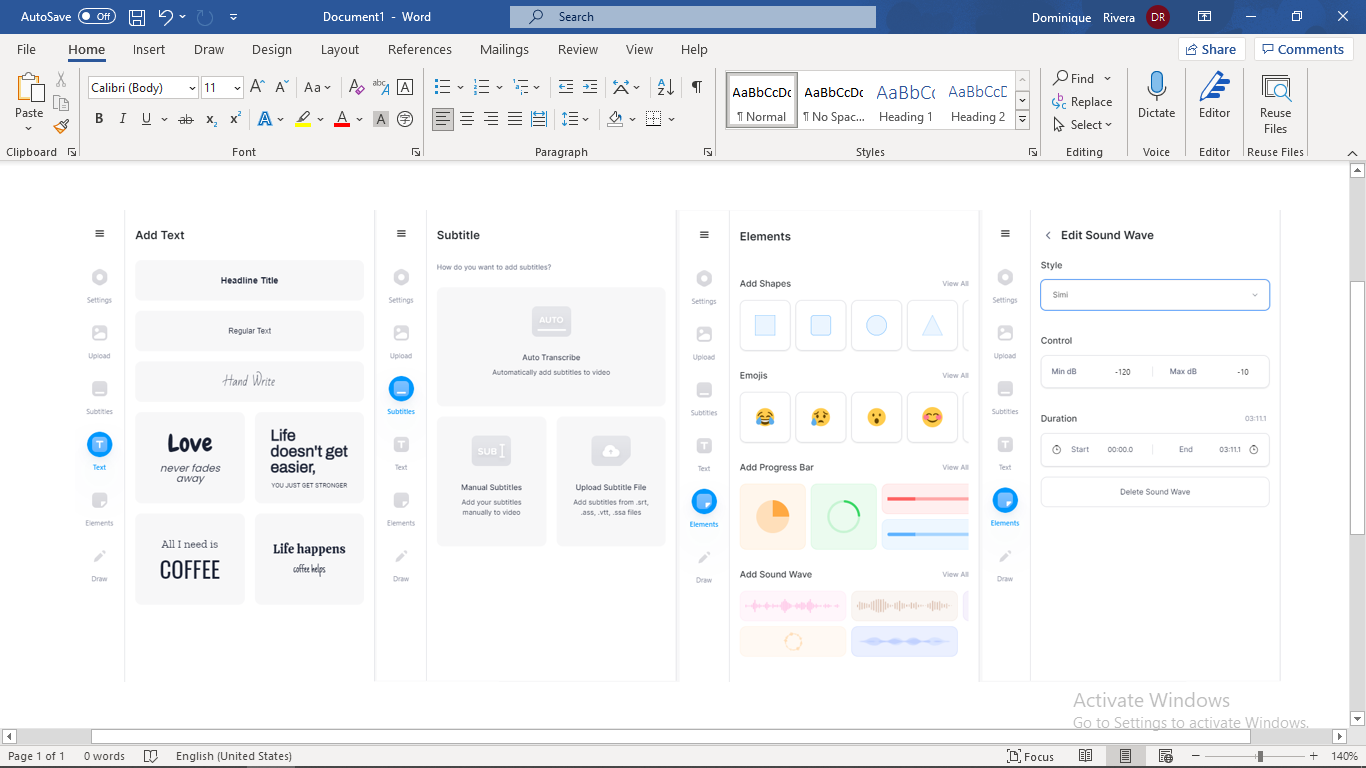
- Subtitles or captions are easy to insert into your projects
- Texts that can have artistic effects
- Filters
- Easy-to-customize elements
- You can draw on your video
Pricing:
The pricing plans of VEED are generous compared to other professional programs out there.
- Free — For no fees at all, you can make videos up to 10 minutes in length, have 2GB of cloud storage, and have unlimited downloads. The quality of the video is up to 720p (Standard HD). There is also no limit to how many videos you can edit, so you can go for as many as you want!
- Basic — Priced at $12/month annually or $18 monthly, this plan lets you put together videos with a maximum length of 25 minutes each. Cloud storage is now 20GB, still with unlimited downloads. The video quality is also upgraded to 1080p (Full HD)
- Pro — Priced at $24/month annually or $30 monthly, this plan offers 100GB of cloud storage, allows you to edit videos longer than 2 hours in length with 4K video quality

Points to consider:
VEED’s free plan does come with a watermark, though it’s fairly unnoticeable. Furthermore, the export resolution is limited to only 720p for free users. But these shouldn’t be an issue if you’re just looking to add a music visualizer for your music.
Here are some basic steps on how to visualize your music using VEED:
- Go to VEED, sign up, and upload your video. You can register an account by clicking the Signup button on the top-right side. Otherwise, proceed without an account by clicking the Upload Your Video button.

- Upon clicking the Upload Your Video button, it’s time to browse for the music or video you plan to use for the project.

- We used a video for this step to show you that VEED is compatible with video editing too. However, MP3 files work just as well. MP3 projects come with an interface that asks for your cover photo and background color.
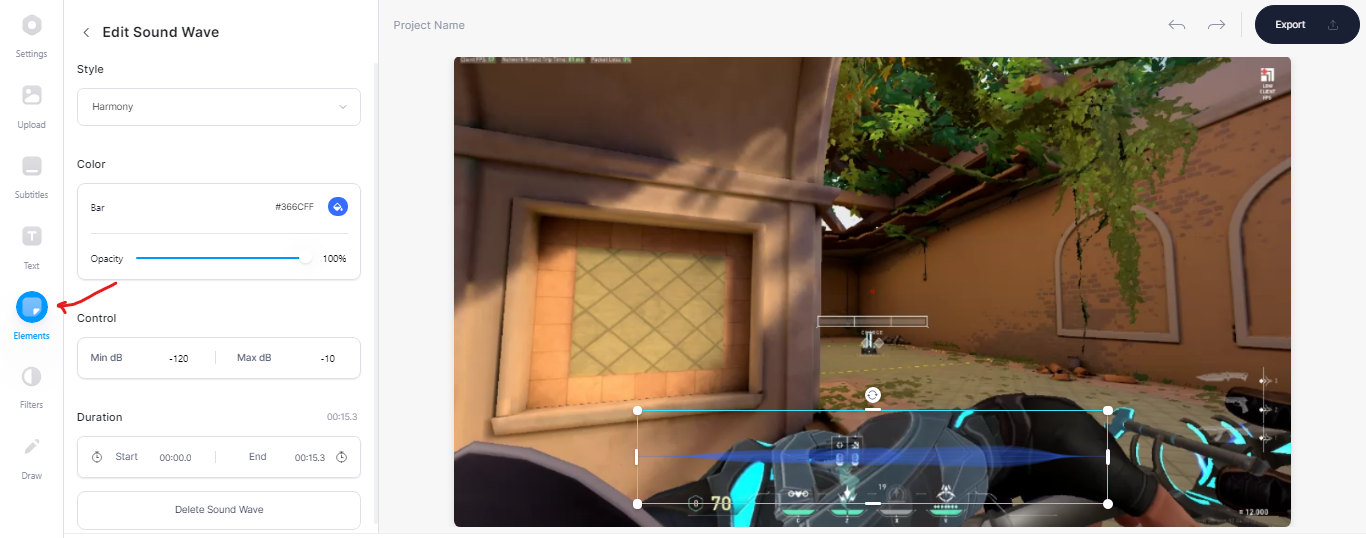
For the music visualization effects, go to the left side of the page and click Elements.
- After clicking Elements, click the Add Sound Wave button, and just like that, you have now visualized your music.
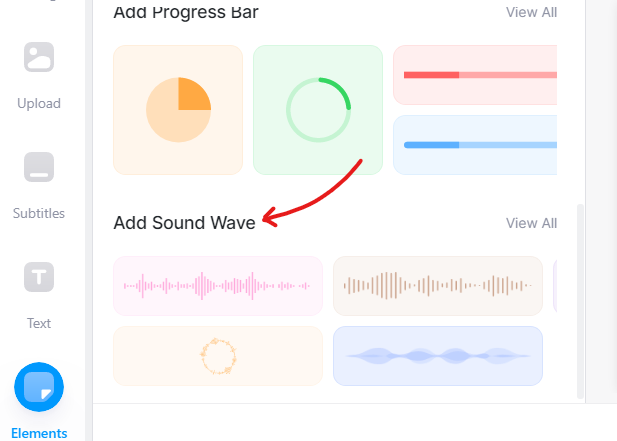
You can further edit the visualizer and soundwave in the options. There, you can change the sound wave design, opacity, control, and so on.

- After editing the sound waves, it’s time to export your project. The Export button can be accessed on the top-right side of the page. Feel free to use the presets provided by VEED to beautify your video automatically.
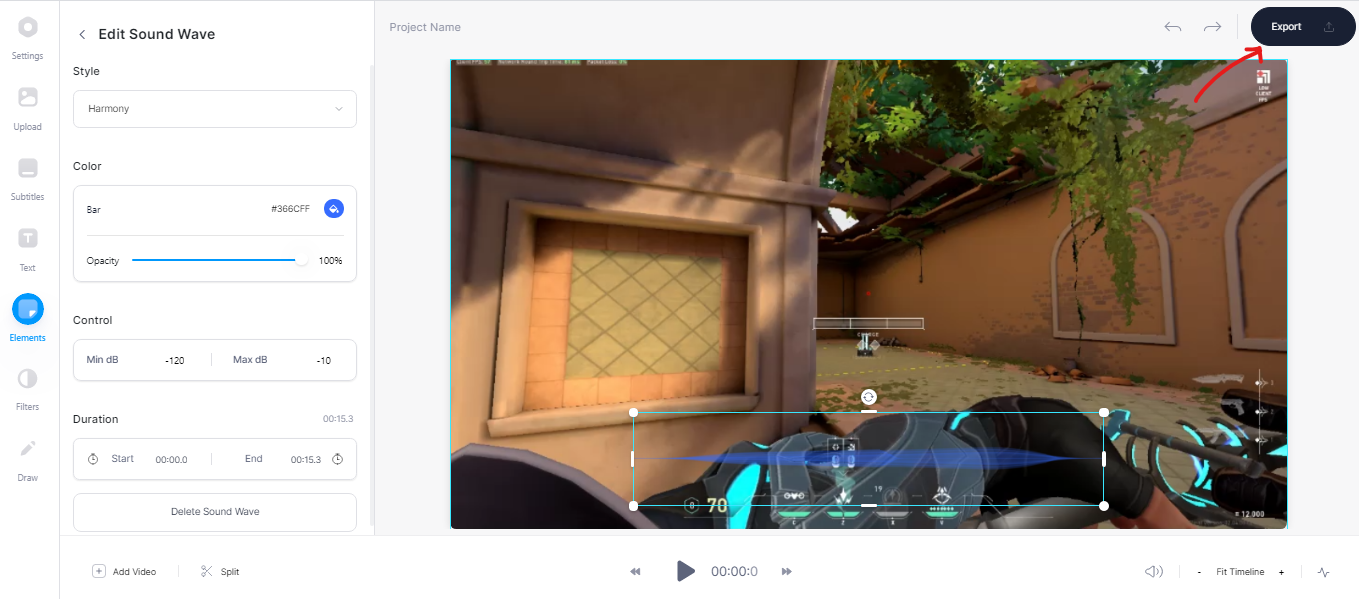
- There are presets in the editor where you can change the style of your waveforms without too much effort.
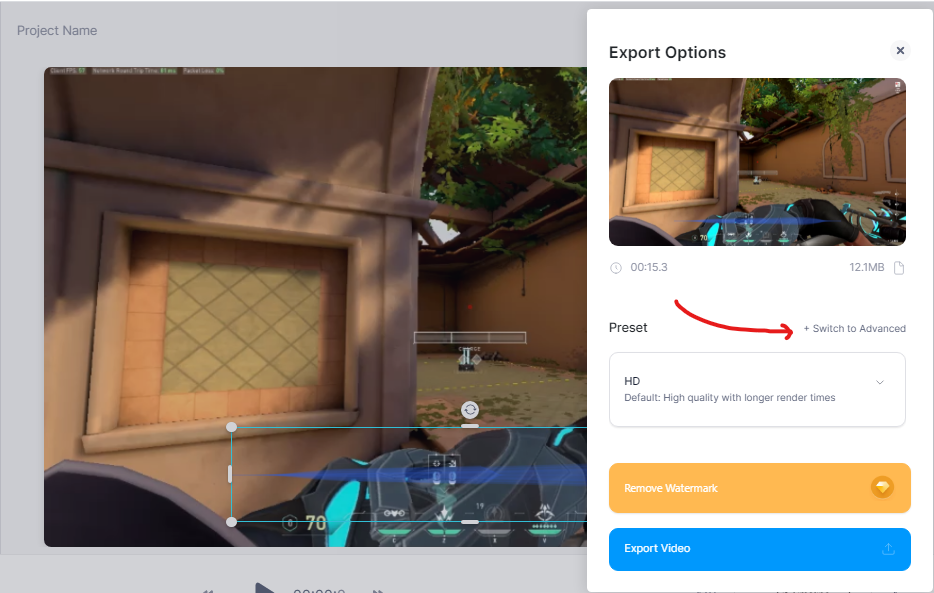
- Click Switched to Advanced if you want to pick a specific format for your videos. Here in the advanced settings, you can choose the framerate limit, resolution, quality and compression.
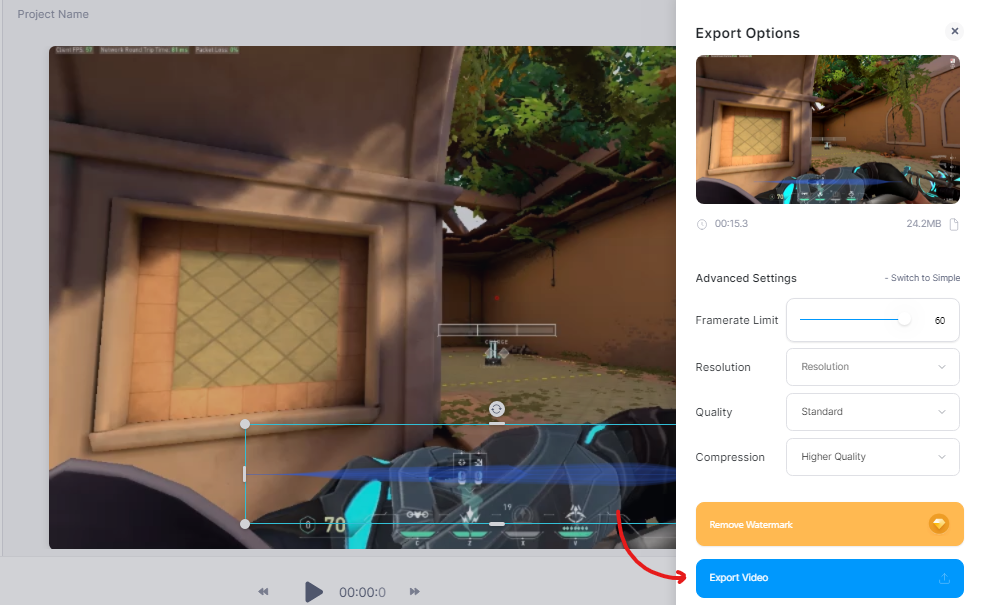
- Lastly, your exported video can be downloaded and shared by copying the link, and the watermark can be removed if you avail to their PRO plan.
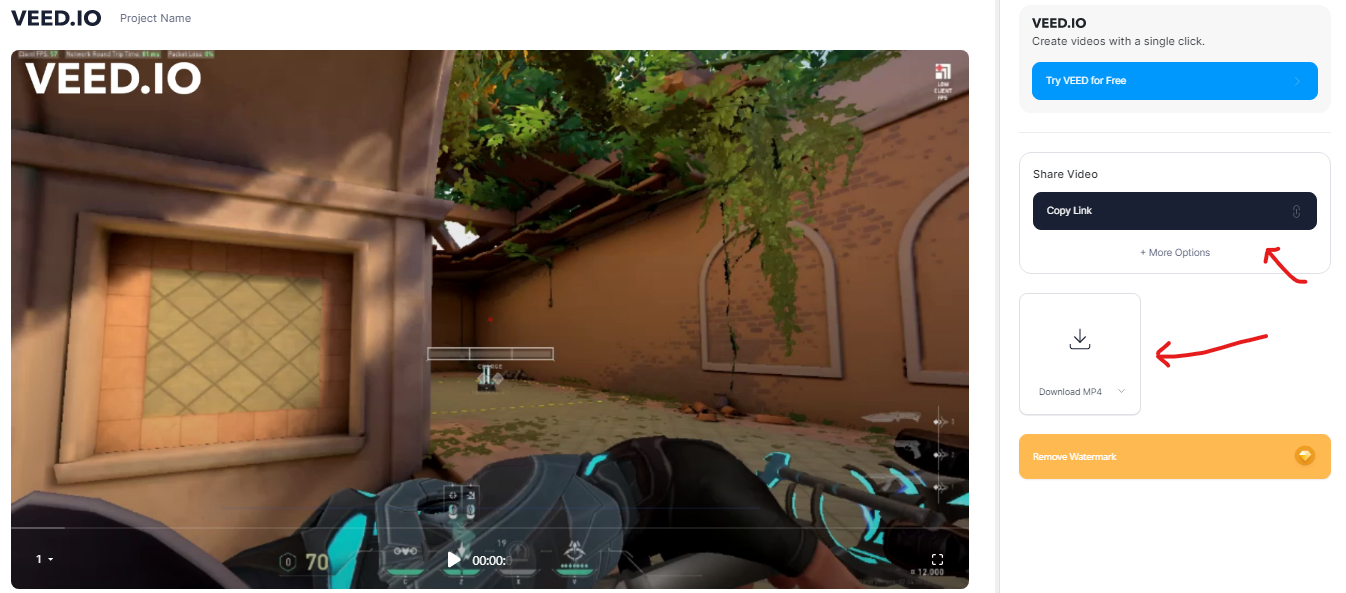
VEED is easily accessible. It’s an online editor, so you won't need to download it on your computer and use up more space on the device. Even though music visualizers are the focus here, VEED is a full package for creative users who might want to edit videos and add visualizers as well.
Adobe After Effects
A professional tool, for professional editors.
Adobe After Effects (AAE) is a versatile tool that offers a lot of features but it takes time for someone to properly have a good command of this software. Editors mainly use this software for their video intros or for when they just want to be creative and insert some eye-catching effects. This software costs 27.62 USD per month.
AAE is so versatile and useful for editing that in the right hands, it can provide the best features an editor would want in their creative process. From simple shapes to the most complex features of tracking technology, AAE can make your videos look extremely professional. However, learning these skills will take a lot of time, just as much as perfecting things like music visualization.
Adobe After Effects is a software mainly used for intros, outros, or effects on videos. It is not primarily used as a video editing software. Using this with its full potential will require you to go watch a series of tutorial videos.
Features:

- Flashy effects
- Elaborated formatting for media
- Animation
- Complex pixel tracking mechanics
- Extremely professional and precise video editing capabilities
- “Add music to video” is an understatement, as this has a thousand more capabilities than that!
Pricing:

Adobe normally sells its products in bulk, but After Effects is one of Adobe’s essentials that you can buy separately. It’s a subscription-based commitment though, but going up from the monthly to annual plan will cost less. Adobe has 3 pricing plans for individual users.
- Monthly — $31.49/mo
- Annually (paid annually) — $239.88/yr
- Annually (paid monthly) — $20.99/mo
With any of these plans, you get full access to all the tools in Adobe After Effects
Points to consider:
Adobe After Effects is not suited for beginners. If you want to do some editing for school projects and don’t have much time or knowledge about the software, then Adobe After Effects may not be for you. If you want to learn the software, you will have to sacrifice a lot of time learning all its nooks and crannies.
Furthermore, AAE requires more modern computers in order to function properly. Having low specs for your PC might give you issues in important aspects of editing. Seeing a preview of the view you’re editing during the process and rendering the video both require a good graphics card.
Here are some basic steps on how to visualize your music using Adobe After Effects:
- First, you will have to download Creative Cloud (Adobe Software). After that, you can now download After Effects. Just find it under the Apps section or use the search bar. From there, you can either use a trial version or buy it, and Creative Cloud will automatically install it for you.
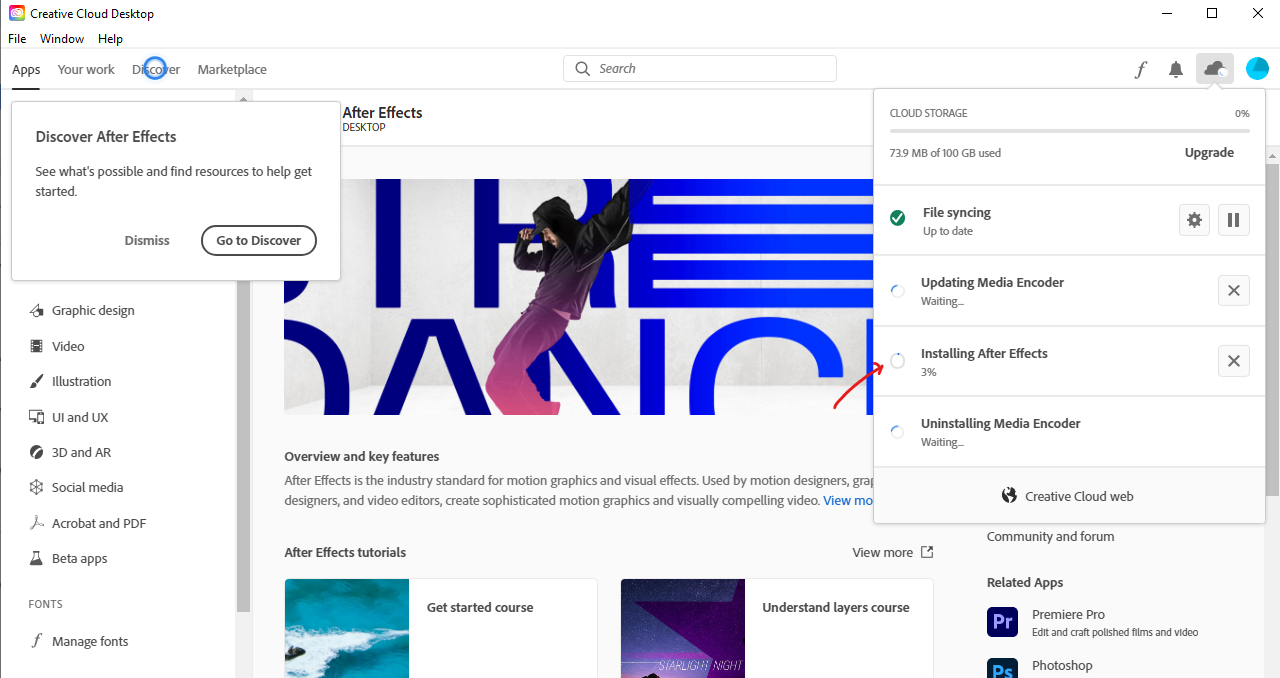
- Go to the File button found at the top left side of the software, click New, and then create a New Project.
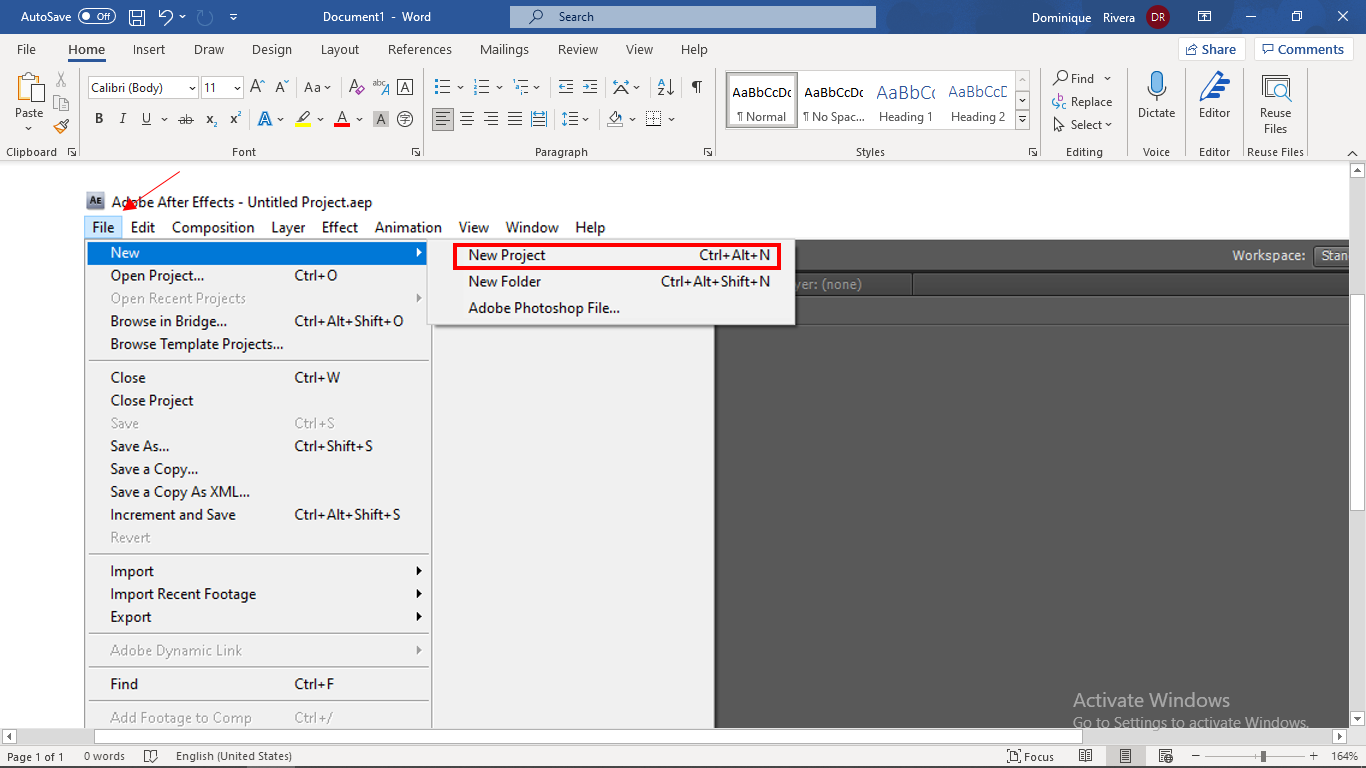
- Next, Import your audios, pictures, and videos by clicking File, then Import, then File again. This opens a selection box where you can select one or multiple files that you want to import into AAE.
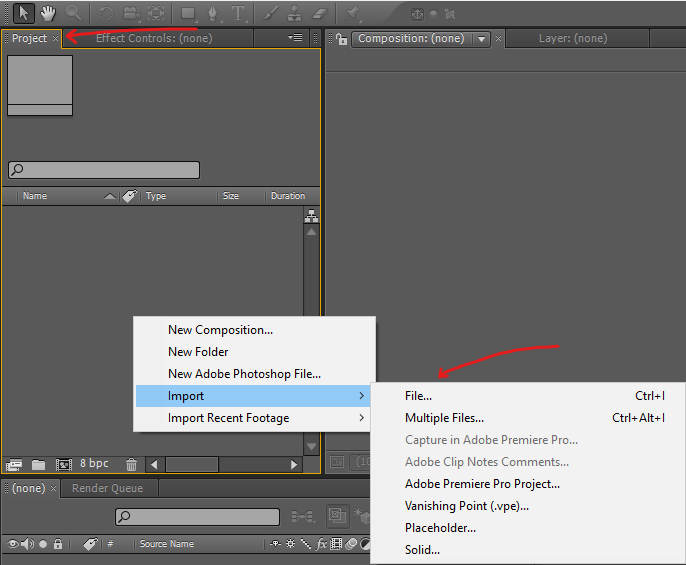
- After importing the media you need, simply drag the media you have imported into the timeline.
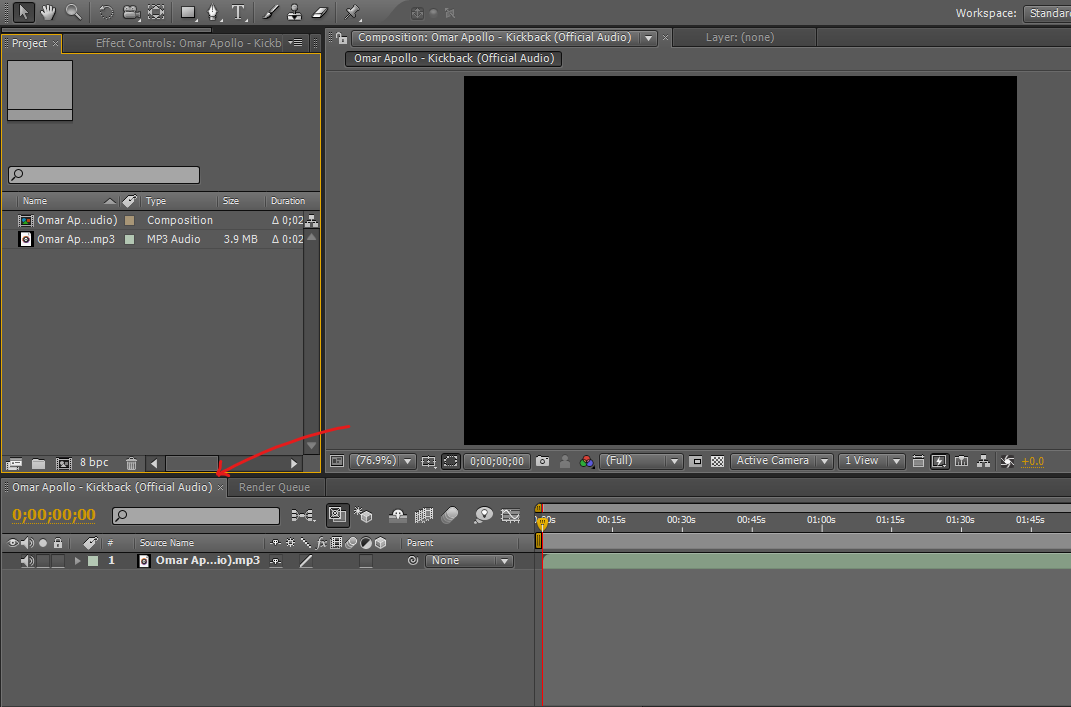
- To create a music visualizer, you just have to right-click while hovering the timeline and then go to New. After that, click Solid.
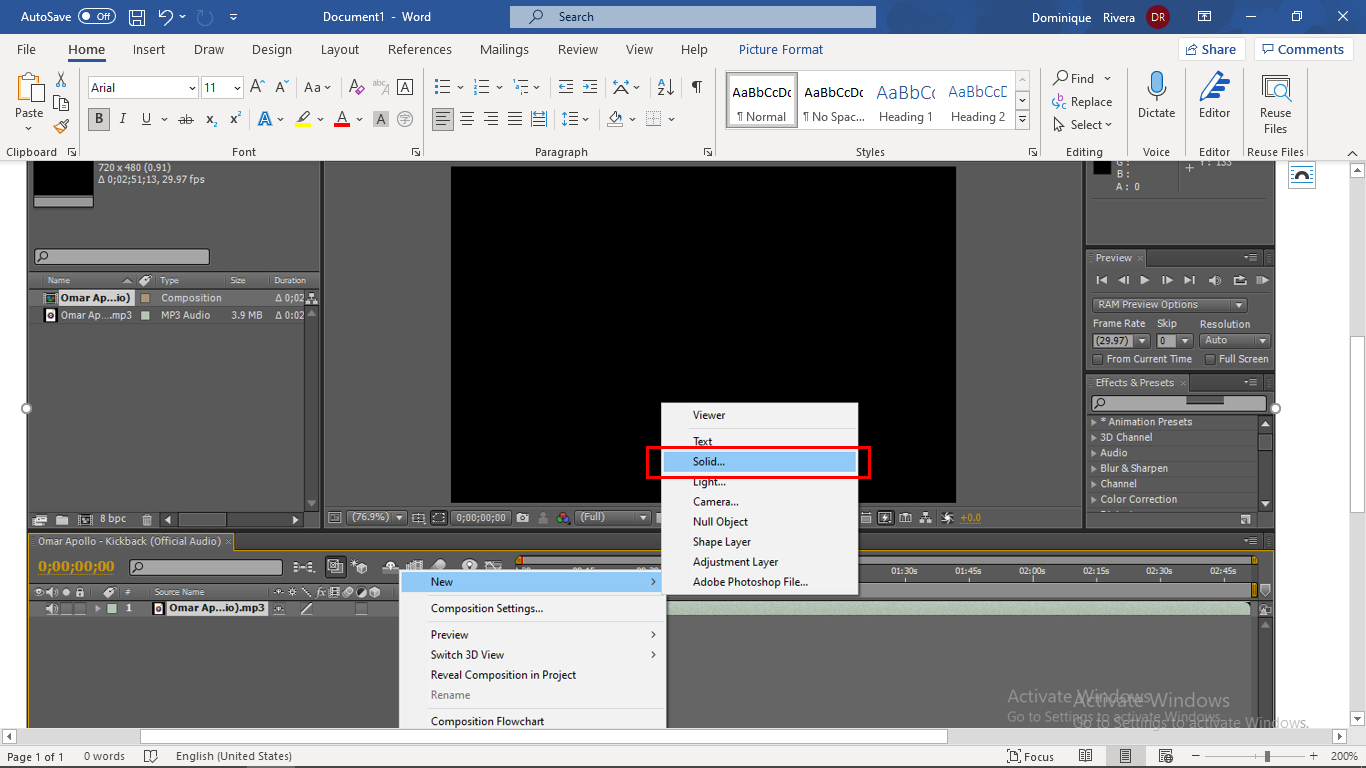
- After clicking Solid, you will have the freedom of what color you want to choose for your new layer.

- To generate your music visualizer effects, go to Effect. This can be accessed near the title. Then, go to Generate and choose between Audio Spectrum and Audio Waveform.

- After generating the effect, go to the Project and modify your music visualizer until you are satisfied. You may modify its start and end frequency, inner and outer color, maximum height, hue interpolation, et cetera.
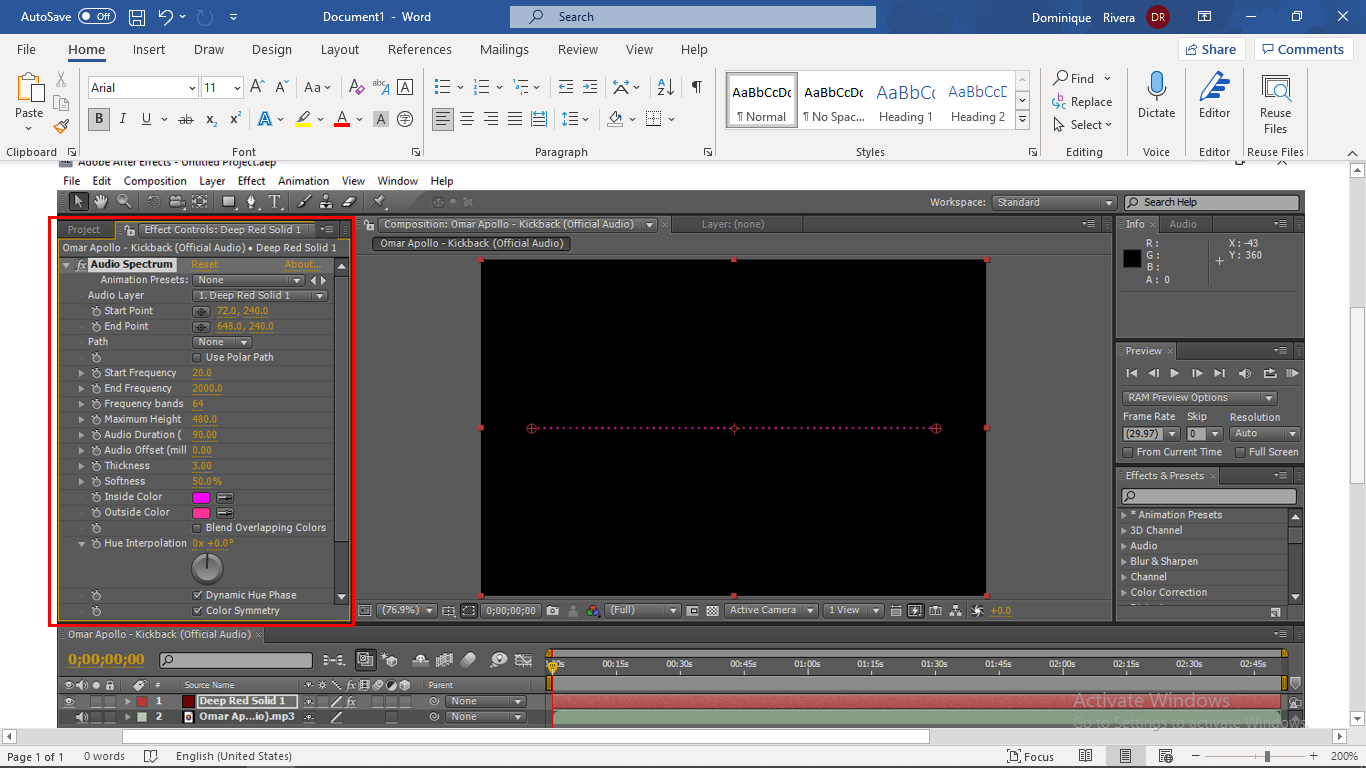
- To generate the waves of your audio, simply click Audio Layer and press your audio file.
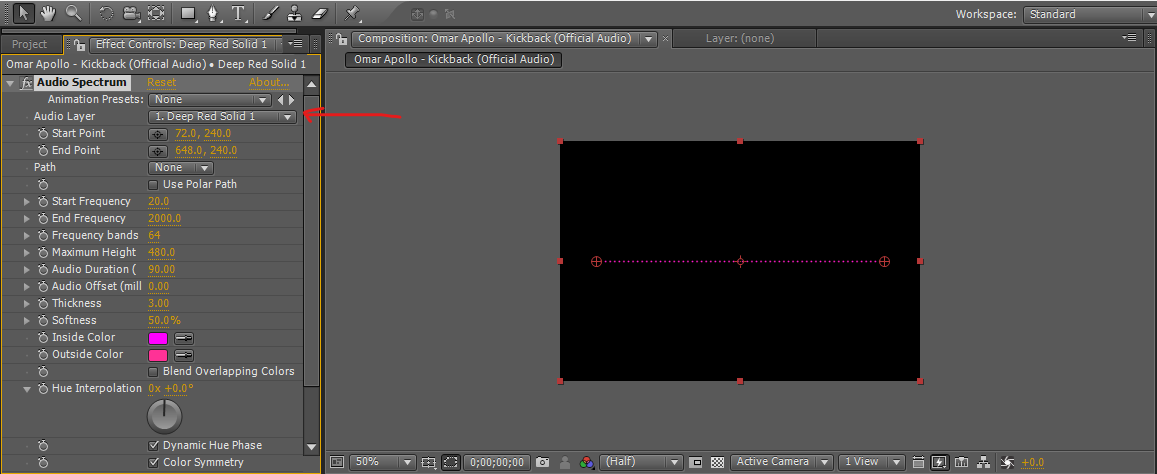
- If you want to save your project into a playable video, access Composition and then click Add to Render Queue.
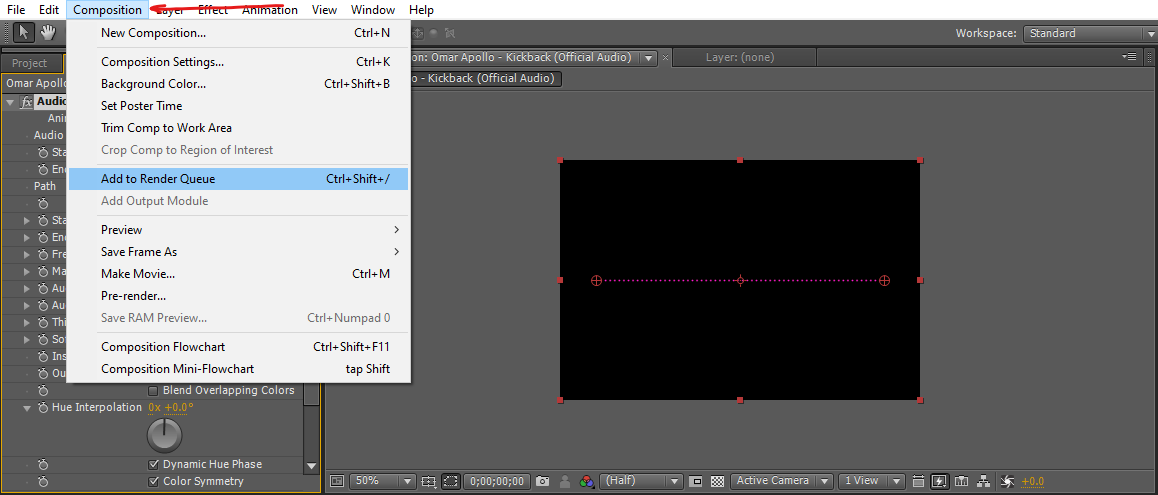
- Upon clicking Render Queue you will have to choose your project’s format.
Note: Choose the common video formats (MP4, WMV, AVI, MOV, & FLV).
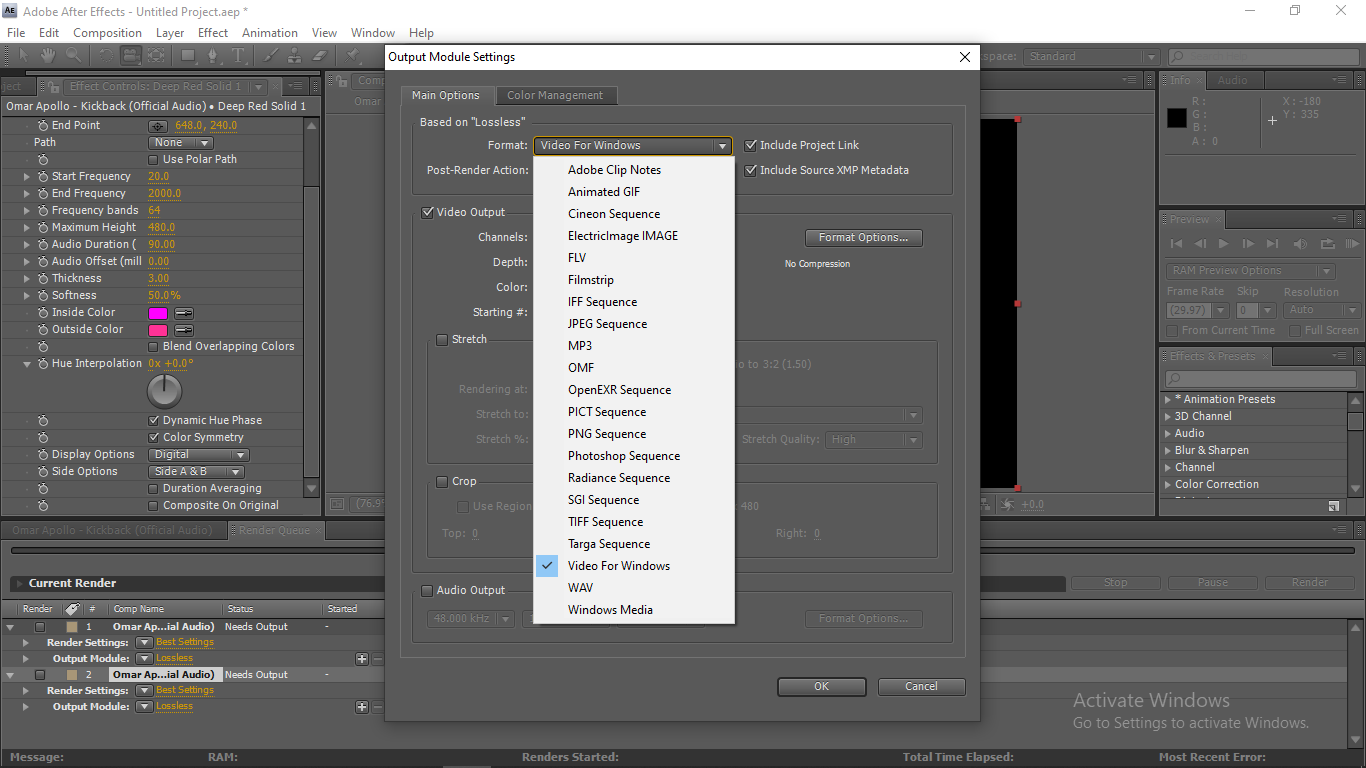
- If you’re already set, just press the Render button located near the bottom right side.
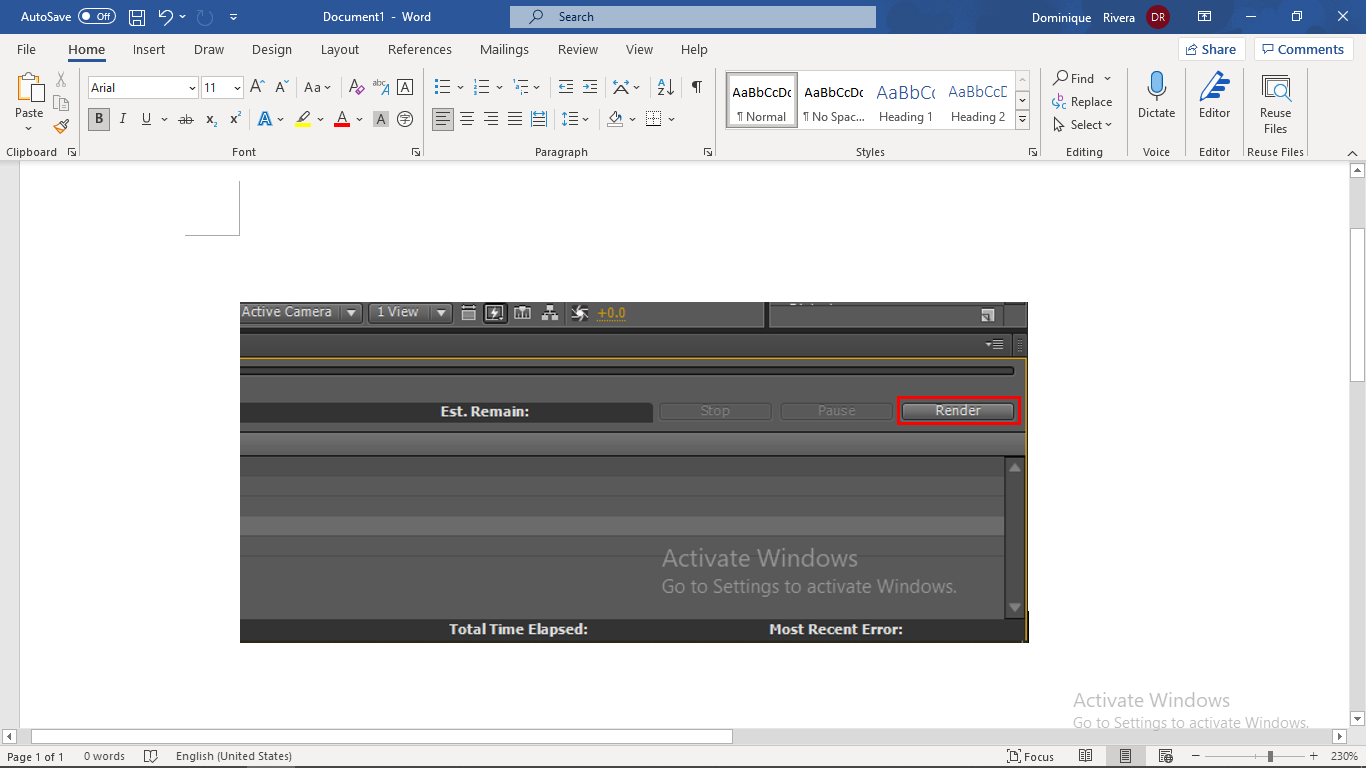
- After waiting for a few moments, your project can now be uploaded to different social media platforms.
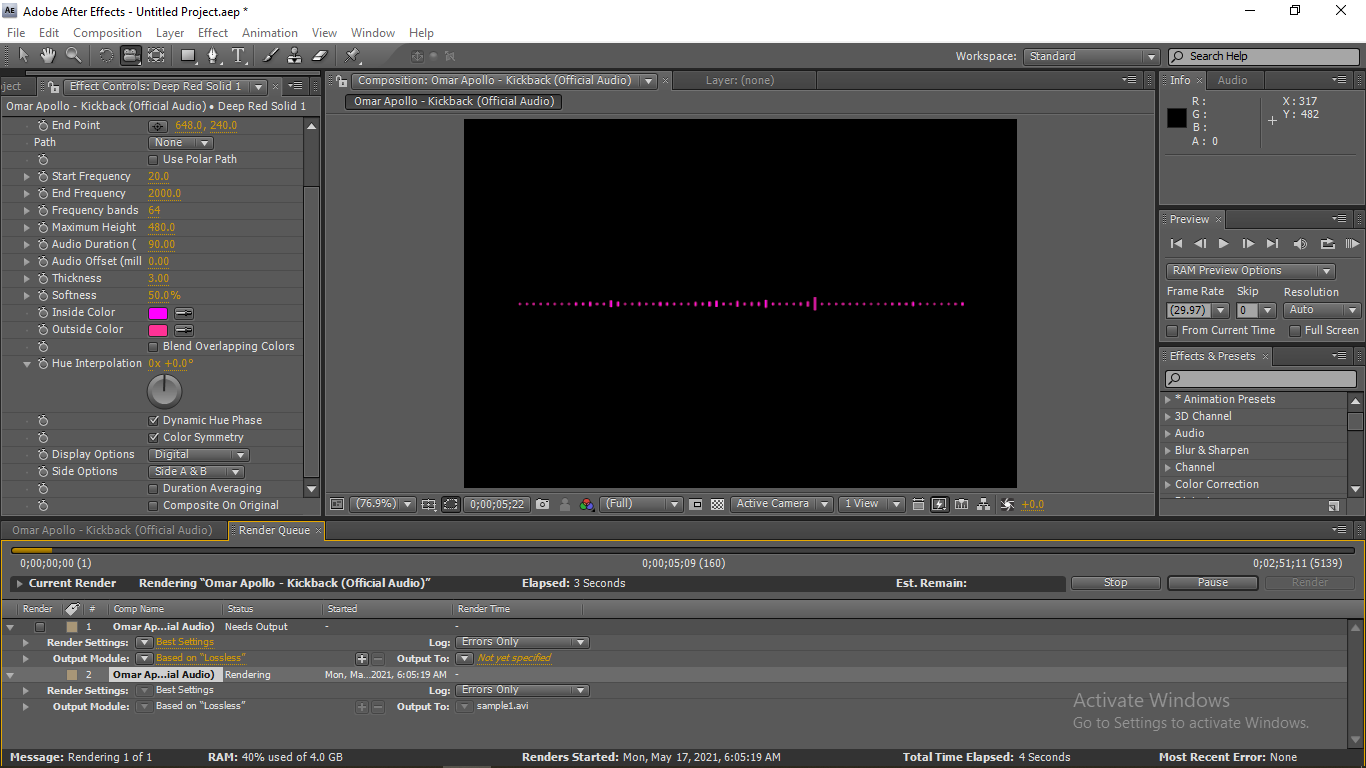
The 15-second video clip was rendered for 1 to 3 minutes on my Intel(R) Core(TM) i7-6560U CPU, 64-bit operating system Windows laptop. The size of the AAE installer is around 1GB, which can be downloaded for 5 minutes up to an hour depending on the speed of your internet. Then, it takes around 5 minutes for the application to install, which may also take longer depending on the specs of your device.
Videobolt
Plain and simple? Detailed and meticulous? We’ve got you covered.
Videobolt is an open-source video editing website that offers a lot of presets. YouTubers mainly use it to enhance their music with stunning effects. It is one of the more known programs out there in the audio visualizing field.
Videobolt opens you to more complex possibilities like having 3D animations that fit with your music visualizer! The presets it offers make it faster to get your edits done.
Features:
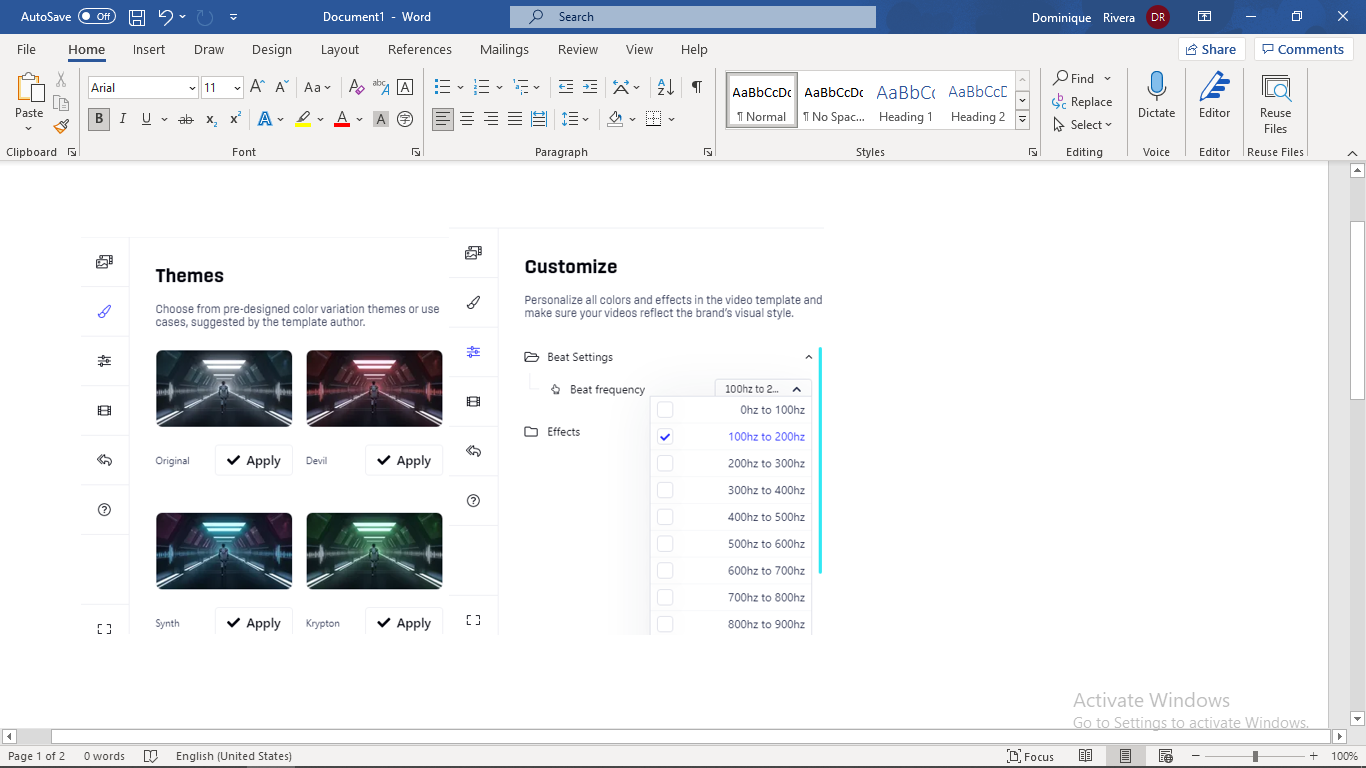
- Many presets and templates
- Tools are well-explained making it easy to use
- You can get a lot of inspirations from other artists since Videobolt is an open-source editing tool
- Browser-based, so it’s not hardware-limited unlike Adobe After Effects
- More simple and straightforward compared to professional video editors
Pricing:
Videobolt offers 4 plans for its users.
- Free — Has 0 video credits, has 540p resolution at best with watermarks, can only render one video at a time, and only allows 15 seconds of visualizers.
- Basic — Has 12 video credits, can render videos up to 4k resolution, and allows 72 minutes of music visualizations.
- Plus — Has 120 video credits and allows 12 hours of music visualization.
- Unlimited — Has unlimited video credits, can render 2 videos at once, and allows unlimited music visualizations.
All of the features in the lower tier plans are included in the higher tier ones.

Points to consider:
It provides less value than other software because even if you pay, you get less features than the less expensive counterparts.
Here are some basic steps on how to visualize your music using Videobolt:
- First, you’ll have to register for an account to access Videobolt. You can use other social media sites like Facebook or Google to create an account faster. Otherwise, provide your full name, username, email, and password you want to use.
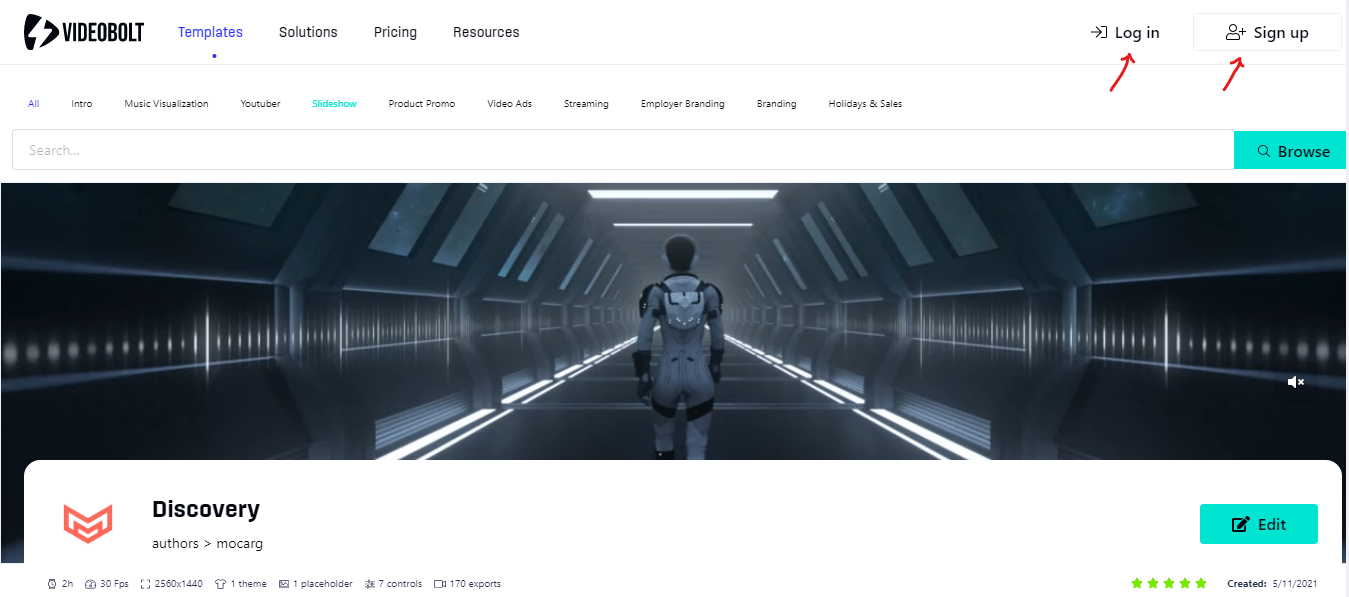
- Then, locate the Music Visualization button. Go to Edit on the middle part of the page so you can start your project.

- Upload the music file that you want to put effects on.
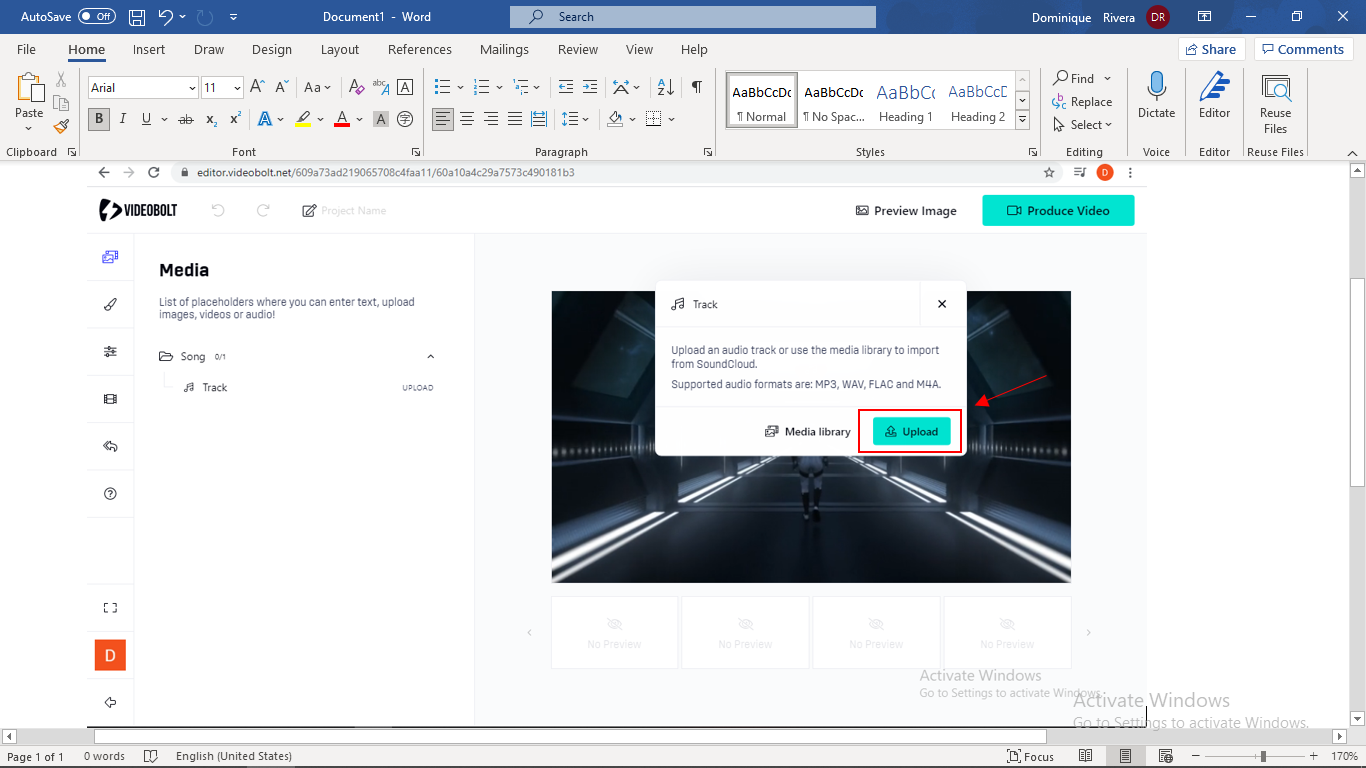
- The presets for the music visualizer can be found in Themes. It is already laid there, but if you feel creative, you can customize your visualizer and match the mood you’re going for.
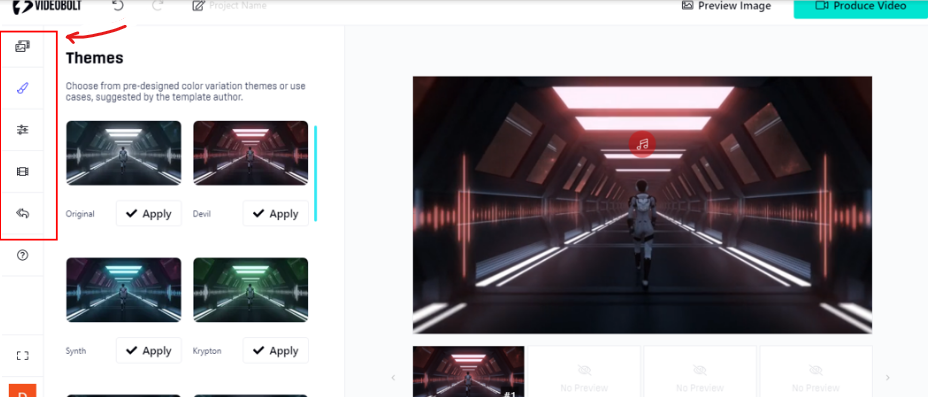
- After editing, you can export your video by clicking Produce Video and just wait for Videobolt to finish rendering.

- After rendering, you will have a preview of your video. Keep note that free plans will have their exported videos rendered in a lower quality, 540p.
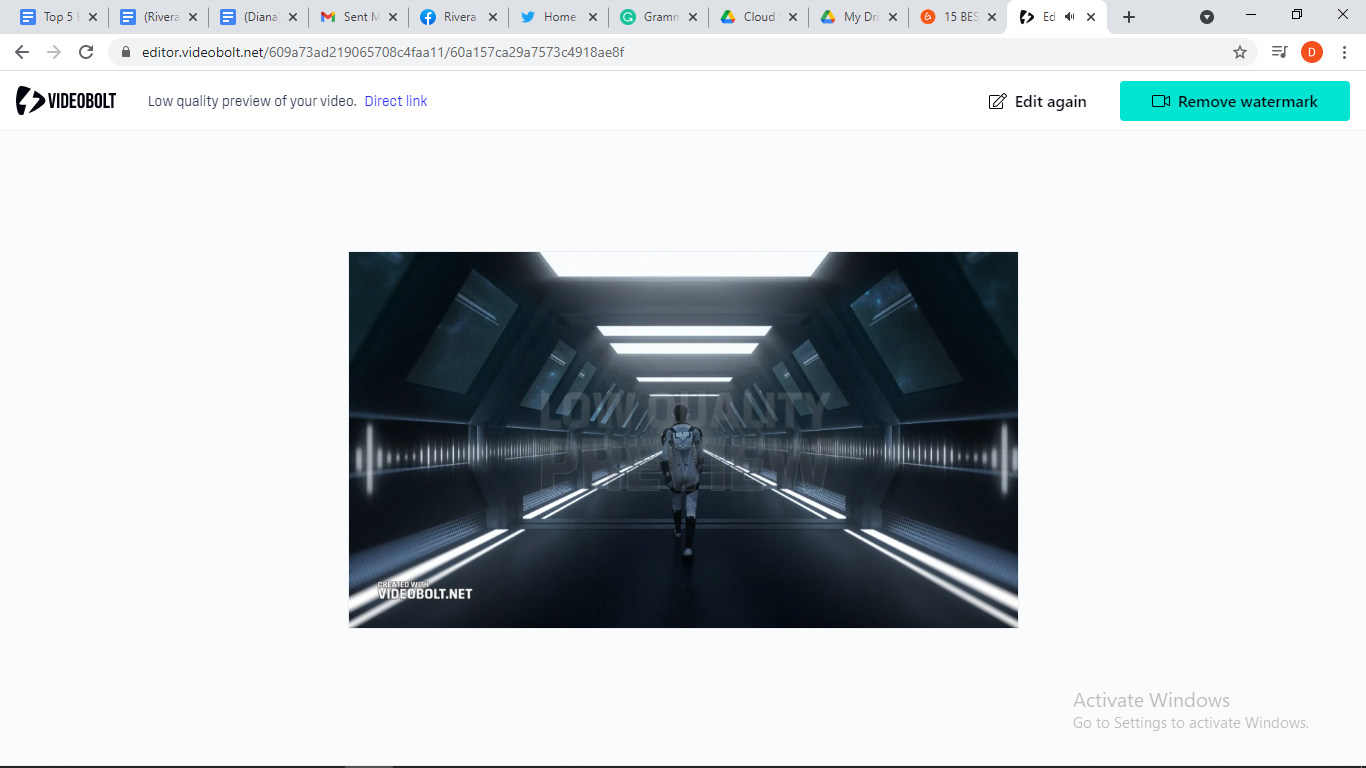
Videobolt offers many presets that can be used, and editing here is not hard to do. The program is up online, so you don’t have to think about your computer’s available storage when you want to use its tools.
Musicvid.org
No need to spend more on embellishments.
Musicvid.org is a free open-source video editing tool where you can share your presets or other people’s presets. Creating your project with the diverse and sufficient tools on the website feels almost as if you should be paying for it.
The underrated program is all-in on being the audio visualizer you need. It’s made for making effects that help the music not only stand out for the ears, but also for the eyes. Free and gets the job done.
Features:
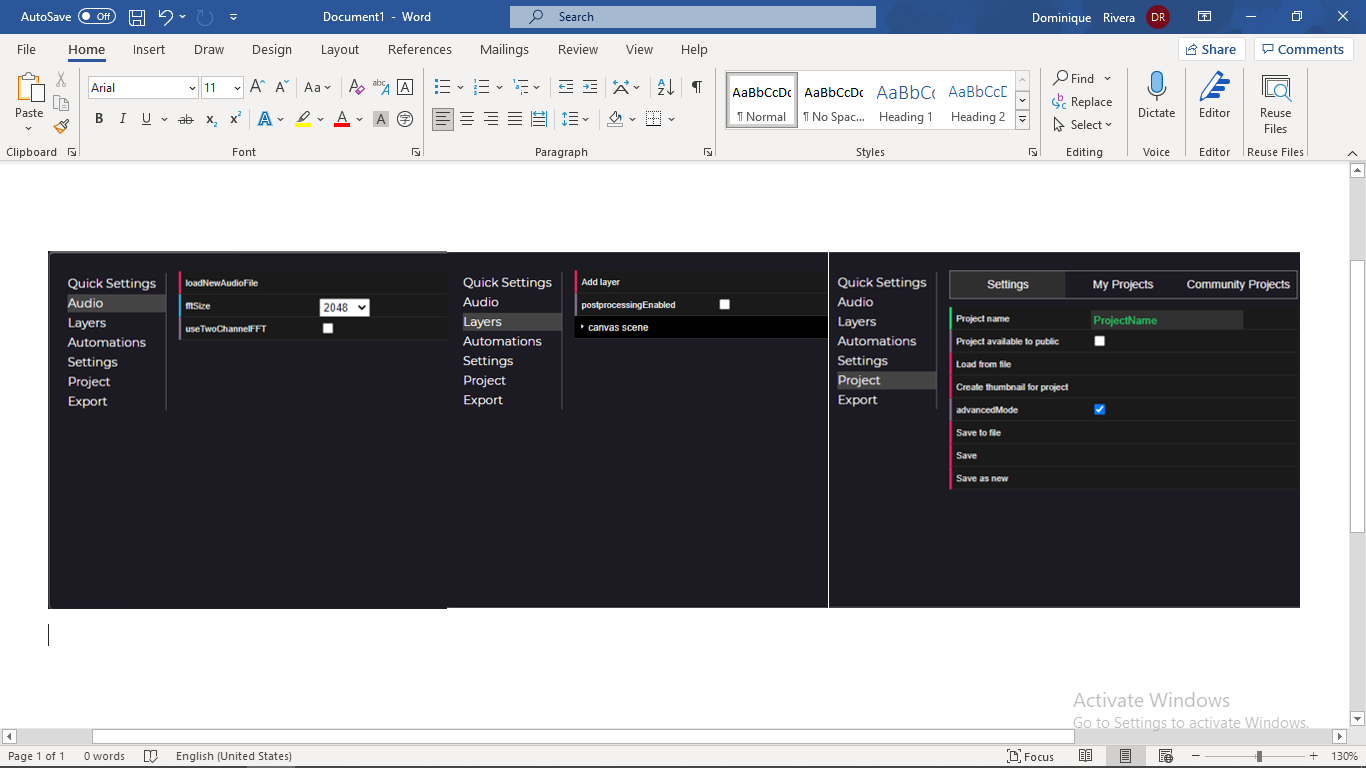
- Webgl 3D scene
- Canvas scene
- Many free presets
- Straightforward, as it is browser-based and free
Pricing:
As mentioned above, Musicvid.org is completely free! All users get premium and full access the moment they start.
Points to consider:
The editing tool is mainly focused on music, and you can not add your own video, so there is no versatility at all. If you want to fully use this to your potential, you might want to own other video editing software for a more developed finish.
Here are some basic steps on how to visualize your music using Musicvid.org:
- Signing up to Musicvid.org is completely optional, you can get started even if you are not a registered user.

- If you want a quick fix, you can use a lot of the free presets provided in the site.
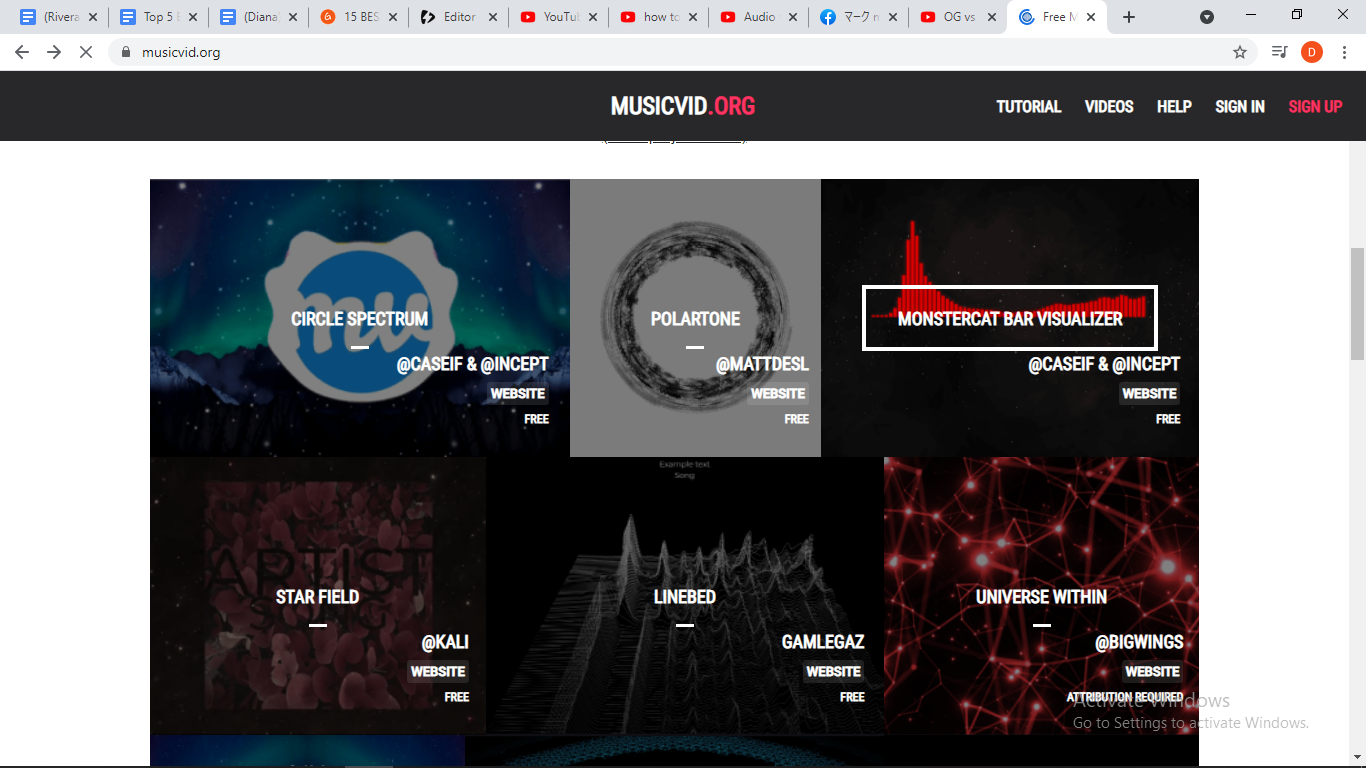
- Upon starting the project, you’ll be given the freedom to choose the resolution.
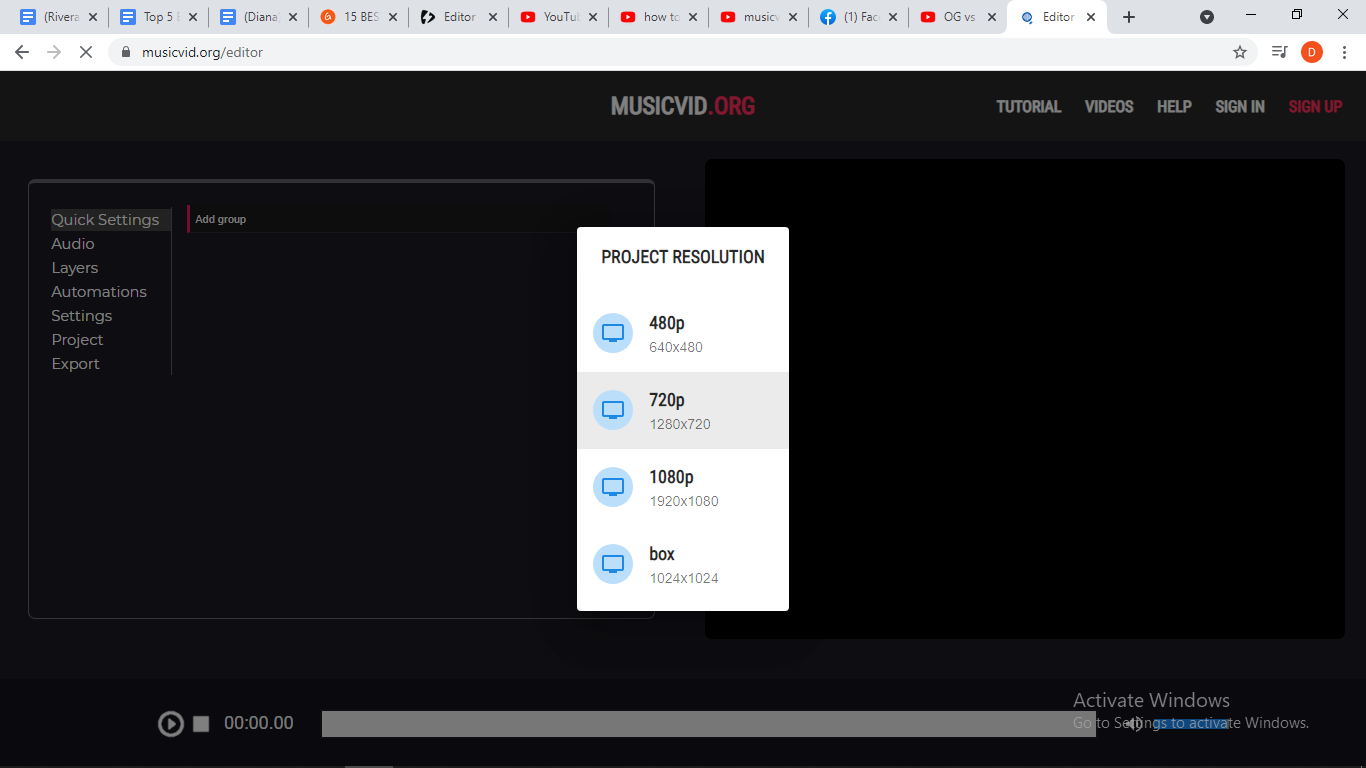
- The things you need for customization are all on the right side of the page. If you want to have a good music visualizer, be creative and explore.
The Export option is on the right side of the page too!
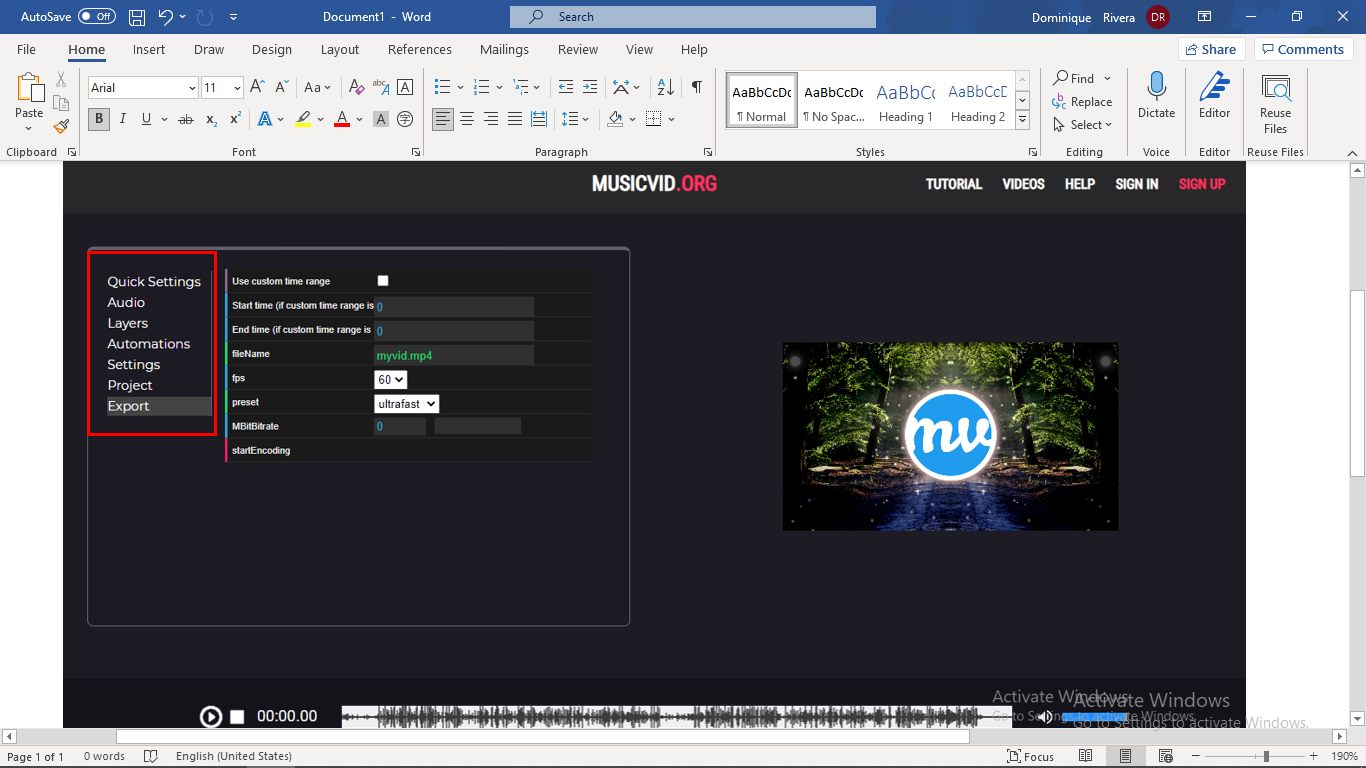
Musicvid.org is a music video editing tool where you can use other people’s presets or music visualizer effects free of charge. Unlike the other free versions of the programs mentioned in this list, this website does not add a watermark to your final product. It can even export videos in HD resolution.
SongRender
The social media’s music-visualizing ambassador.
SongRender is a video editing tool that also features music visualizer effects. In the program, things don’t have to be that complicated. You can edit videos with ease and have a very good looking project. Not only that, it also has features catering to the needs of content creators who put their music on social media platforms like Twitter or Instagram.
Features:
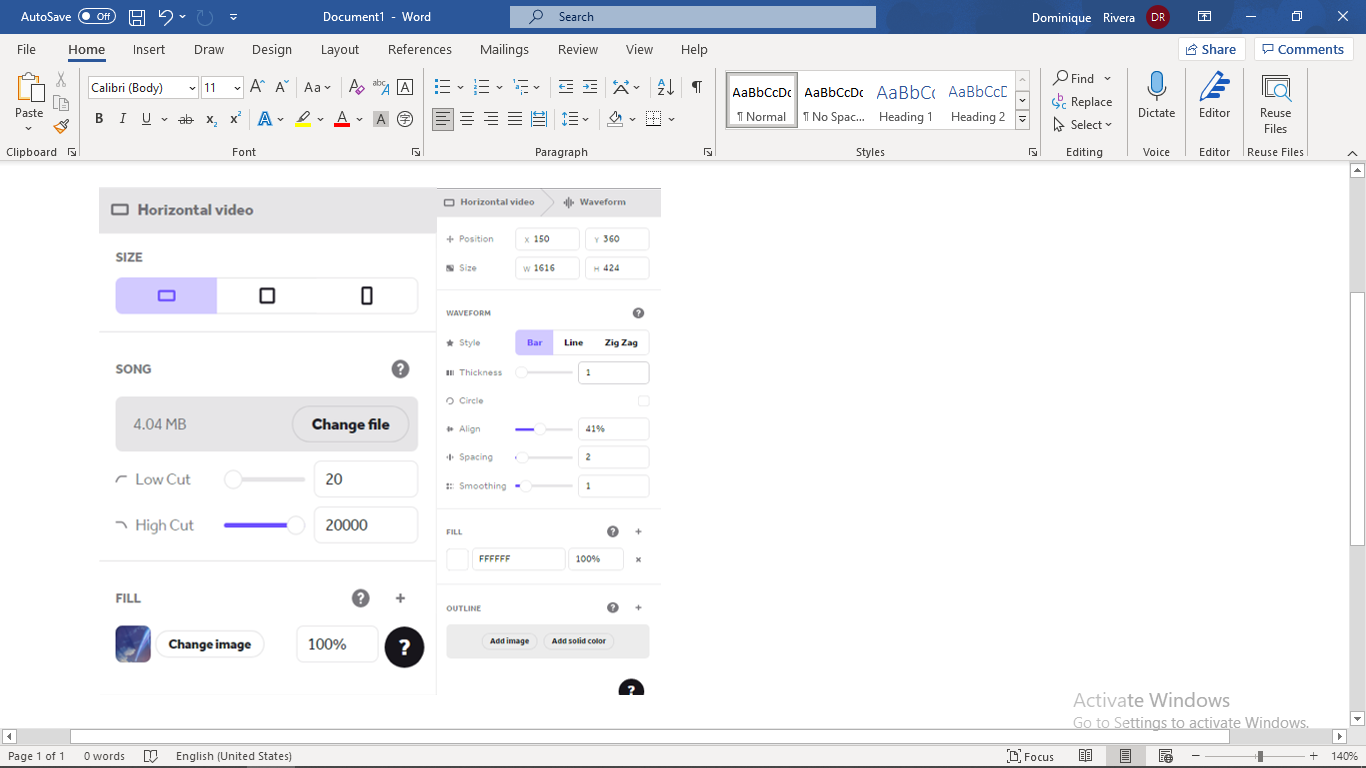
- Varied sizes for different social media platforms
- Music Visualizer offers three styles: bar line, zigzag, line
- A very newbie-friendly interface. Drag and drop. Directly upload to social media pages and accounts. The interface has no cluttered sets of options to choose from.
Pricing:
SongRender offers you 3 plans:
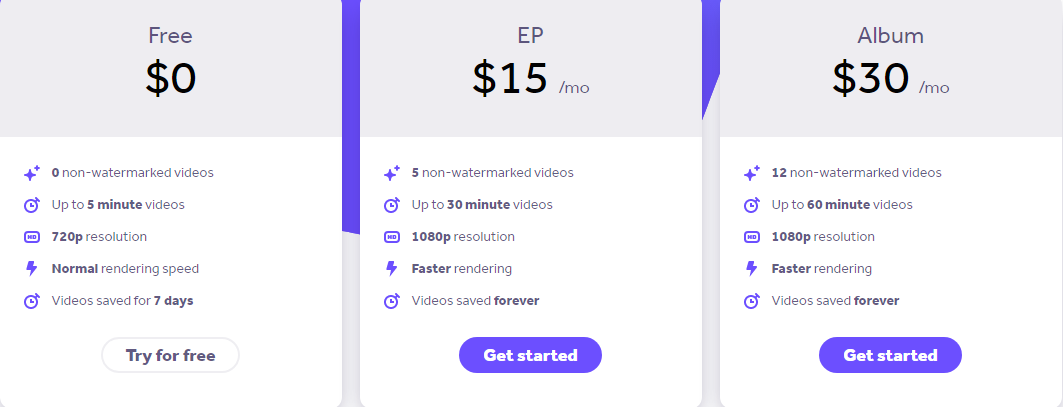
- Free — Your videos get watermarks, and you can only render 5-minute ones. The resolution is capped at 720p (Standard HD). The rendering speed is set to normal and your videos are backed up for 7 days.
- EP — You can make 5 videos with no watermarks, but still only render 5-minute ones. The resolution is capped at 1080p (Full HD). The rendering speed is faster than the free plan and your videos are saved forever.
- Album — You can make 12 videos with no watermarks, and render hour-long ones. The features that apply to the EP plan also apply to the Album plan.
Points to consider:
If you use it for free, your edited music video will arrive after a week which is fine if you’re a patient person. Its tools are also limited compared to other paid video editing programs, making it lackluster for more professional editors.
Here are some basic steps on how to visualize your music using SongRender:
- First, click the Create a Video button to start editing, and SongRender will require you to create an account before editing.
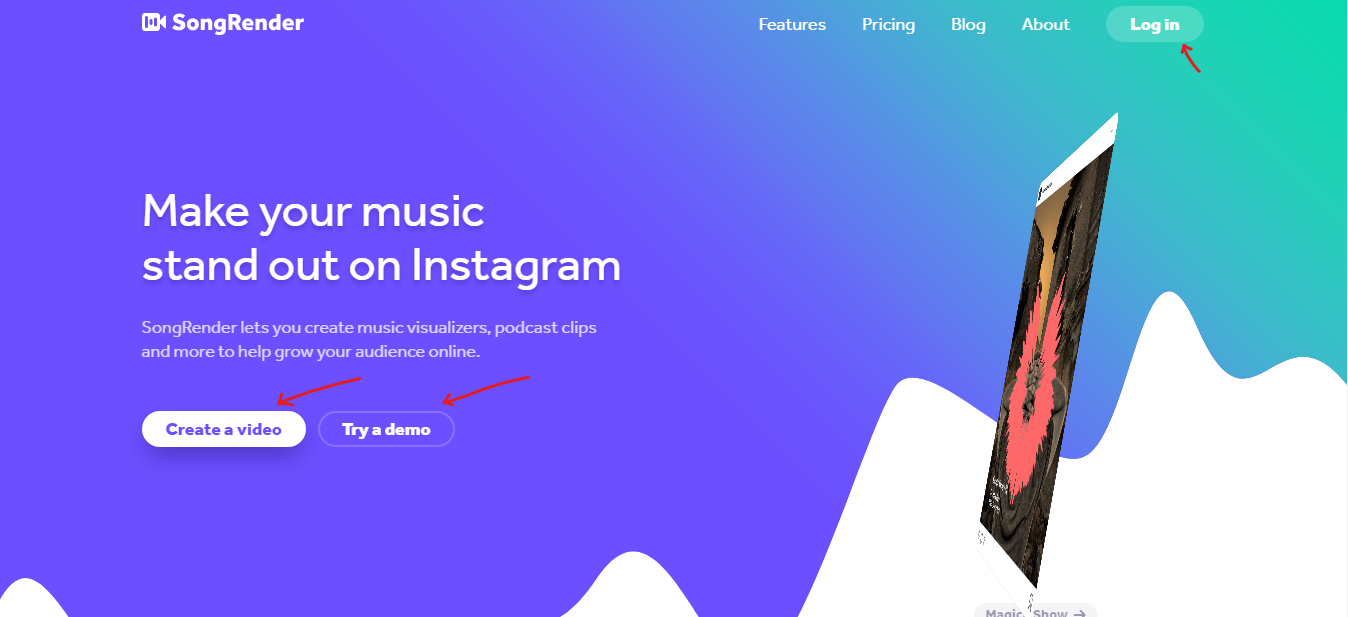
- As you enter the tool, it will let you choose the size of the project. Upload a photo background and a song.
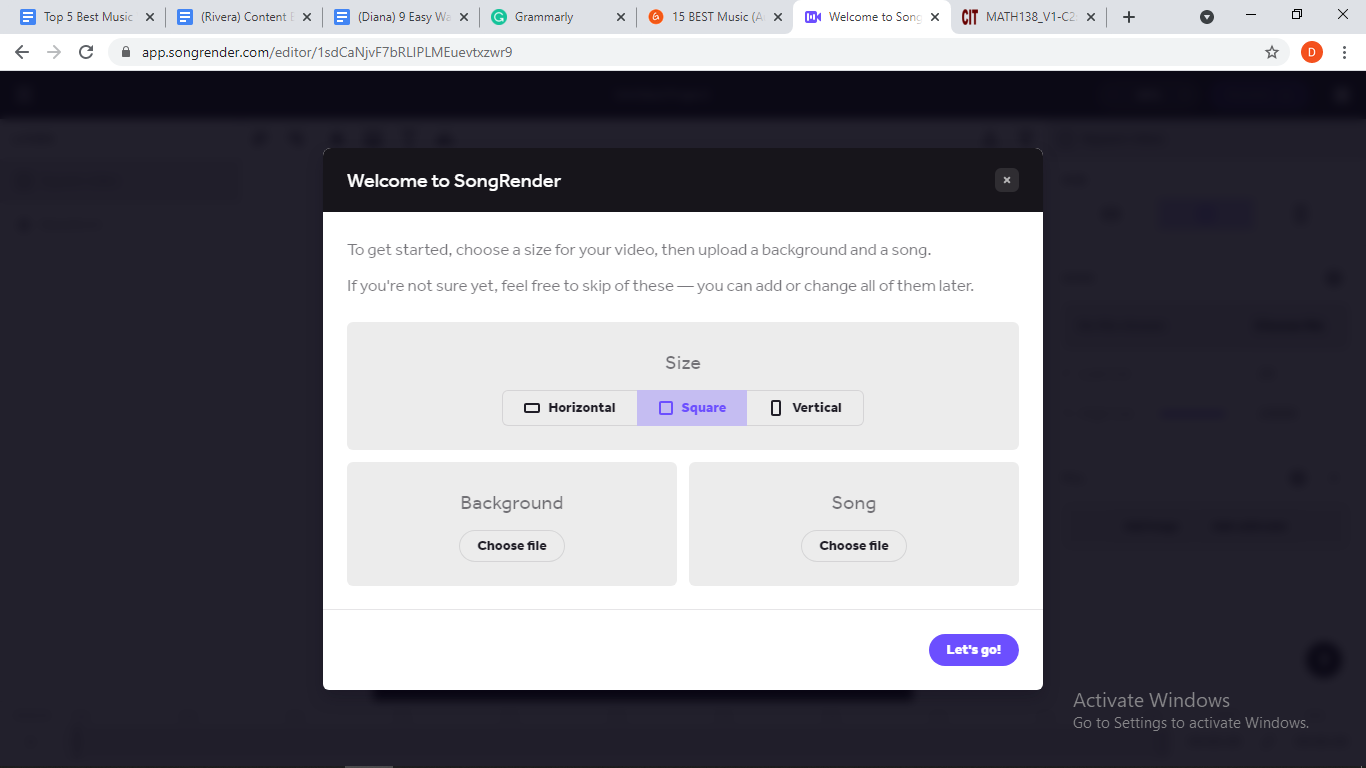
- SongRender lets you edit your waveform specifically, just use the tools given and you're free to do your thing!

- When you finish editing, just render your project and wait for a few moments.
Note: If you do not buy credits, you will have to wait for days in order to download your project.

SongRender is a music video editing tool that allows you to be on trend. It has features perfectly fit Instagram music, Twitter podcasts, and YouTube music videos.
Comparing everything
We know that this might have been quite a read for you, so a little TL;DR might help recap the details discussed.
Out of all of these music visualizers, MusicVid offers the most as a free program. Adobe offers a 7-day free trial for all of its products. SongRender, Videobolt and VEED all offer interested customers to try their editors out for free as well, but with lower quality output and watermarks.
Almost all of the paid music visualizers are refundable, except Videobolt.
Audio visualization in offline video editors might require computers that have up-to-date specs. Adobe After Effects, in particular, requires a beefy computer in order to function properly.
If you’re completely new to the Audio Visualizer world, adding audio to videos, or just editing in general, then we recommend the more affordable products in the list. They are mostly easy to learn and do not require much practice.
Frequently Asked Questions
How to make a music visualizer?
You can make a music visualizer with the help of video editing software or even programs solely used to do just that. If you already have a tool, then you will need to learn the basics. Usually, the developers leave a tutorial that can be found on their webpage. But if you are having a hard time understanding the software, then you can go to YouTube. Thousands of tutorials are already there.
There are also programs with presets, and available soundwave, waveform, or music visualization tools.
How to add music to video?
First, you have to upload or import a music file to your capable editing tool. After that, drag your music file to your program's timeline or add the music to the timeline.
What are the benefits of using a music visualizer?
Music visualizers make your music come alive. A piece of good music paired with stunning visual effects would be a sure hit! In the music industry, visuals are essential. People don’t just enjoy a cafe for its good coffee—they need the great aesthetics too.
How to add a music visualizer to your video podcast post?
To add a music visualizer to your video podcast, you have to import your video podcast to your editing software. After doing so, you’ll just have to insert the prepared music visualizer effect into the timeline and fit it in where you envisioned.
Which music visualizers have the best refund policies?
There should be ways to refund a paid product if what it offers does not satisfy you enough. However, some products like Videobolt do not accept refunds at all, so you might want to take advantage of the free testing for that one. There could also be some programs that do not declare the refund process upfront, so you may have to get in touch with them to find out.
If you use VEED, and are still within the first 14 days of your subscription, you may be eligible for a refund. Check out our terms of sale for more information.
For Adobe After Effects, you may cancel your subscription at any time. If you cancel it within 14 days after the start of the subscription, you will be fully refunded. However, if you exceed that 14-day grace period, the transaction will not be refundable, and you would be able to use the product until the end of the month. In cases where you subscribe annually (for a whole year), the same process should also be followed, but exceeding for more than 14 days, only 50 percent of what you paid will be refunded. To be safe, you should always follow the 14-day rule that Adobe has imposed.
SongRender does not discuss refunding on their website. In that case, it is recommended that you reach out to the developers before committing to a paid plan.
What is the best music visualizer?
As a general rule, there are specific products that suit each individual. It all depends on your skill level and personal preferences. For beginners, one should consider cheaper products before trying expensive and professional products like Adobe After Effects. Some people learn at different paces, and different styles. So, you can also consider starting out with professional software that are harder to use. That way, you can immerse yourself in more possibilities where the only limit is your imagination.
However, we believe that there is a program that meets the balance between complexity and simplicity. VEED sits right at the middle of the spectrum when it comes to difficulty and functionality. It’s your go-to program when you want to get things done fast, or when you need to sit through a long-term project brimming with details that may take a month or two to finish.
Conclusion
VEED takes the spot for being the best music visualizer that’s easy to use. There’s no registration, everything is free and convenient. Plus, it’s also a powerful video editor. Adobe After Effects is great for meticulous tasks though, and Musicvid.org is perfect for open-source resources.
However, if you just want something quick and simple, go for VEED.
![Top 5 Best Music Visualizers [Free and Paid]](https://cdn.prod.website-files.com/616e938268c8f0a92cb2b540/616e938268c8f06cfeb2c20d_music-visualizer.png)


