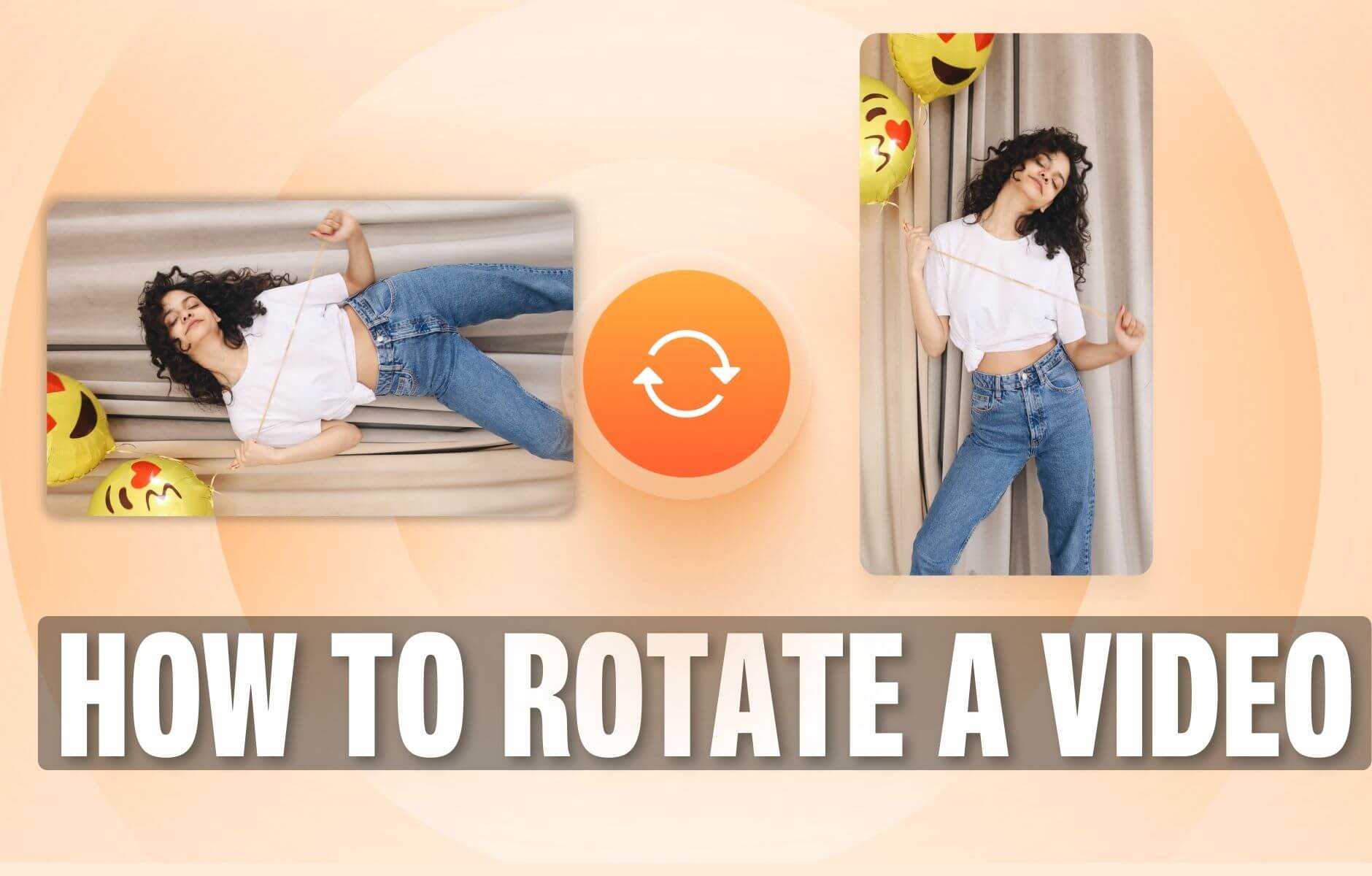
How to Rotate a Video (6 Quick & Easy Ways)
How to easily rotate a video whether you're on your desktop, mobile, or on your web browser.
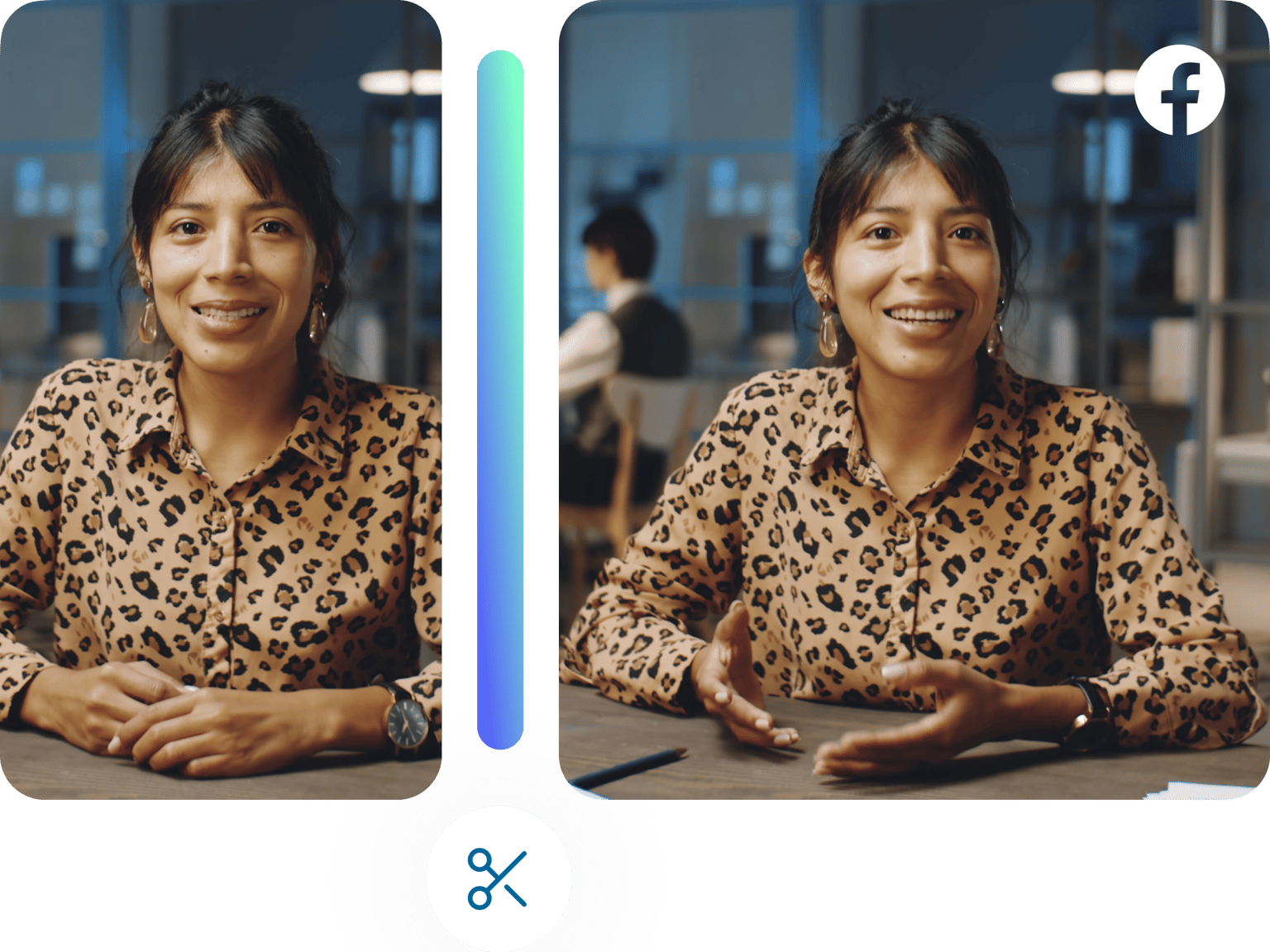
4.6
319 reviews


























Use our simple online video editor to cut and trim your videos. You can resize for Facebook Cover, Facebook Portrait and Facebook Landscape. Whether you use Facebook for personal or business videos, you can trim your video content with a single click. Edit online - using your desktop PC, Mac, or mobile device. Upload to your Facebook page or use it as a profile video! You can even cut your videos and resize for uploading to YouTube. Simple, online, and free.
Prefer to cut a YouTube video instead? With VEED’s free video cutter, you can shorten videos for a wide array of social media sites, including YouTube. Our online video cutter is the perfect tool to trim videos for Facebook, Twitter, YouTube, Instagram, and many more popular platforms.
How to Cut Facebook Videos
Step 1
Click on ‘Choose File’ to open the video uploader. Then, click “browse” to select your file. Or, simply drag & drop your video files into the box from your folder.
Step 2
To trim a segment from the beginning or end, simply click and drag the ends of the video track to the desired length. To split the video, drag the playhead to the right point and press ‘Split’.
Step 3
You can now download your new video and share it to your Facebook page or group. Watch as your brand new video content increases reach and engagement!
Learn More
‘Cut Facebook Videos’ Tutorial
100% Online Video Cutter
All online, free and instant. VEED lets you trim your Facebook videos without ever leaving your browser. Upload your video files, cut, trim, or crop your clips, then resize for Facebook and Facebook Cover with a single click.
Easy-to-use Interface
Using our video editor requires nothing more than a few clicks. Upload your video from your device and begin editing.
Add Subtitles to Videos
More and more people are watching videos on Facebook without sound. Subtitles are so important in communicating with your audience. Using VEED you can add subtitles with a single click, making your videos more accessible to thousands of viewers. Effortlessly add the subtitles you need, in order to grab the eyes of the commuter that’s forgotten their headphones!'
FAQ
Discover more
Loved by the Fortune 500
VEED has been game-changing. It's allowed us to create gorgeous content for social promotion and ad units with ease.

Max Alter
Director of Audience Development, NBCUniversal

I love using VEED. The subtitles are the most accurate I've seen on the market. It's helped take my content to the next level.

Laura Haleydt
Brand Marketing Manager, Carlsberg Importers

I used Loom to record, Rev for captions, Google for storing and Youtube to get a share link. I can now do this all in one spot with VEED.

Cedric Gustavo Ravache
Enterprise Account Executive, Cloud Software Group

VEED is my one-stop video editing shop! It's cut my editing time by around 60%, freeing me to focus on my online career coaching business.

Nadeem L
Entrepreneur and Owner, TheCareerCEO.com

More from VEED
When it comes to amazing videos, all you need is VEED
No credit card required
More than just a video trimmer
VEED allows you to do so much more than just cut or trim videos. Using our extensive video editing tools, you can make your videos engaging for your followers by adding music, text, subtitles, and more! Or, edit your video for posting on your YouTube channel, Instagram, IGTV, or Twitter.
