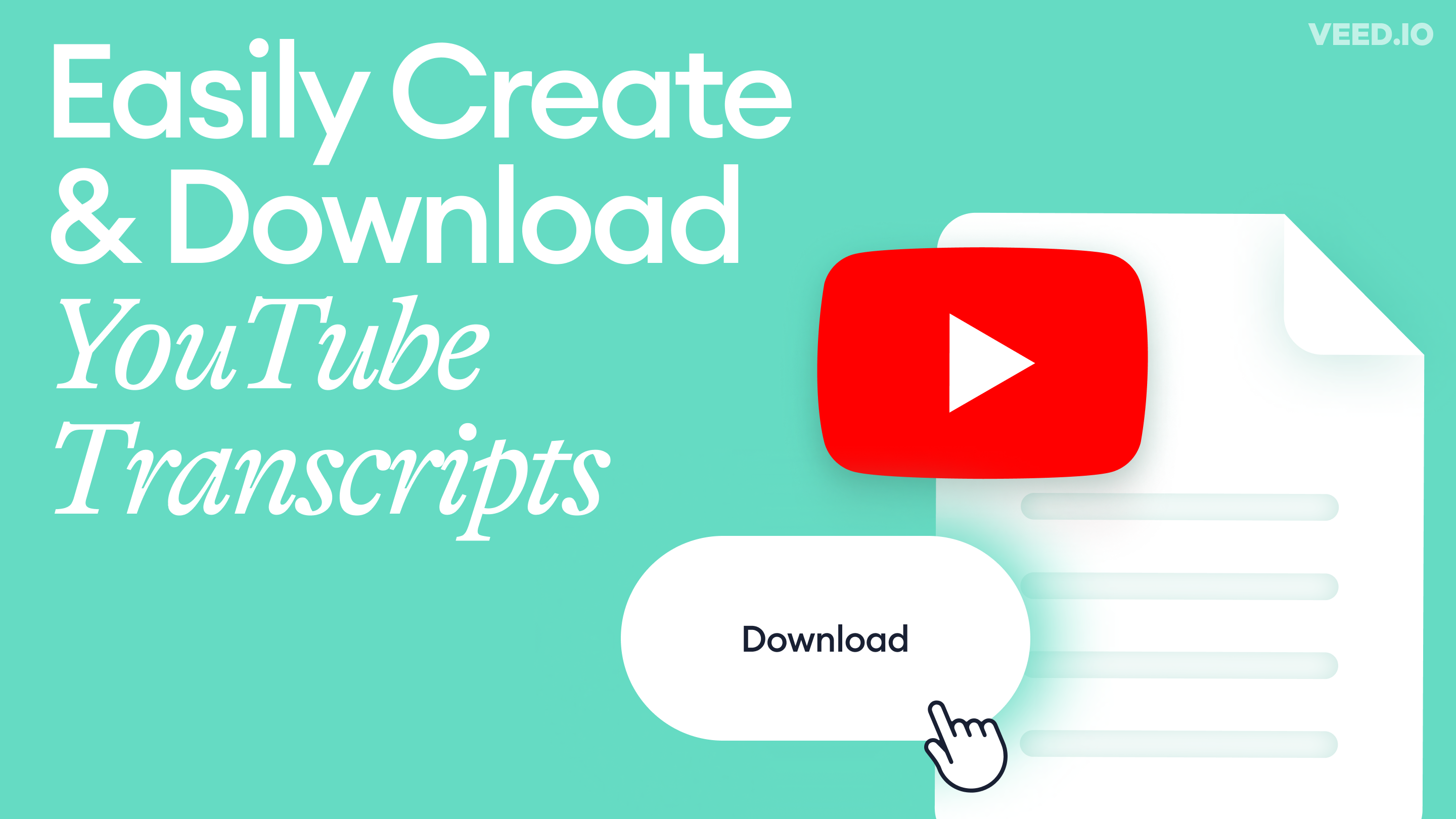
How to Get the Transcript of a YouTube Video [Fast & Easy]
The easiest way to get the transcript of a YouTube video without jumping through a million hoops. Here's how.
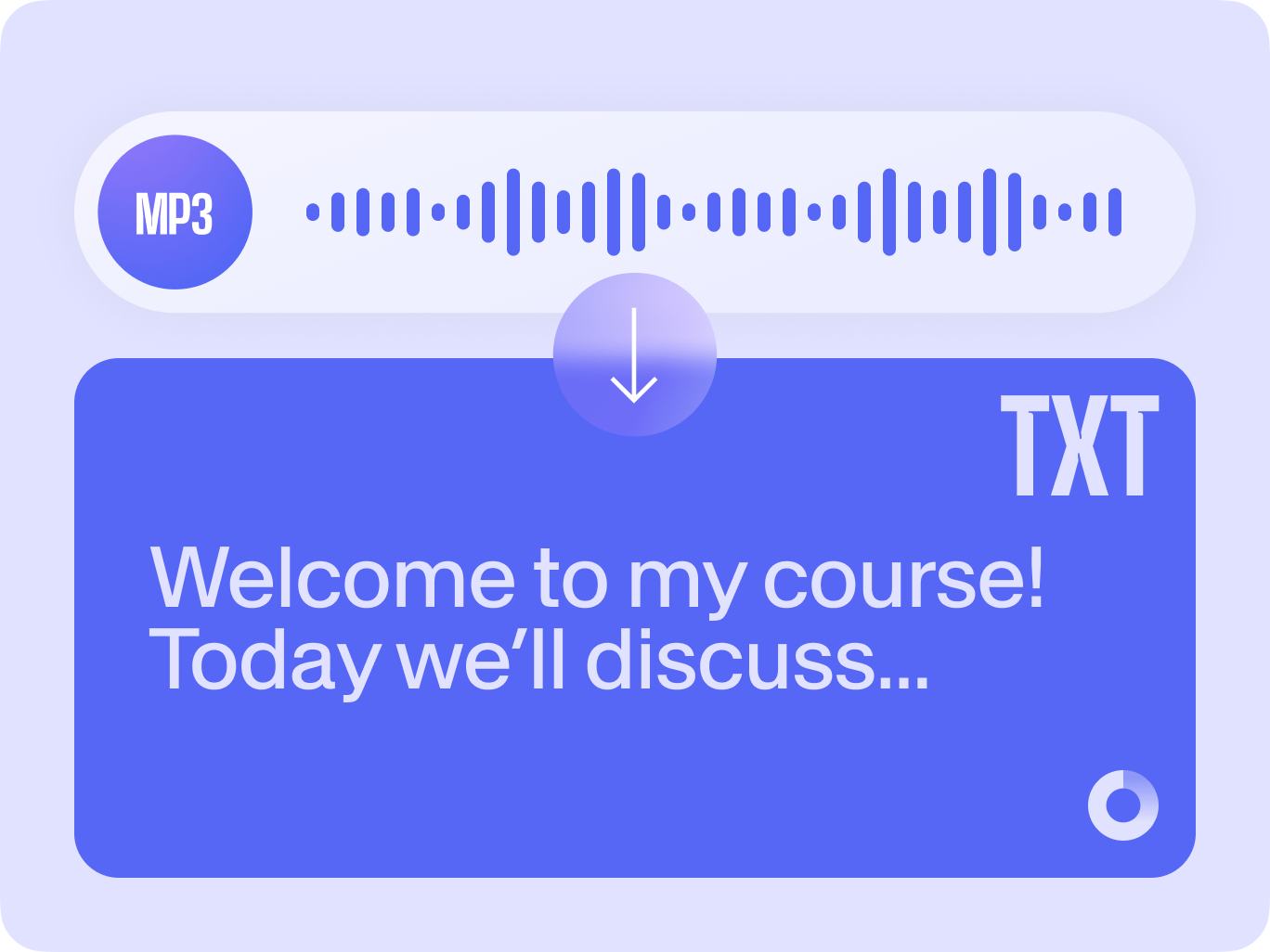
4.6
319 reviews


























Do you want to transcribe a speech from your MP3 file into a text file? You can use VEED’s online auto transcription tool! It’s fast and incredibly easy to use. Say goodbye to manually typing audio transcriptions that could take hours, and say hello to automatic transcriptions that take only a few clicks. It’s all online, no software to download.
VEED’s speech-to-text service not only supports MP3 files but also WAV, M4A, AAC, and other popular audio formats. Simply upload your audio file, click on the Auto Transcribe tool, and you’re done! You can make simple edits to the transcription as needed.
How to transcribe MP3 to text:
Step 1
Upload your MP3 file to VEED. Just click on ‘Choose MP3 File’ and select your audio file from your folders. Or drag and drop it into the editor.
Step 2
Under Subtitles, click on ‘Auto Transcribe’, select your preferred language, and you're done! Your MP3 transcript is generated.
Step 3
Without exiting the Subtitles page, click on ‘Options’ and download your transcription in your desired format. You can download a TXT, VTT, or an SRT file.
Learn More
‘MP3 to text’ tutorial
MP3 to text, online
With VEED you can upload your MP3 files in your browser, no software required, and have a text transcription ready in no time. All it takes is a few clicks. VEED works with all popular web browsers. No need to use Microsoft Word to manually type your transcriptions
Automatic and fast
Transcribe audio and video in a few clicks! Our super-fast, cloud-based servers will have your media files uploaded, transcribed, and converted into text files in a matter of seconds. It’s so easy! You no longer have to sit and listen, while typing along to your MP3 files. Now, VEED transcribes your MP3s automatically.
Edit your transcriptions
If you want to change anything or add a note or comment, just click on a line of transcription and start typing! Depending on how the speech is spaced out throughout the duration of your audio, VEED separates sentences into different lines. Just click on a segment and edit as needed. You can also auto-generate subtitles!
FAQ
Discover more
Explore related tools
Loved by the Fortune 500
VEED has been game-changing. It's allowed us to create gorgeous content for social promotion and ad units with ease.

Max Alter
Director of Audience Development, NBCUniversal

I love using VEED. The subtitles are the most accurate I've seen on the market. It's helped take my content to the next level.

Laura Haleydt
Brand Marketing Manager, Carlsberg Importers

I used Loom to record, Rev for captions, Google for storing and Youtube to get a share link. I can now do this all in one spot with VEED.

Cedric Gustavo Ravache
Enterprise Account Executive, Cloud Software Group

VEED is my one-stop video editing shop! It's cut my editing time by around 60%, freeing me to focus on my online career coaching business.

Nadeem L
Entrepreneur and Owner, TheCareerCEO.com

More from VEED
When it comes to amazing videos, all you need is VEED
No credit card required
More than MP3 to text transcription
Our audio transcription service is just one of the tools you can use within VEED’s platform. VEED is a complete video editing app that has plenty of extra features that you won’t find in other free video editors. You can also split, cut, and trim your audio files before transcribing them. If you are transcribing a video, you can add subtitles and captions to it to make it more accessible. Download the video and share it on social media. All these and more, straight from your browser!
