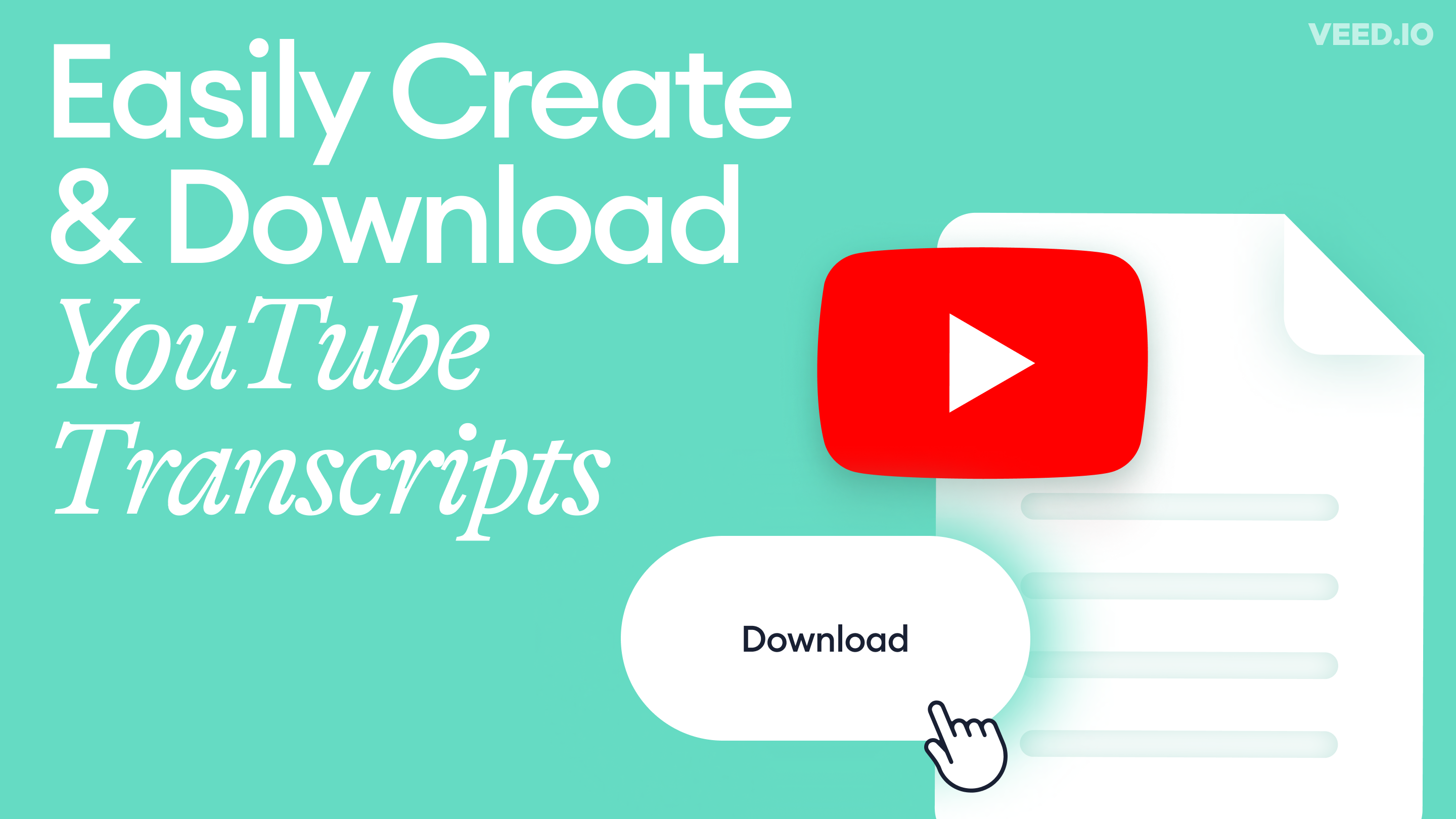
How to Get the Transcript of a YouTube Video [Fast & Easy]
The easiest way to get the transcript of a YouTube video without jumping through a million hoops. Here's how.
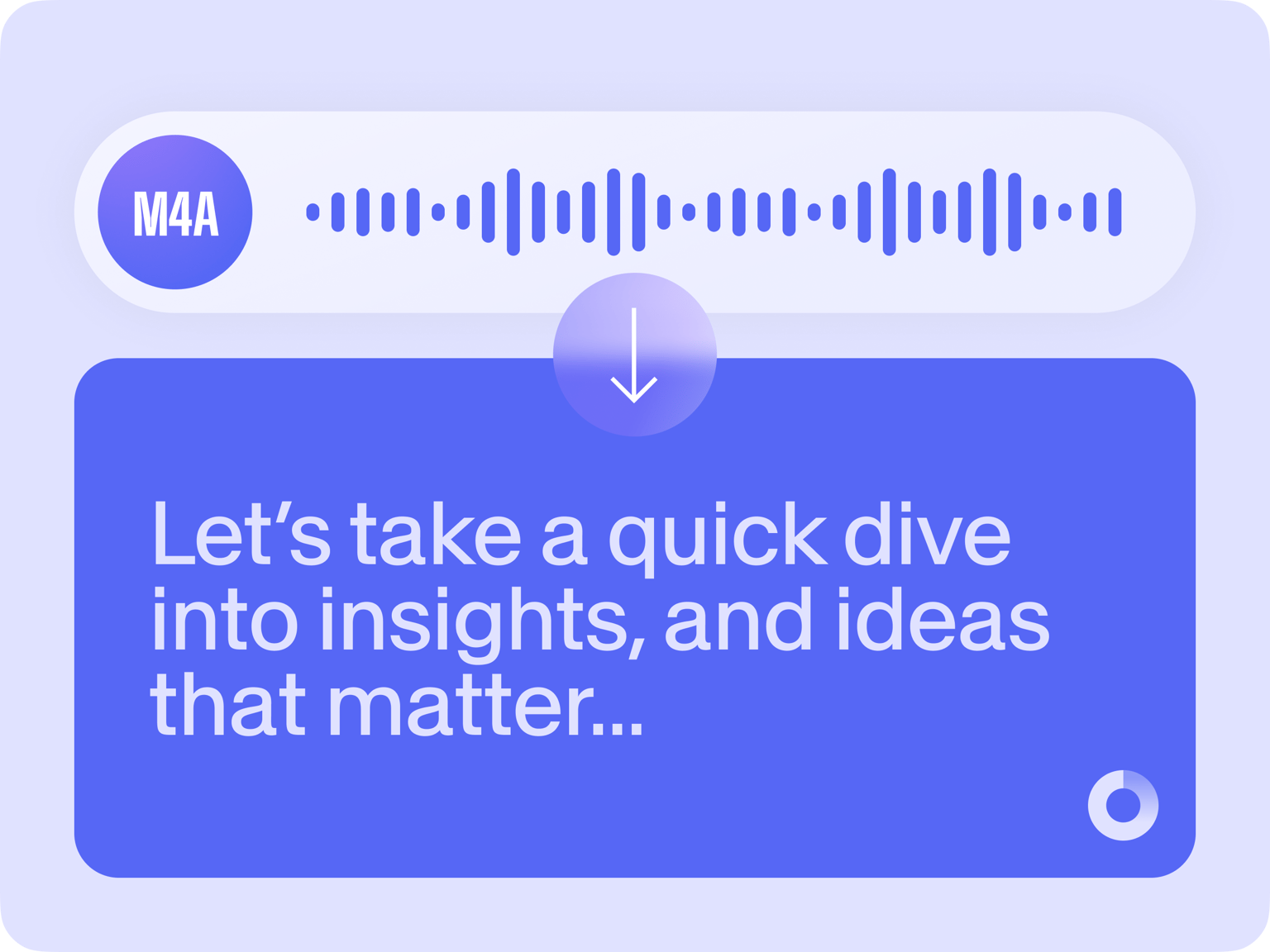
4.6
319 reviews


























Online Reduce the time you spend on transcriptions by using VEED’s automatic audio to text converter. Watch your M4A files be transcribed to text instantly, in just a few clicks. Download your transcripts in your desired format. You can export it as an SRT file, a VTT, or a TXT file. Do it straight from your browser. No software installation required.
How to transcribe M4A to text:
Step 1
Upload your M4A file to VEED. Just click on ‘Choose M4A File’ and select the file from your folder. Or drag and drop it into the box.
Step 2
Go to Elements from the left menu and click on ‘Auto Transcribe’ under Subtitles. Your transcript will be automatically generated. Edit the transcription as needed.
Step 3
Click on Options without exiting the Subtitles page and select the file format that you want, then click on the Download button.
Learn More
‘M4A to text’ tutorial
Save time from manually typing transcriptions
You no longer need to spend hours transcribing an audio file. With VEED’s M4A to text transcription tool, all it takes is a few clicks. No need to use Microsoft Word to type your transcripts. Just click on Auto Transcribe from the Subtitles menu and you can download the text file in TXT, SRT, or VTT format. You can also convert video to text!
Translate your transcripts
When the transcription is finished, you can also translate it to different languages. VEED can detect over 100 languages and automatically translate your transcript to your preferred language. Just click on Translate on the same Subtitles page. Auto-translation is also available for videos.
Fast, accurate, and affordable
Our super fast auto-transcription has a 95% accuracy. You may need or want to make some edits to the transcription but it only takes a few minutes compared to manually typing it. It is incredibly more affordable than other services plus you can use all of VEED’s video editing tools! You can visit our pricing page for more information.
FAQ
Discover more
Loved by the Fortune 500
VEED has been game-changing. It's allowed us to create gorgeous content for social promotion and ad units with ease.

Max Alter
Director of Audience Development, NBCUniversal

I love using VEED. The subtitles are the most accurate I've seen on the market. It's helped take my content to the next level.

Laura Haleydt
Brand Marketing Manager, Carlsberg Importers

I used Loom to record, Rev for captions, Google for storing and Youtube to get a share link. I can now do this all in one spot with VEED.

Cedric Gustavo Ravache
Enterprise Account Executive, Cloud Software Group

VEED is my one-stop video editing shop! It's cut my editing time by around 60%, freeing me to focus on my online career coaching business.

Nadeem L
Entrepreneur and Owner, TheCareerCEO.com

More from VEED
When it comes to amazing videos, all you need is VEED
No credit card required
More than an M4A to text transcription tool
Apart from transcribing audio files, VEED offers a whole range of audio and video editing tools. You can remove background noise from your audio, cut, split, trim your audio file before transcribing it. Create awesome videos to accompany your audio recordings. You can add subtitles, images, text, emojis, and more. VEED is completely browser-based so you don’t need to install any software. Access all your projects in your dashboard, any time, anywhere!
