
11 Easy Ways to Add Music to Video [Step-By-Step Guide]
Not sure where to find music for video whether free or paid? Want to learn how to find it, pick the right song, and then add it to your video content? Then dig in!
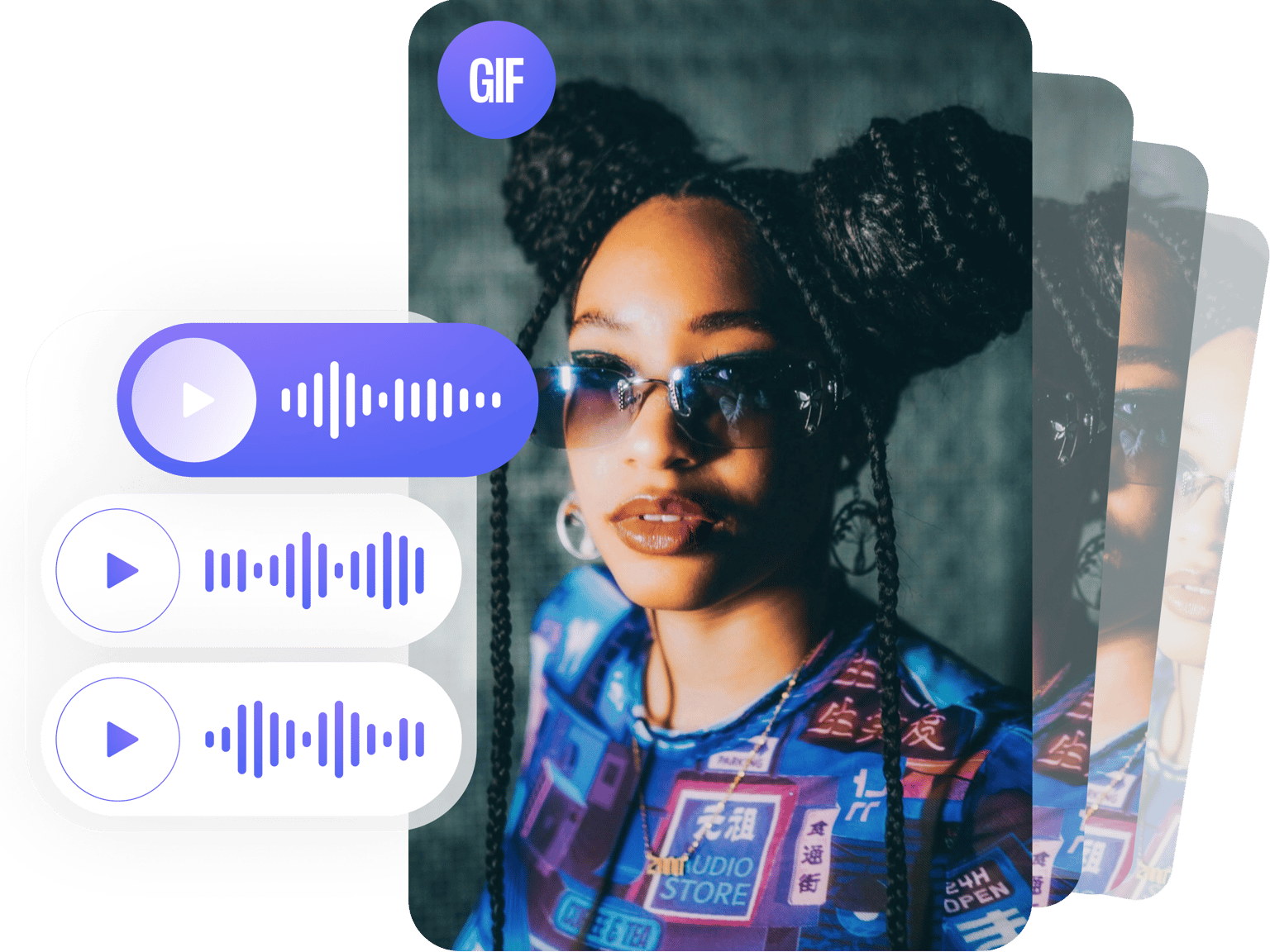
4.6
319 reviews


























Do you want to add music and sound effects to your animated GIF images? Use VEED’s free online GIF maker to add audio to your GIF files. (GIF files cannot contain audio. So if you want to add audio to a GIF you will have to save it and share it as an mp4.)
Create cool new music videos from GIFs. It only takes a few simple steps and you can easily share them on Facebook, Twitter, Instagram Stories, YouTube, and other social media platforms! Our video editing software also lets you add texts, images, and even draw over your GIFs. Then add audio to create exciting new videos!
How to Add Music to a GIF:
Step 1
Upload your GIF image by clicking on ‘Choose GIF File’. You can also drag and drop your animated GIF images into the popup window.
Step 2
You can now add sound to your animated GIF and turn it into a video. Simply click on Upload or click the plus (+) icon on the lower-right then select your audio files. Drag them across the storyboard to rearrange them.
Step 3
Your animated GIF with audio can now be exported as an MP4 video. Click on ‘Export’ and share your video on social media!
Learn More
‘Add Music to GIF’ Tutorial
Add audio, sound effects, and music to GIF online
Our GIF maker app lets you add sound effects, recordings, songs, and other audio tracks to your animated GIF images. You can then transform your GIFs to music videos. Upload your MP3, WAV, AAC, or any audio file and add them to your GIF. Do it all online, straight from your browser.
Edit your audio tracks
Once you’ve uploaded your audio clips to the editor, you can split, trim, and rearrange them across the timeline. You can also clean the audio tracks before adding them to your GIF images. Just click on ‘Clean Audio’ and VEED will automatically enhance the sound for your GIF.
Add videos to your GIFs
Apart from adding audio, you can also add videos and combine them with your GIFs. All you have to do is click on the plus (+) icon or select Upload from the left menu. You can also edit your newly added videos.
FAQ
Discover more
Loved by the Fortune 500
VEED has been game-changing. It's allowed us to create gorgeous content for social promotion and ad units with ease.

Max Alter
Director of Audience Development, NBCUniversal

I love using VEED. The subtitles are the most accurate I've seen on the market. It's helped take my content to the next level.

Laura Haleydt
Brand Marketing Manager, Carlsberg Importers

I used Loom to record, Rev for captions, Google for storing and Youtube to get a share link. I can now do this all in one spot with VEED.

Cedric Gustavo Ravache
Enterprise Account Executive, Cloud Software Group

VEED is my one-stop video editing shop! It's cut my editing time by around 60%, freeing me to focus on my online career coaching business.

Nadeem L
Entrepreneur and Owner, TheCareerCEO.com

More from VEED
When it comes to amazing videos, all you need is VEED
No credit card required
More than a GIF creator and editor
Do so much more with your GIFs with VEED’s complete video editing software. It’s a GIF maker, editor, and video editor in one! You can create cool new videos from GIFs or the other way around - make GIFs out of videos. Add texts, subtitles, images, and more. You can also rotate, crop, and trim your GIF images. Do it all online, from any device. All tools are free to use. No need to pay for clunky and expensive apps!
