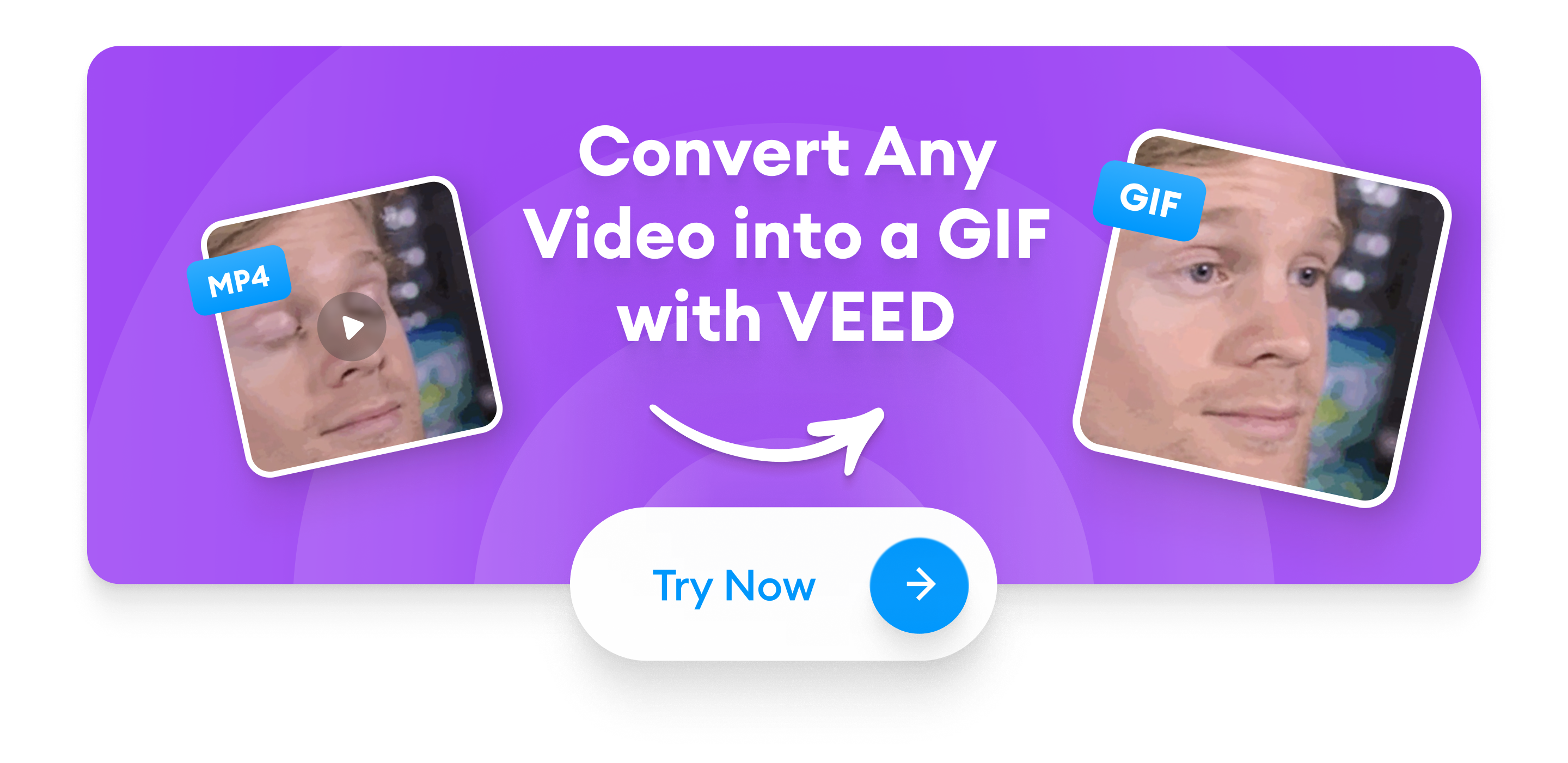You’ve got a great video that you want to turn into a GIF, but not sure where to start? VEED lets you make your own GIF in a few simple clicks. With VEED’s GIF editor, you can create a GIF from a video in an instant without the hassle of complicated design software—or the need to learn animation for a simple task.
Let’s look at how to make a GIF from a video online using VEED:
Quick Step-by-Step Summary
- Log in to VEED
- Click on Create Project and then upload your video
- Customize your GIF
- Click on Done and then Export Video
- Download as GIF
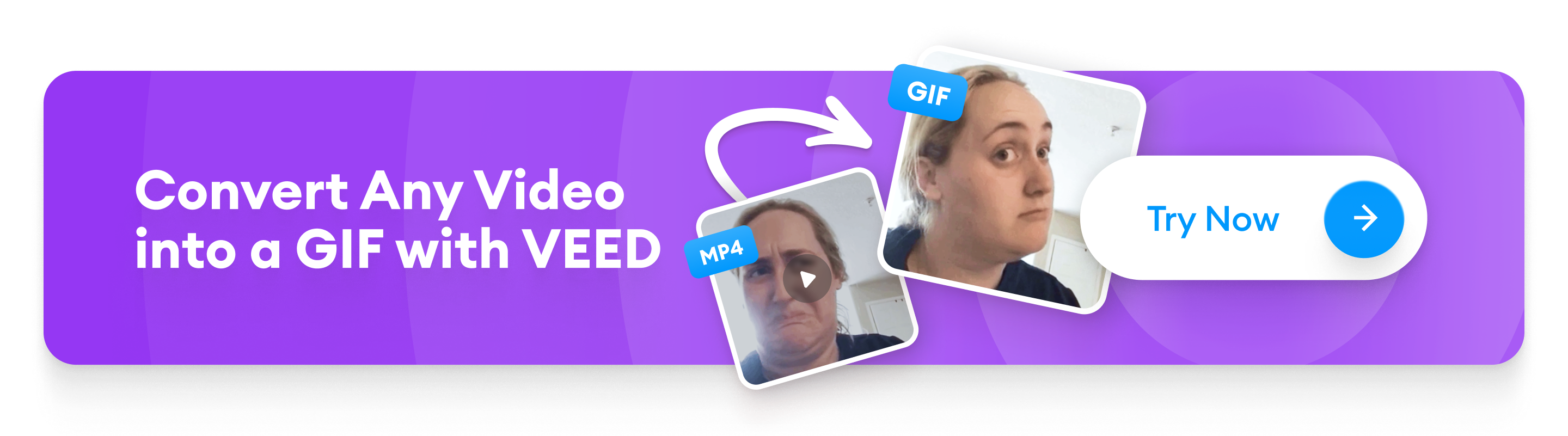
What’s a GIF and Why Do They Matter?
A GIF or Graphics Interchange Format is an image file format that stores multiple images or frames in a single file and delivers them sequentially to convey animation. Think of them as virtual flipbooks you might have seen as a kid that contained a rotating loop of images in a specific order.

There’s a good reason why GIFs have transcended trends and platforms for decades now— humans are built to process visuals much faster than text. And, GIFs strike the right balance between images and videos; they help supplement your storytelling to drive a point home better than images and without the hassle of creating a full-fledged video.
Here’s why GIFs work incredibly well for marketing and communication:
- A survey revealed GIFs drive more popularity and traffic compared to other image file formats like PNG, JPEG, and SVG. So, whether you’re creating content for social media or using GIFs in emails, they provide a faster and more immersive experience to your audience.
- Authenticity drives brand affinity; 86% of consumers say authenticity is important when deciding what brands they like and support. Since GIFs can be easily customized to align with your brand’s look and feel and overall messaging, people may feel more inclined toward your brand.
- GIFs are a great way to augment text-heavy digital communication—they can break up long walls of text in articles and add relatability to content that can keep people engaged for longer.
- GIFs add a more personal touch to messaging and communication. Whether you want to make your YouTube videos more appealing, share GIFs on Instagram stories to improve brand recognition, or simply use them in your newsletter to share a quick story, GIFs help add a sense of relatability that can help you drive more engagement.
How to Create and Edit a GIF From a Video with VEED
[#TOC1]1. Log In to Your VEED Account (or Create a New Free or Paid Account)[#TOC1]
Go to VEED and click on the Login button. If you're a new user, hit the sign up button to create a free or paid VEED account. Once you have an account, VEED will automatically save all your work so you can access it from your laptop or computer whenever you need it.

[#TOC2]2. Click On Create Project and Then Upload Your Video[#TOC2]
Once you’ve logged in to your VEED account, click on the Create Project button in the dashboard to upload your video.
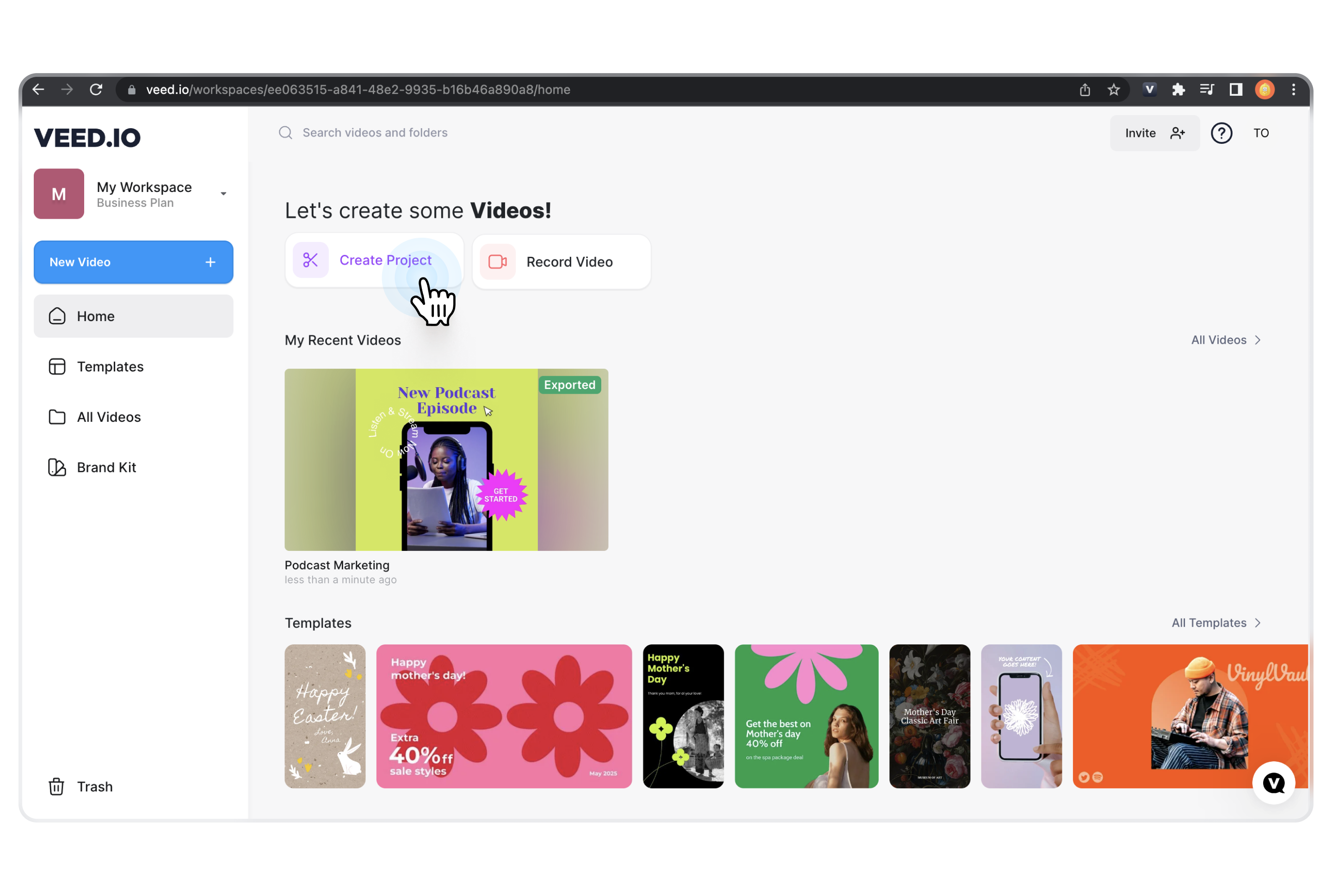
Upload your own video from your laptop or computer, or simply drag and drop it in the designated space. Or, pick one from the VEED templates that you can edit along with us.
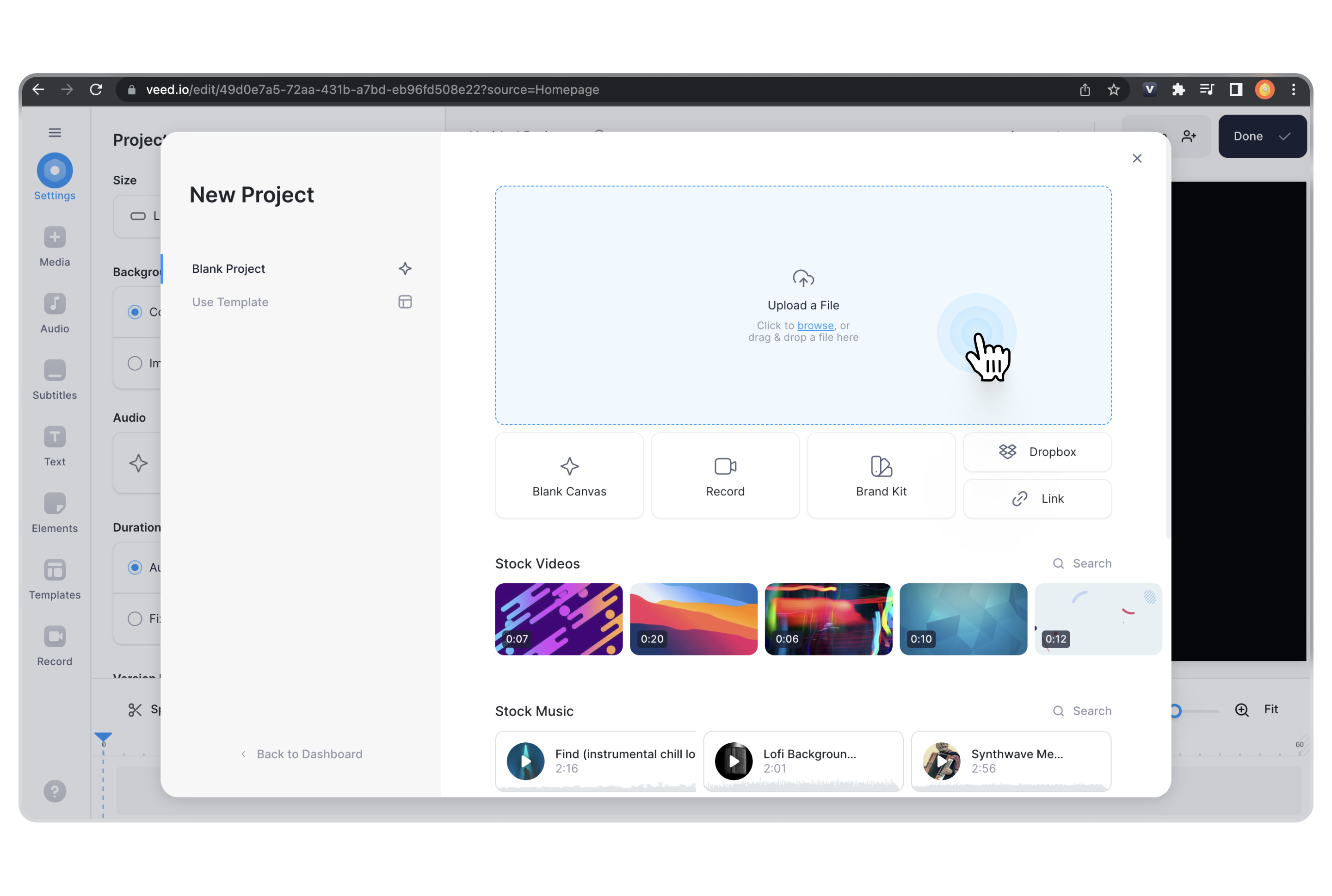
Tip: If you want to explore GIFs and customize them to align with your style and needs, toggle over to Blank Canvas after clicking on create project. Then, scroll down to elements on the left-hand side to search our GIF library with millions of GIFs to customize.
[#TOC3]3. Customize Your GIF[#TOC3]
The best way to make a GIF from a video is by tweaking different aspects of your video—change the video length, add graphic elements, font, colors, and cool animations. You can also browse through VEED’s massive library of templates or search for something more specific to find one that fits your style best. A template will give you a starting point so that you can skip the designer’s block and get straight to editing.
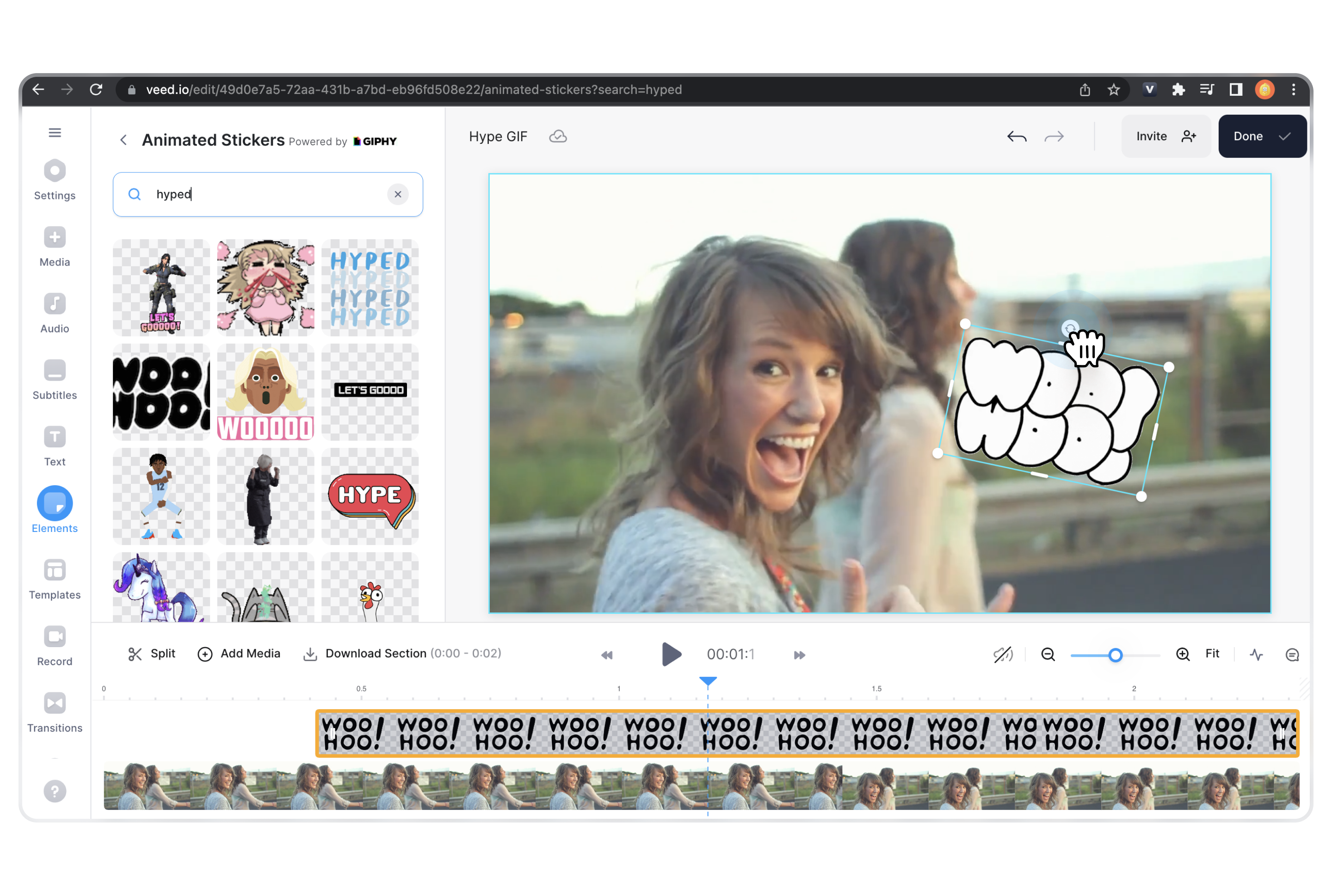
Here’s how to edit a GIF:
- Remove Background: Click on your video to reveal a new menu and click to remove background. To make your object pop and stand out, add a customized background by uploading an image or choosing one from our library.
- Add Text to GIF: Click on text in the tools panel to customize your video with text. Choose from over 1000+ fonts, change its font, color, and style in just a few clicks.
- Add Elements: Stickers, shapes, device mockups, and more are all available when you click on the elements menu in the left-hand toolbar.
- Trim and Split: On the video timeline, drag the video handles to trip video or click where you want to split and delete segments to make your GIF shorter.
- Crop and Resize: Click on your video and pull the corner handles to make your GIF bigger and on the top or side handles to crop it.
- Change Canvas Size: Want your GIF inside a square frame or maybe a vertical one? Click on settings and then size to pick a canvas size option from the dropdown.
[#TOC4]4. Click On Done[#TOC4]
Once happy with your customizations, you’re ready to download and share your GIF with the world. Hit Done and select the quality you want for your final GIF by clicking on where it says Quality. Once done, click on Export Video.
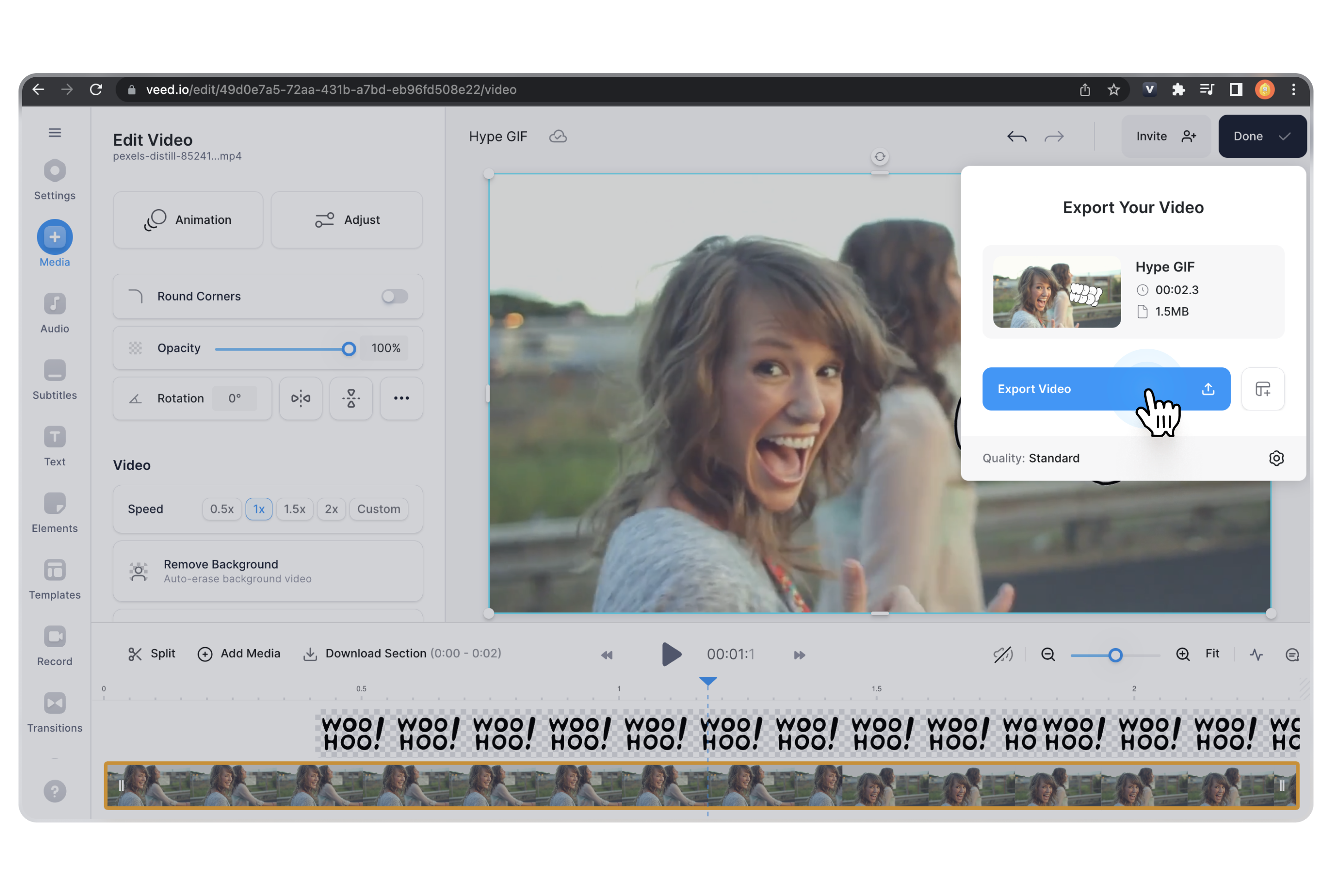
VEED also lets you save your GIF as a template to keep it handy for your next design. Simply hit export and let VEED work the best for you before downloading.
[#TOC5]5. Click Download and Then Download as GIF[#TOC5]
Click on Download and select GIF from the three options. You can even share your GIF online, publish it to socials, and use it in an email.
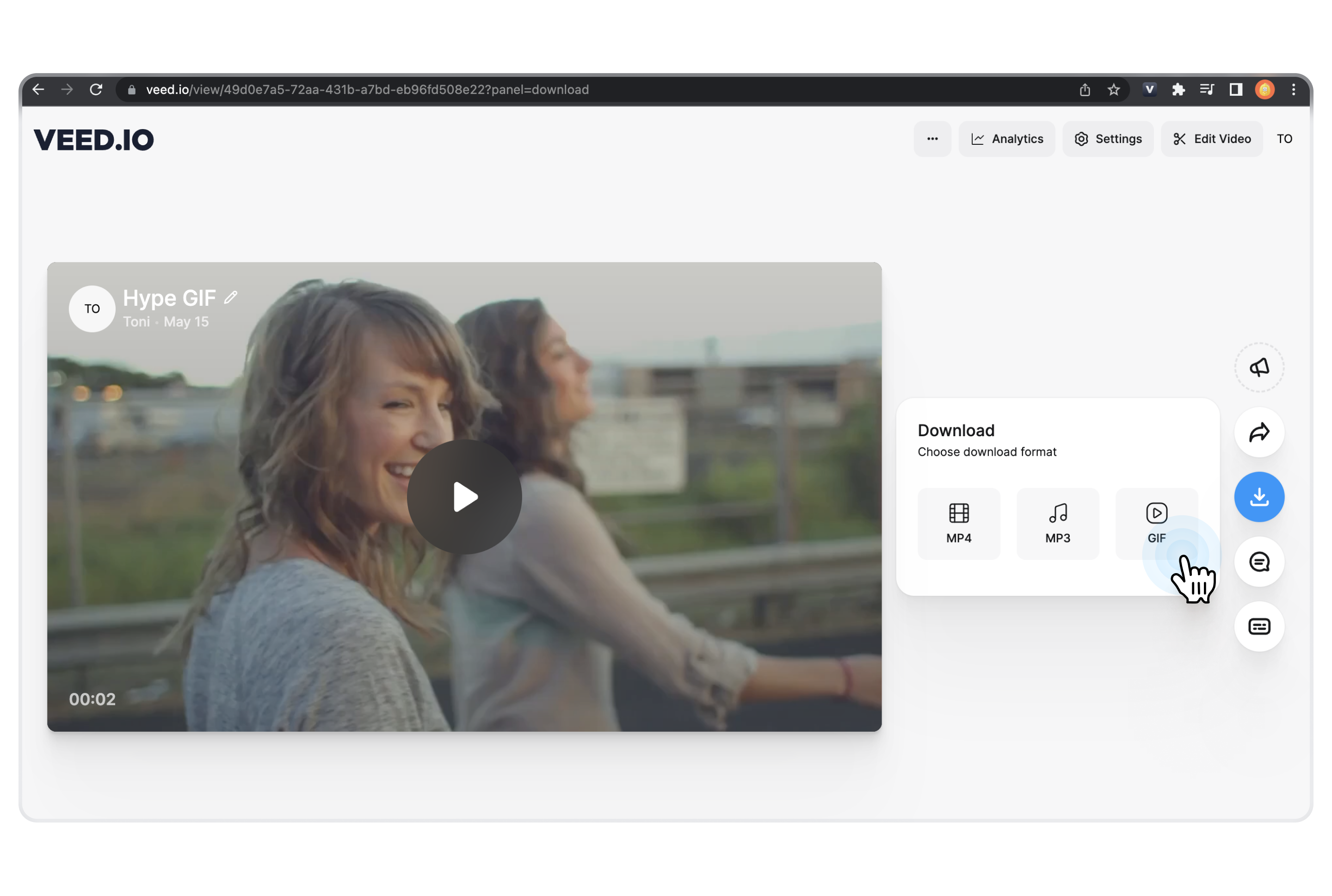
Make Your Own GIF with VEED (Even if it’s Your First Time)
In terms of engagement and personalization, GIFs have an innate advantage over images and videos; they communicate ideas faster, have a virality factor to them, and help create personal connections with your audience. And now, it’s easier than ever to make—and customize—your own GIFs.
VEED gives you a headstart by providing you with professionally designed templates, drag-and-drop features, and easy sharing options, so you can quickly whip up your own GIF.