Over 2 billion users visit Instagram every month. And those users collectively share millions of photos, videos, and reels every single day.
That said, not every post has what it takes to capture the users’ attention, garner engagement, and nudge them towards taking action. So, what can you do differently to ensure your post isn’t one of the millions to get lost in a sea of Instagram content?
While there’s a lot you can do, here’s a tried-and-tested easy win: add catchy music to make your posts stand out and attract users!
While Instagram’s native editor offers some basic editing features, it lacks the flexibility and advanced set of tools needed to take your content to the next level. To create high quality posts that stand out and capture attention, an easy-to-use yet professional editing app like VEED can help.
In this blog, we’ll tell you the exact steps to follow to add music to your Instagram posts, stories, and reels from directly within the app and using VEED.
Jump to a specific section:
- How to Add Music to Instagram Posts
- How to Add Music to Instagram Stories
- How to Add Music to Instagram Reels
- How to Add Music to Instagram Posts with VEED
Let's get started.
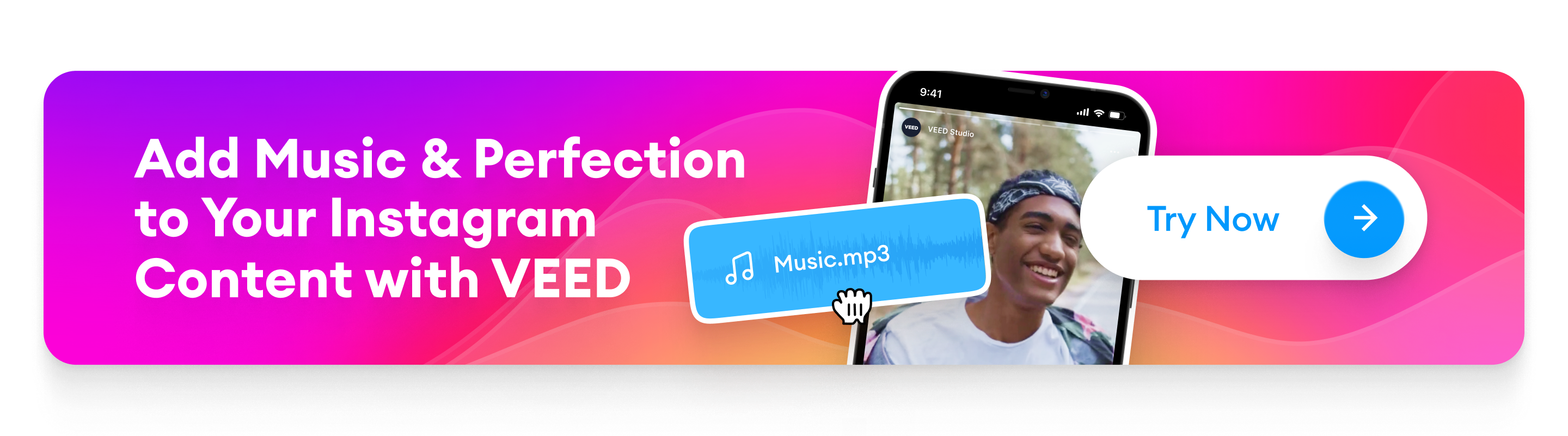
[#TOC1]How to Add Music to Instagram Posts[#TOC1]
In November 2022, Instagram rolled out a new feature that now lets users add music to their feed posts from within the app. ‘Music in Feed’ lets you add 5-90 seconds of music clips to your Instagram posts.
Side note: Although Instagram has removed its IGTV feature, you can still upload a video that’s up to 10 minutes long to your profile.
Here’s how you can add music to your photo and video feed posts to bring them to life.
How to Add Music to a Photo Feed Post
A static photo feed post won’t always capture the attention of your audience right away. However, by adding a 🔥 music track, you can boost the engagement rate of your content.
Here’s the step-by-step process for adding music to a photo feed post:
1. [#Jumptext1]Open Instagram, click on your profile, tap the + icon at the top, and choose Post from the options.[#Jumptext1]
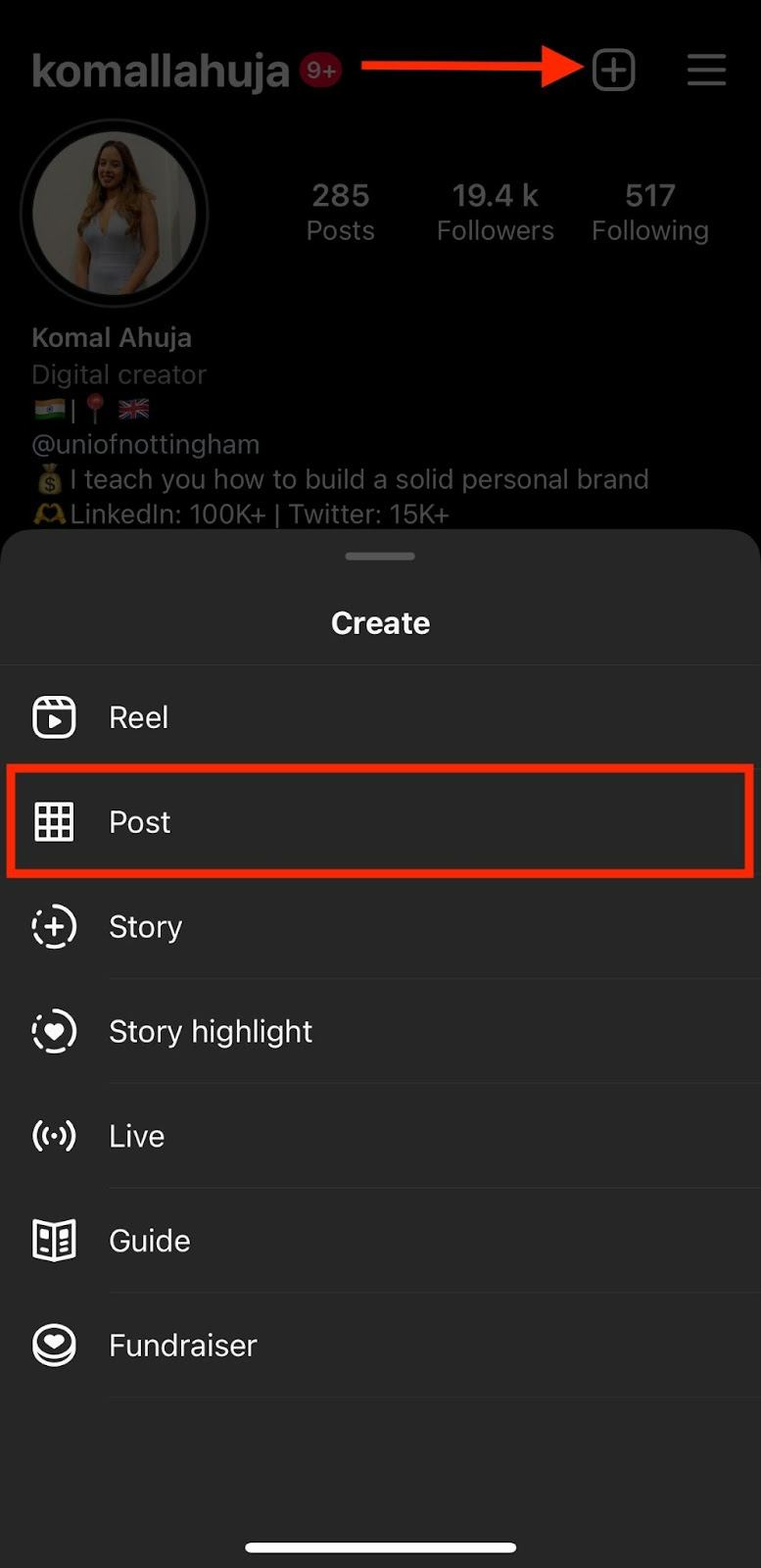
2. Select the picture from your gallery or click one using the camera feature, then tap on Next. Or tap the arrow icon if you’re on an Android device.

3. Tap on Add Music to browse Instagram’s library by genres, moods, and themes, or pick a track from the ‘For You’ section.
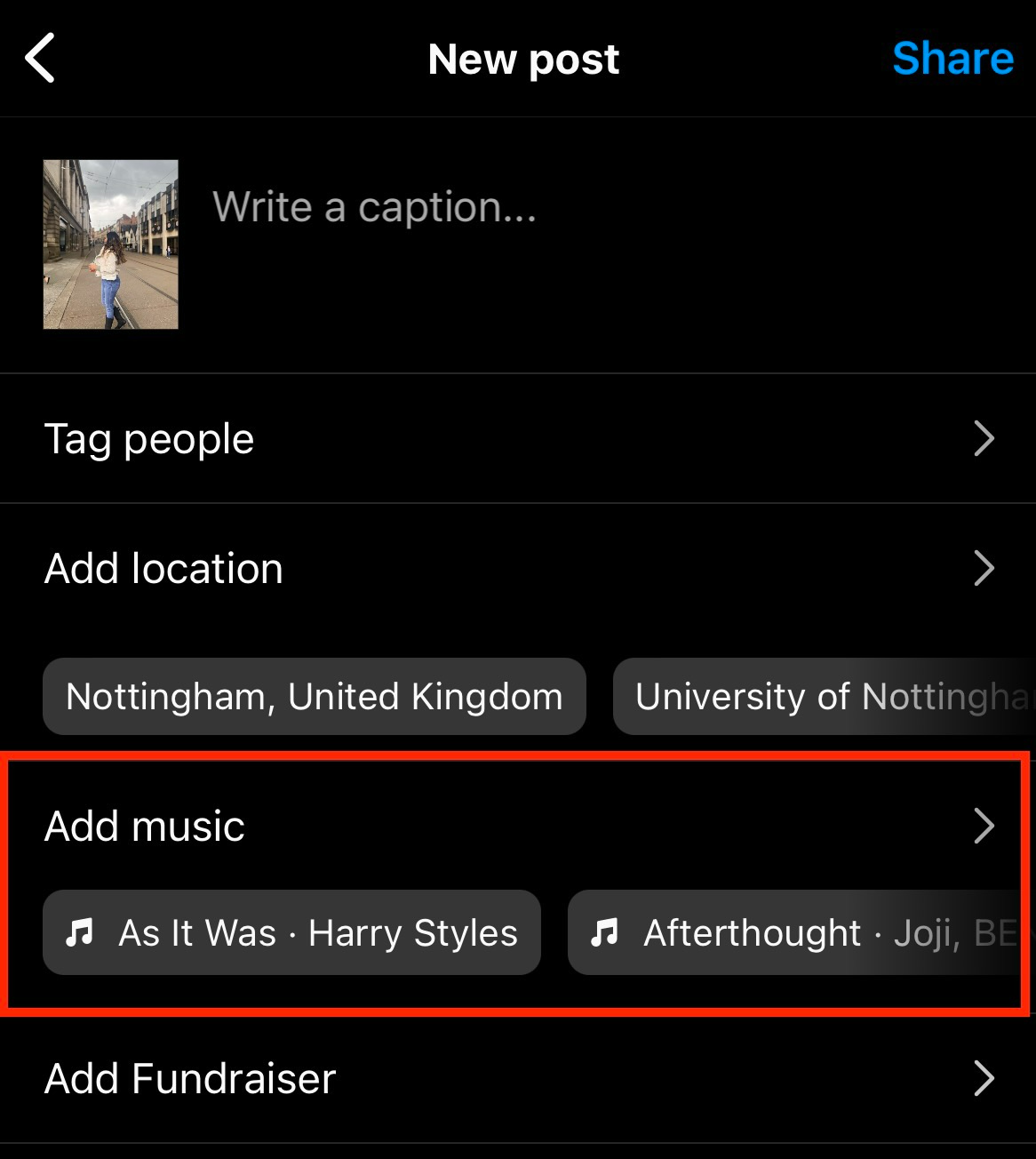
Click the play icon next to the song to listen to it before choosing it.
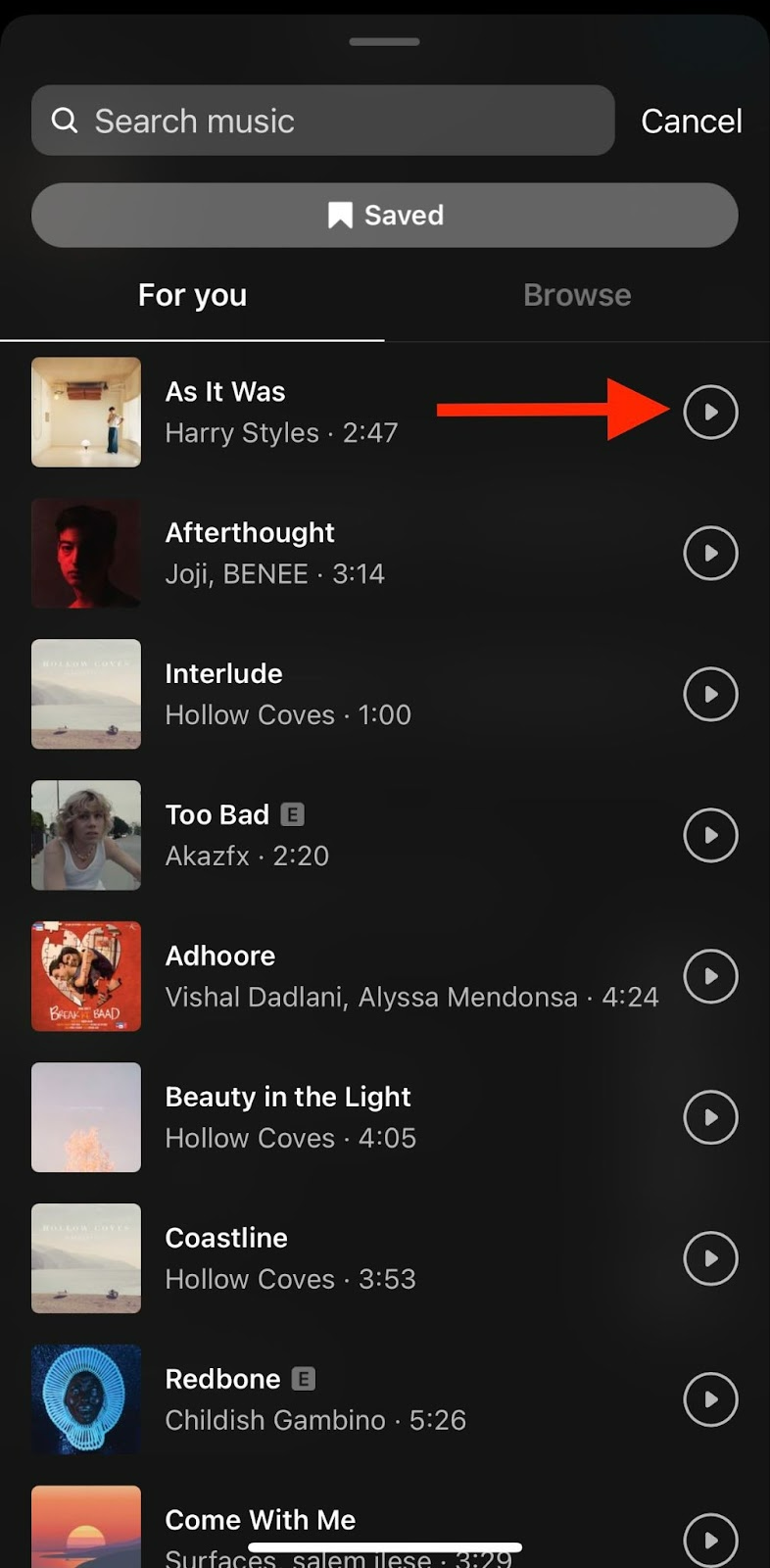
4. Set the clip’s duration to anywhere between 5 and 90 seconds of the song. Drag the slider to play the exact part of the song you want for your post.

Tap on Done in the top right corner (or the arrow icon for Android). Next, write your caption and the relevant hashtags before pressing the Share button.

As of now, Instagram does not let you import your own music track for photo feed posts as it does for video posts and reels.
How to Add Music to a Video Feed Post
The steps for adding music to a video feed post are a bit different from a photo feed post. Similar to photos though, Instagram lets you add 5 to 90 seconds of music from directly within the app.
Whether it's scenic beauty or a snippet from your vlog, video feed posts that are entertaining, informative, and persuasive can do a great job of capturing attention. Here’s the step-by-step process on how you can add music to your video feed post while following Instagram’s guidelines:
1. Open Instagram, click on your profile, tap the + icon at the top, and choose Post from the options (like we did for the photo feed post in the previous tutorial).
2. Select the video from your phone’s gallery, or record one using the camera feature and tap Next at the top (or the arrow icon if you’re using an Android device).
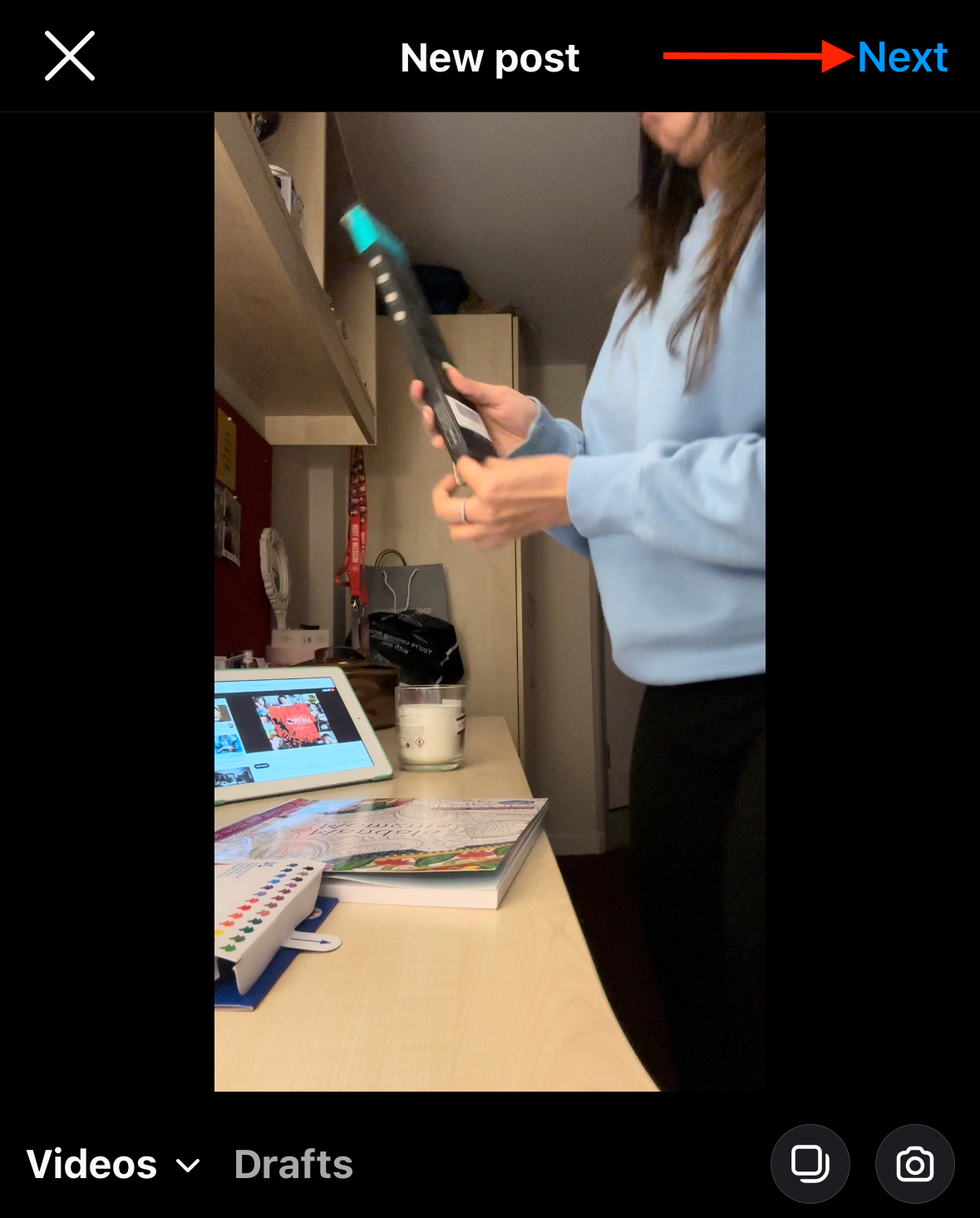
3. If the video is longer than 90 seconds, press Trim in the bottom left corner of the screen and chop it down to 90 seconds or less. Once you’re satisfied, press Done in the top right corner of the screen.
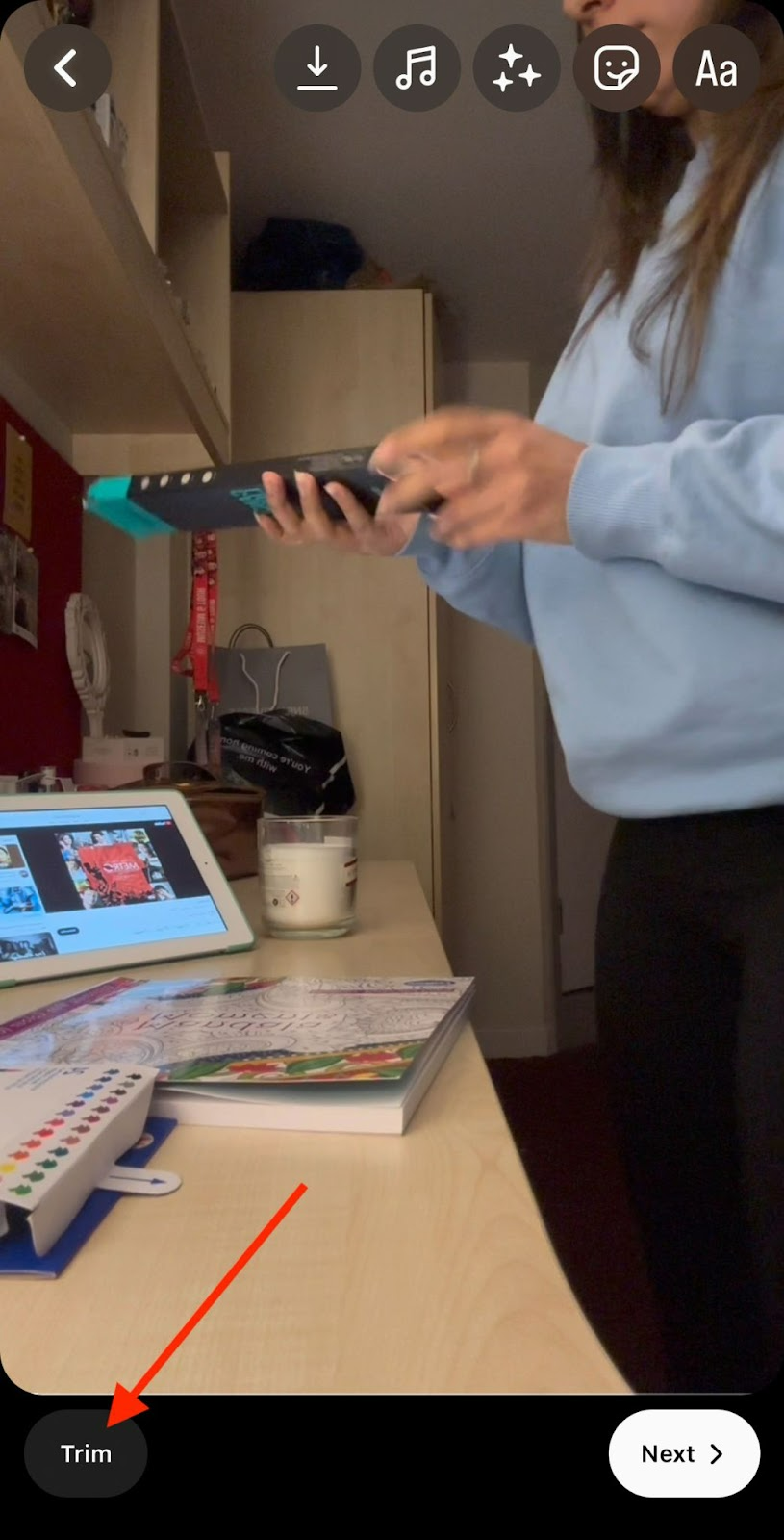
4. Once your video is ready, tap on the music icon on the top.
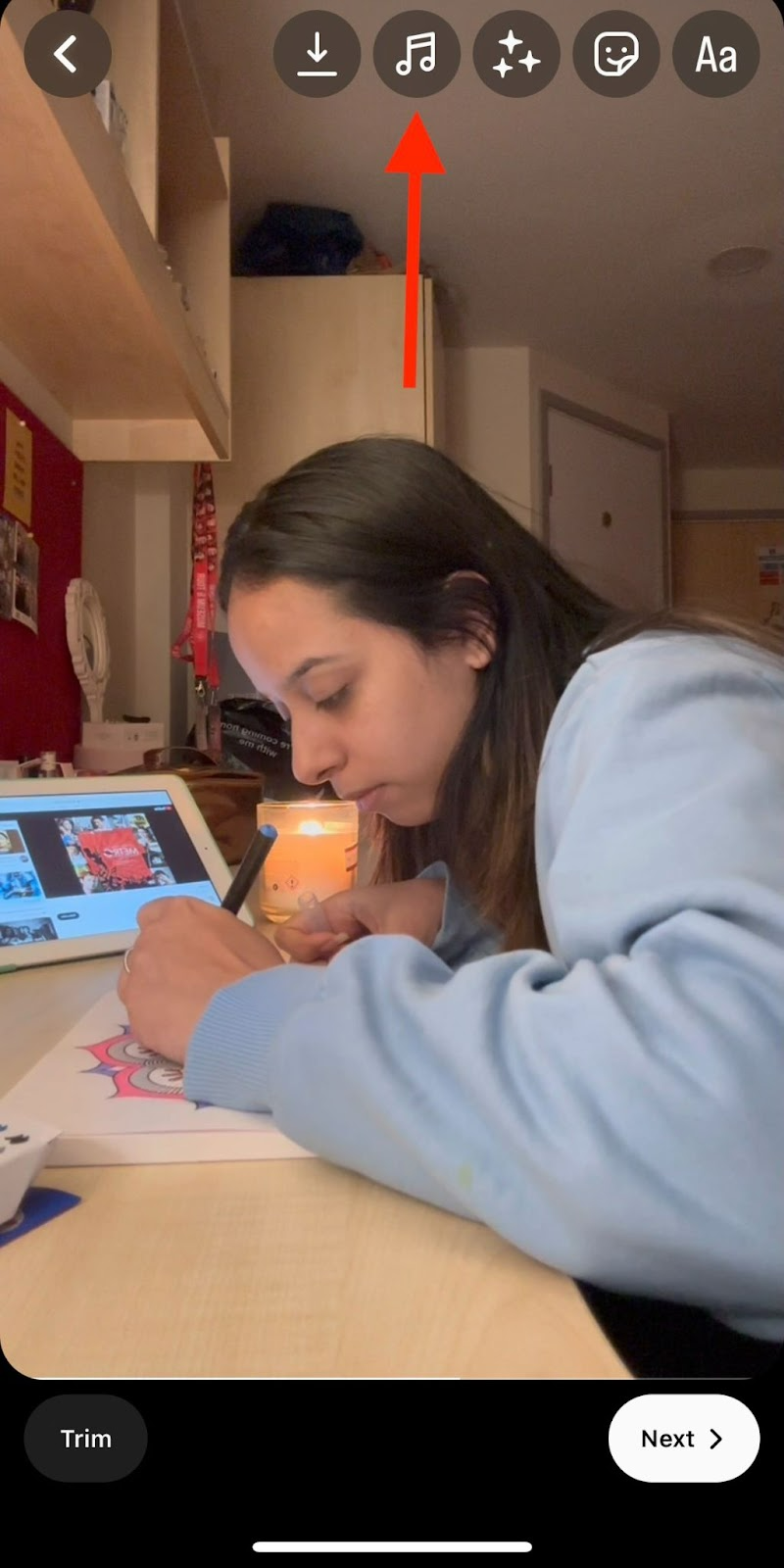
5. Choose from the recommended music tracks—many of which are trending music that can help you get more views or you can search for your preferred track. Use the play button beside each song to hear the track before using it in your reel. Instagram also lets you add voiceover, import music from your device, and choose from a library of sound effects.

6. Once you select your music, use the slider to adjust the exact part of the music you want to use in your video and click on Done in the top right corner.
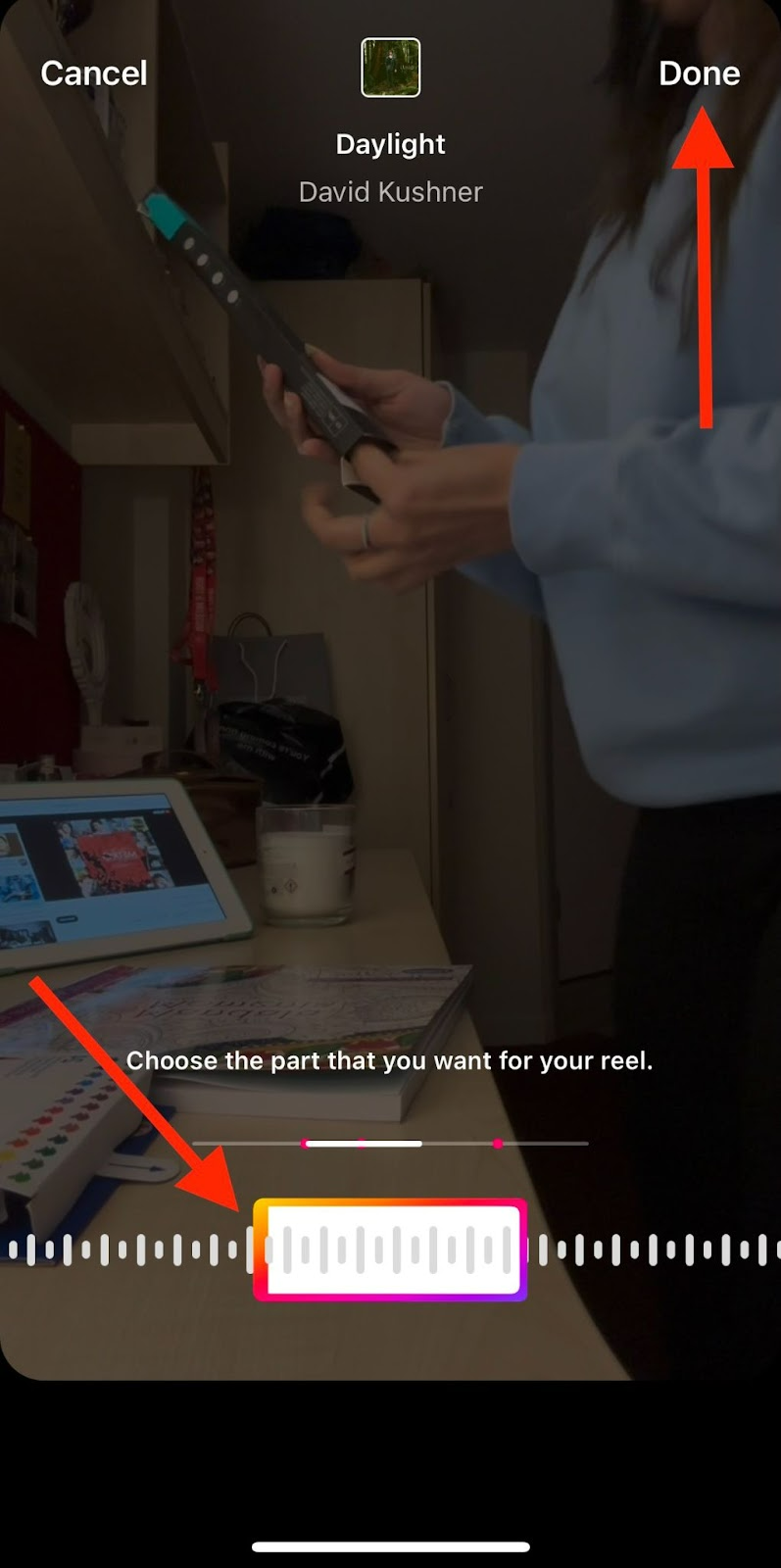
7. To control the volume of the original audio, the added music, and the voiceover, tap on Controls on the top left corner of the screen.
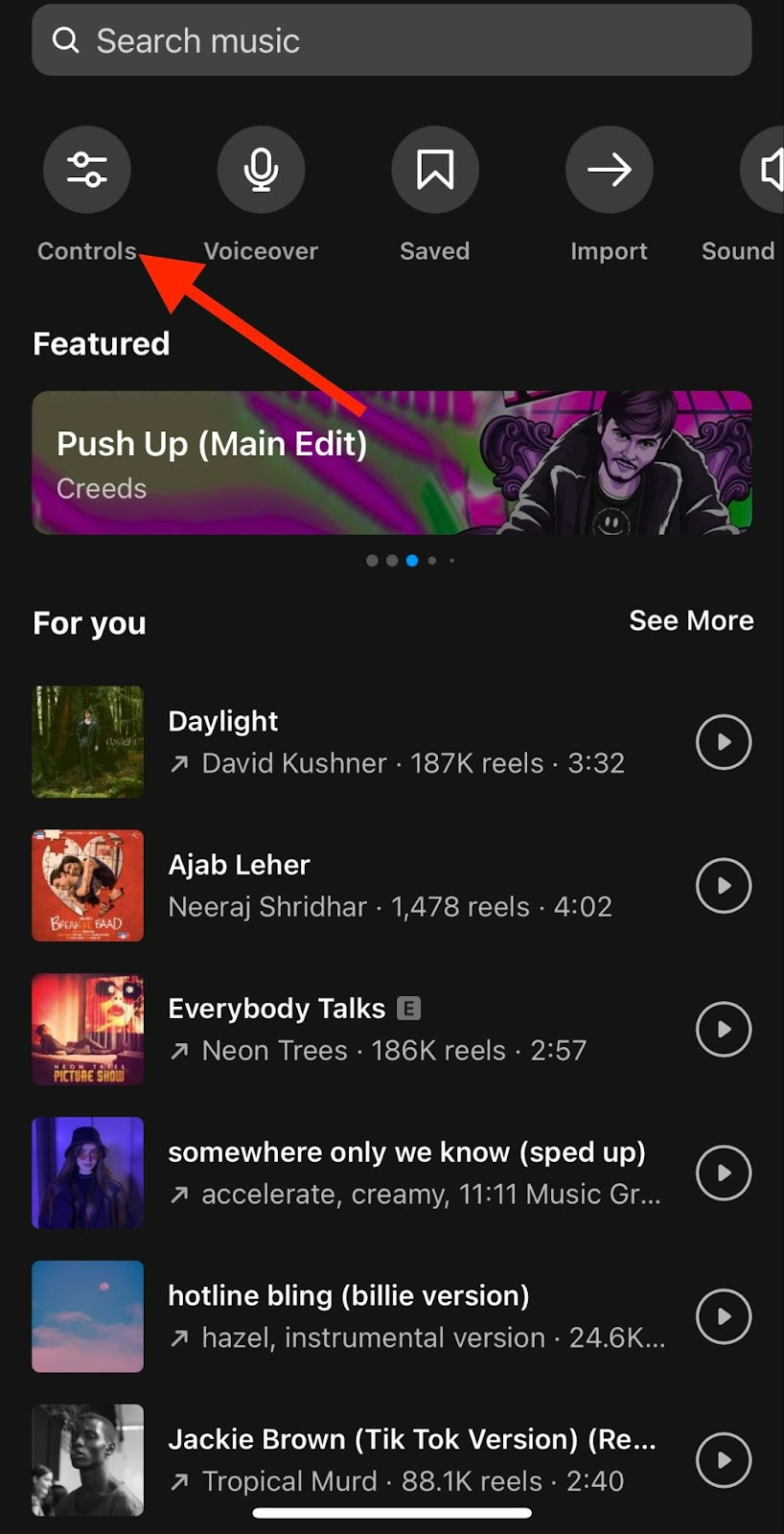
Drag the slider of each audio source to your desired levels. When you’re ready, tap on Done.
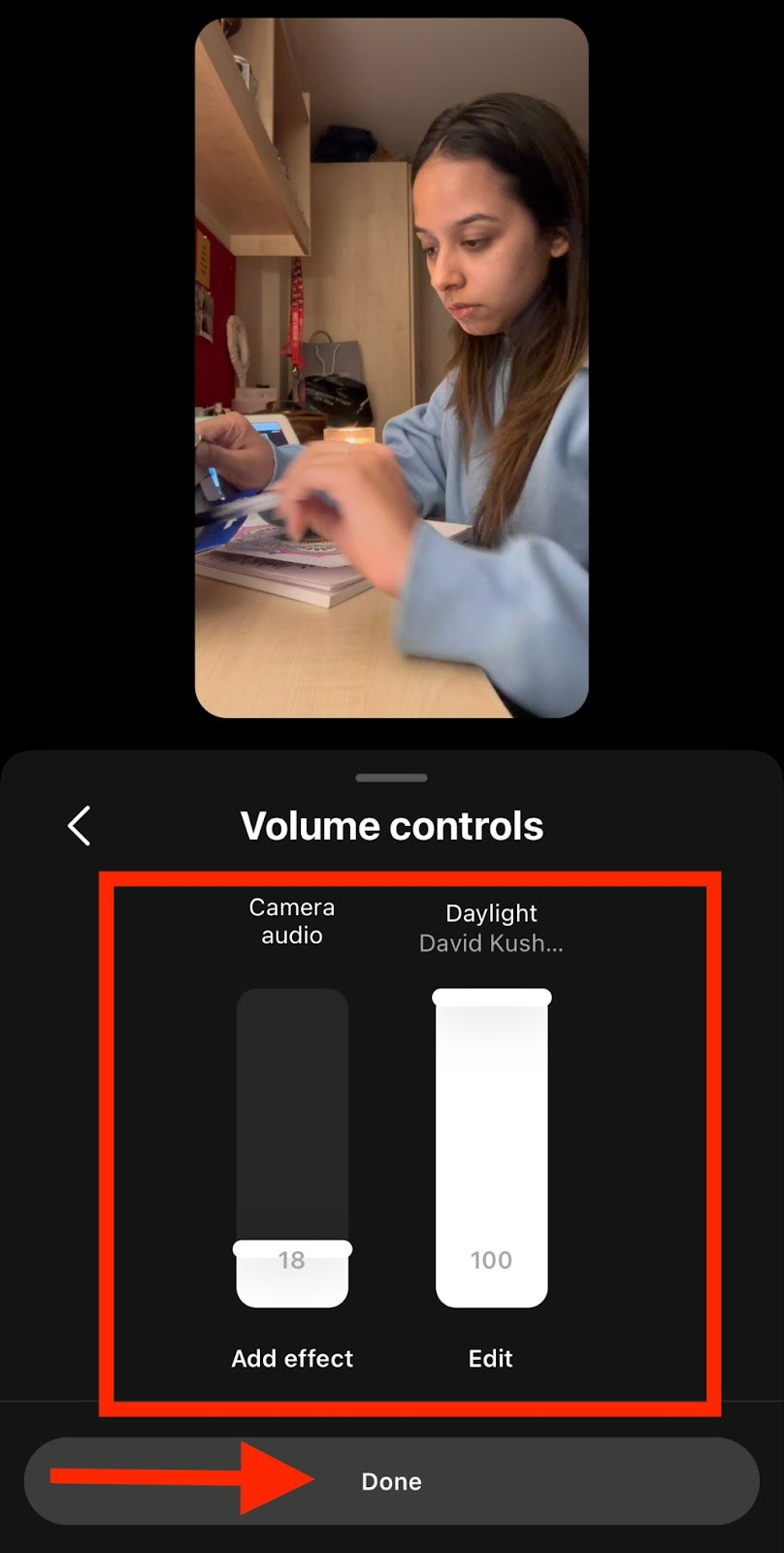
8. You can watch the video with the added music before tapping on Next, and add any final touches until you’re satisfied.

Now, you can edit the cover of the video, add an exciting caption, and place the relevant hashtags before sharing the final video with your followers.
[#TOC2]How to Add Music to Instagram Stories[#TOC2]
Adding music to your Instagram stories might just be the missing puzzle piece to make them pop and grab the attention of your followers. Here’s how you can add music to a picture or video story on Instagram:
1. Go to your Instagram profile, click on the + button at the bottom center of the homepage, and choose Story. Select the image or video you want to add music to from your camera roll or take a picture or video using the camera feature.
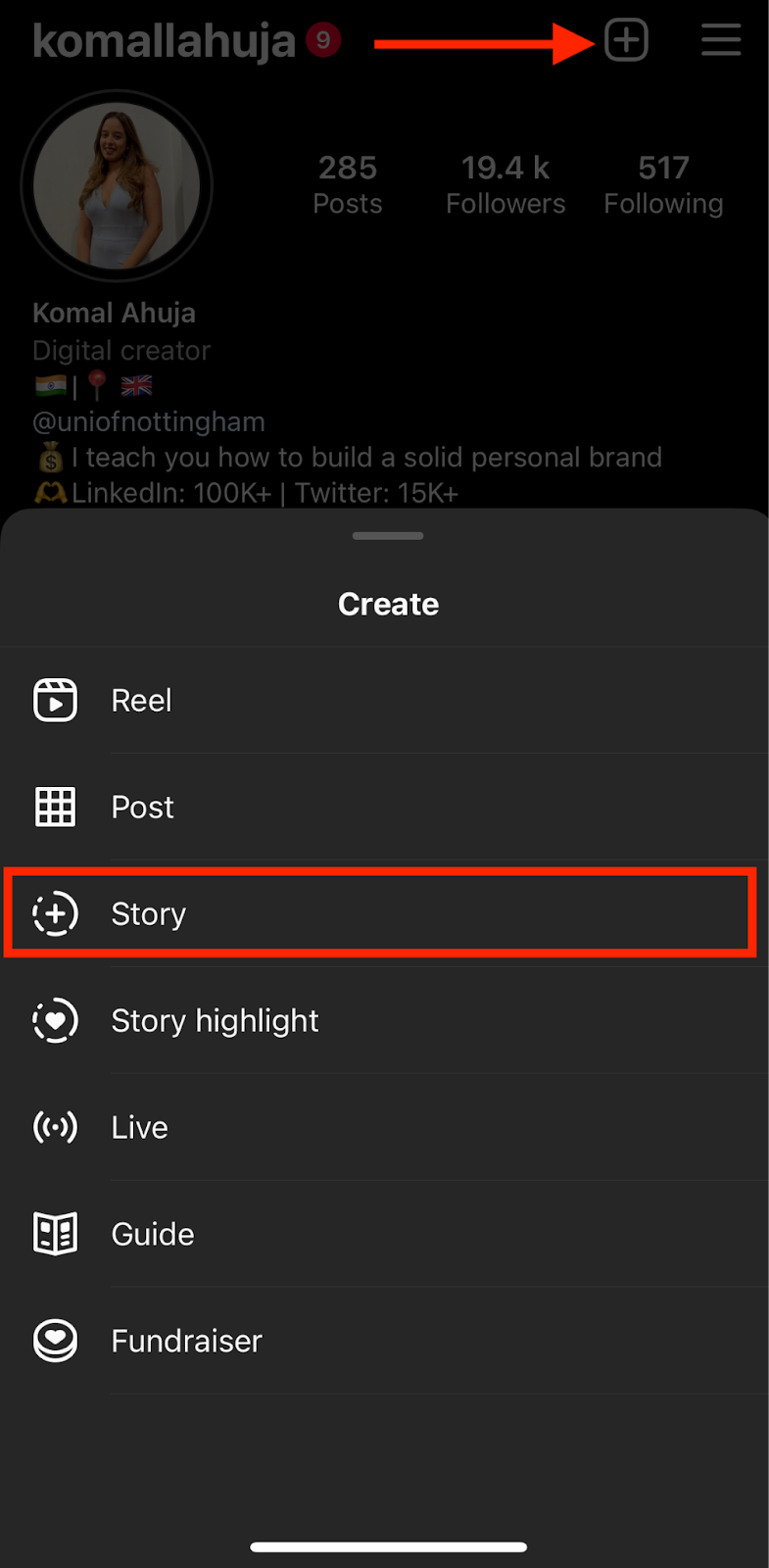
3. Click on the sticker icon at the top of your screen.

4. Tap on the Music sticker.
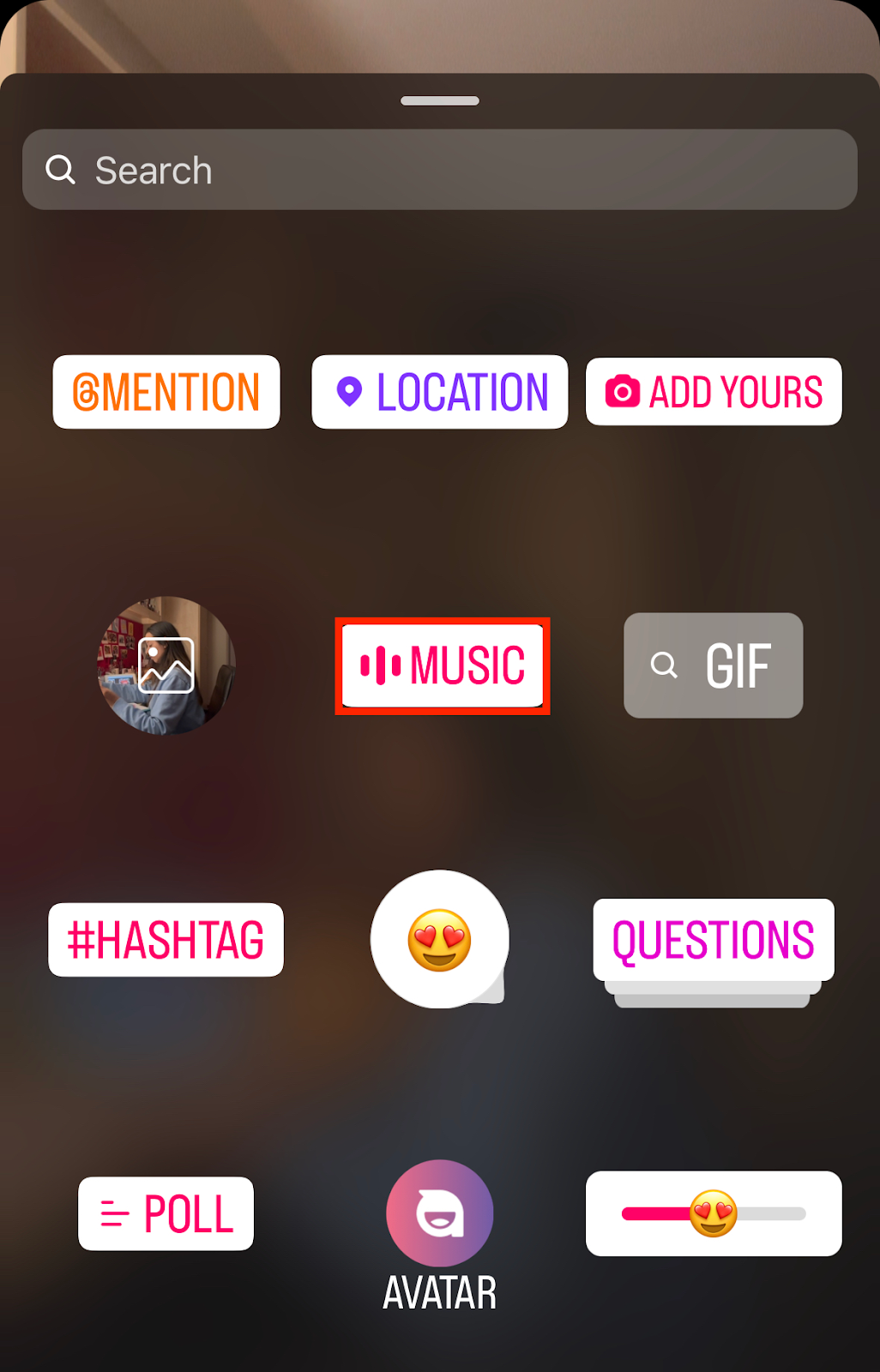
5. You’ll get a list of trending music based on the kind of content you consume. Choose your preferred track from the Instagram music library or search for a specific song using the search bar at the top. Click on the play icon next to the song name if you want to hear the music before selecting it for your video.
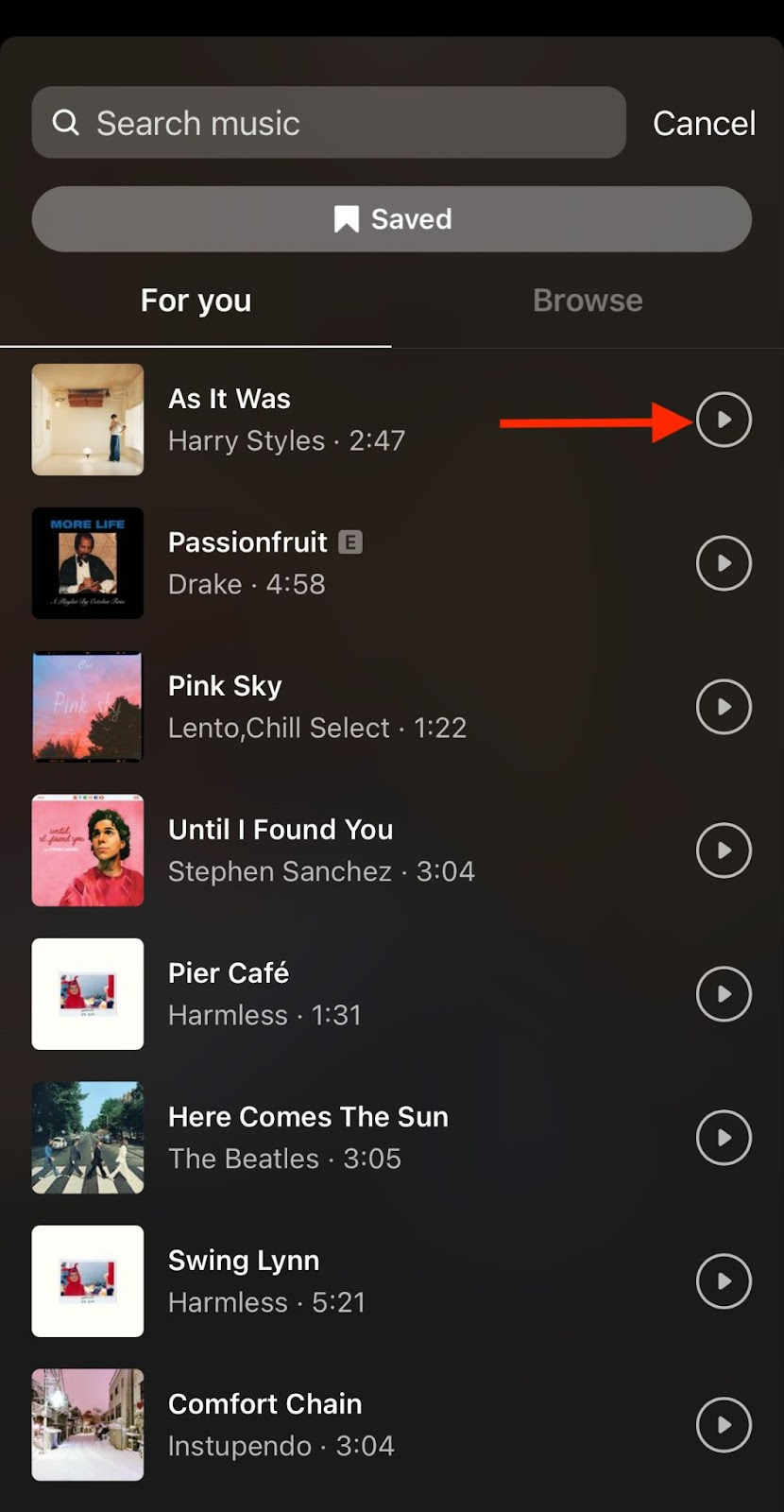
6. After selecting the track, you can drag the slider to select which part of the music you want to take up for the length of your video. Once finished, tap on Done at the top right corner.
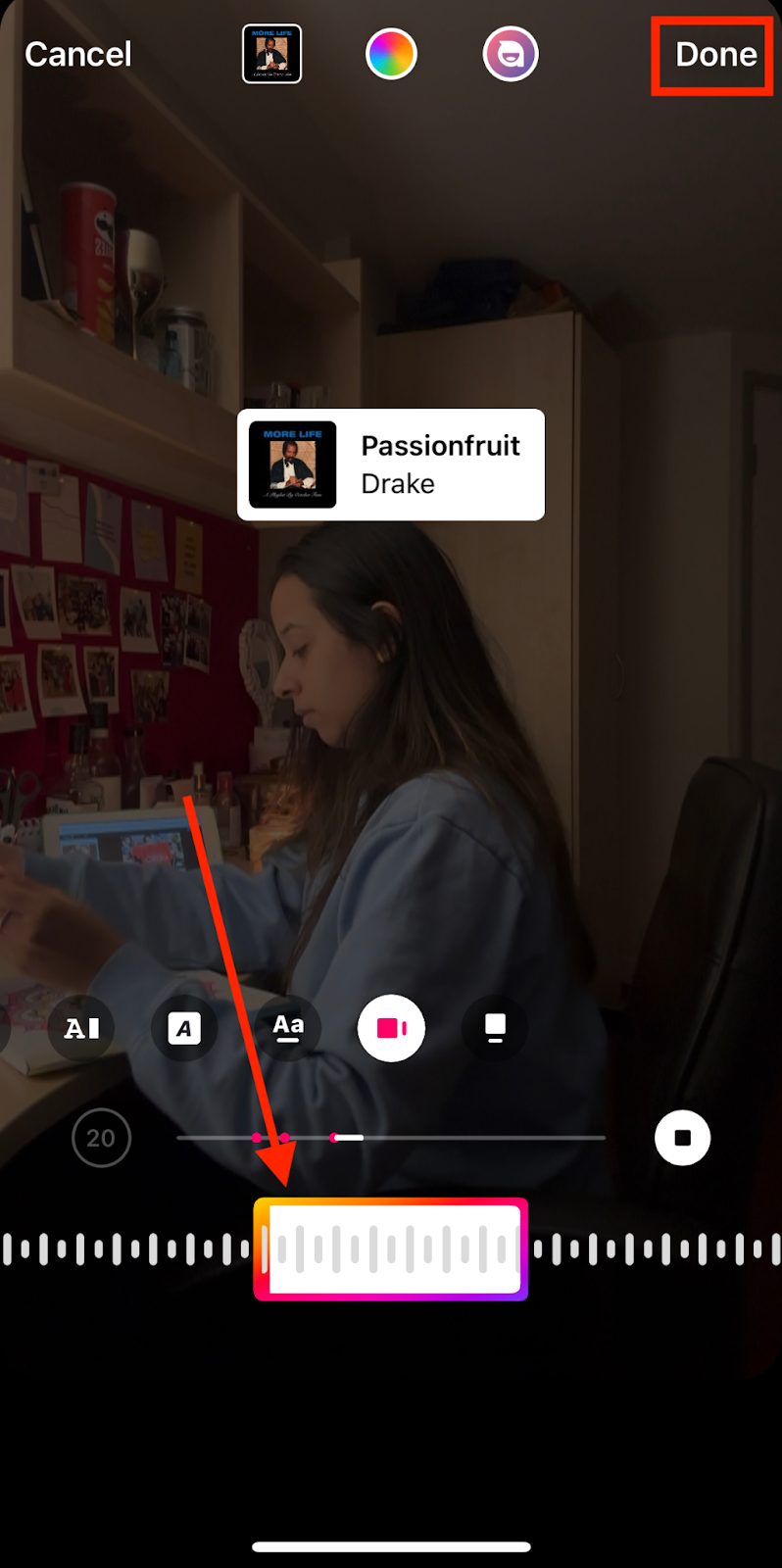
7. You can also choose if you want the music sticker to appear on your story — and how the song name and lyrics look in different fonts.
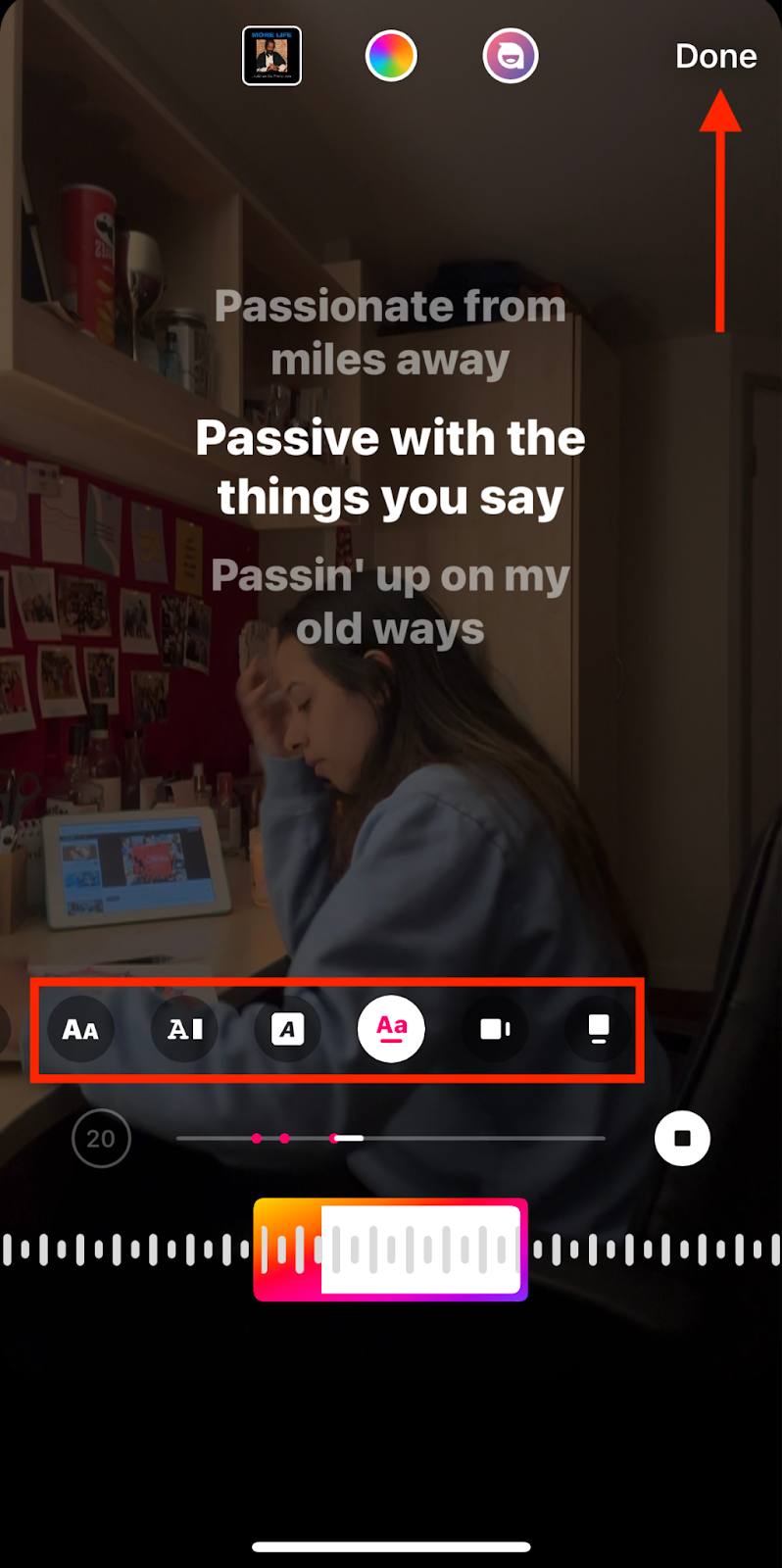
That’s it! You’ve successfully added music to your Instagram story for your audience to enjoy. So the next time you have Instagram story ideas that help you grow your followers and your business, you can add music to take it one step further.
[#TOC3]How to Add Music to Instagram Reels[#TOC3]
Instagram reels are the most popular feature of the app and for good reason. With double the engagement rates compared to other post types, reels pave the way for high engagement and viral trends. And what are trends without the music that makes those trends viral in the first place?
Besides, many creators who create original reels with talking-head videos use music in the background to cash in on trendy music, make the reel more catchy, and rake in more views. Here’s how you do it:
1. Open your profile and click on the + icon at the bottom center. Choose Reel from the list of options.

Add your video from the camera roll by clicking on the gallery option at the bottom left or record one using the camera feature.
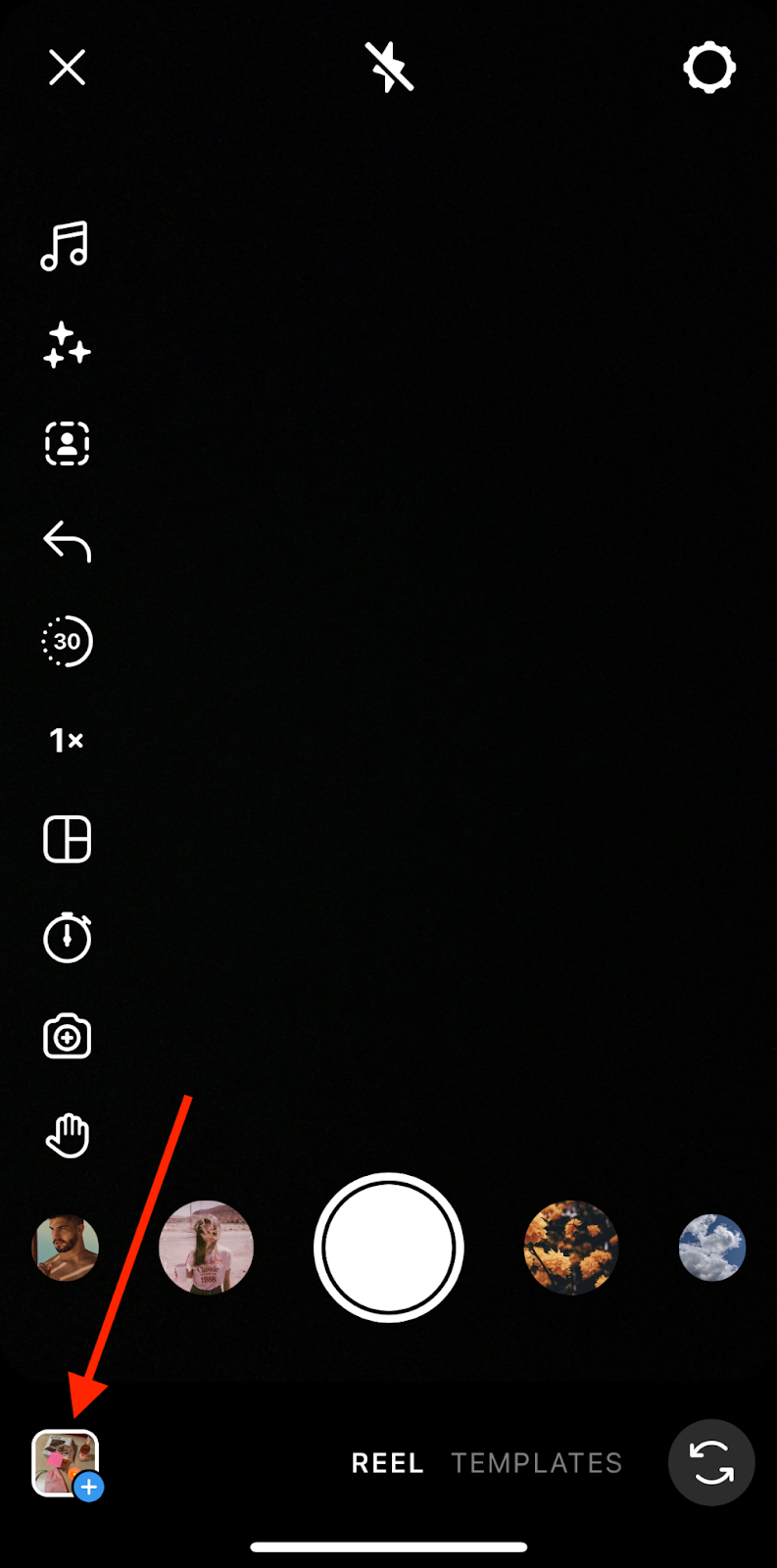
2. Once your video is ready, tap on the music icon on the right side of your screen.

3. Choose from the recommended tracks, pick one from your saved music, or import a new soundtrack from your device to add it to your reel. Again, you can use the play button to hear the song before choosing it.

4. Once you select your music, use the slider to adjust the exact part of the music you want to use in your video. Then, tap on Done in the top right corner.

5. Tap on Add to watch your video with the added music.
6. Now you can add additional audio elements to your reel if you want, such as voiceover and sound effects by clicking on the Music icon.
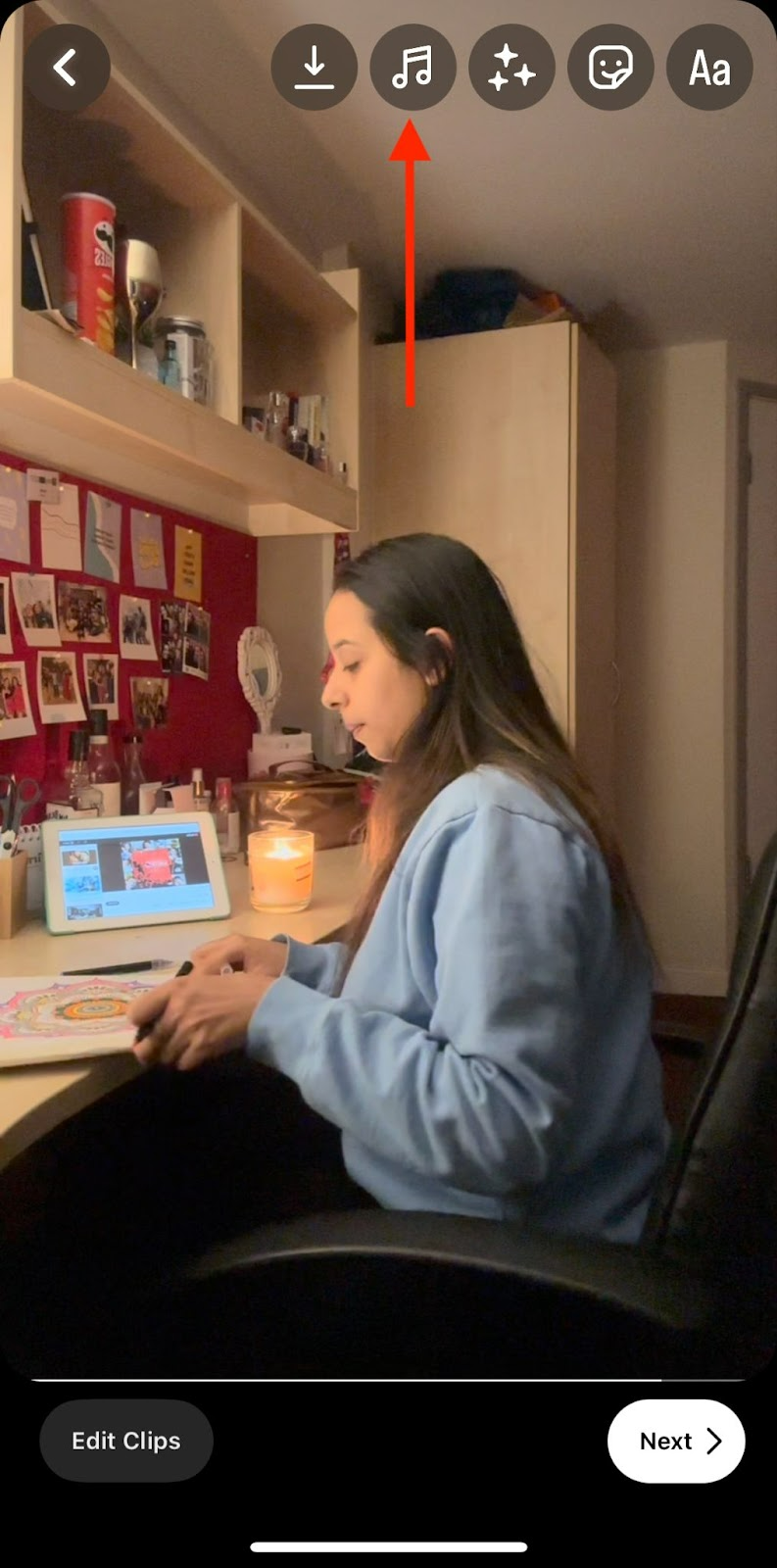
7. Adjust your audio levels by clicking on Controls.

You’ll see the Original Audio, Camera Audio, and Voiceover volume levels. You can also add sound effects here. Use the slider to adjust the volumes according to your liking and hit Done at the bottom.
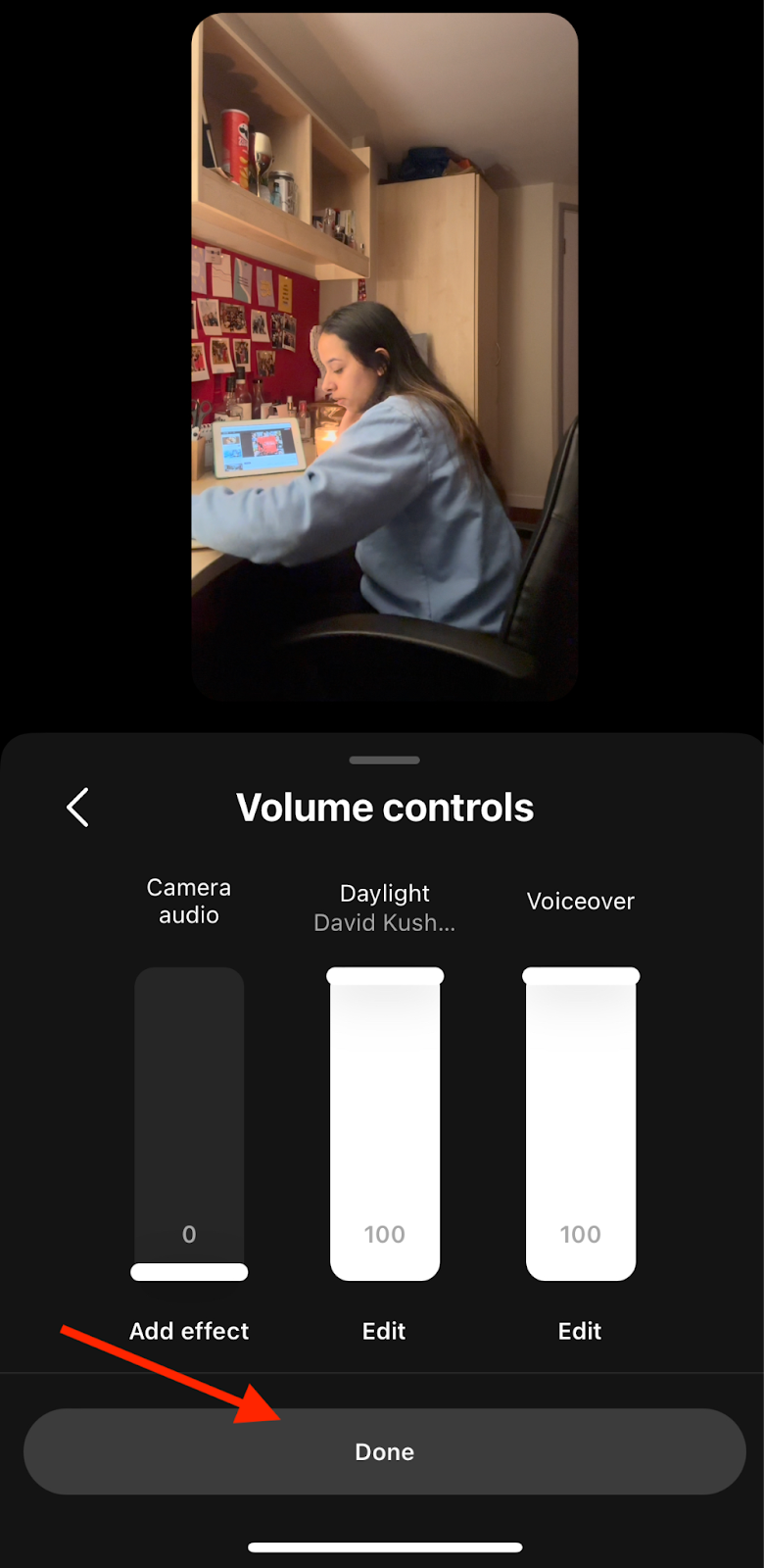
8. Once you’re satisfied with your reel,tap on Next at the bottom right corner.
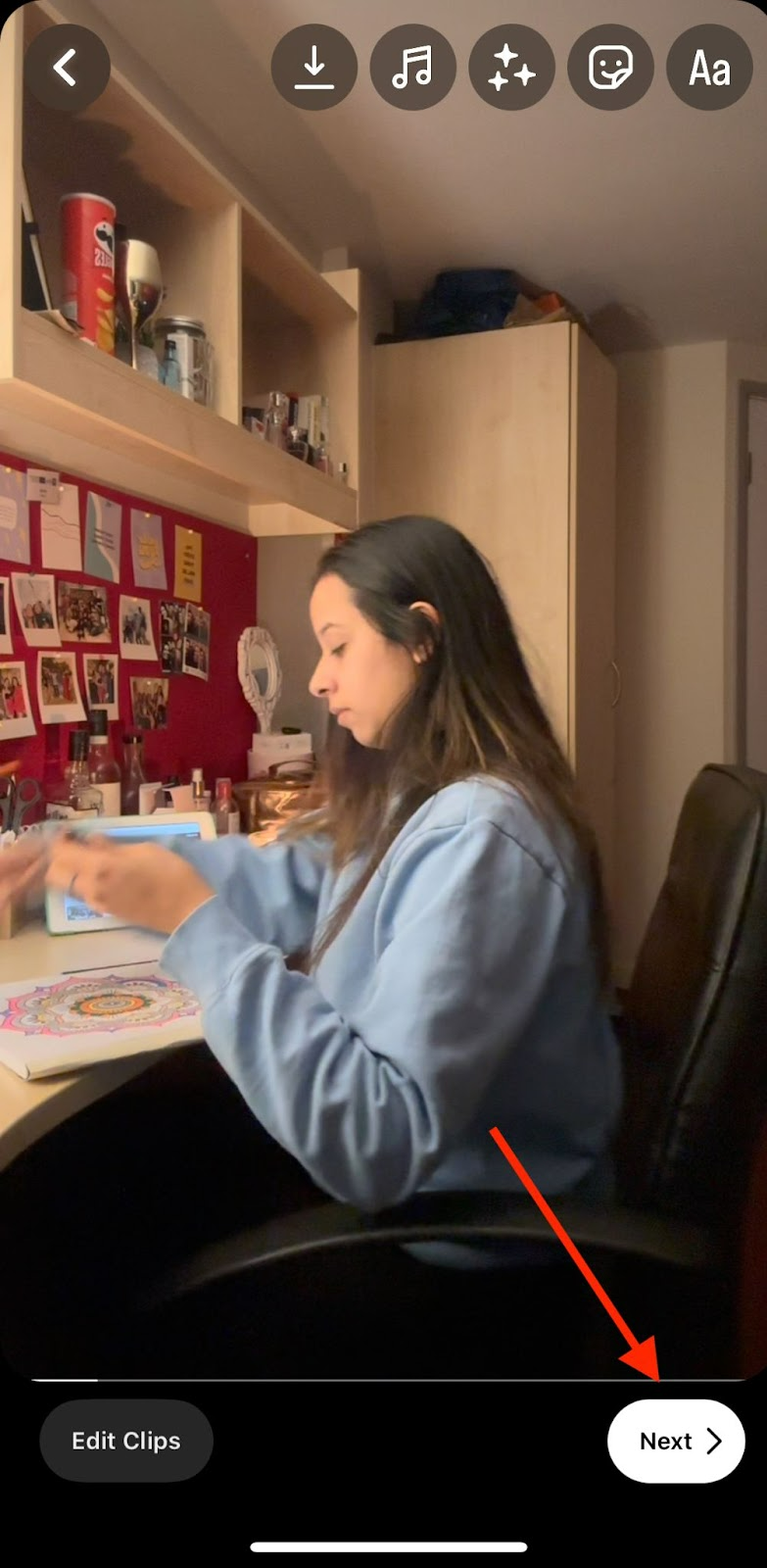
Add a cover photo, the caption, and hashtags to your reel before hitting the Share button.
[#TOC4]How to Add Music to Instagram Posts with VEED[#TOC4]
While Instagram has made it easier for us to add music to stories, reels, and now regular posts as well, its native editor still has its limitations. Music is restricted to a duration of 90 seconds, and only the music available in Instagram’s library in your region is usable.
Hence, sharing a custom track, an unreleased song, or an unavailable jingle is impossible from directly within the app. However, you can easily add sound effects, and non-Instagram music through an easy-to-use and feature-rich video editor like VEED.
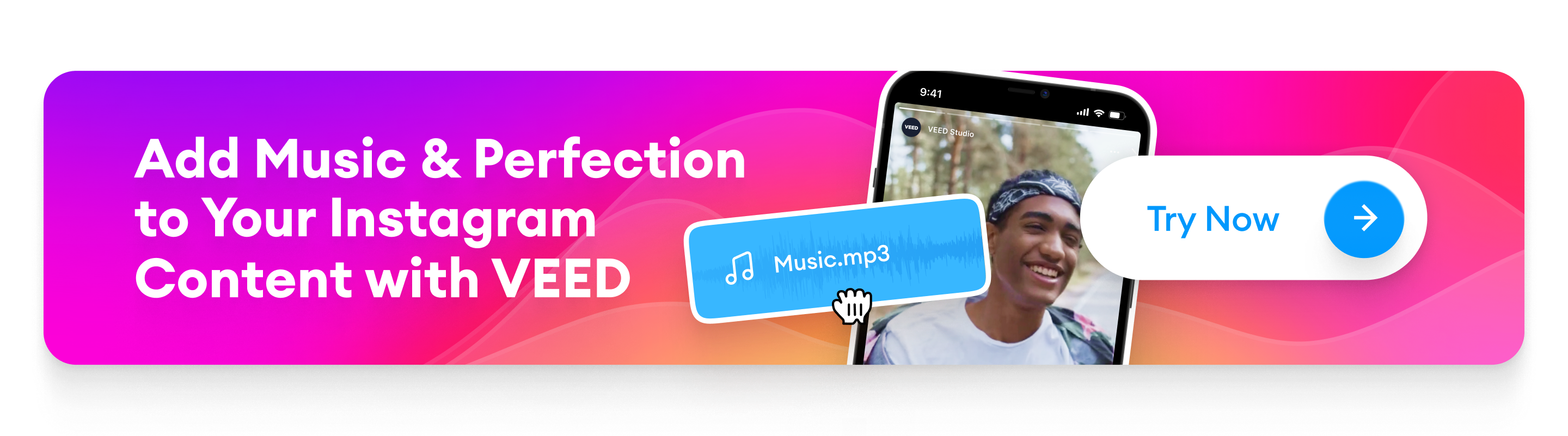
VEED is an online video editor that’s packed with all the cutting-edge features you need to create professional-grade videos — without the complexity of a professional-grade tool. With an impressive suite of AI tools for background noise removal, subtitle generation, and more, VEED lets you create top-quality Instagram content in just a few steps.
Here’s how you can use VEED to add music to your Instagram content:
1. Sign up if you haven’t already, or log into VEED. Click on Create new project and upload your video from your device.
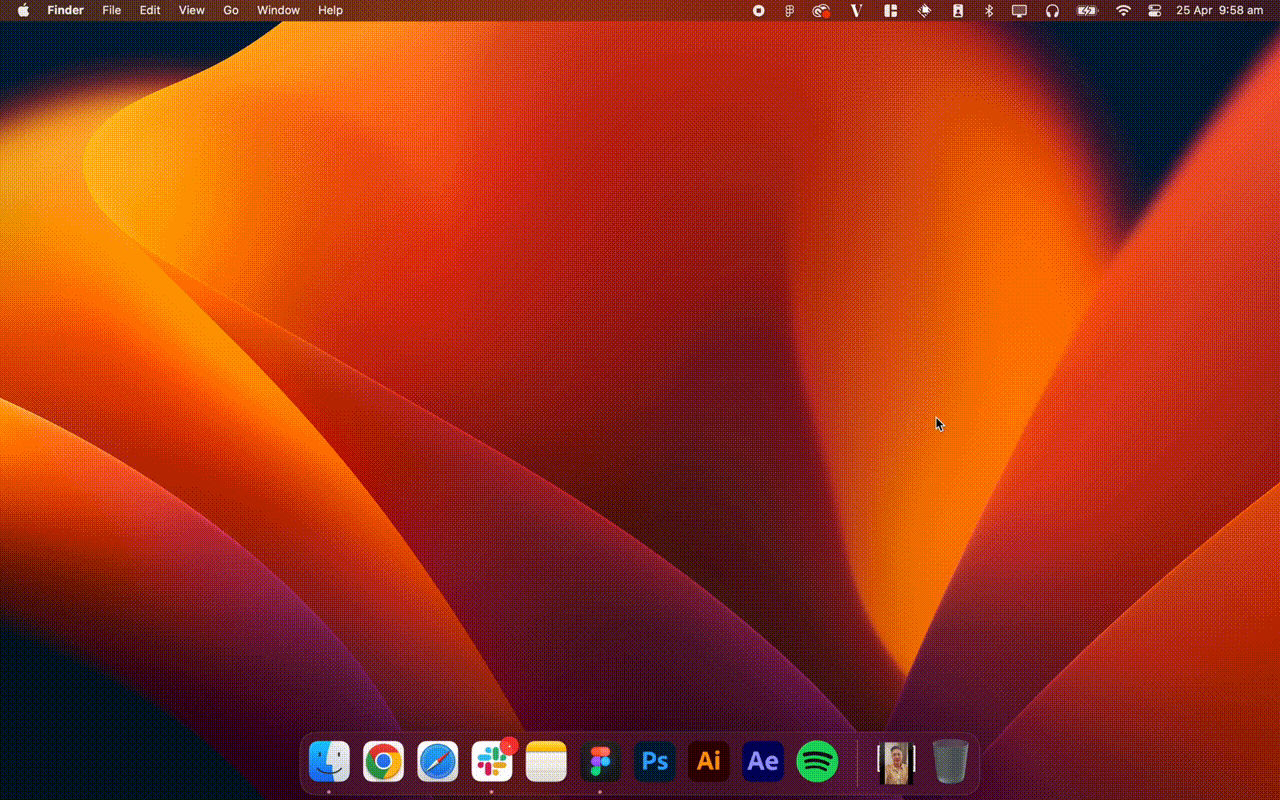
2. Resize your video for Instagram by clicking on Settings and choosing your desired spec from the dropdown menu under Size.
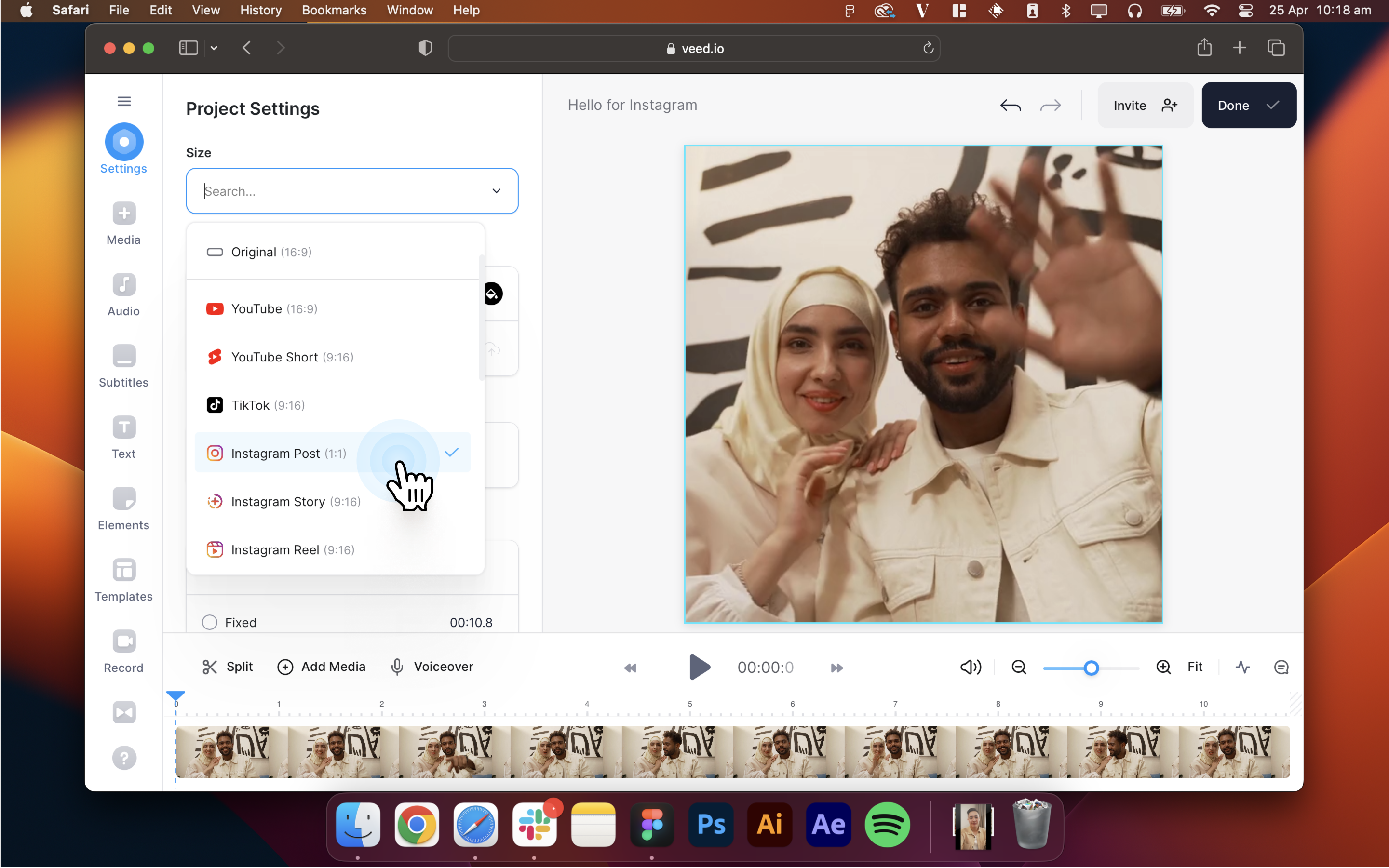
3. Go to Audio from the sidebar. Click on Upload to import your music, use a link, or use stock music. You can also record a voiceover, use text to speech, and add sound effects.

Tip: Don't fancy using your own voice? Use VEED's AI-powered text-to-speech video to create realistic sounding speech from written text. Click here to learn more.
4. The audio will get added to your video, and you’ll see the track right below the video in the timeline at the bottom. Click on the track, and you’ll get a list of audio options on the left side of your video. From here, you can adjust the volume, speed, and duration and replace the audio.
You can also use the AI-powered Clean Audio feature to remove unwanted background noise and refine your video further.
.png)
5. (Optional) Customize your video to make it more attention-grabbing with sound waves and progress bars from the Elements tab.
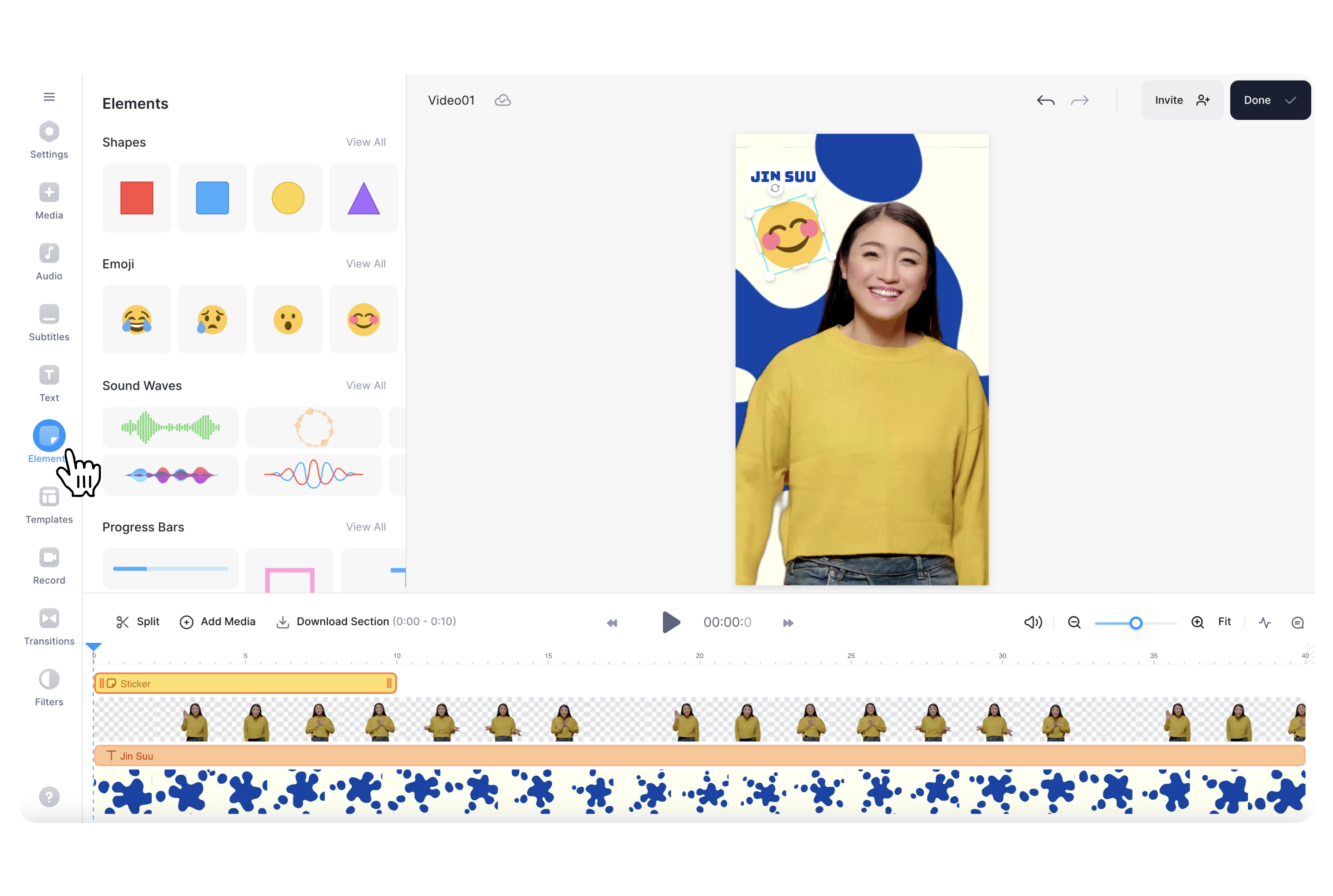
6. (Optional) To make your videos more accessible, add subtitles by using VEED’s AI-powered auto subtitles feature. Simply tap on Subtitle and then Auto subtitle. You can then manually edit the subtitles for inconsistencies and choose how you want them to appear on the video.
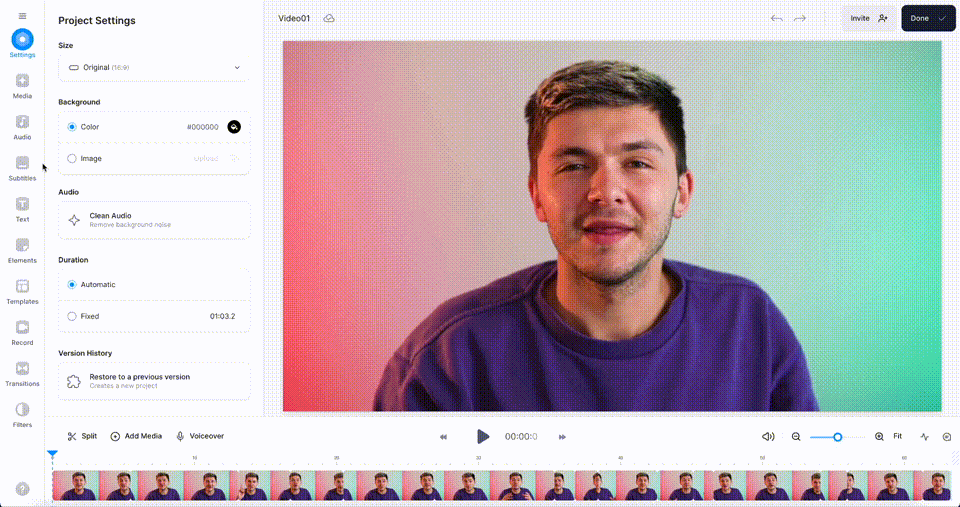
7. Once you’re satisfied with the video, tap on Export in the top right corner. Tap on Quality, and select “Instagram” from the dropdown menu to import your video in Instagram’s recommended quality specs. Then, tap on Export again to download and share your video on Instagram.
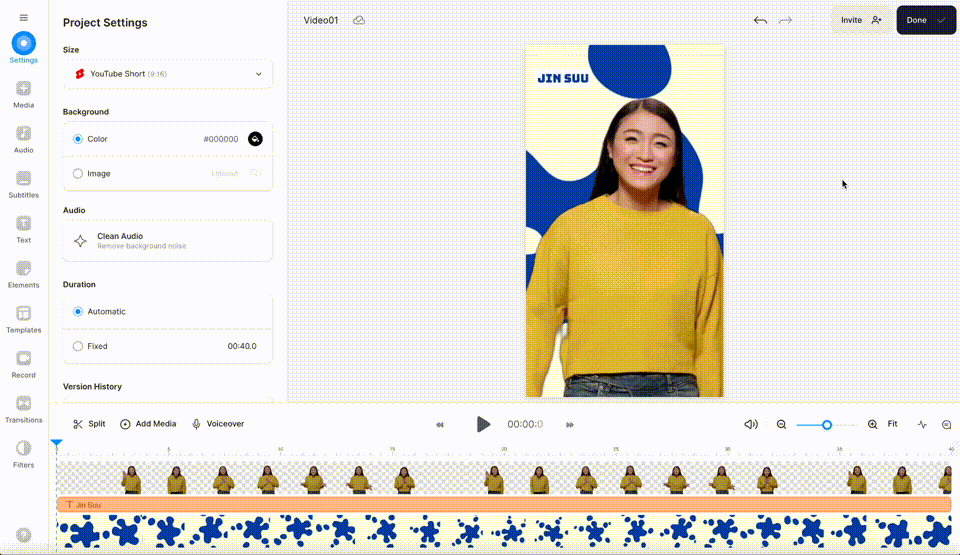
It’s as simple as that. Add a compelling caption and relevant hashtags to your Instagram post and you’re ready to take it live!
Let’s Recap
The Instagram algorithm is a great equalizer. Good content always steals the spotlight — it doesn't matter if it comes from a regular profile or a well-known creator.. Everyone has the tools necessary to create next-level posts, and it all boils down to how creative you can get.
Music might just be the missing puzzle piece that will get your audience to stop mid-scroll and engage with your content. A relevant music piece can enhance the mood of your Instagram stories, posts, and reels and help you reach your brand’s social media goals faster.
Don’t reinvent the wheel. Use an intuitive video editor like VEED to create professional-looking Instagram videos in minutes and take your social media game to a new level.
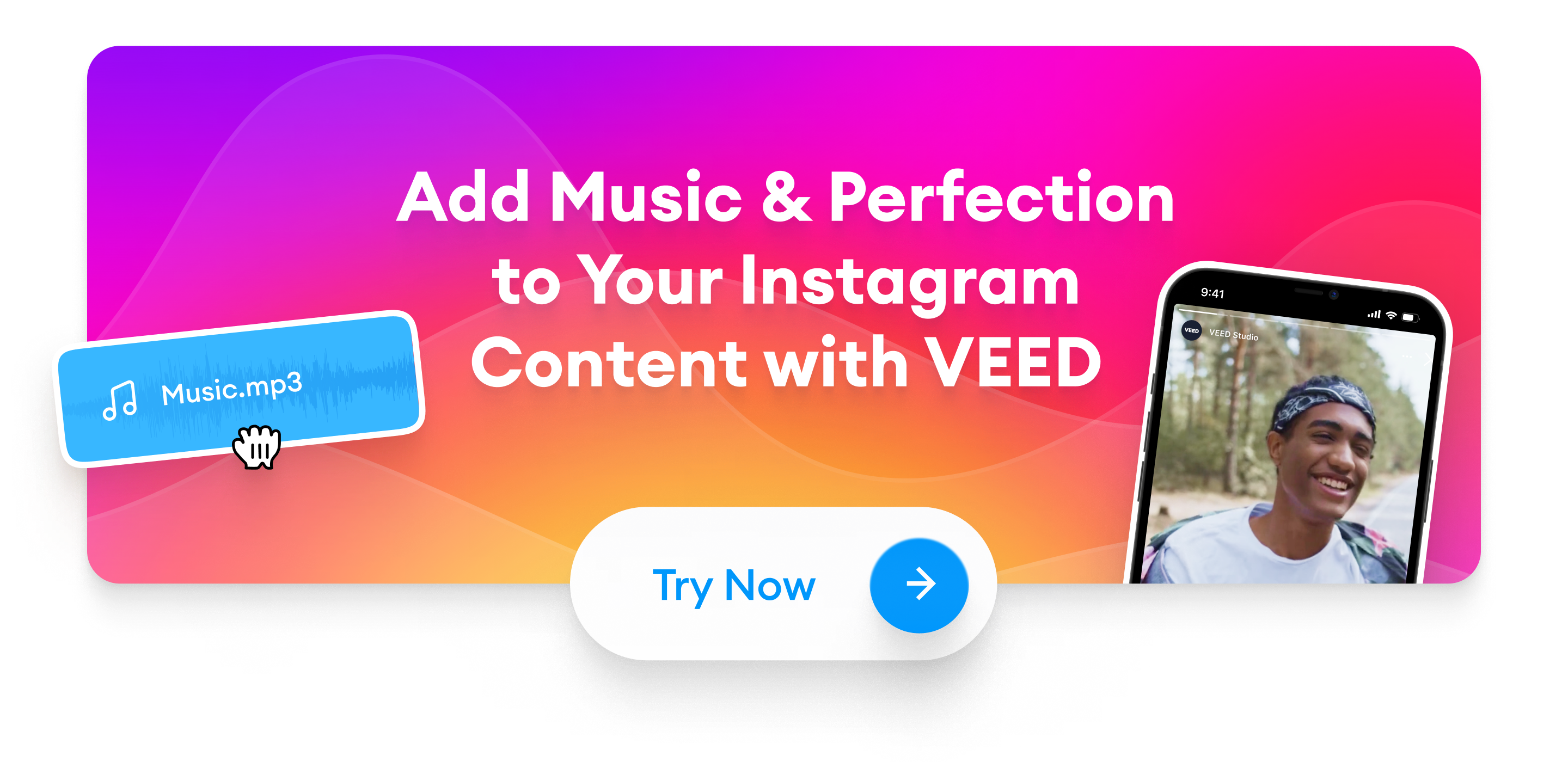

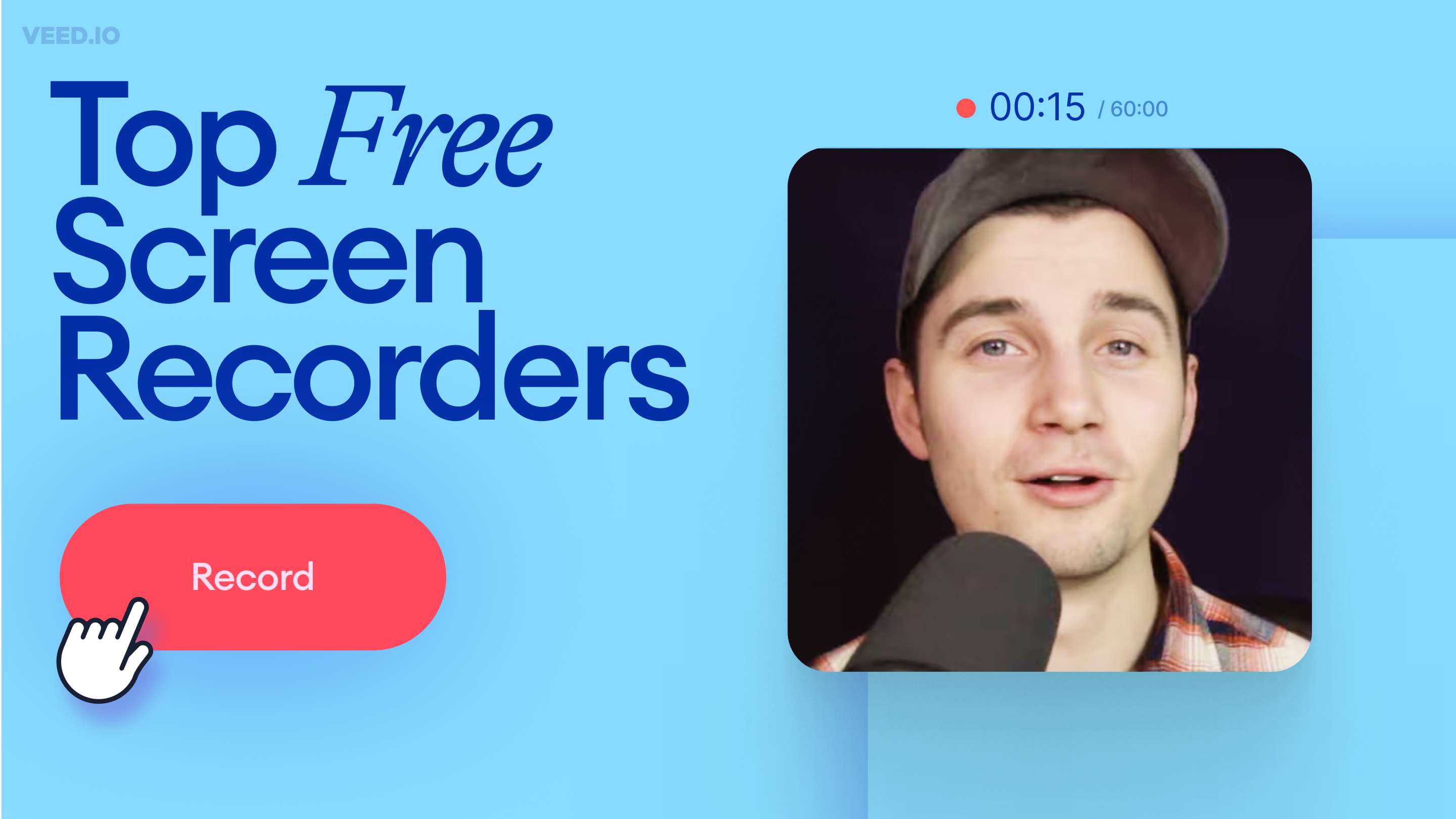
![How to Get the Transcript of a YouTube Video [Fast & Easy]](https://cdn.prod.website-files.com/616e938268c8f0a92cb2b540/64d623cd0204056d898cb0cb_Best%20Video%20Editing%20Software.png)
