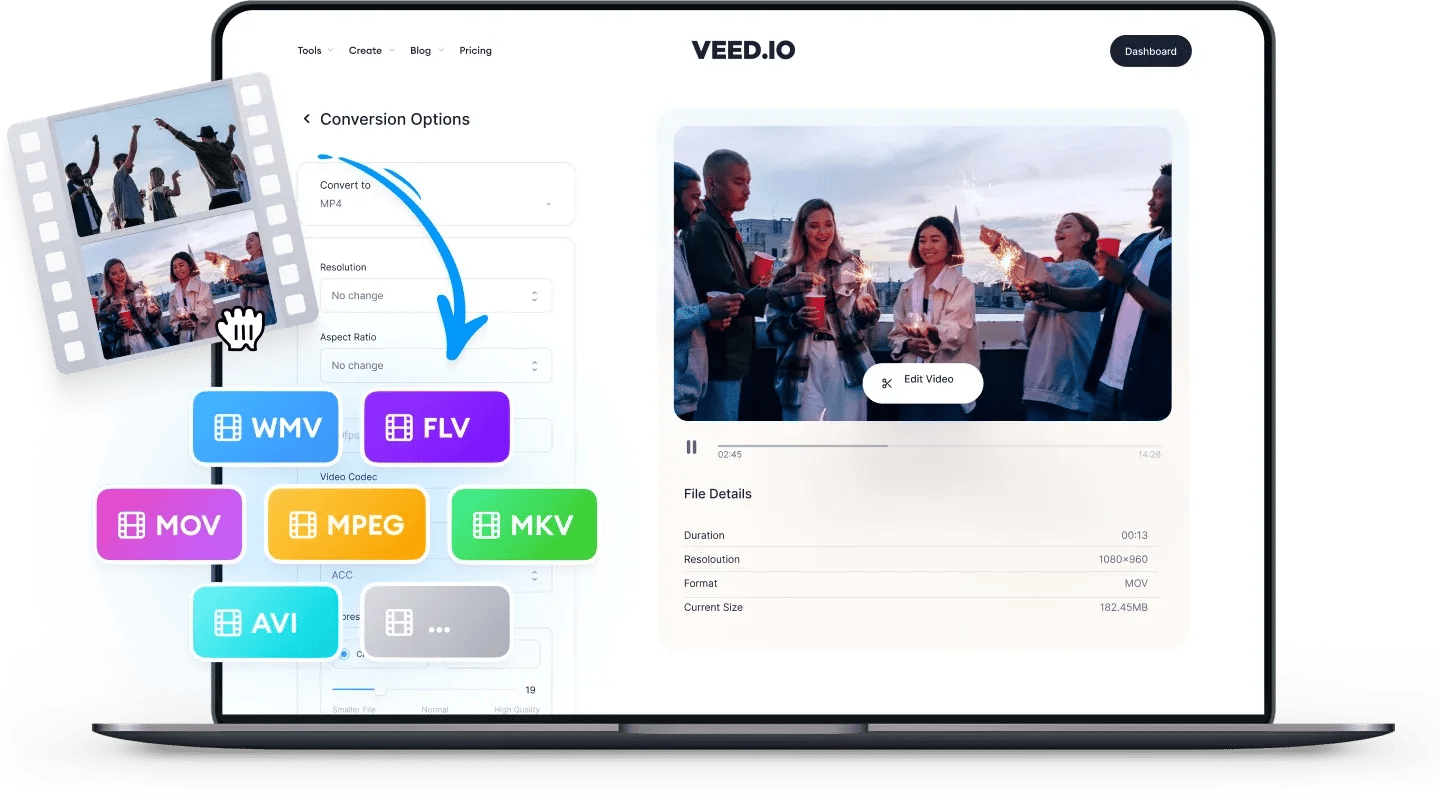
MPEG
MPEG is used to store films and movies. You can upload MPEG videos to Facebook and YouTube but not to mobile-based social media platforms like Instagram and TikTok. VLC is the best media player to play MPEG videos but they cannot be opened on QuickTime.
MPEG stands for Moving Pictures Expert Group. They are usually compressed as MPEG2 or MPEG4, which makes them quicker to download and easier to stream. Videos stored as MPEG are of a higher quality than rivaling formats, as they can compress data at a higher rate. MPEG4 files are best for mobile devices as they are compressed into smaller file sizes than MPEG2.
AVI
AVI is the most compatible video format for Windows devices. You can upload it to Facebook and YouTube, but not to other mobile-based social media platforms like Instagram and TikTok.
AVI files tend to be larger in size (because they use less compression than video formats like MP4). The most compatible media player for AVI videos is VLC. AVI is not compatible with QuickTime (the default player on Apple devices). AVI stands for Audio Video Interleave. AVI files can contain audio and video content, as well as codecs for DVD and XVid.
How to Convert MPEG to AVI:
1Upload a file
Upload the MPEG file you wish to convert. Just drag & drop it onto the page, or click the blue button to choose from a folder on your device (you can also add files from Dropbox, or even straight from a YouTube URL).
2Convert your video
Choose AVI as the output format, by selecting from the dropdown list of file types. Then just press ‘Convert File’. It’s that easy!
3Download (& Edit) your video
Hit the ‘Download File’ button to save your newly converted AVI file. You can also click the ‘Edit’ button to add text, auto-subtitles, progress bars, and more to your video. It’s super-easy, with VEED!
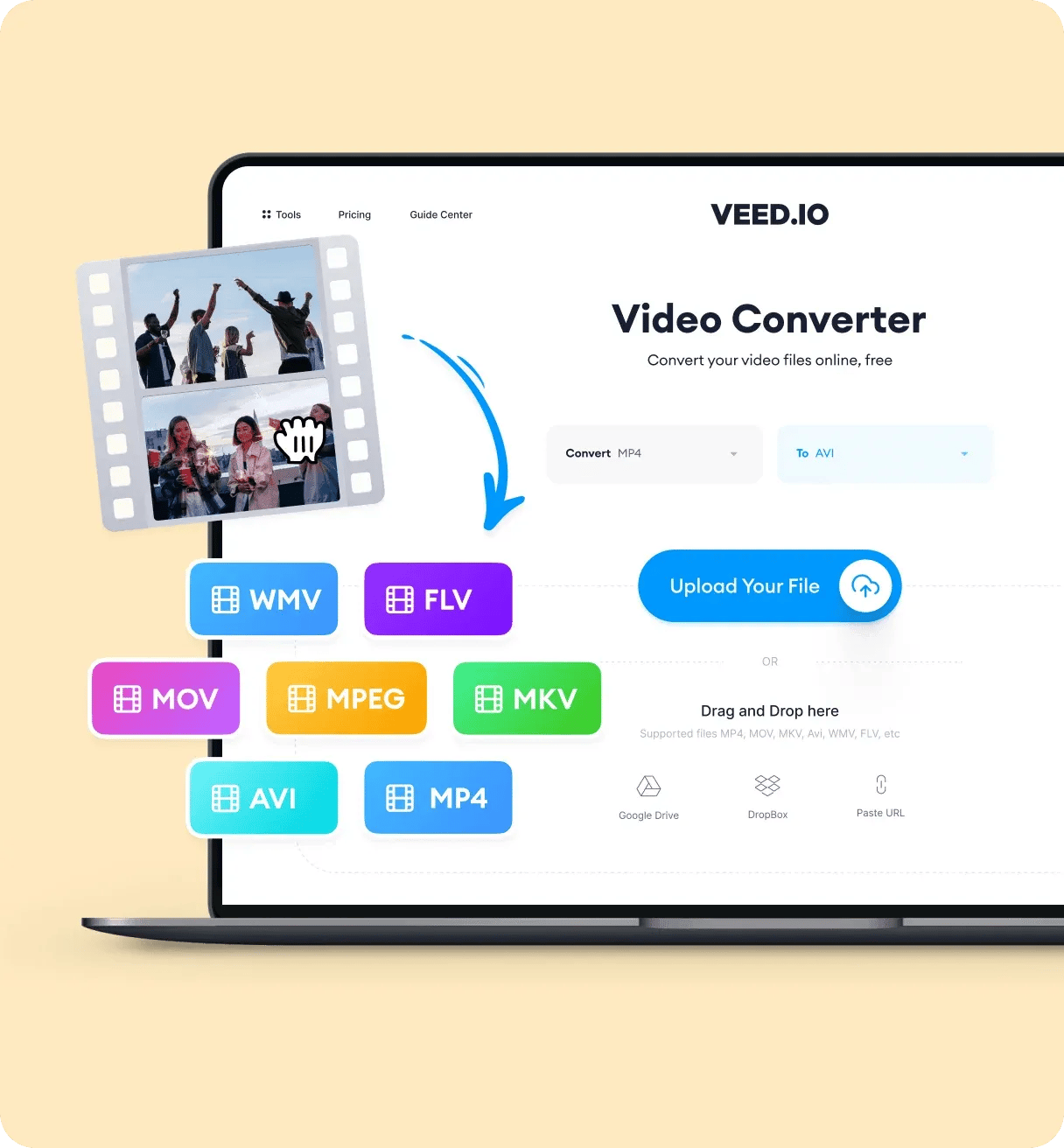
‘Convert MPEG to AVI’ Tutorial
FAQ
More than a MPEG to AVI converter
With VEED, you can do so much more than just convert your videos to other formats. VEED is a powerful video editor that you can use online. You don’t need to download software or install an app. It works straight from your browser. VEED features plenty of video editing tools such as camera filters and effects. You can also add images, audio, and text to your videos. It can also automatically generate subtitles for you. It’s free and super easy to use!
