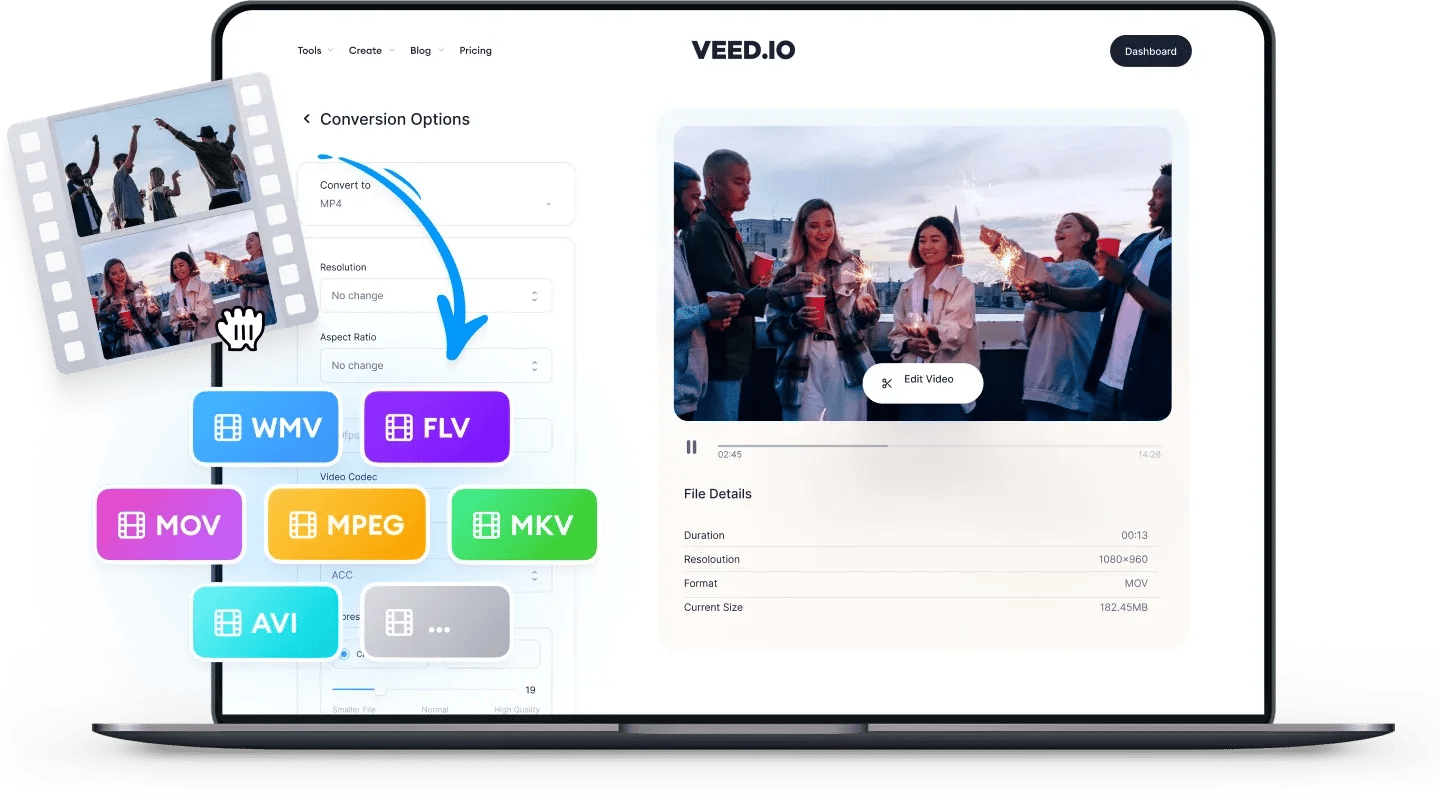
MOV
MOV is the default video format for videos taken using iPhones, MacBooks, and other Apple devices. You can upload MOV files to Facebook, Twitter, Instagram, YouTube, and TikTok.
MOV uses an MPEG4 container file format that stores multiple tracks including audio and video tracks, and text. MOV is most commonly used for saving movies and other video files. It is designed primarily for QuickTime Player which is the native media player on Apple Devices. It is sometimes also referred to as 'iMovie video'.
WebM
WebM is a free storage format for streaming high-quality videos on the web. You can upload WebM videos on Facebook and YouTube, but not on mobile-based social media platforms like Instagram and TikTok. It is compatible with media players like VLC and Windows Media Player. You cannot play WebM files on QuickTime Media Player.
Content stored as WebM files features instant playback times. It requires a compatible browser to be played, like Chrome, Mozilla Firefox, and Internet Explorer.
How to Convert MOV to WebM:
1Upload a file
Upload the MOV file you wish to convert. Just drag & drop it onto the page, or click the blue button to choose from a folder on your device (you can also add files from Dropbox, or even straight from a YouTube URL).
2Convert your video
Choose WebM as the output format, by selecting from the dropdown list of file types. Then just press ‘Convert File’. It’s that easy!
3Download (& Edit) your video
Hit the ‘Download File’ button to save your newly converted WebM video. You can also click the ‘Edit’ button to add text, auto-subtitles, progress bars, and more to your video. It’s super-easy, with VEED!
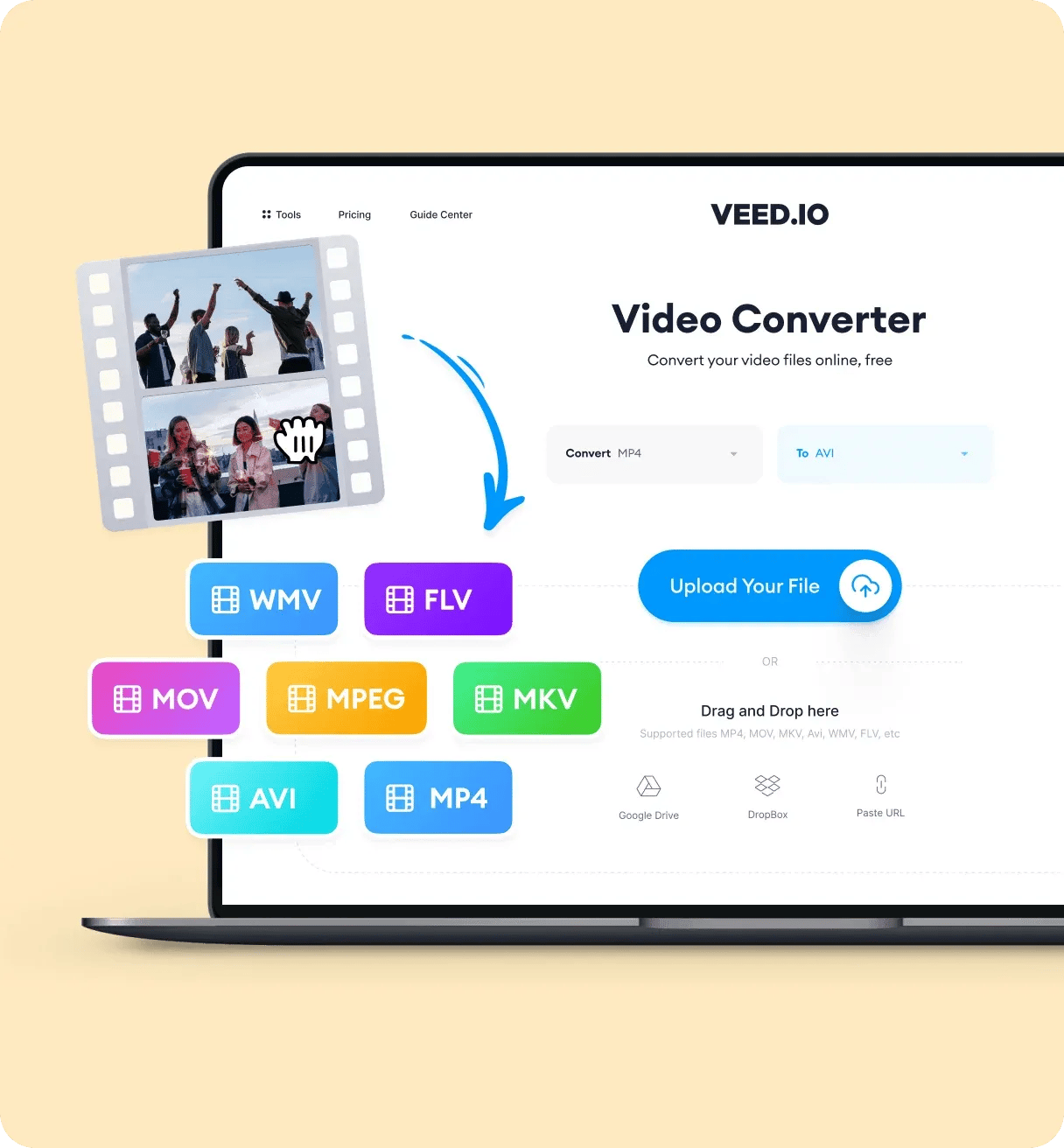
‘Convert MOV to WebM’ Tutorial
FAQ
More than a MOV to WebM converter
With VEED, you can do so much more than just convert your videos to other formats. VEED is a powerful video editor that you can use online. You don’t need to download software or install an app. It works straight from your browser. VEED features plenty of video editing tools such as camera filters and effects. You can also add images, audio, and text to your videos. It can also automatically generate subtitles for you. It’s free and super easy to use!
