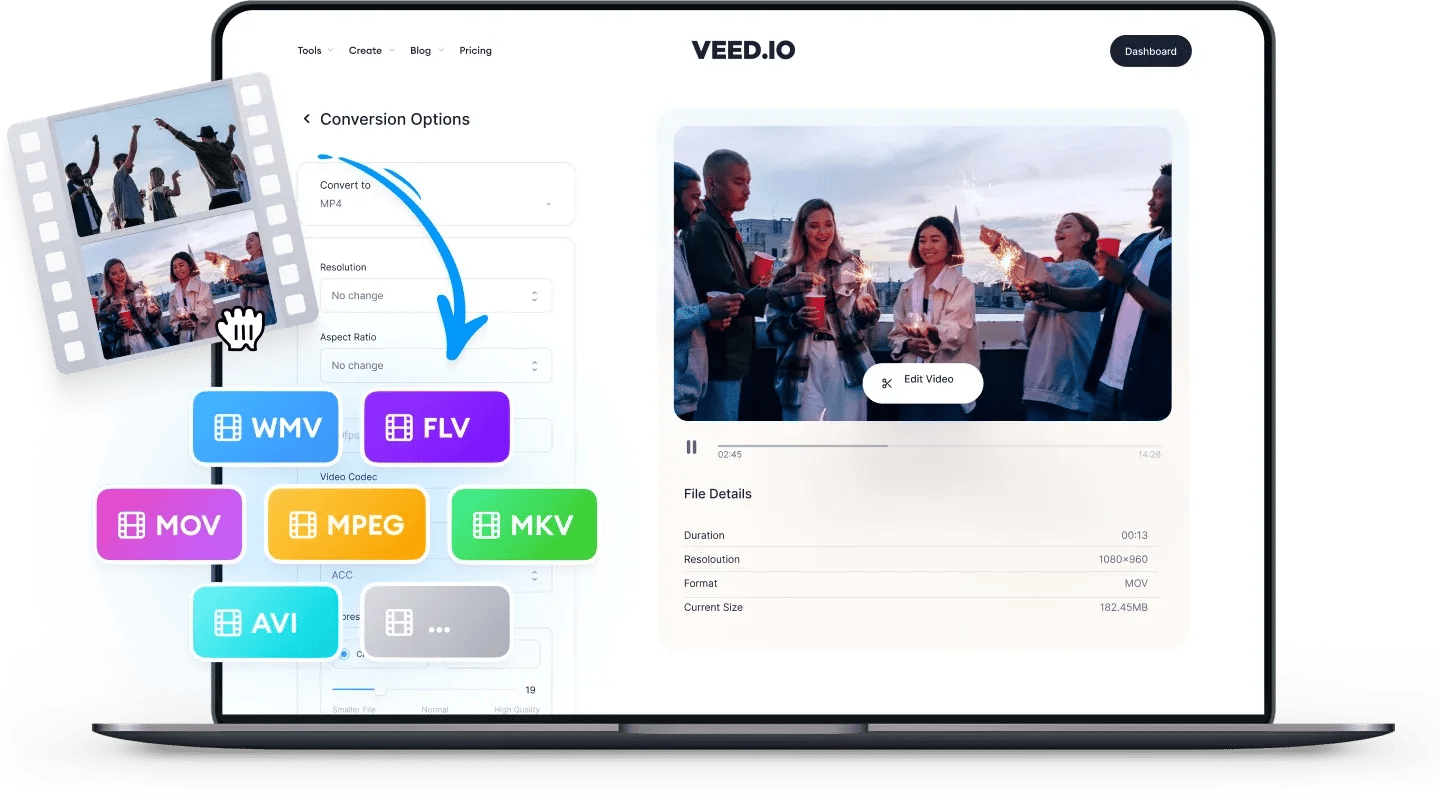
AVI
AVI is the most compatible video format for Windows devices. You can upload it to Facebook and YouTube, but not to other mobile-based social media platforms like Instagram and TikTok.
AVI files tend to be larger in size (because they use less compression than video formats like MP4). The most compatible media player for AVI videos is VLC. AVI is not compatible with QuickTime (the default player on Apple devices). AVI stands for Audio Video Interleave. AVI files can contain audio and video content, as well as codecs for DVD and XVid.
WMV
WMV is a popular video format designed primarily for Windows devices. You can upload WMV files to Facebook and YouTube, but not to mobile-based social media platforms like Instagram and TikTok. WMV files can be opened on Windows Media Player or any other native video player on a Windows operating system.
It is a popular storage format for third-party programs storing short animations. Windows Media Video (WMV) files are not compatible with Apple devices like iPhones. All WMV files must be converted before they can be played on Apple's QuickTime Player.
How to Convert AVI to WMV:
1Upload a file
Upload the AVI file you wish to convert. Just drag & drop it onto the page, or click the blue button to choose from a folder on your device (you can also add files from Dropbox, or even straight from a YouTube URL).
2Convert your video
Choose WMV as the output format, by selecting from the dropdown list of file types. Then just press ‘Convert File’. It’s that easy!
3Download (& Edit) your video
Hit the ‘Download File’ button to save your newly converted GIF file. You can also click the ‘Edit’ button to add text, auto-subtitles, progress bars, and more to your video. It’s super-easy, with VEED!
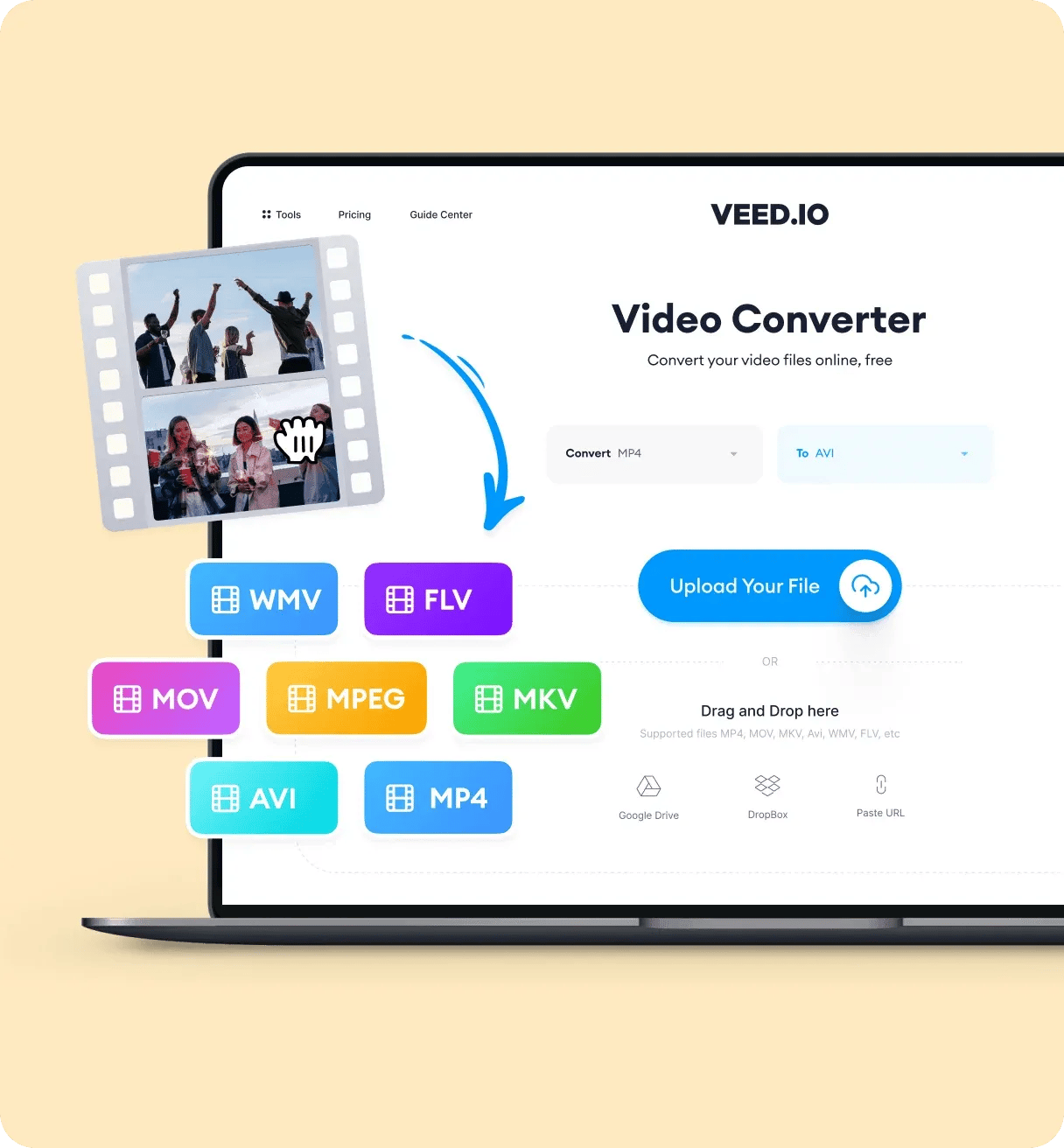
‘Convert AVI to WMV’ Tutorial
FAQ
More than an AVI to WMV converter
Do so much more with your videos than just convert them from one format to another! With VEED, you can also edit your videos to make them more engaging and snappy. Add text, subtitles, stickers, progress bars and images to your videos. Compress your files to make them smaller for sending via email and other messaging apps. You can do all of this online, no need to leave your browser!
