Trying to figure out a way around Twitter’s video limit? Have you ever uploaded a high-quality video on Twitter only to have it end up with Minecraft-level quality? 🤣
Well, we’re going to teach you how to do it, and more.
At VEED, as an easy-to-use video editing platform with a thriving community of content creators, we’re all about making sure that your Twitter videos are as best as they can be. Heck, we’ve even published the ultimate guide to posting videos on Instagram!
Today, you’ll learn:
- Everything about Twitter’s current video limit.
- Twitter’s maximum file size for videos.
- How to post videos longer than 140 seconds on Twitter.
- What video formats Twitter supports.
- The ideal video dimensions and frame rates for a Twitter video.
- How to post HD videos on Twitter.
- How to choose a thumbnail for your Twitter video.
Time to take your Twitter video content creation (and posting) to the next level. 📈
What’s the Current Twitter Video Limit?
It can be a huge bummer to find your video cut or resized automatically by Twitter. Here are a few pointers to remember about Twitter’s video sizes, frame rates, and formats that are extra useful.
Minimum resolution: 32x32
Maximum resolution: 1920x1200 (landscape) and 1200x1900 (portrait)
Although the maximum resolutions are much higher, the recommended resolution and aspect ratio are surprisingly different.
Twitter and other social media apps have specific video dimensions that work best on their platforms. While it can be a hassle to edit and resize this yourself, you can easily resize your video with the VEED video resizer. VEED even has a dedicated social media video maker and editor.
Maximum frame rate: 60 frames per second (FPS)
We recommend uploading videos anywhere between 30 to 60 FPS. Anything lower will look too choppy. That being said, 24 FPS is a good frame rate if you’re filming fight scenes.
Supported file formats: MP4 (the best) and MOV (second best)
There’s a difference between MP4 and MOV, and different ways you can export to MP4 as well. We’ve dedicated a whole section for Twitter’s supported file formats below, including the file formats for Twitter audio.
Maximum Twitter Video Length: 140 seconds / 2 minutes and 20 seconds
Although this is quite long already, you can still upload past Twitter’s maximum video length through a neat little hack. We’ll talk more about it below. Generally, the recommended video length for Twitter is anything between 20 to 45 seconds for best video engagement.
While a longer video might feel more tempting, there’s a lesser chance that your viewers will finish it to the end.
What’s the Maximum File Size for Twitter Video?
The maximum file size for Twitter videos is 512 MB.
That might seem small compared to the sizes of most high-quality videos these days, but it’s good enough to fit the recommended resolutions that we wrote above. If you’re still struggling with a large file, though, you can always compress your video into a smaller size!
How Do I Post Videos Longer than 140 Seconds on Twitter?
“What if I want to post a video that’s longer than 2 minutes?”
Well, you can! There are two ways to easily do this:
- You can upload your video on YouTube and then tweet the link to your video.
- By signing up for a Twitter ad account.
If you upload your video on YouTube and then post the link on Twitter, a playable preview of it will show on your follower’s screens. Depending on the version of Twitter, it will either play on Twitter or just redirect your follower to the YouTube app. For browser users, though, the YouTube video plays just fine without any issues.
However, the better long-term and effective solution would be to just sign up for a Twitter ad account. Although you’ll be asked to input your bank details, this entire process and your future videos won’t cost a dime! You’ll be able to upload videos up to 10 minutes long for free with this method.
Simply go to Ads.Twitter.com to get started. You’ll first have to log into your Twitter account. After that, go through the onboarding process on the campaign creation page. You’ll be asked for your country and time zone, so fill that in to proceed.
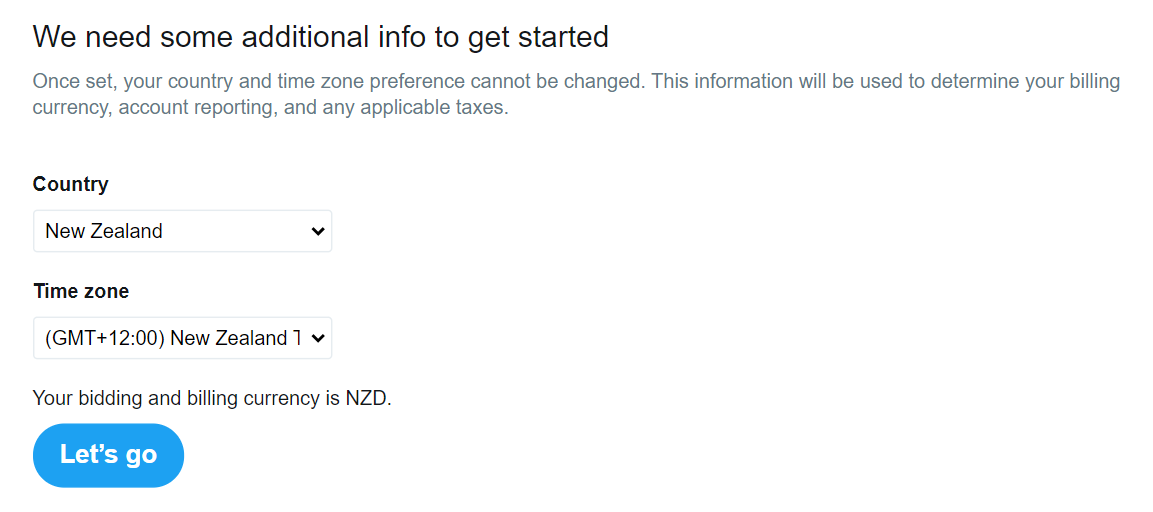
When you’re done with that, click on your name at the top-right corner of your screen. That’ll open a menu where you should go and click Add new payment method.
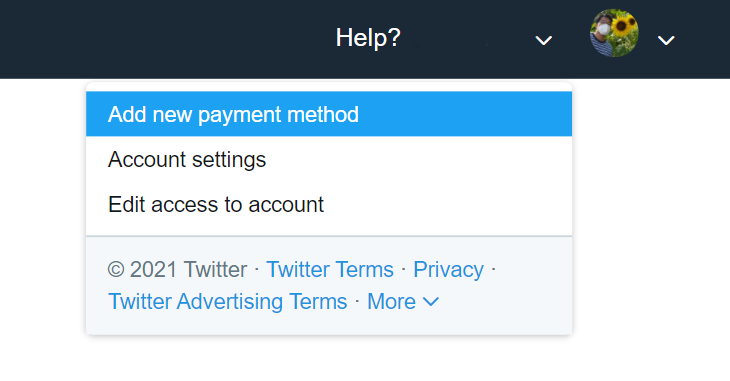
You’ll be asked for your billing information and credit card details, but don’t worry. You won’t be spending anything. This is just to unlock the Twitter ad account feature.

When you’re done adding in your credit card details, you should see a new line of menus at the top-left corner of your screen. Go ahead and click on Creatives and then select Videos. Here, you can upload up to 10 minutes of video footage to Twitter for free. You don’t have to use your account for advertising at all just to post these long videos.
What Video Formats Does Twitter Support?
Twitter’s video format requirements only allow MP4 and MOV video files.
That being said, MP4 is a better version and will suffer less stuttering and have better video quality. You can upload MP4 and MOV files from your mobile app with ease, but the desktop app gives you the added option to specifically upload MP4 with AAC audio and H264 format.
Now, what if your video is in a different format? Not a problem.
You can easily convert your video through VEED’s video editor.
Cheat Sheet: Twitters Ideal Video Dimensions and Frame Rates
Although Twitter supports 1080p resolution, the ideal video dimensions and frame rates actually differ. Here’s a useful table that you can use as a cheat sheet, along with other facts below. Take a screenshot and save it forever!
The recommended and ideal resolutions aren’t the highest possible because these resolutions for landscape and portrait will not have any black bars at the sides or top and bottom of the screen.
How to Retain the Quality of Your Twitter Videos
The best way to retain the quality of your Twitter videos is to export them at the recommended video bitrate settings. You can do this through a video editor like VEED. Simply upload your video, add all the necessary edits, and then export it at the best video bitrate and resolution for the orientation of your video.
VEED has a built-in template that you can use, which was designed specifically for Twitter videos. That makes the exporting process much easier on your end, together with a high-quality video for your tweet.
How to Upload Videos on Twitter
You can upload your videos on Twitter in two ways. If you’re using a normal account, you can simply upload your video through conventional means. Here’s how you can do that.
For mobile users:
- Open your Twitter application and then hit the tweet button to share a new tweet.
- Click on the gallery icon and then find the video that you want to upload. Tap on the video to start uploading.
- Prepare your tweet and caption. Don’t forget to add hashtags if you’re trying to gain traffic! Hashtags are a powerful way to make your videos more discoverable outside of your own followers.
- Once the video has been uploaded, simply send the tweet to Twitter’s servers, and your video will be posted. Alternatively, you can use a scheduling app to post for later.
For PC users:
- Open the Twitter website and then either press N to make a new tweet or just click on the tweet interface.
- You can either drag your video file from a folder to your new tweet or click the Gallery icon to upload your photo through the File Explorer on your computer.
- Finally, make your caption and then wait for the video to finish uploading. Simply click on Tweet to publish your video!
Keep note that these two steps can only publish 2-minute and 20-second videos. If you want to use the Twitter ad account perk and publish a 10-minute video, here’s how you can do that.
How to Publish a 10-minute video on Twitter
- Simply open the Ads.Twitter.com website on your browser and log into your account.
- On the dashboard, you should see the Creatives tab at the top-left corner of your screen. Click on that and select Videos.
- Drag your 10-minute video there and get it ready for uploading.
- Prepare your caption and tweet the video when you’re ready!
Again, you don’t have to spend a dime to use the 10-minute perk that you get from activating your Twitter ad account. All it needs is your bank details, and that’s it!
How to Pick a Thumbnail for Your Video
By default, you can’t pick a thumbnail for your Twitter video. Twitter doesn’t give you that option right off the bat. However, you can change the thumbnail of your video once you’ve published it. The great thing about this is that you can also upload an image for your thumbnail as well.
Here’s how you can pick a thumbnail for your Twitter video.
- Go to your Twitter studio and log into your account. Here, you can see every type of media that you’ve posted and published on Twitter.
- At the top-left corner of your screen, click on the All Media button to open up a drop-down menu. Select Videos, so you can easily find the video you just posted.
- Click on the video whose thumbnail you want to change.
- Look for and click the Change thumbnail button near the title of your video.
- Finally, look for the frame from the video that you want to use as the thumbnail or simply upload an image for your thumbnail.
- Save your changes and voila! Your video now has a new thumbnail.
Congratulations on being a complete and successful Twitter wizard! Now it’s time for you to also be your own support team. In case you ever run into issues about uploading videos, here are some tips that you can use to bypass that problem.
Can’t Upload Video to Twitter? Here’s How You Can Fix That.
There are four basic reasons as to why you’re having trouble with uploading to Twitter.
- Wrong video format. Your video is probably encoded and stored in the wrong format. Twitter only accepts MP4 and MOV files, with MP4 being the better and higher quality format. You can easily convert your Twitter videos to the VEED video editor, where you can also download them in a Twitter preset that’s designed to export your video in the ideal Twitter settings.
- Too large. Unfortunately, Twitter isn’t the best social media application for 4K HD videos. Twitter has a maximum video limit size of 512 MB. Anything more than that and you’ll get an error message about your file being too large.
- Video too long. Mistakenly uploading a long video is also a common problem. By default, you can only upload videos up to 140 seconds long, or 2 minutes and 20 seconds. You can bypass this by setting up a Twitter ad account for free. You only need to provide your bank card details. Don’t worry, you won’t be charged at all for this unless you deliberately create an ad for your video. That’ll bump up your upload limit to 10 minutes.
- Slow internet connection. A slow internet connection can also result in being unable to upload to Twitter. Uploading online, especially through a browser, can be a fragile process. If your internet connection is either slow or choppy, you could risk losing all your progress and being unable to upload your video.
Bypassed Twitter’s Limit? Keep On Creating Great Videos At A Fast Rate!
In this blog post, we’ve given you the cheat sheet to bypass Twitter’s video limit and tips on how to retain the high quality of your videos after uploading them to Twitter.
Want to save time editing great videos to engage with your Twitter audience? Try out VEED’s intuitive and easy-to-use video editor. You can include text to your video, merge video, trim video and split your videos, add an audiogram, and so on.
If you’ve managed to upload your videos to Twitter without any problems with our help, feel free to tag us at @veedstudio on Twitter. We’d love to see ‘em!
![Twitter's Video Limit: Best Video Size, Length, & More [Cheat Sheet]](https://cdn.prod.website-files.com/616e938268c8f0a92cb2b540/616e938268c8f07573b2c21d_Twitter-video-limit-guide.png)


