Choosing the right video collaboration tool can be overwhelming. With a market flooded with options, each boasting its own set of features, how do you pick the one that best suits your team’s needs?
From timestamped comments to native video editing capabilities, there are a lot of things to consider. Plus, every team has unique requirements — some are looking for intensive real-time collaboration on video projects, whereas others might just be looking for a way to share video feedback on on-going initiatives.
To help cut through the noise, we’ve carefully reviewed and compiled a list of the 7 best video collaboration tools of 2025.
Whether you’re leading remote teams, managing cross-departmental projects, or simply looking to improve your existing setup, our guide aims to simplify your decision-making process. Let’s get started.
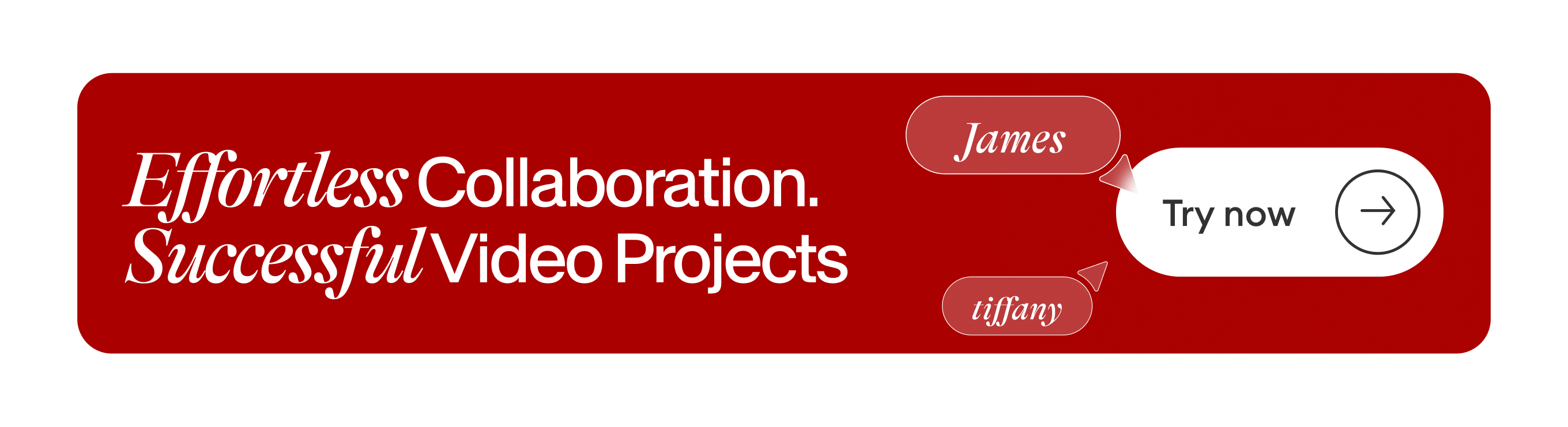
Best Video Collaboration Tools for Editing and Project Management
1. Wipster
Best for: media teams, marketers, and content creators who need to manage their projects efficiently.
G2 rating: 4.5 out of 5
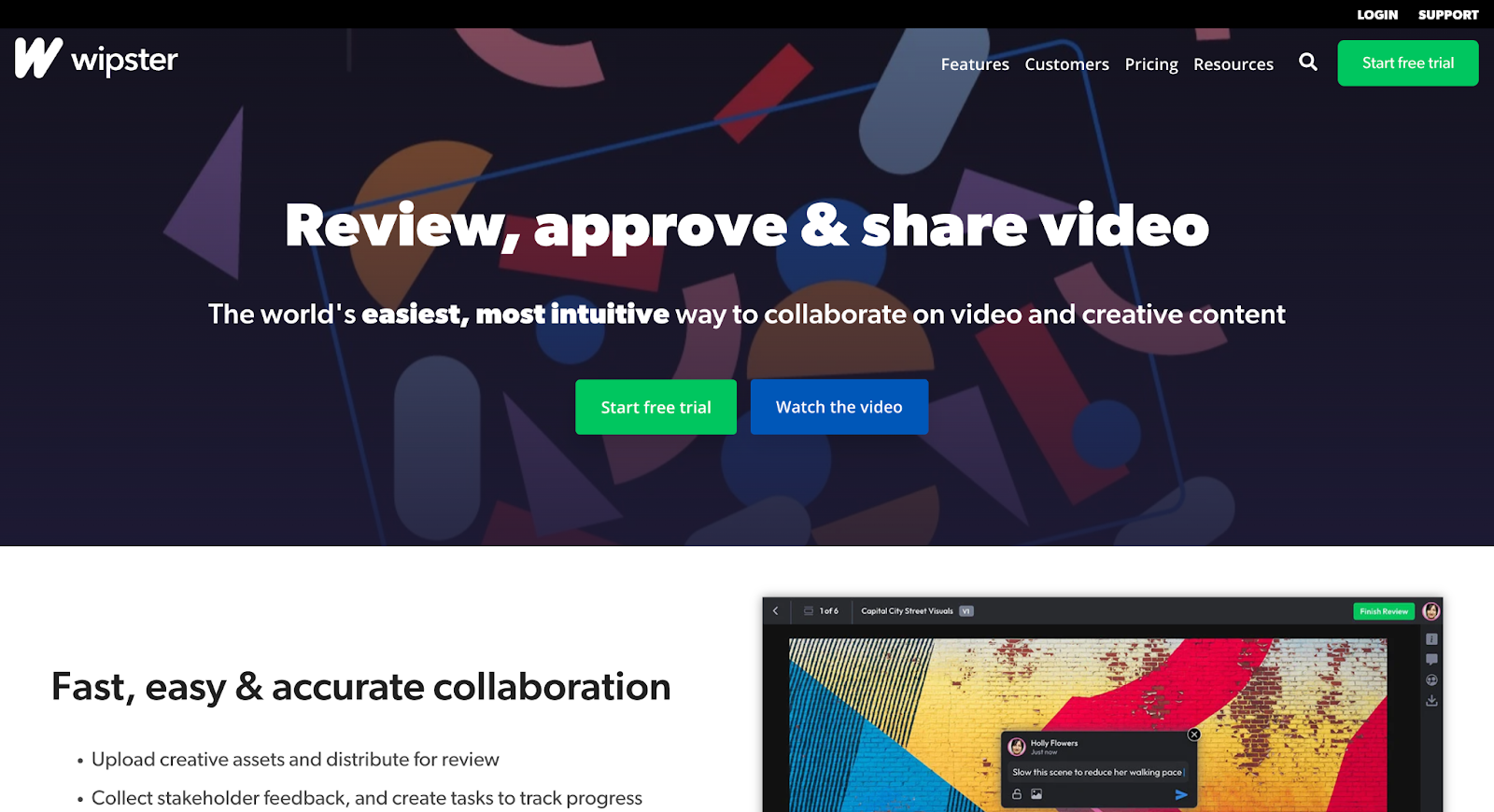
Wipster is a streamlined video workflow platform that makes it easier for teams to collaborate on video projects. It offers a centralized space where teams can upload, review, and approve video content easily.
You can create project folders, upload media files, share videos with collaborators by email or public URL, track feedback cycles, turn comments into tasks, and even compare versions and feedback side by side.
All these features make Wipster a great option for managing video production workflows seamlessly, thus enabling teams to produce high-quality video content with less hassle.
Key Features
- Real-time collaboration: enables team members to give feedback directly on the video timeline, ensuring precise communication and quicker revisions.
- Version control: keeps track of all versions of a video project, allowing users to easily compare changes and revert to previous versions if needed.
- Integrated review tools: offers a suite of commenting and markup tools that are intuitive to use, making the review process detailed and comprehensive.
- Automatic Encoding: automatically encodes uploaded videos into multiple formats, ensuring compatibility across all devices and platforms.
- Notifications and alerts: sends timely notifications for updates, comments, or approvals, keeping all team members in sync.
- Analytics and reporting: provides insights into team engagement, video viewing statistics, and project timelines, helping track productivity and project milestones.
Pros of Wipster
- Ease of Use: Wipster is highly praised for its user-friendly interface, making it simple for clients to review and comment on video projects directly within the platform.
- Integration with Adobe Products: the platform integrates well with Adobe Premiere Pro, enhancing workflow efficiency for video editors.
- Efficient Feedback Management: Wipster facilitates a streamlined feedback process, allowing comments to be added directly to the video timeline, which simplifies review cycles.
- Mobile Accessibility: despite some drawbacks, the mobile version allows for viewing and basic interactions, which can be handy for quick reviews on the go.
Cons of Wipster
- Accessibility and Login Issues: according to a few user reviews, their clients often complain about being unable to login.
Wipster Pricing
- Free plan: $0
- Team plan: $19.95 per user/per month
- Multi-team: $39.95 per user/per month
- Enterprise: Custom plan
2. VEED
Best for: simplifying editing workflow and speeding up the approval process for teams of all sizes
G2 rating: 4.6 out of 5
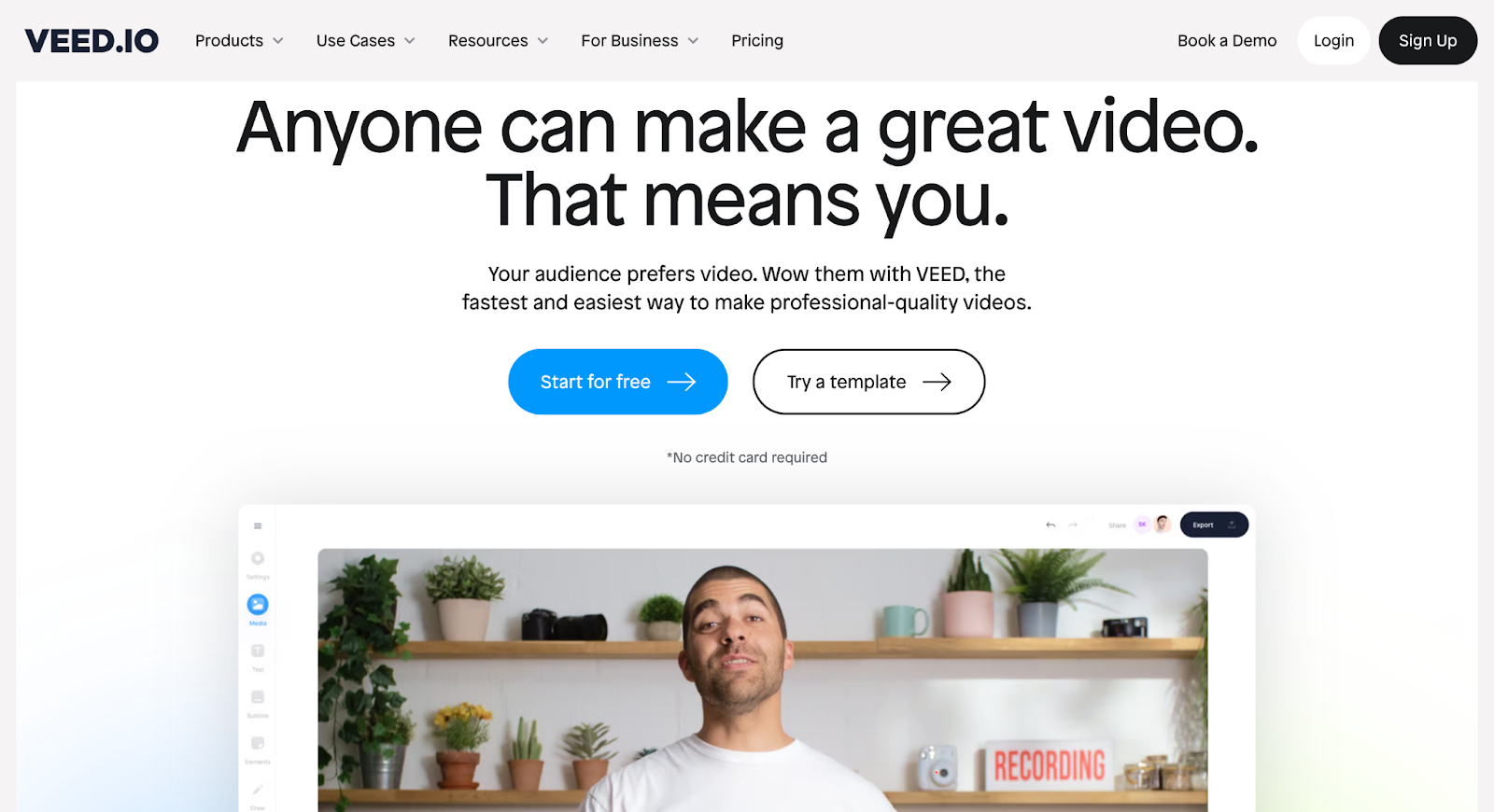
VEED goes beyond your typical video review and approval platform. While most video collaboration tools only allow users to get reviews and approvals, VEED takes it a notch higher by letting you edit your videos within the same space. This means you don’t need to switch between different software for editing and reviewing.
From real-time video recording to video editing, and comments/visual note-taking, VEED lets you do it all under one platform.
Cloud storage makes uploading and hosting your video projects in your dashboard easy. You can use VEED’s rich suite of features to edit videos to your liking and invite people to share their feedback on your project timeline or add their edits (if they’re allowed to do so).
To ensure your videos always stay on brand, upload a Brand Kit so your colleagues can grab and go, eliminating the hassle of asking around the team about a video’s whereabouts. Once you’re happy with your videos, host them online, and share them with your co-workers via email or link.
Whether you’re a content creator working with your small team remotely, or an in-house marketer who frequently collaborates with multiple stakeholders on video content assets, VEED’s collaborative features help you stay focused without worrying about the technical setup.
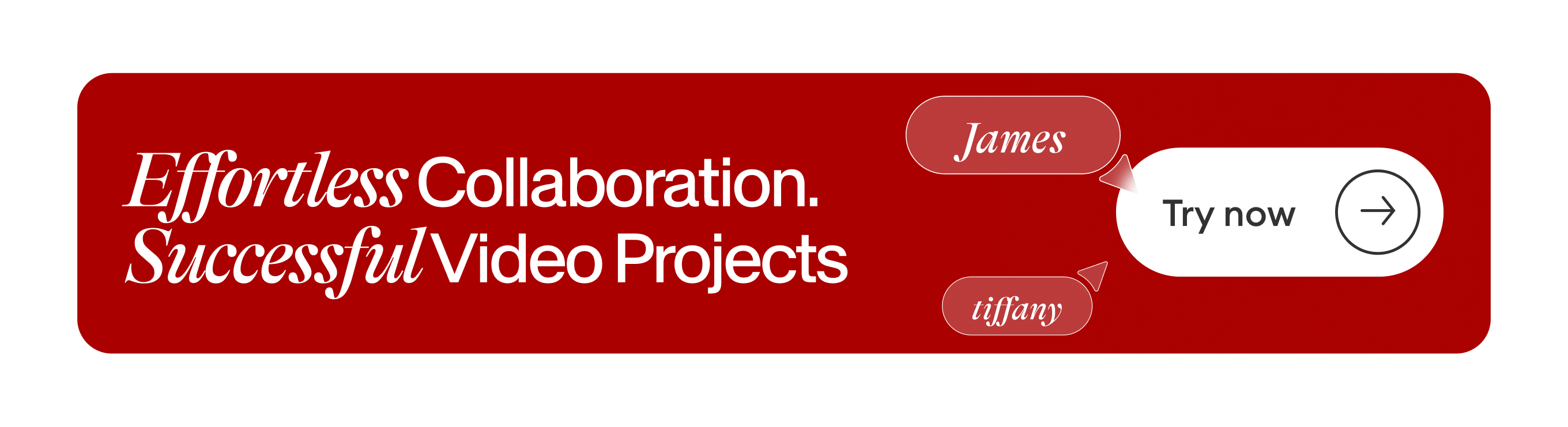
Key Features
- AI-Enhanced Editing Tools: includes auto-trimming (Magic Cut), Auto Subtitles, background noise removal (Clean Audio), and AI Avatars, to name a few.
- Live Collaboration: allows multiple users to edit the same project simultaneously, enhancing teamwork efficiency.
- Media Library: provides access to stock videos, music, and customizable templates.
- Direct Sharing: enables easy distribution of videos across various platforms, streamlining the workflow
Pros of VEED
- Intuitive Editing Interface: easy to use, making it suitable for users with varying levels of editing experience.
- Rich Template Library: offers a wide array of pre-designed templates that save time and boost creativity.
- Effective Collaboration Tools: facilitates seamless teamwork with real-time editing and feedback features, such as timestamped comments, flexibility to set privileges and permissions, and brand kits.
- Advanced Subtitling and Translation: helps reach a global audience with accurate AI-powered translations.
Cons of VEED
- Internet Dependency: requires a stable internet connection to ensure the preservation of any edits or comments.
VEED Pricing
- Basic plan: $18 per user/per month
- Pro plan: $30 per user/per month
- Business plan: $70 per user/per month
- Enterprise: Custom pricing
Note: you pay lower on an annual plan.
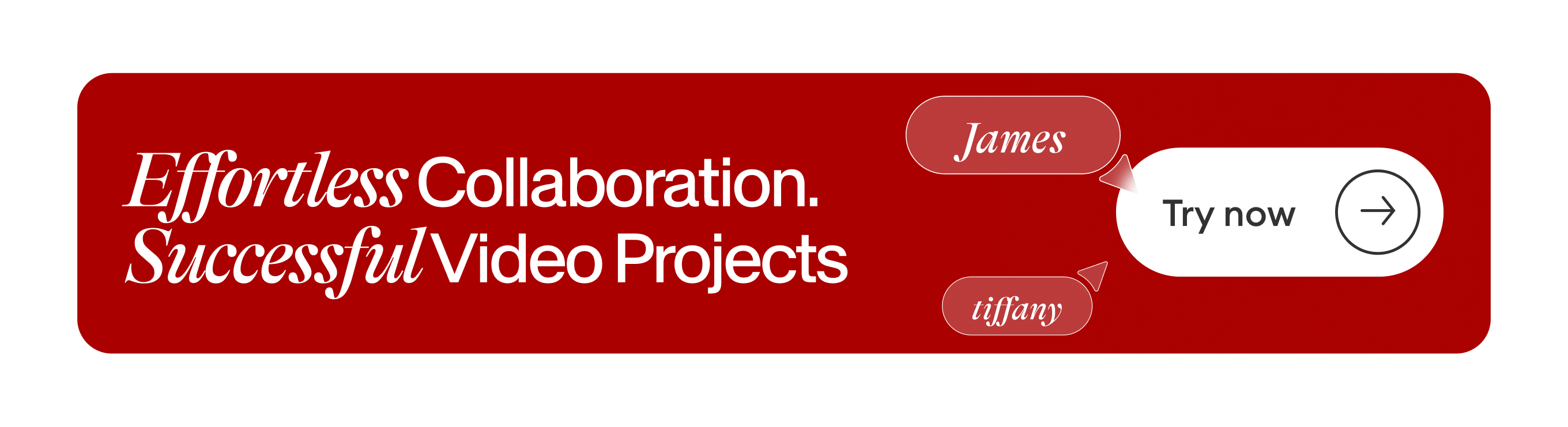
3. Loom
Best for: improving async workplace collaboration and communication through video

Loom is the perfect video collaboration tool for teams that want to cut down on live video meetings. It's super easy to use: you can record, edit, and share videos in a few clicks. It's especially helpful for explaining things clearly when an email just won't do.
Whether you want to give contextual, personalized feedback on a lengthy report, or share weekly async updates with your team, Loom is one of the go-to online collaboration platforms for teams.
Its Chrome extension makes it even simpler for users to record videos — the friction to record videos is almost zero because all you need to do is hit the “Record” button and Loom will start capturing your preferred screen (camera, screen, or both).
Key Features
- Screen Recording: capture your entire screen or just a part of it as you work through tasks or explain processes.
- Video Sharing: easily share your recorded videos through links, making it simple to send quick updates or instructions.
- Integration Capabilities: works seamlessly with various tools such as Slack, Gmail, and Google Drive, enhancing workflow efficiency.
- Video Editing Tools: offers basic editing options like trimming and adding captions directly within the platform.
Pros of Loom
- Ease of Use: Loom is widely appreciated for its user-friendly interface that simplifies video creation and sharing, making it accessible even to those who are not technically savvy.
- Effective Communication Tool: it effectively cuts down on meeting times by allowing users to share quick videos that convey messages clearly and concisely.
- Integration with Other Tools: Loom offers excellent integration capabilities with popular tools like Google Drive and Slack, facilitating smoother workflow transitions.
Cons of Loom
- Dependence on Internet Quality: Loom’s performance can be significantly affected by internet speed, with slow connections leading to delays and less fluid video playback.
Loom Pricing
- Free plan: $0
- Business: $12.50 per user/ per month
- Enterprise: Custom pricing
[#TOC4]4. Frame.io[#TOC4]
Best for: media production houses and creative professionals like filmmakers, content creators, and cinematographers
G2 rating: 4.5 out of 5
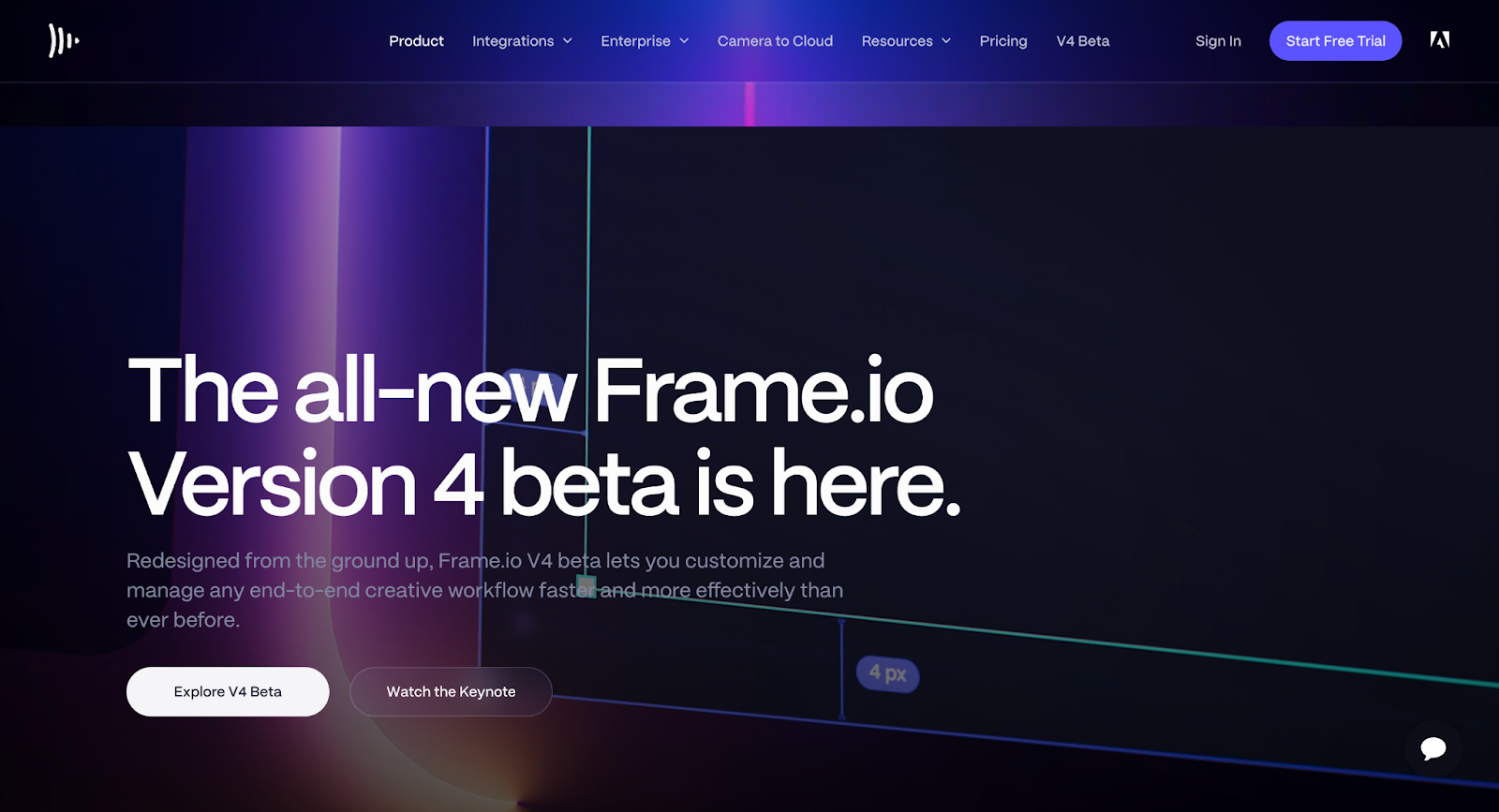
Frame.io is a video collaboration platform that really shines when it comes to streamlining media production workflows that require extensive video review and feedback cycles.
You can add frame-accurate comments, write text, or draw visuals in comments to illustrate your feedback better, add hashtags and emojis, or even give mentions to specific people on the team.
The best feature of Frame.io is its compatibility with popular video editing software like Adobe Premiere Pro, Adobe After Effects, Apple Final Cut Pro, and DaVinci Resolve. So if you use any of these video editors, Frame.io lets you view timestamped notes from your team. Additionally, you can export and upload cuts for review, share, and manage assets — without leaving your workspace.
Key Features
- Frame-specific Feedback: allows precise comments directly on video frames, avoiding confusion about feedback location.
- Version Management: easily manages and compares different versions of video projects.
- Integration with Editing Software: works seamlessly with Adobe Premiere Pro, Adobe After Effects, Apple Final Cut Pro, etc enhancing workflow for video editors.
- Centralized File Management: offers a single platform for storing and managing end-to-end creative workflow and assets
Pros of Frame.io
- Efficient Collaboration: the platform simplifies sharing and collecting feedback on videos, which is invaluable for remote work and asynchronous teams.
- User-friendly Interface: noted for its clean and intuitive interface, making it accessible for both seasoned users and newcomers.
- Quick Feedback Loop: enhances productivity by enabling quick turnaround times for projects through prompt feedback from clients.
- Comprehensive File Handling: supports a robust system for handling various digital assets which simplifies the review and approval process.
Cons of Frame.io
- Cost Considerations: users have noted that the pricing, especially for small businesses, can feel steep when considering upgrades to access more features.
- Limited Storage Options: some users feel the provided storage could be expanded, though additional storage is available for purchase.
- Notification System Issues: the notification system can sometimes be unreliable, with users reporting missed updates.
Frame.io Pricing
- Free plan: $0
- Pro plan: $15 per user/ per month
- Team plan: $25 per user/ per month
- Enterprise: Custom pricing
5. Flow Production Tracking (Formerly ShotGrid)
Best for: creative production workflow needs for VFX, animation, and gaming teams
TrustRadius rating: 8.3 out of 10
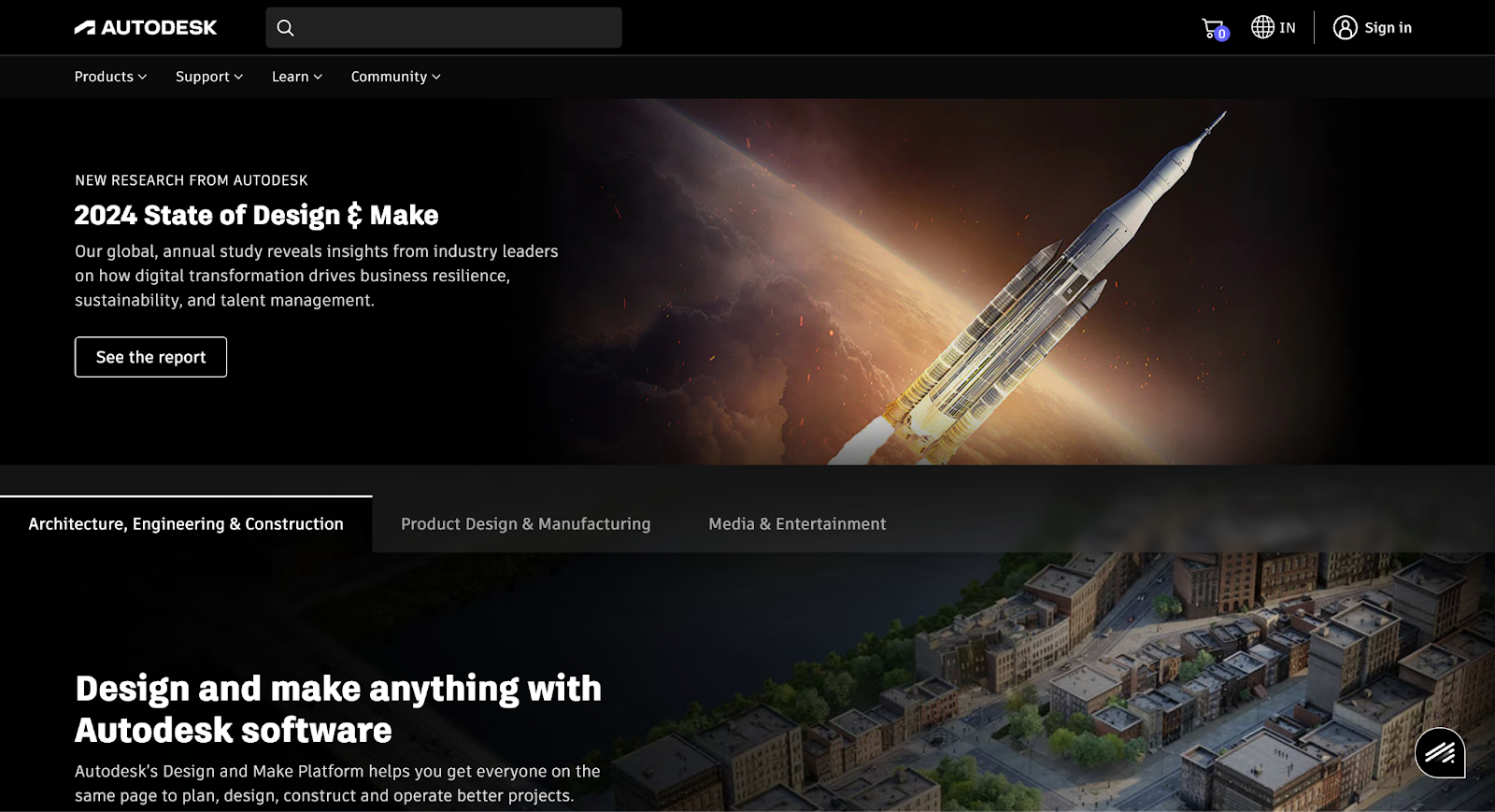
Flow Production Tracking, formerly known as ShotGrid, is a powerful production management and review platform specifically tailored for the VFX, animation, and gaming industries. As a key tool in Autodesk's arsenal, it offers robust features designed to simplify project tracking and asset management, allowing teams to give precise feedback directly on project files.
Right from tracking every step of your project including shots and assets, to receiving updates on tracked versions and note history, this tool really takes video collaboration a notch higher.
If you’ve seen films like Troll on Netflix or the award-winning Guillermo del Toro’s Pinocchio, you’ve already seen the work of Flow Production Tracking in their VFX and animations. Because of its versatility and flexibility, Flow Production Tracking has become the go-to video collaboration software for artists, producers, pipeline developers, and supervisors.
Key Features
- Project Management: efficiently handles complex project schedules and team coordination.
- Task Tracking: detailed task management software with customizable workflows to suit various project needs.
- Creative Review: integrated tools for reviewing creative content, with options for detailed feedback.
- Integration with Adobe Products: seamless integration with Adobe tools, enhancing workflow for creative teams.
Pros of Flow Production Tracking
- Efficient Project Tracking: highly effective in managing complex projects and workflows, which is ideal for large-scale productions.
- Enhanced Collaboration: offers robust tools for team collaboration, including annotations and feedback that can be tied to specific time codes or frames.
- Customization: provides extensive options for custom filters and settings, allowing teams to tailor the tool to their specific processes.
- Comprehensive Integration: well integrated with other software commonly used in the industry, enhancing overall productivity.
Cons of Flow Production Tracking
- Initial Setup Complexity: setting up and customizing the software can be complex and might require technical expertise.
- Steep Learning Curve: new users may find the interface and functionalities overwhelming, requiring significant time to become proficient.
- Mobile App Limitations: the mobile version of the software is reported to be less intuitive and feature-rich compared to the desktop version.
Flow Production Tracking/ShotGrid Pricing
- 1-month: $45/user (for 1 month)
- 1-year: $365/user (for 1 year)
- 3-year: $1,095/user (for 3 years)
6. Filestage
Best for: marketing and design teams, agencies, and clients
G2 Rating: 4.2 out of 5
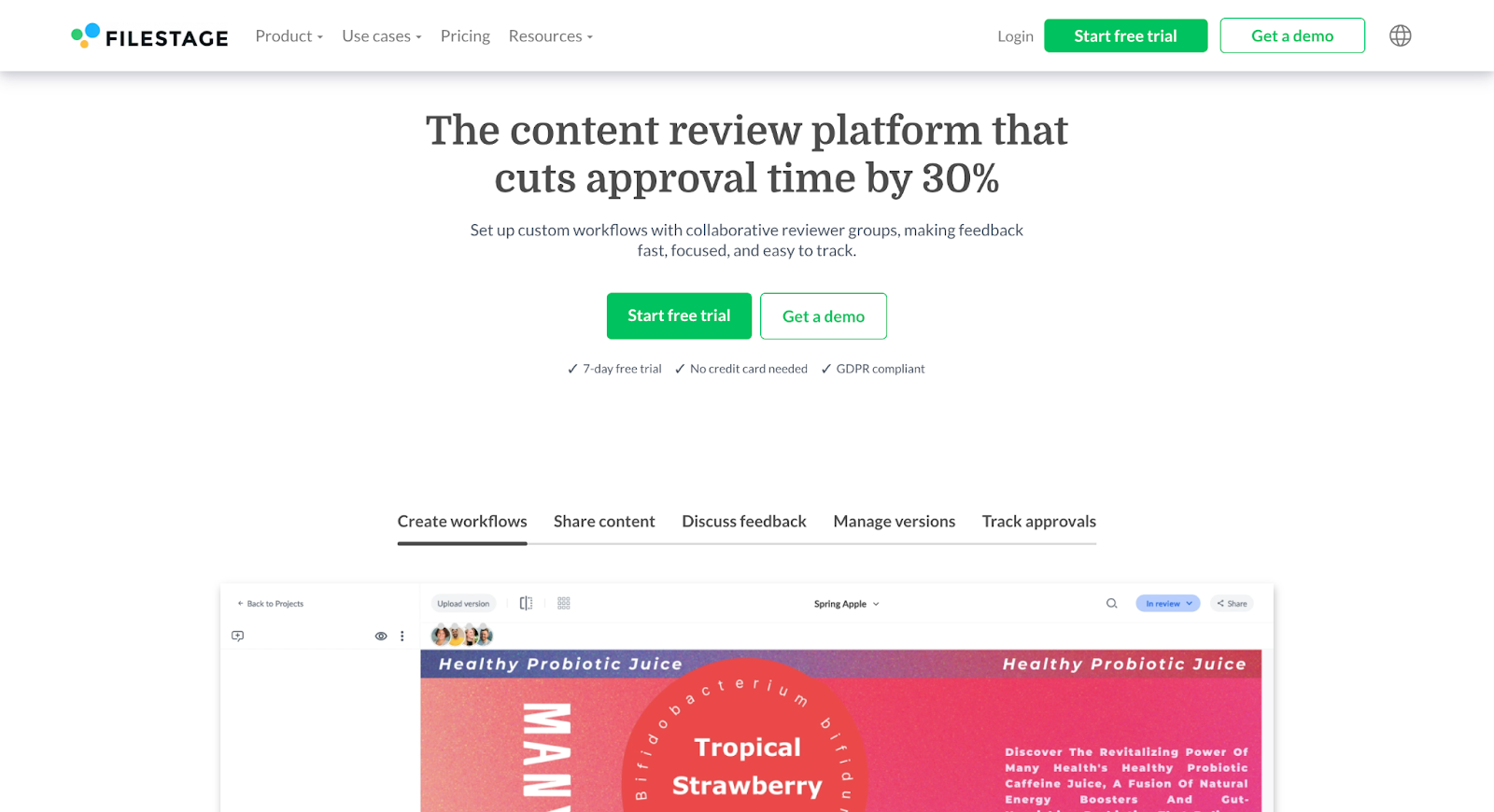
Filestage takes a broader approach to content review by allowing users to review not just videos, but documents, decks, PDFs, images, designs, animations, audio, and others. Users can create workflows, share content, discuss feedback, manage versions, and track approvals for every content asset.
This makes it one of the best content collaboration platforms, especially for marketing teams that frequently collaborate with multiple stakeholders on various content assets. Features like due dates, automated reminders, point-and-click comments on any file, and annotations make it even more convenient for users to simplify approval workflows.
Key Features
- Versatile Online Proofing Tools: allows for annotations and feedback directly on a variety of file types, including video, images, and docs.
- Customizable Workflows: users can tailor the review and approval processes to fit their project needs.
- Version Control: enables easy comparison of different versions of files, ensuring that all changes are tracked and recorded.
- Integrated Task Management: helps in assigning and tracking responsibilities, and keeping projects on schedule.
Pros of Filestage
- User-Friendly Interface: many users appreciate the intuitive design that simplifies navigation and project management, making it accessible even for those less tech-savvy.
- Detailed Feedback Capabilities: the platform supports comprehensive feedback tools that allow precise commenting and annotations directly on the content.
- Effective Integration: works well with other tools, enhancing workflow efficiency and data synchronization.
- Streamlined Collaboration: facilitates clear communication and efficient coordination among team members, which is especially beneficial for teams handling multiple projects.
Cons of Filestage
- Limited Customization Options: some users find the customization options for workflows and user roles to be restricted, which may not suit all project types or organizational needs.
- Higher Learning Curve: new users might require more time to fully grasp all functionalities, potentially slowing initial adoption.
Filestage Pricing
- Free plan: $0
- Basic plan: $49 / per month
- Professional plan: $249 / per month
- Enterprise: Custom pricing
7. Evercast
Best for: professional filmmakers, animators, advertisers, musicians, and game devs
G2 Rating: 4.4 out of 5

Evercast positions itself as a video collaboration platform for remote creators — filmmakers, animators, advertisers, musicians, and game devs. It takes a somewhat unique approach to video collaboration by blending the functionalities of video streaming and video conferencing into one platform. So, users can conveniently stream video files in up to 4K/60fps in their virtual room and use collaborative playback controls to review and assess the video file.
Evercast’s main appeal is its ability to stream creative content directly from software like Adobe Premiere or from live camera feeds at resolutions up to 4K, all with minimal latency. With the platform’s color precision, you can show your true colors and stream in HDR with up to 10-bit 4:4:4.
The platform boasts its enterprise cybersecurity with end-to-end encryption, invite-only access, multi-factor authentication (MFA), and single-sign-on (SSO). For creatives that frequently work with confidential or high-stakes creative assets, Evercast is a great option to consider.
Key Features of Evercast:
- High-Resolution Streaming: supports streaming up to 4K at 60 fps, directly from live camera feeds or screen sharing any creative software
- Real-Time Collaboration: includes video chat and collaborative tools such as drawing, text annotations, and chat during live sessions.
- Comprehensive Security: features end-to-end encryption, and multi-factor authentication, and is approved by major studios worldwide for content security.
- Cross-Platform Compatibility: accessible via web browsers and dedicated apps for various devices including macOS, Windows, and iOS.
Pros of Evercast:
- Ease of Use: the platform is user-friendly, streamlining collaboration among remote teams.
- Quality and Precision: delivers high-quality audio and visual streaming, ensuring professional-grade production values.
- Versatile Integration: works well with major creative software, enhancing workflow efficiency.
- Reliable Security: offers robust security measures that meet industry standards.
Cons of Evercast:
- Hardware Requirements: for optimal performance, specific hardware may be necessary, which could be a barrier for some users.
- Internet Dependency: high-quality streaming requires strong and stable internet connections, which could be limiting in some geographic areas.
- Complex Features: some features may have a learning curve, especially for users not familiar with advanced collaboration tools.
Evercast Pricing
Like its software, Evercast takes a different route for its pricing plans from other video collaboration tools as well. It offers six different pricing plans based on use-case. You can check out all of their pricing plans here.
8. QuickReviewer
Best for: Reviewing and approving marketing videos and creative assets
G2 rating: 4.9 out of 5
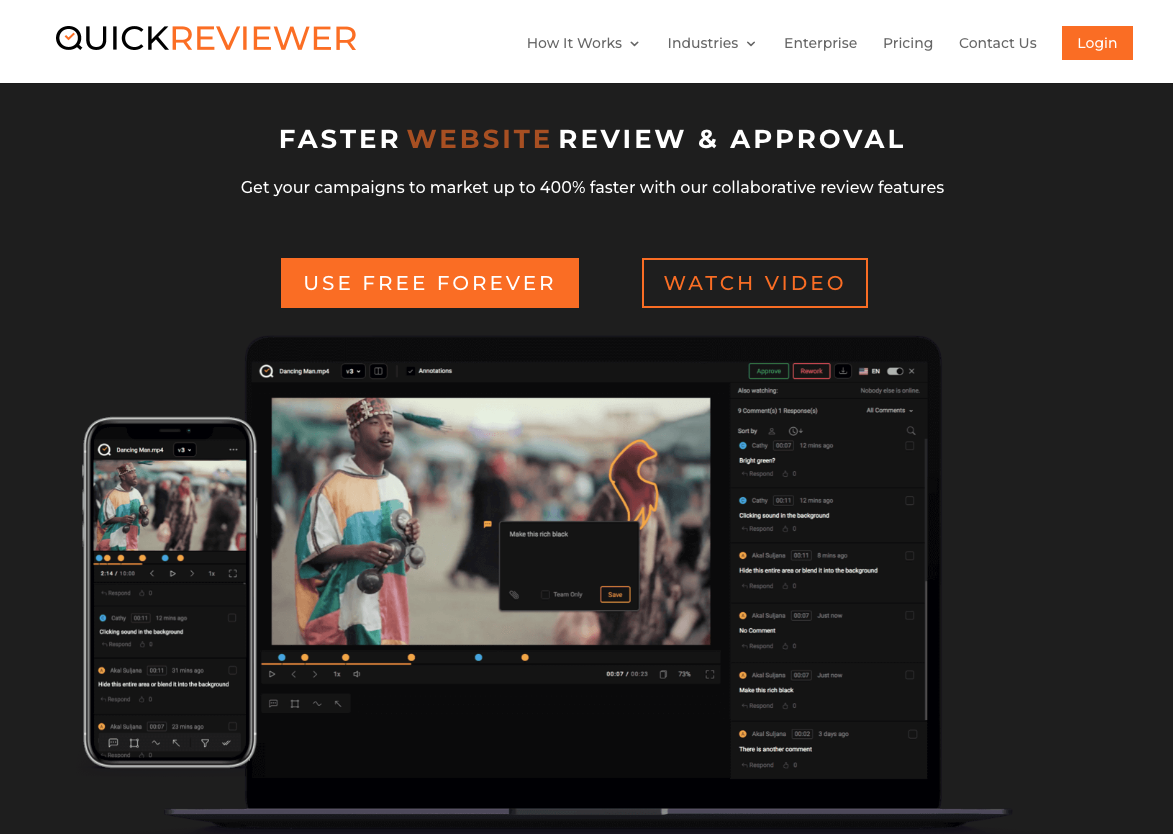
QuickReviewer is an online review and approval platform that helps creative, marketing, and content teams streamline feedback on video and multimedia assets. It allows collaborators to leave precise, timestamped comments on videos, PDFs, HTML, images, and more—cutting down on back-and-forth email chains and speeding up the approval process.
Its intuitive dashboard helps users manage multiple projects at once, track feedback status, and ensure version control. You can even customize your workspace with branding and share projects securely with internal or external reviewers.
QuickReviewer is especially helpful for agencies and marketing teams handling frequent creative reviews across various formats.
Key Features
- Multi-format support: Review videos, PDFs, HTML, images, and audio in a single workspace
- Timestamped video comments: Give contextual feedback with pinpoint accuracy
- Threaded discussions: Keep conversations and responses organized within each comment
- Side-by-side version comparison: See exactly what’s changed between edits
- Custom branding and secure links: Share review links with clients or stakeholders securely
- Email notifications and task tracking: Stay on top of pending reviews and approvals
Pros of QuickReviewer
- Fast setup: No software to install—just upload, invite, and collaborate
- Collaborator-friendly: External stakeholders can comment without needing an account
- Clear visual feedback: Easy-to-navigate UI that’s ideal for visual content
- Affordable for small teams: Offers flexible pricing with strong core features
Cons of QuickReviewer
- Limited integrations: Fewer third-party integrations compared to some competitors
- Interface quirks: Some users report the UI could feel dated or cluttered during large reviews
QuickReviewer Pricing
- Free plan: 100MB storage, 1 workspace
- Starter: $10/month – 2GB storage, 3 users
- Standard: $45/month – 10GB storage, 10 users
- Premium & Enterprise: Custom plans available for larger teams
9. ReviewStudio
Best for: Creative teams and agencies managing detailed video review and approval cycles
G2 rating: 4.7 out of 5
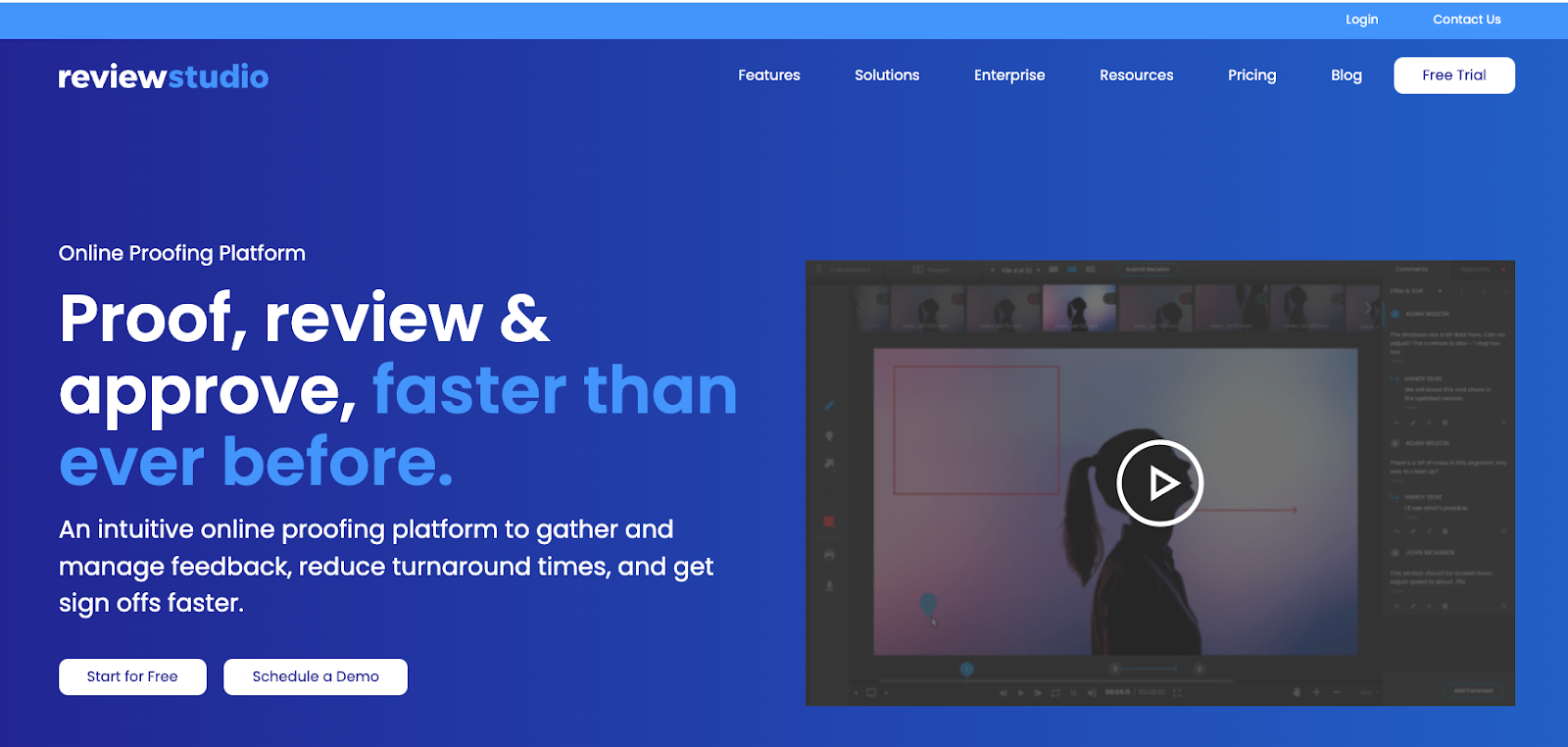
ReviewStudio is a robust collaborative review and proofing platform built for teams that work on video, design, and other rich media content. It offers a centralized space for collecting feedback, managing approvals, and keeping creative projects moving forward, whether you're working in-house or with clients.
With frame-accurate video commenting, version comparison, and task management tools, ReviewStudio is designed to reduce confusion during the feedback process. You can assign comments as actionable tasks, track revisions, and manage team roles with granular access control.
ReviewStudio is especially popular among agencies, post-production teams, and marketing departments handling multiple rounds of feedback on high-volume creative work.
Key Features
- Frame-accurate commenting: Leave precise, contextual feedback directly on the video timeline
- Side-by-side version comparison: Visually compare revisions to track progress and ensure quality
- Review checklists and task assignment: Turn feedback into tasks and mark items as resolved
- Multi-format support: Collaborate on videos, images, PDFs, web content, and more
- Role-based permissions: Control who can view, comment, and approve content at each stage
- Activity tracking and audit trails: Keep a clear record of changes, comments, and approvals
Pros of ReviewStudio
- Comprehensive toolset: Offers everything you need for end-to-end creative reviews
- Client-friendly: Review links can be shared with clients who don’t need to create an account
- Excellent version control: Makes it easy to stay on top of changes and revisions
- High-quality playback: Handles large video files well with smooth playback and responsive feedback tools
Cons of ReviewStudio
- Learning curve: The interface can feel complex for first-time users
- Price point: May be on the pricier side for smaller teams or freelancers
ReviewStudio Pricing
- Professional Plan: Starts at $24/user/month – includes 50GB storage and full feature access
- Team Plan: Starts at $15/user/month – for teams with basic collaboration needs
- Enterprise Plan: Custom pricing with advanced permissions, integrations, and storage
Best Video Conferencing Tools for Collaboration
While collaborative video editing tools are great for async feedback and project management, sometimes nothing beats the efficiency of a real-time conversation. Video conferencing paired with team scheduling tools makes it easier to align calendars and connect instantly to brainstorm ideas, walk through edits, and present final outputs to clients or stakeholders.
Whether you're running internal creative reviews or syncing up with a distributed production team, these video conferencing platforms offer the reliability, features, and integrations you need to stay aligned. Here are four of the best options out there today.
10. Zoom
Best for: Teams of all sizes needing reliable, high-quality video conferencing
G2 rating: 4.5 out of 5
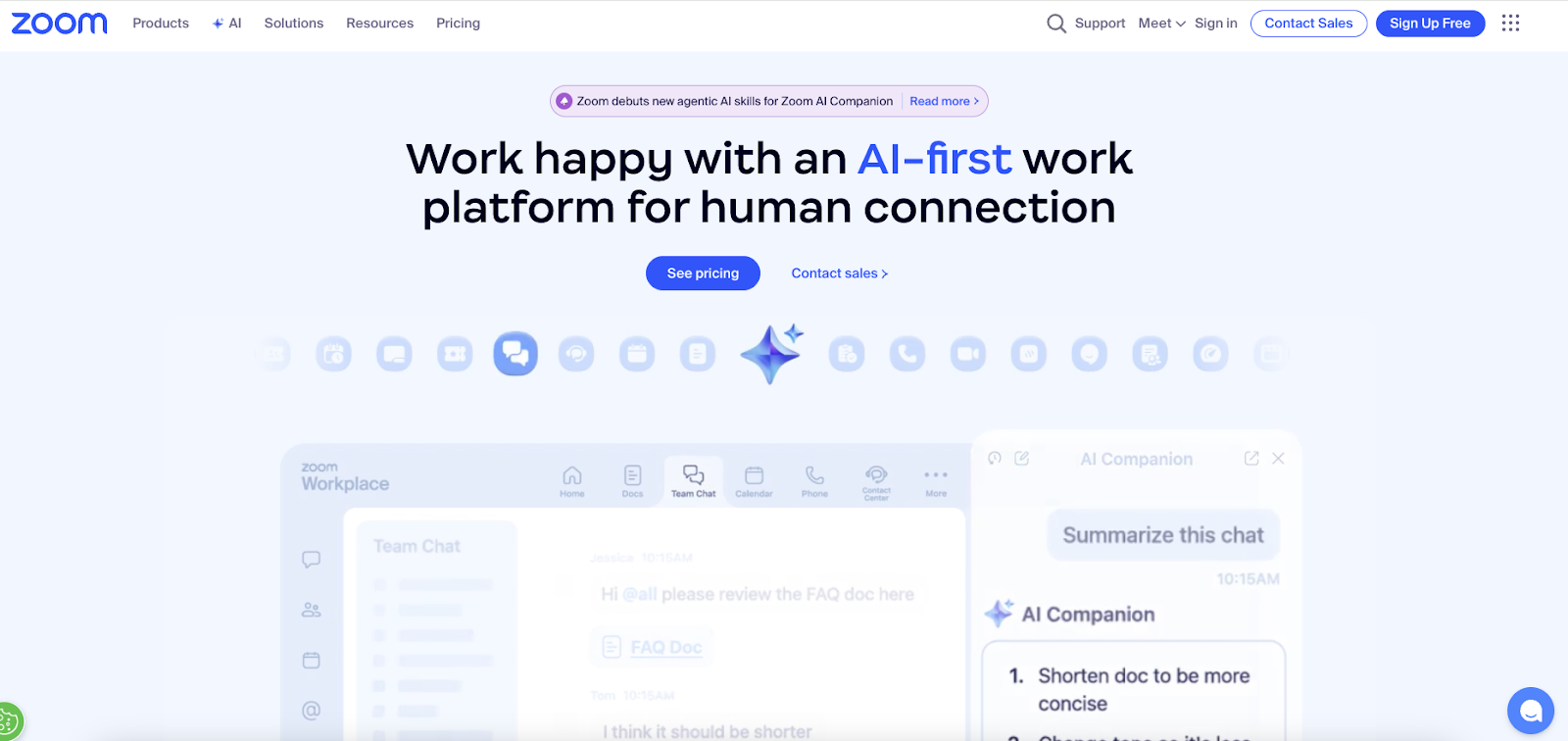
Zoom is one of the most widely used video conferencing platforms, known for its easy-to-use interface, HD video quality, and dependable performance—even on lower bandwidth connections. It’s popular across industries for everything from quick standups to large-scale webinars.
Creative and marketing teams use Zoom to conduct live feedback sessions, present in-progress work, and connect with clients around the world. Features like screen sharing, whiteboarding, and breakout rooms make it a versatile tool for everything from collaboration to final review.
Key Features
- HD video and audio conferencing: Crisp, reliable calls with support for up to 1,000 participants
- Screen sharing and annotations: Great for walking through edits and giving live feedback
- Breakout rooms: Split larger groups into smaller sessions for focused discussions
- Whiteboard and collaboration tools: Visual collaboration during meetings
- Meeting recording: Save sessions for future reference or asynchronous review
- Third-party integrations: Works with Slack, Google Calendar, Dropbox, and more
Pros of Zoom
- User-friendly: Simple setup and intuitive interface
- High performance: Excellent audio/video quality across devices
- Scalable: Works for solo freelancers all the way up to large enterprises
Cons of Zoom
- Security history: Zoom has faced past scrutiny over meeting privacy and "Zoombombing" (now largely resolved)
- Requires downloads: Full functionality requires the desktop app
Zoom Pricing
- Basic Plan: Free – 40-minute limit on group meetings
- Pro: $14.99/month/host – up to 100 participants
- Business: $21.99/month/host – includes branding and admin features
- Enterprise: Custom pricing for larger organizations
11. Microsoft Teams
Best for: Organizations using Microsoft 365 with a need for deep app integrations
G2 rating: 4.3 out of 5
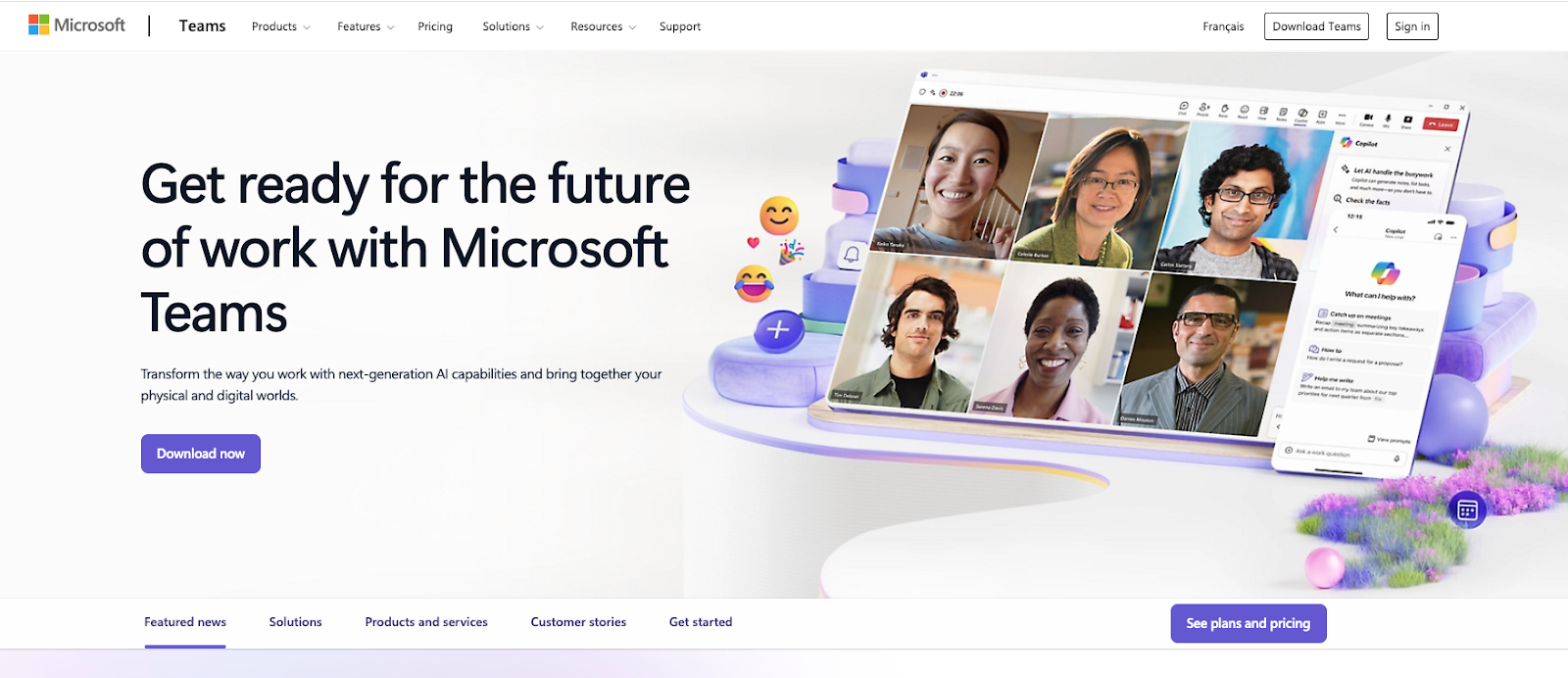
Microsoft Teams is more than just a video conferencing platform—it’s a fully integrated collaboration hub within the Microsoft 365 ecosystem. It’s a go-to choice for companies already using Word, Excel, OneDrive, and Outlook, with seamless cross-functionality baked into the experience.
For creative and marketing teams, Teams provides a reliable space to run meetings, share project updates, and collaborate on video feedback via shared files and screen shares—all without ever leaving the platform.
Key Features
- Built-in Microsoft 365 integration: Access and collaborate on files in real-time
- Screen sharing and live captions: Helpful for accessibility and walkthroughs
- Meeting recordings with transcripts: Store and search conversations later
- Persistent chat and channels: Keep project convos organized and searchable
- Custom apps and tabs: Add productivity tools directly into Teams channels
Pros of Microsoft Teams
- Excellent for Microsoft users: If your org uses 365, setup is seamless
- All-in-one hub: Chat, meetings, files, and collaboration in one place
- Enterprise-ready: Offers advanced security, compliance, and admin tools
Cons of Microsoft Teams
- Can be overwhelming: Some users find the interface and feature set bulky
- Learning curve: Takes time to navigate all the built-in tools=
Microsoft Teams Pricing
- Free Plan: Basic chat and meetings with limited file storage
- Microsoft 365 Business Basic: $6/user/month – includes Teams + online Office apps
- Microsoft 365 Business Standard: $12.50/user/month – full Office suite + Teams
- Enterprise plans: Custom pricing
12. Google Meet
Best for: Teams using Google Workspace looking for quick, no-fuss video calls
G2 rating: 4.3 out of 5
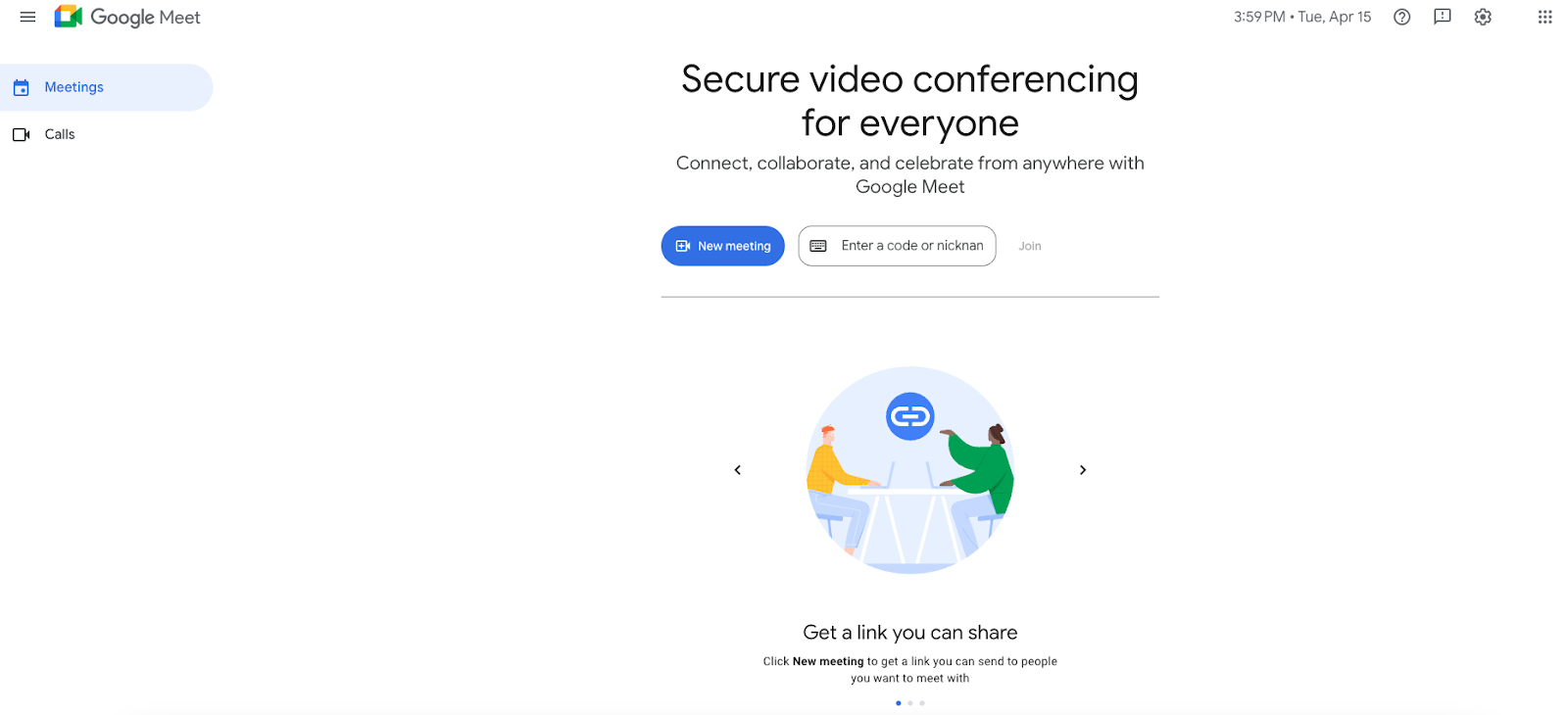
Google Meet is a simple, browser-based video conferencing tool that’s ideal for quick team syncs, client presentations, and video reviews—especially for teams already using Gmail and Google Drive. It’s lightweight, easy to launch, and deeply integrated with other Google Workspace tools.
Its clean interface and minimal setup make it a great choice for jumping into meetings fast, with less room for friction or delay. And because it’s built into Google Calendar, scheduling meetings is a breeze.
Key Features
- One-click meeting access: Join directly from Google Calendar or Gmail
- Live captions and screen sharing: Great for accessibility and walkthroughs
- Noise cancellation and visual effects: Helps polish remote meeting experiences
- Meeting recording: Save sessions to Google Drive
- Google Workspace integration: Seamlessly syncs with Docs, Slides, and more
Pros of Google Meet
- Simple and clean UI: Very little onboarding required
- No downloads needed: Runs entirely in the browser
- Strong integrations: Great fit for Google Workspace users
Cons of Google Meet
- Limited advanced features: No breakout rooms or in-meeting collaboration tools unless on higher-tier plans
- Less customizable: Fewer admin controls than competitors like Zoom or Teams
Google Meet Pricing
- Free for personal Google accounts
- Business Starter: $6/user/month
- Business Standard: $12/user/month – includes recordings and more participant capacity
- Enterprise: Custom pricing
13. Webex
Best for: Large teams needing secure, enterprise-grade video conferencing
G2 rating: 4.2 out of 5
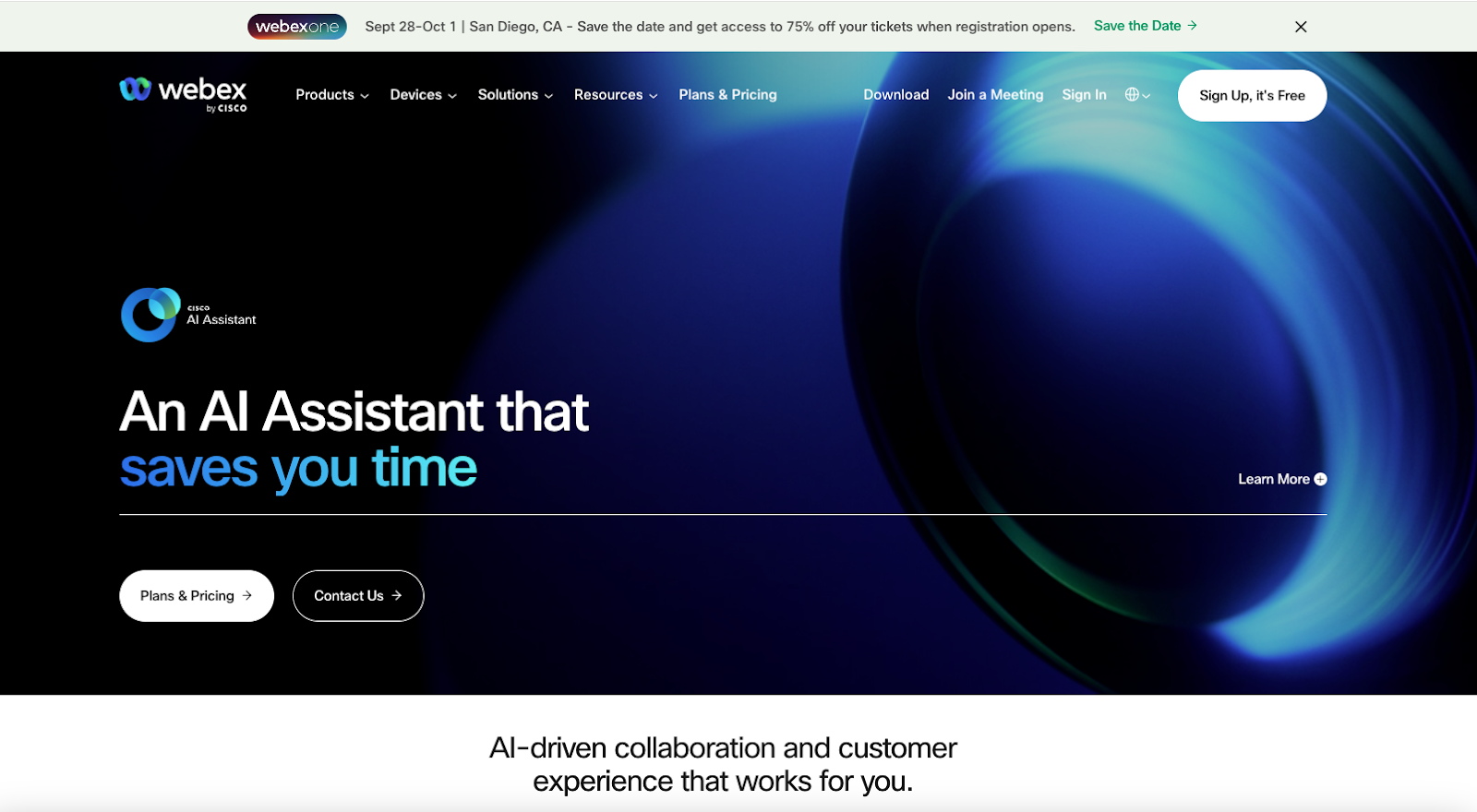
Webex by Cisco is a long-standing player in the video conferencing space, built with enterprise security and reliability in mind. It offers robust features for hosting webinars, team meetings, and client calls with high-quality video and audio, even under global-scale operations.
Webex also includes AI-powered enhancements like real-time translation and gesture recognition, making it a powerful choice for global teams with advanced collaboration needs.
Key Features
- HD video and audio: Consistently high call quality
- AI-powered features: Real-time translation, noise cancellation, and more
- Breakout rooms and whiteboarding: For interactive sessions
- Robust security features: End-to-end encryption, compliance certifications
- Advanced host controls: Great for managing large meetings and webinars
Pros of Webex
- Highly secure: Trusted by enterprise and government organizations
- Feature-rich: Especially strong for training, large presentations, and hybrid events
- Stable performance: Handles large-scale calls with ease
Cons of Webex
- Steeper learning curve: The interface isn’t as beginner-friendly as some competitors
- Browser version limited: Full features require the desktop app
Webex Pricing
- Free Plan: 40-minute meetings for up to 100 participants
- Meet Plan: $14.50/month/host – more participants, recordings, breakout rooms
- Suite and Enterprise: Custom pricing with expanded features and support
Which is the Best Video Collaboration Software?
When choosing the right video collaboration or editing tool, it's important to match the software's capabilities with your specific needs. Here’s a quick rundown of all the video collaboration software based on their features and ideal use case:
- Wipster: best for media teams and marketers who require a simple tool for video review and rapid feedback integration.
- VEED: useful for content creators and marketers for easy, AI-enhanced video editing and direct social media sharing.
- Loom: ideal for enhancing asynchronous communication across remote teams, suitable for quick video updates and feedback.
- Frame.io: great for larger teams in film and video production needing robust project management and detailed collaboration.
- Flow Production Tracking: perfect for managing complex CGI and VFX projects with extensive customization.
- Filestage: offers streamlined feedback gathering on multimedia projects, ideal for teams looking for an easy-to-use tool to review and approve creative content efficiently.
- Evercast: combines live video streaming with real-time collaboration, making it excellent for teams that need to work together in sync, particularly in post-production environments.
Based on your needs, choose the tool that works best for your requirements. If you want to streamline your entire video production workflow, consider signing up for VEED.




