Choosing the best aspect ratios for your videos can be challenging for both aesthetic and technical reasons. An aspect ratio that works for a video ad on Instagram might not work for TikTok or Facebook videos.
If you’ve struggled to choose the best aspect ratio for your videos, you’re in for a treat. This guide to video aspect ratios describes everything you need to know, including what they are, how they impact the viewing experience, and which is the best one.
Here’s what we cover:
- An Introduction to Video Aspect Ratios
- Aspect Ratio vs. Resolution: The Difference Explained
- The Impact of Aspect Ratios on the Viewing Experience
- Common Video Aspect Ratios Explained
- What Is the Best Aspect Ratio for Video?
- How To Use VEED To Create and Edit Videos
- How To Upload a Video to Your HubSpot Website
- Final Thoughts: Best Aspect Ratios for Videos
[#TOC1]An Introduction to Video Aspect Ratios[#TOC1]
The aspect ratio of a video is a value that describes the relative shape of a video based on its width and height. It’s usually written as “X:Y” and read as “X by Y.” The first number of the aspect ratio describes the video’s width, and the second number describes its height.
Neither values of the aspect ratio represent the resolution of the video. They’re only a simplified description of the video’s orientation and shape.
For example, a video with a resolution of 1280 x 720 pixels is described as having an aspect ratio of 16:9, where the number 16 represents the width, and the number 9 represents the height.
[#TOC2]Aspect Ratio vs. Resolution: The Difference Explained[#TOC2]
Although aspect ratio and resolution are closely related metrics that influence the quality of a video, there’s a crucial difference between the two.
While the aspect ratio describes a video’s shape, its resolution describes the number of square pixels in the video. The greater the number of pixels in a video, the higher the quality is.
You can calculate the aspect ratio of a video by dividing the video’s width by its height. However, to calculate the video resolution, you’ll multiply the video’s width by its height.
A video with three different resolutions like 720p, 1080p, and 2160p can all have the same aspect ratio of 16:9. The only difference between each video will be the number of pixels in the video.
[#TOC3]The Impact of Aspect Ratios on the Viewing Experience[#TOC3]
A video’s aspect ratio determines how it appears on a specific device or platform and impacts the video quality and viewing experience.
Viewing mediums such as televisions and smartphones and platforms such as YouTube and Instagram are optimized for specific aspect ratios. If you wish to publish videos on two different platforms like Facebook and TikTok, you need to resize their aspect ratios for each platform.
Without the correct aspect ratio, the video might appear distorted or display with awkward black bars, which can hurt the viewing experience.
Moreover, aspect ratios also impact the mood and composition of a video. Filmmakers use those effects to set the tone in their movies.
For example, wide aspect ratios like 16:9 or 21:9 can add depth and scale to landscape video content. Similarly, narrower video aspect ratios like 4:3 can add a vintage feel.
[#TOC4]Common Video Aspect Ratios Explained[#TOC4]
Video aspect ratios have evolved over the years and become synonymous with different formats. The 16:9 ratio is commonly associated with films and cinematic videos, whereas others like 1:1 and 4:5 are associated with Instagram photos and video posts.
Let’s explore the different aspect ratios for video creation.
1:1
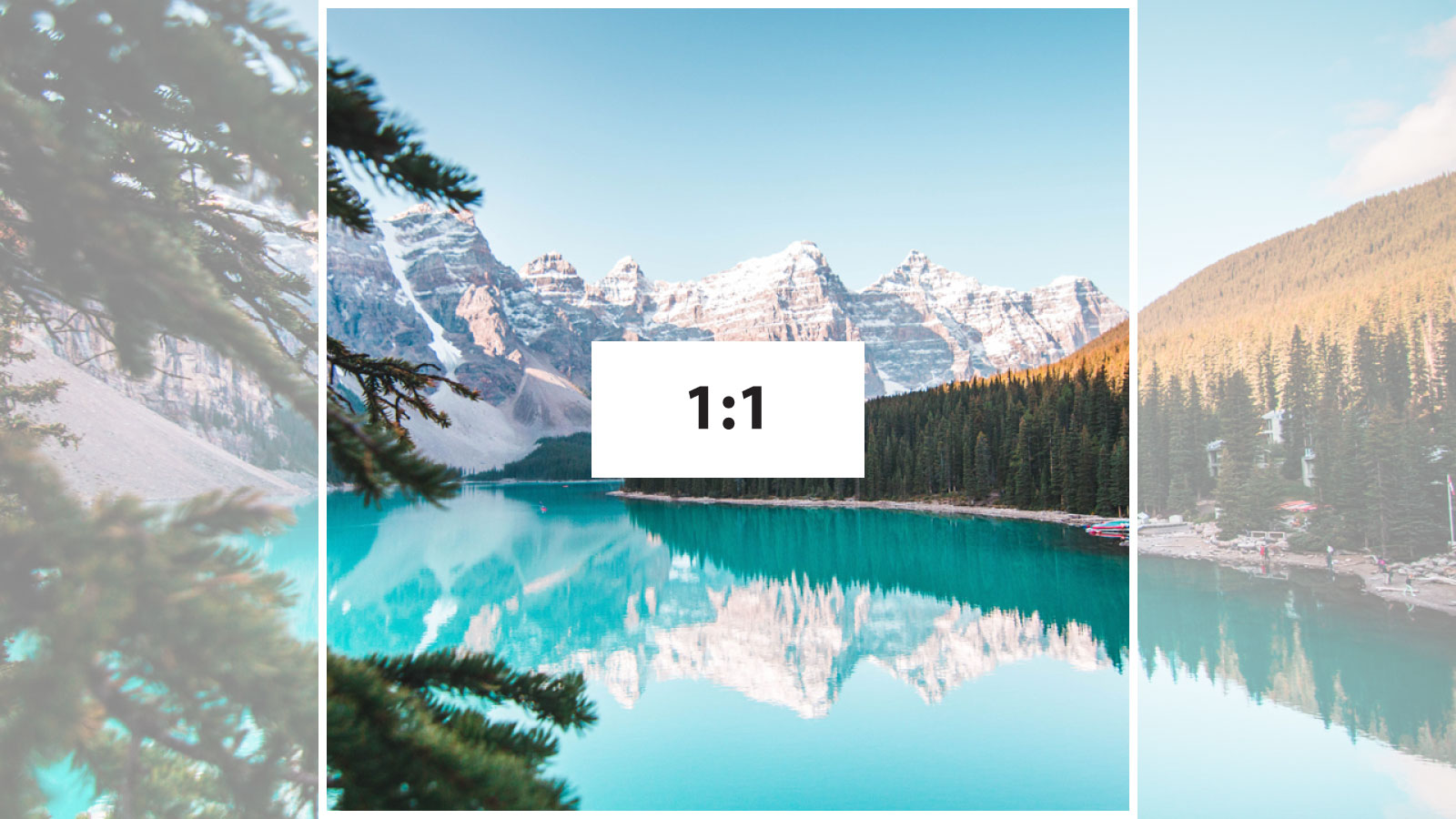
The 1:1 aspect ratio for videos was traditionally used for square television sets. Although it isn’t common in film and television anymore, it’s still relevant thanks to Instagram — a platform with over 1.21 billion active users as of 2021, according to Statista.
1:1, the “perfect square,” is the standard aspect ratio for Instagram. It’s ideal for displaying carousel-style content on smartphones because it retains focus on one part of the screen as users scroll through their Instagram feed.
3:2
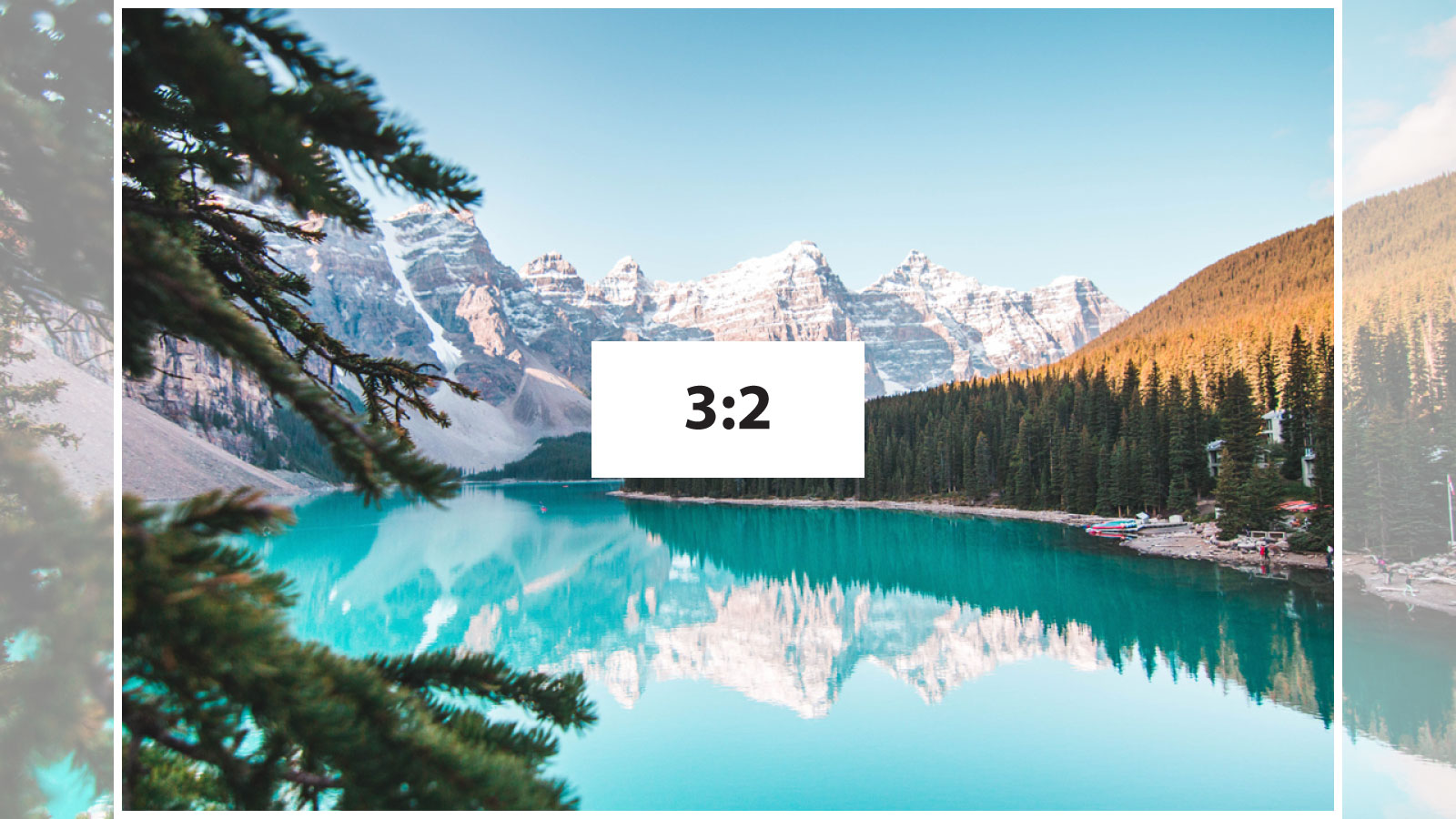
The 3:2 aspect ratio originates from the 35mm film used for photography. Although it’s still used in some DSLRs and tablets, the 3:2 aspect ratio isn’t suitable for social media video content.
4:3
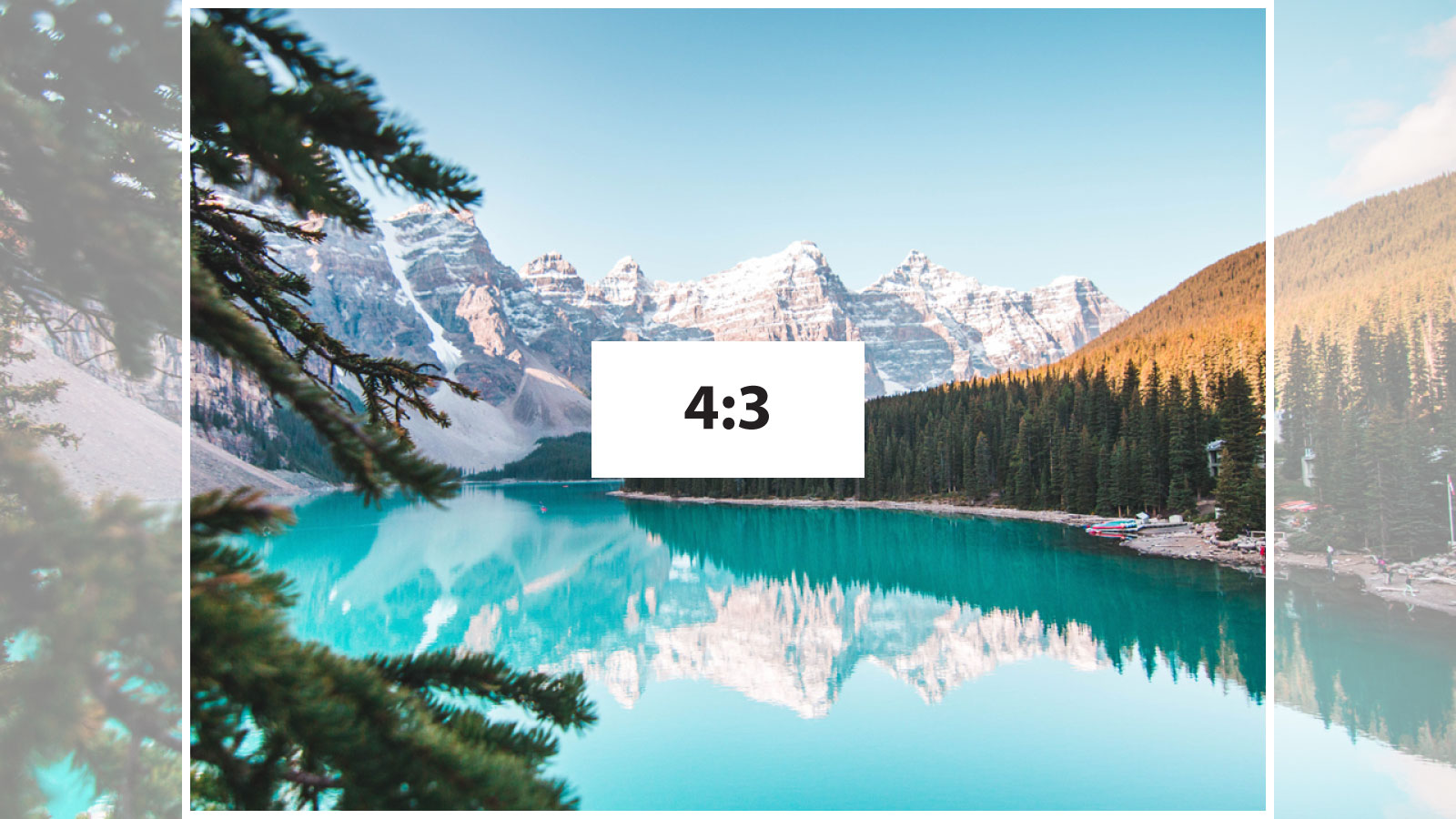
The 4:3 aspect ratio, also known as the academy ratio, was once the default ratio for videos globally. Although it isn’t the top choice anymore — due to the advent of HD video and narrower mobile devices — the 4:3 ratio is still relevant.
Recent films like the Justice League Snyder Cut were cropped to the 4:3 aspect ratio to maximize the viewing experience on IMAX screens, according to director Zack Snyder.
4:5
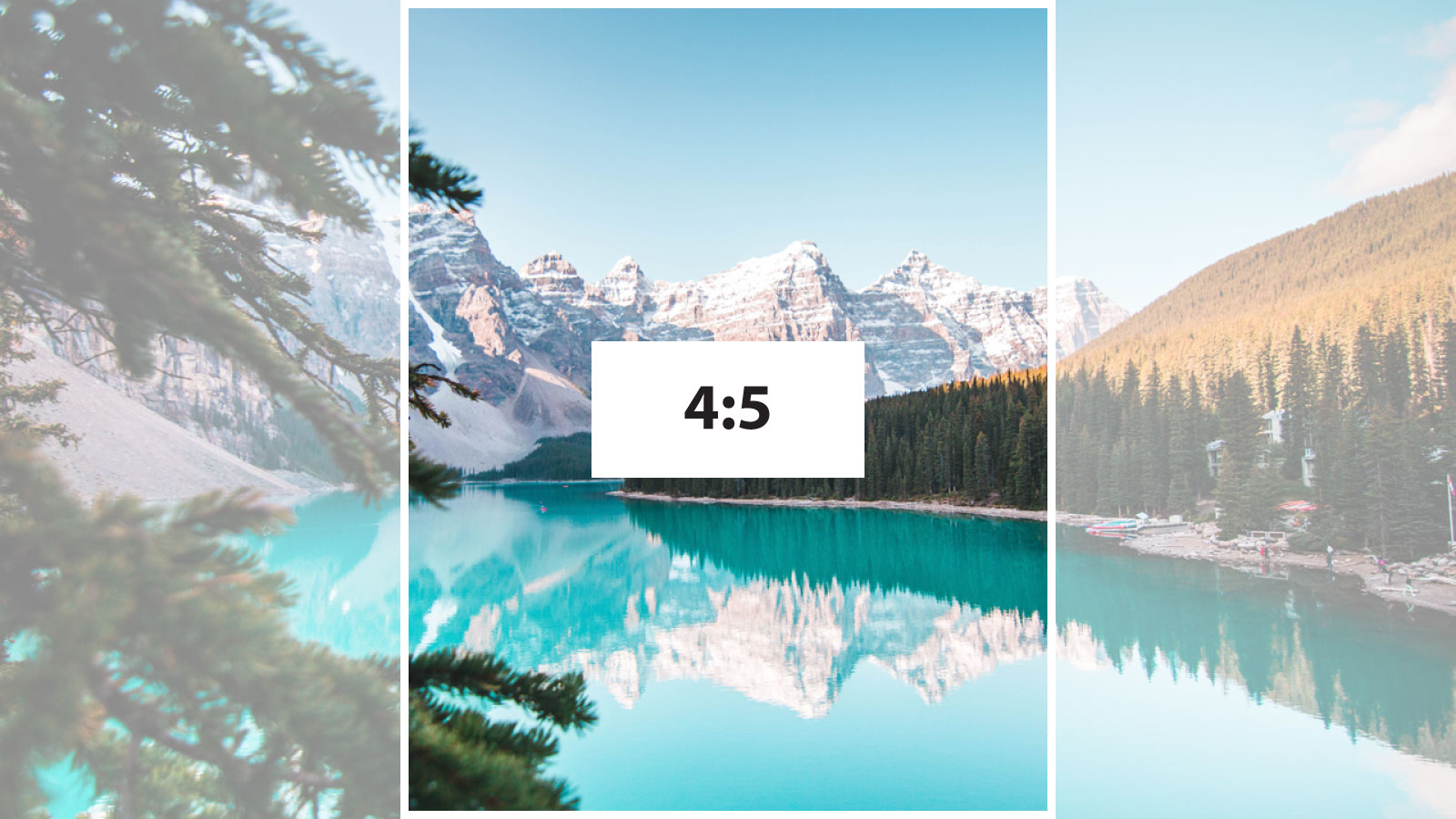
The 4:5 aspect ratio is a more recent introduction to the list of common aspect ratios for videos. Popularized by Instagram’s vertical video mode, the 4:5 ratio is ideal for social media as it captures more screen real estate and demands more attention.
9:16
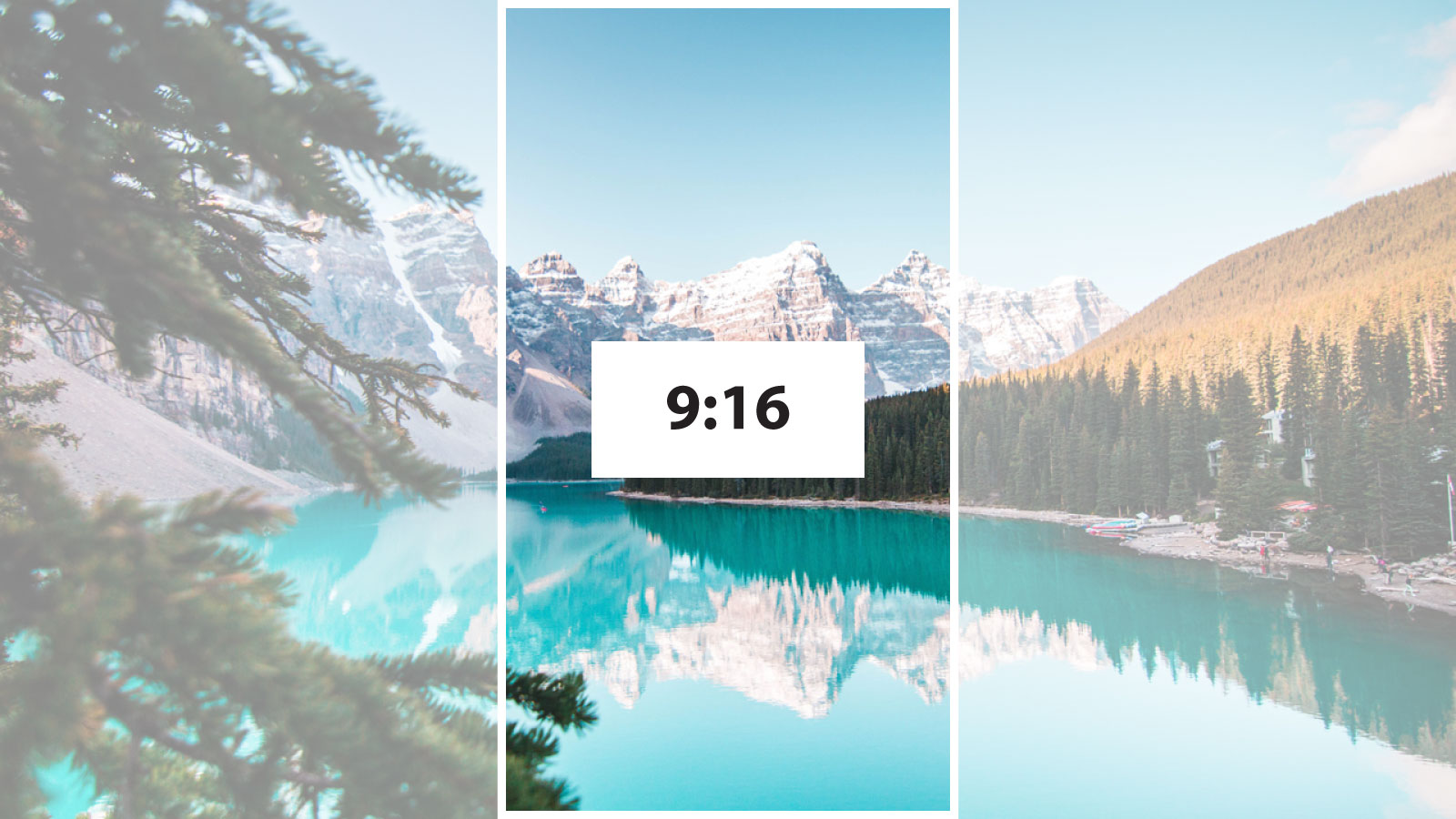
The 9:16 video aspect ratio is also a recent entrant to the list of common aspect ratios thanks to the rising popularity of smartphones and social platforms like TikTok and Snapchat. It’s mainly used for social media content such as Instagram Reels and YouTube Shorts.
16:9
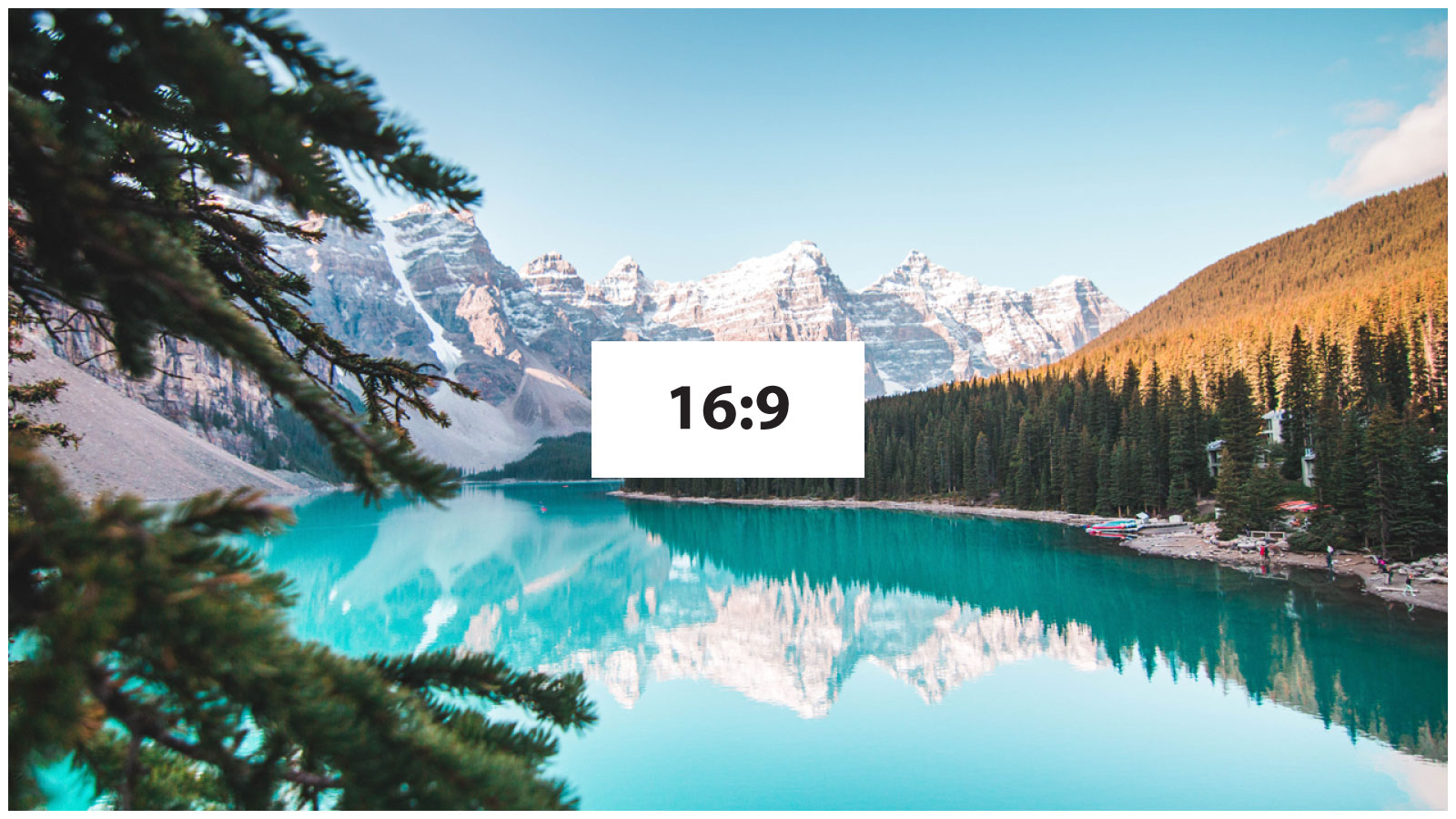
The 16:9 aspect ratio is one of the most popular aspect ratios for videos. Data gathered by Global Stats shows that the most popular screen resolution in the world is 1920 x 1080 pixels which translates to a 16:9 aspect ratio.
Its wide rectangle shape works perfectly for various media consumption devices, and it’s therefore considered the international standard ratio for tv, movies, and online video platforms.
21:9
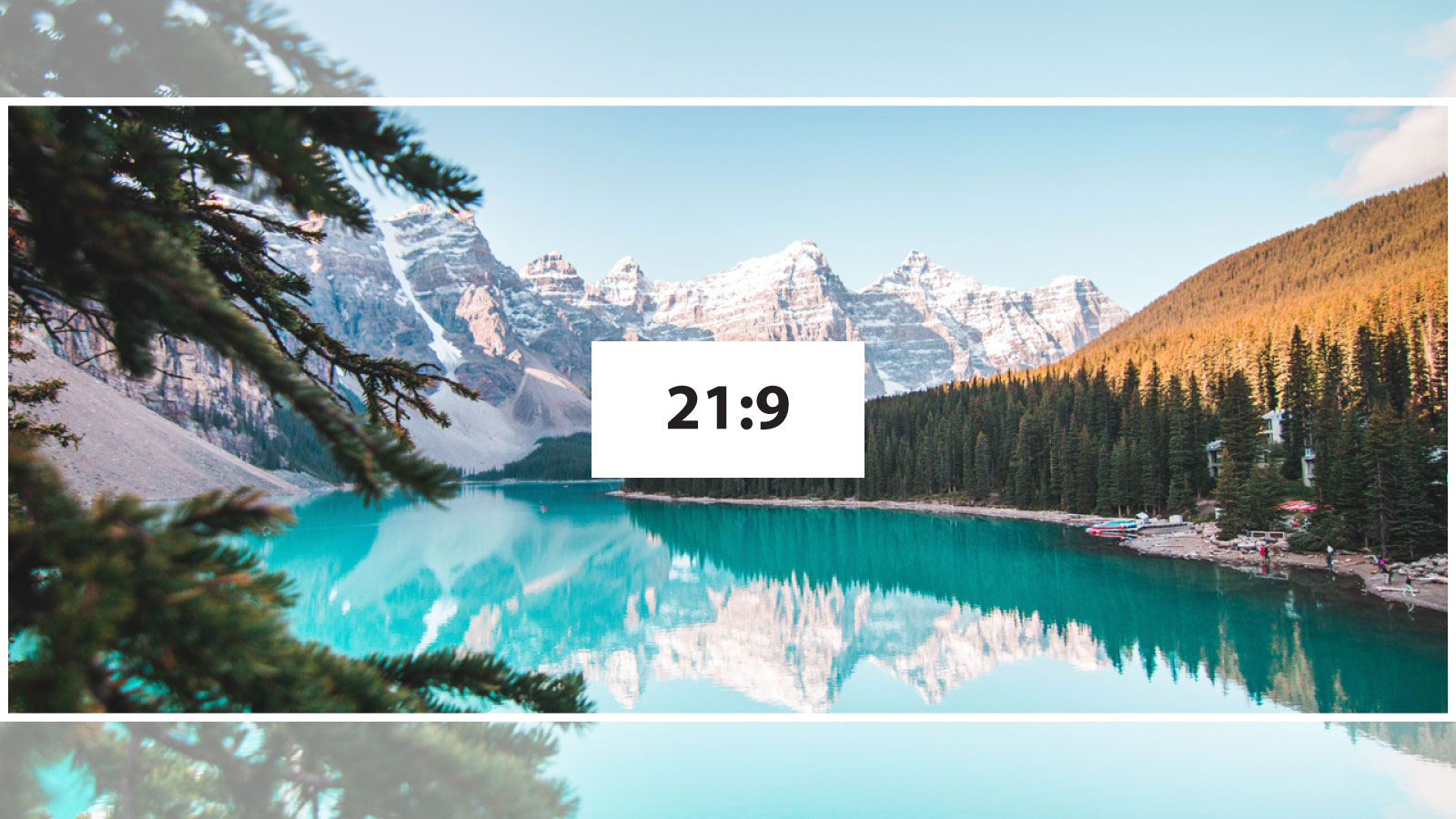
The 21:9 ratio is the best aspect ratio for cinematic videos. It provides an ultra-widescreen effect that adds depth to a scene and creates an immersive viewing experience, especially on larger displays.
Although it’s used more often to film movies, the 21:9 aspect ratio is gaining popularity for smartphone media consumption. That’s because rotating a smartphone to the landscape mode accommodates this aspect ratio perfectly and makes it convenient for watching Netflix and YouTube videos.
[#TOC5]What Is the Best Aspect Ratio for Video?[#TOC5]
16:9 is the best aspect ratio for video due to its acceptance as the international standard and because a majority of the world uses devices with screens matching the 16:9 ratio. Even popular video streaming platforms like Netflix and YouTube use 16:9 for videos.
If you’re creating social media videos, it’s best to stick to 9:16 for TikTok and Instagram Stories, and 1:1 for Instagram posts.
[#TOC6]How To Use VEED To Create and Edit Videos[#TOC6]
VEED is perfect for creating and editing explainer videos — one of the most common types used by over 74% of video creators, according to Wyzowl’s Video Marketing Statistics 2022 report.
Here’s how you can use VEED to create and edit a video in minutes:
1. Install the Free VEED Screen Recorder Browser Extension
Open the Chrome web store and install the Veed screen recorder extension.
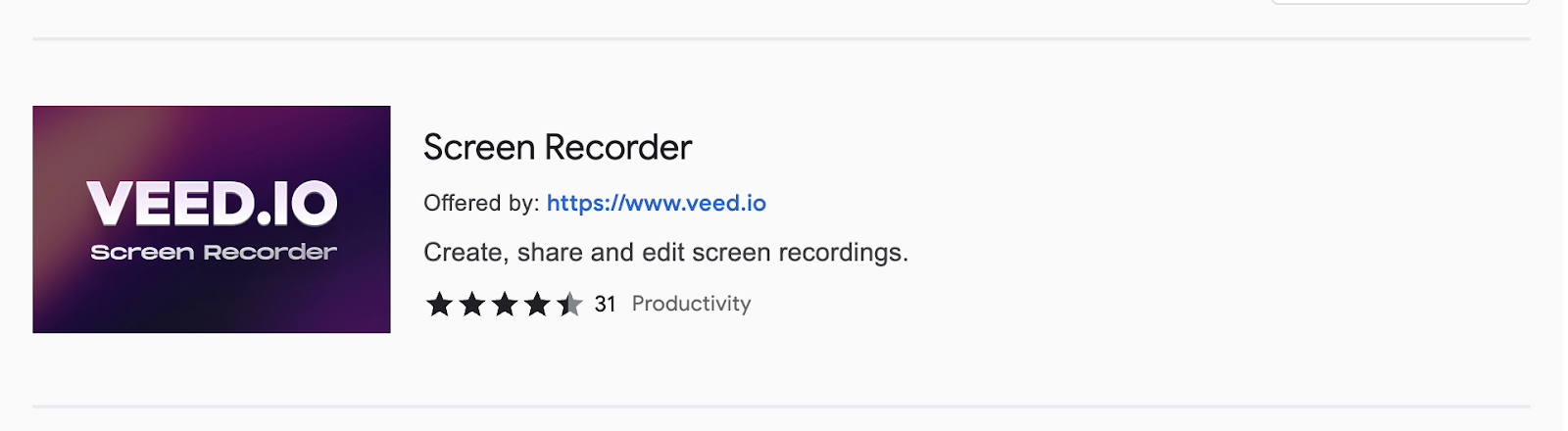
Once the installation completes, you’ll be prompted to create a free VEED account or sign in to your existing one.
Complete the signup process or log into your VEED account and add the VEED extension to your browser toolbar for easy access.
2. Record Your Screen
Click the VEED icon in the toolbar and allow VEED to access your camera and microphone.
Select your preferred screen recording layout from the following three options:
- Screen and webcam.
- Screen only.
- Webcam only.
Additionally, select if you want to use the microphone and camera to record the video.
Click the Start Recording button and select the screen(s) you wish to record in the new popup window.
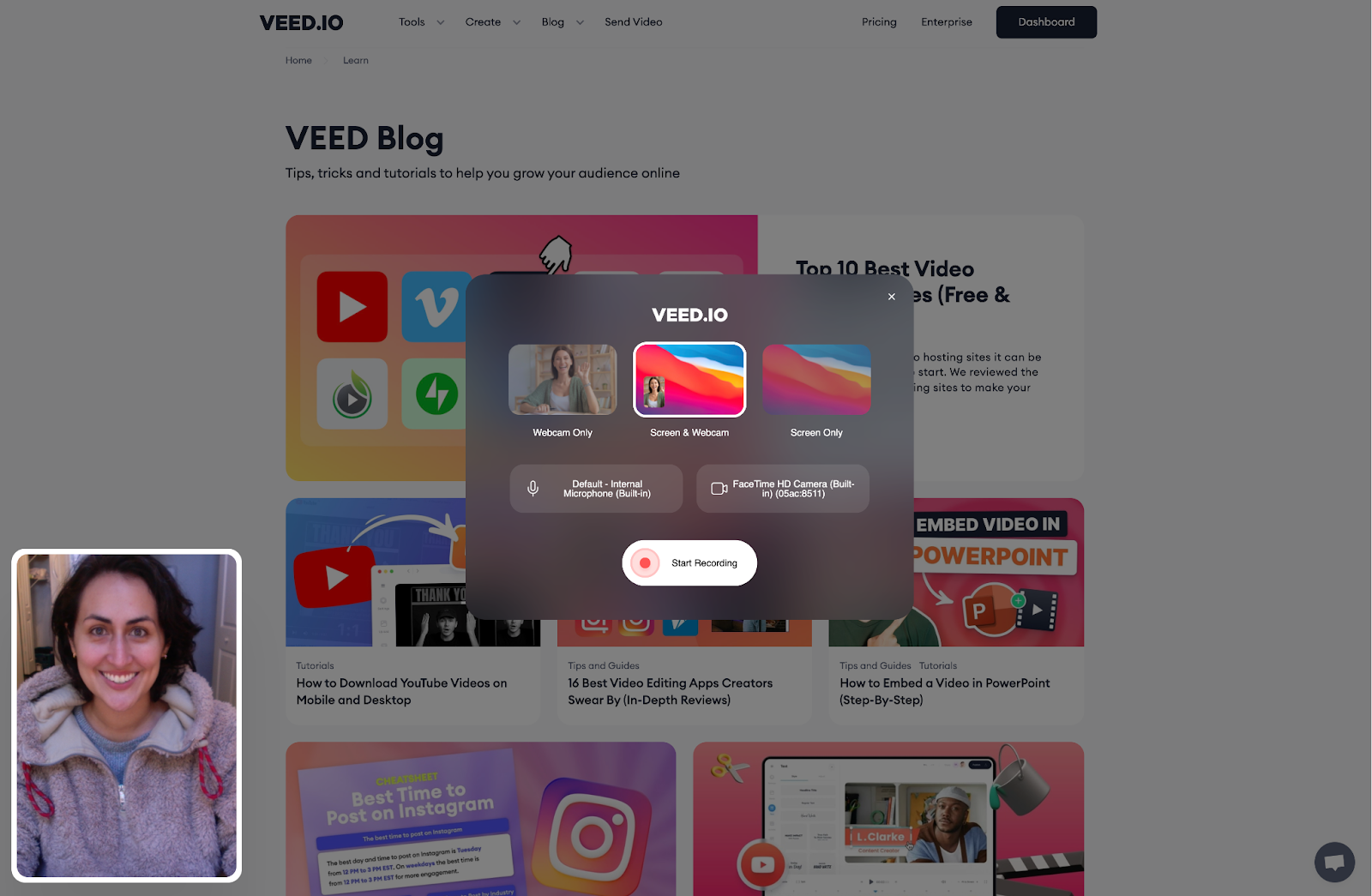
VEED will begin recording the video 3 seconds after you’ve made your choice.
Once Veed starts recording your video, you can use the toolbar on the left side of your screen to control the recording and move or resize the webcam screen.
You can also use the following three tools to make your video more exciting and improve the viewing experience:
- Rainbow draw tool: Highlight or annotate content on the screen.
- Sticky note: Add notes during the recording.
- Magic tool: Add a celebration effect.
3. Finish Recording Your Screen
Once you’ve finished recording your video, click the stop icon to stop recording. VEED will then render your video. The time required for rendering depends on the size of the recording.
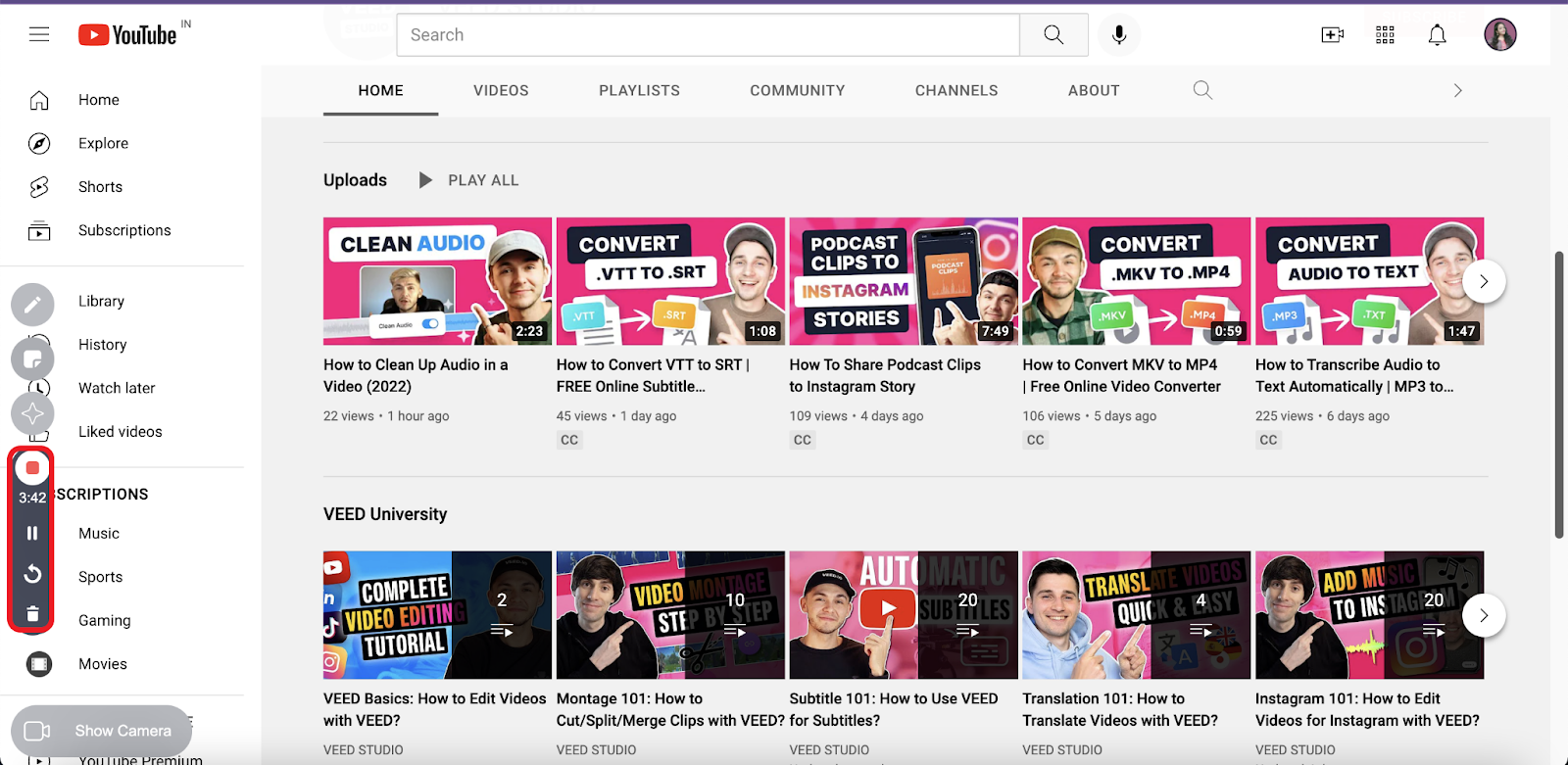
Once it completes, you can download the video to your device or share it with your friends and colleagues.
4. Log Into Your VEED Account, Create a New Project, and Upload the Video
Log into your VEED account, and click on the Create New Project thumbnail in your VEED account dashboard to access the online video editor.
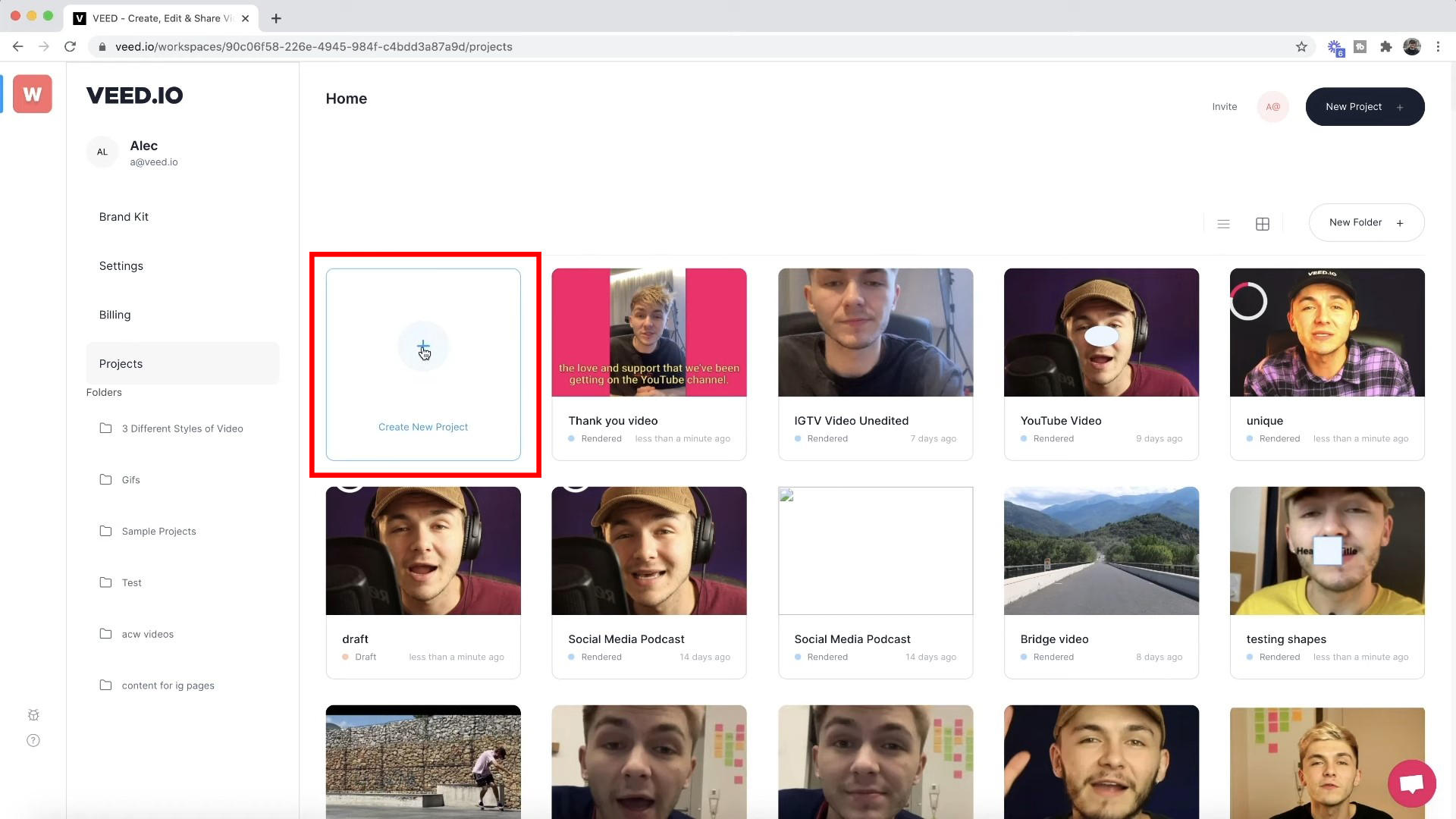
Upload your recorded video by clicking on the Upload the Files tab in the file upload popup or drag and drop it onto the tab.
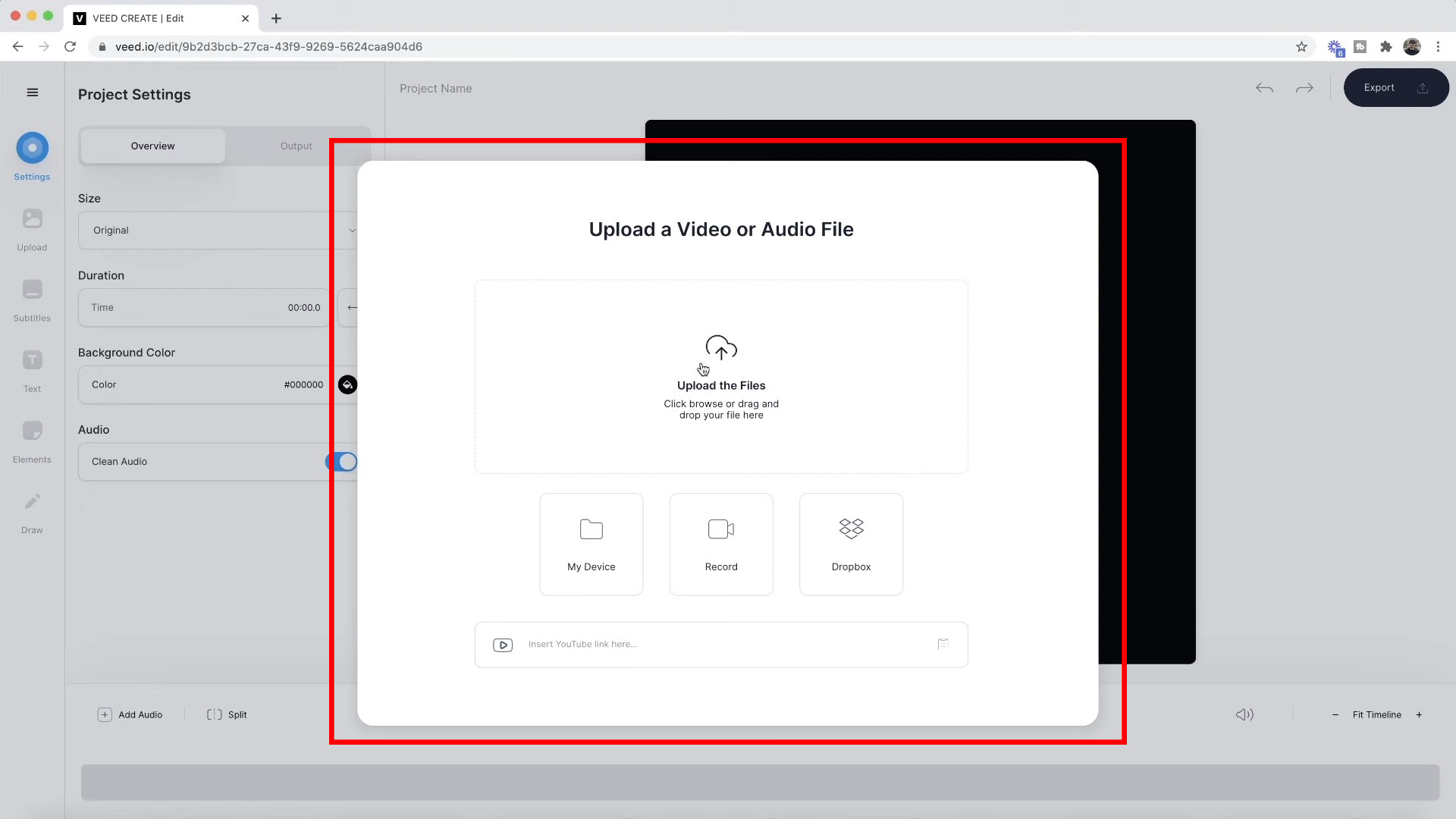
5. Edit Your Video in VEED
Cut, trim, or edit your video as needed. If you’re subscribed to VEED’s Pro or Enterprise plans, you can create and use a brand kit to speed up the video editing process.
Optionally, you can also adjust the video’s aspect ratio in VEED. Click on the Settings button on the left-hand toolbar, expand the dropdown menu in the Size section, and select the best aspect ratio for your video.
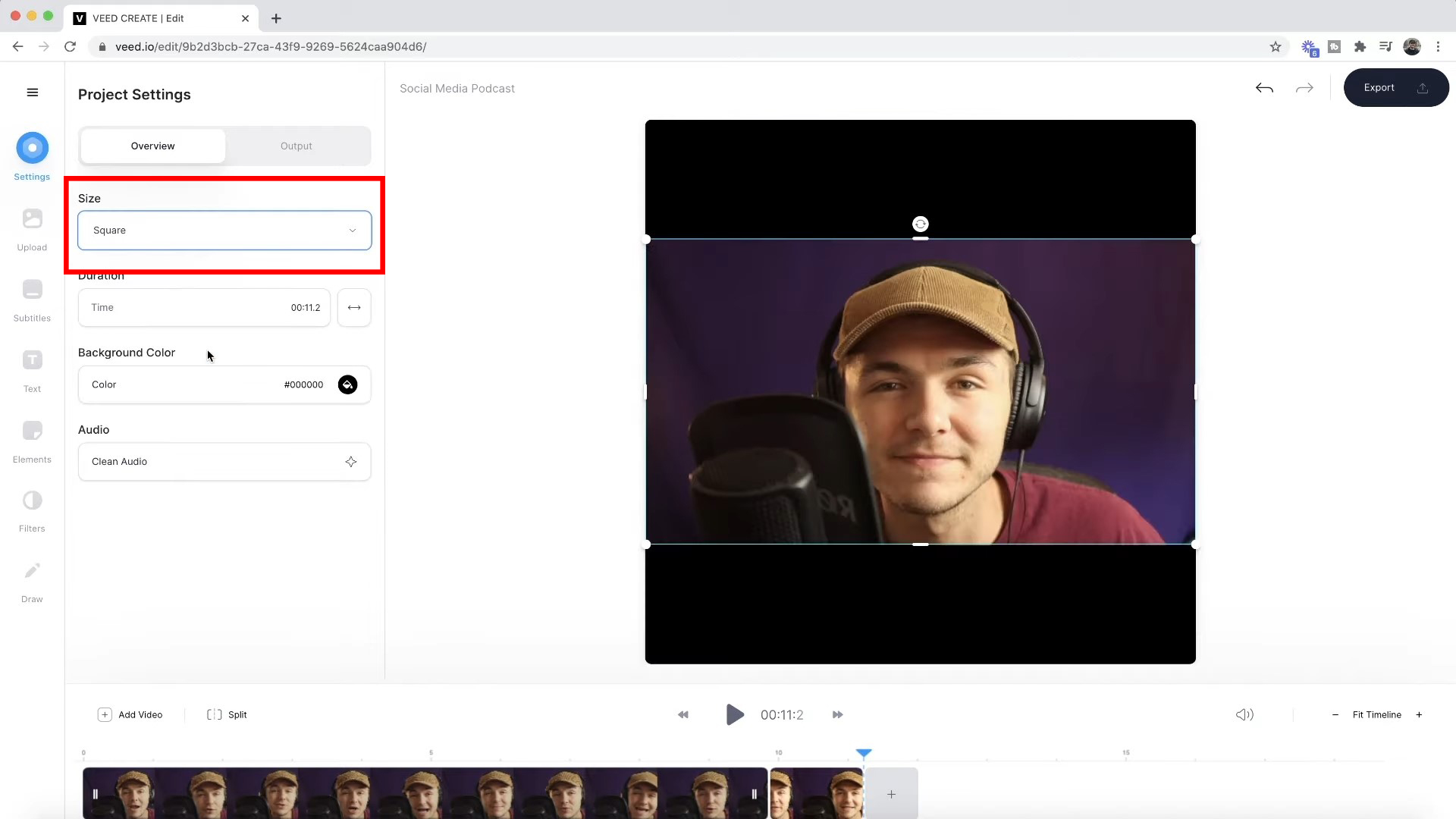
You can do a lot more with VEED’s editor. Here’s a detailed walkthrough that shows you how:
6. Save Your Video
Once you’re done editing your video, click the Export button on the top right to save your edited video.

Once VEED renders the video, you can download it or share it with your team.
[#TOC7]How To Upload a Video to Your HubSpot Website[#TOC7]
Once you’ve created and edited your video in VEED, follow these steps to upload it to your website on HubSpot’s free CMS Hub:
1. Upload the Video to HubSpot
Log in to HubSpot, go to Marketing > Files and Templates > Files, and click Upload Files.
Browse your computer using the file picker tool, choose the video, and click Open to upload. Optionally, drag and drop the video into the file manager window in the browser.
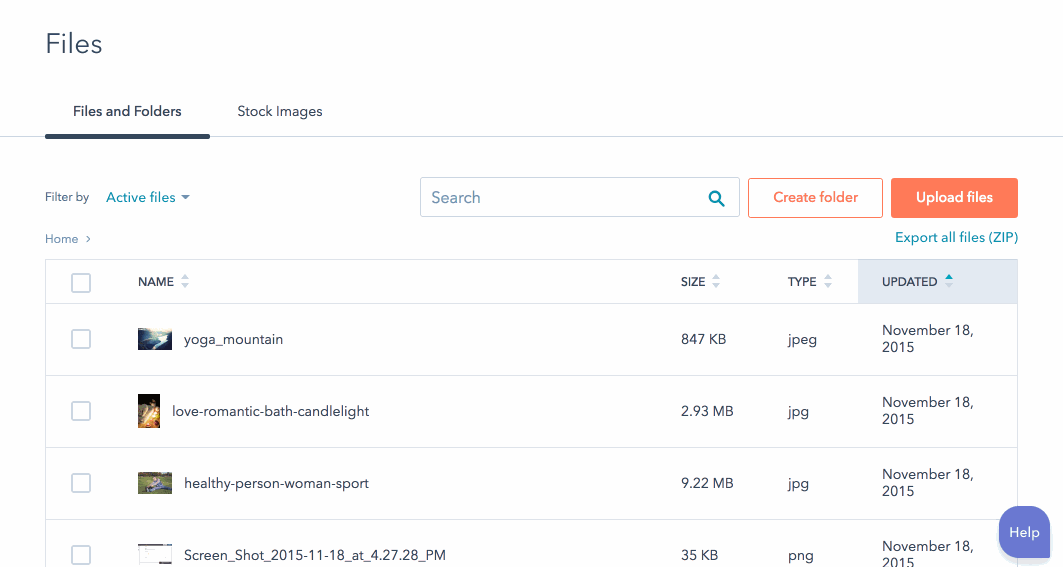
After this, the video will upload to HubSpot’s web hosting CDN.
2. Add the Video to Your Website Content
Once the video uploads, navigate to your content inside the HubSpot account dashboard. For instance, to upload the video to a landing page, go to Marketing > Landing Pages and select a page to edit.

Use the drag-and-drop editor to add a plain text field to the desired location on your landing page. Hover over the text field, click on the edit icon, and click Insert Video. If you’re using one of HubSpot’s free themes or templates, you can add the video directly into a specific spot on your site.
Choose the uploaded video from the Recent Videos list.
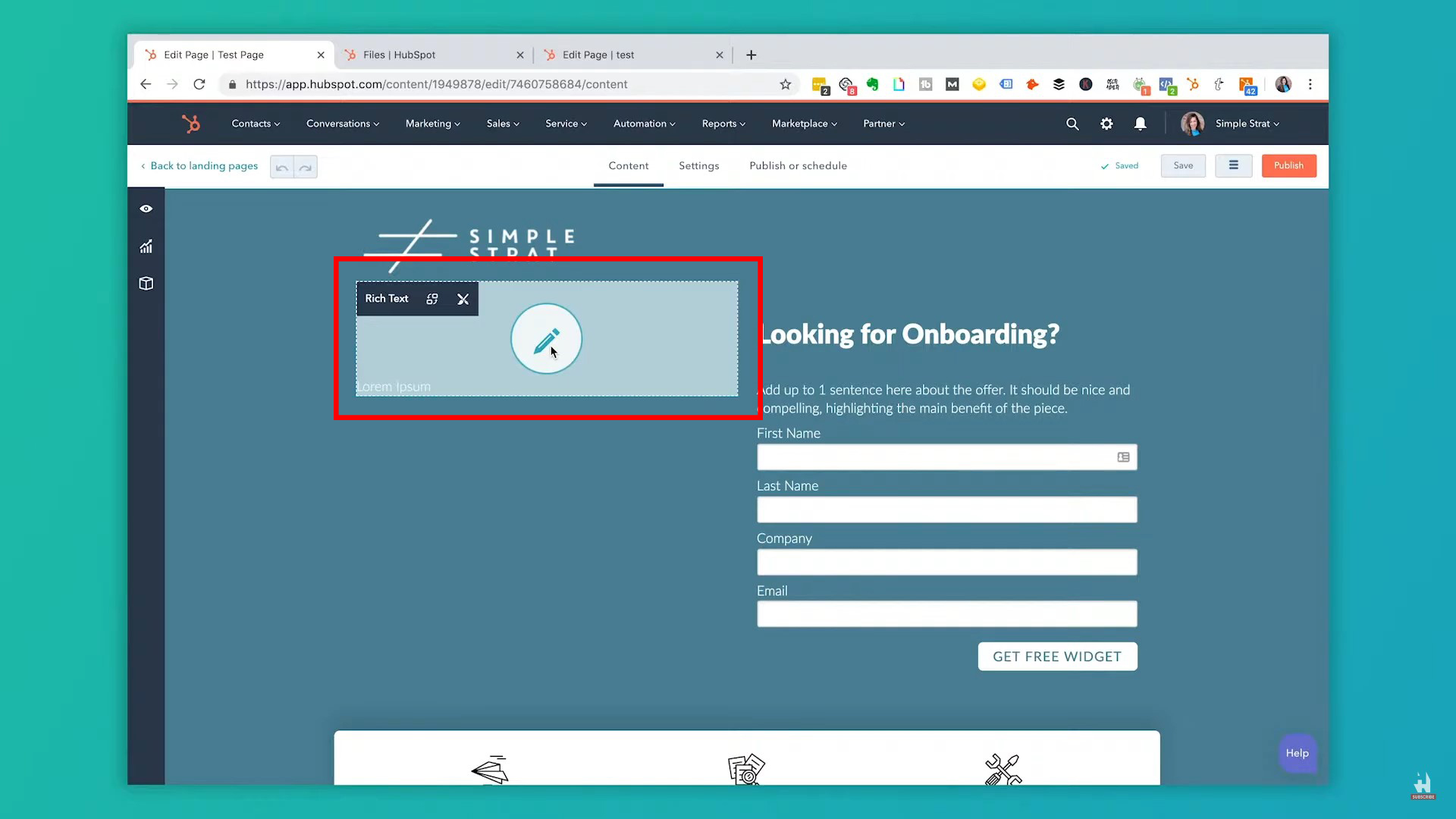
3. Publish Your Content
You’ll see a preview of the video in the content editor after it’s added to your page content.
At this point, you can either publish your content or tweak the video display settings to add overlays and effects.
Once you’re ready to publish your content, click on the Publish button on the top-right of your screen.
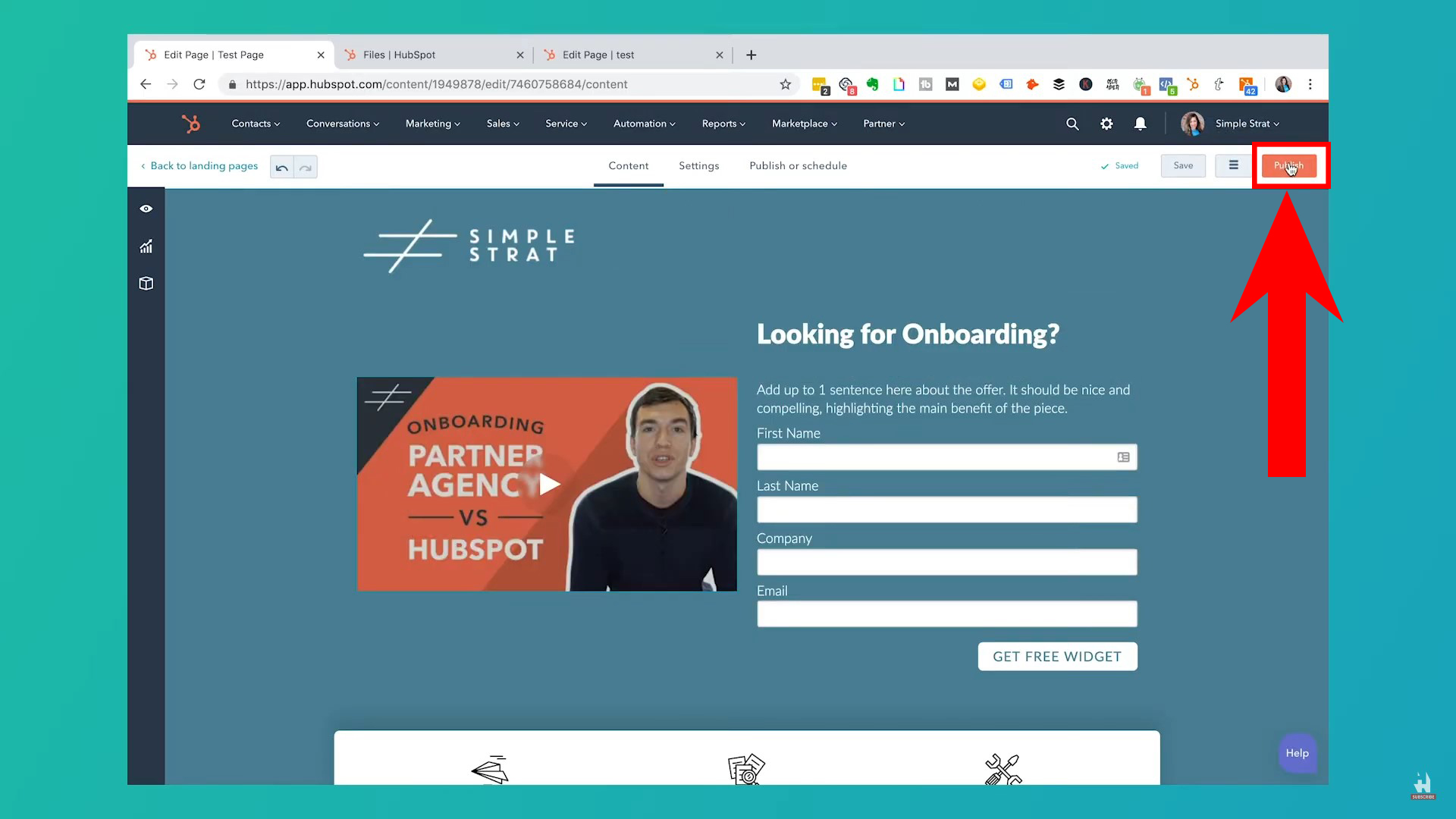
[#TOC8]Final Thoughts: Best Aspect Ratios for Videos[#TOC8]
Videos are a highly effective medium to reach new audiences and build a brand for yourself. Statista estimates that 83.8% of online users access digital video content in the United States.
Understanding aspect ratios for videos is crucial to creating viral-worthy content. The good news is that aspect ratios aren’t nearly as complicated as you think. You only need to understand the best video aspect ratios for each platform and how to use them.
And if you’re worried about memorizing the best aspect ratios for each platform — you don’t need to. Just sign up for an account with VEED and use our powerful online video editor to create videos perfectly sized for all platforms in minutes.



