Without interactive content to deliver your message you can lose your audience's attention within seconds. So, how do you make presentations engaging and win over your prospects, stakeholders, and teams?
Video presentations deliver an immersive experience and condense information into a digestible easy-to-retain format.If you need a primer on how to make a creative presentation with video or just want some best practices and ideas, this guide has all the answers on how to make memorable presentations with VEED.
Skip to a section:
- What is a video presentation
- Why make video presentations
- 9 video presentation ideas
- 10 tips to make impressive video presentations
- How to make a video presentation
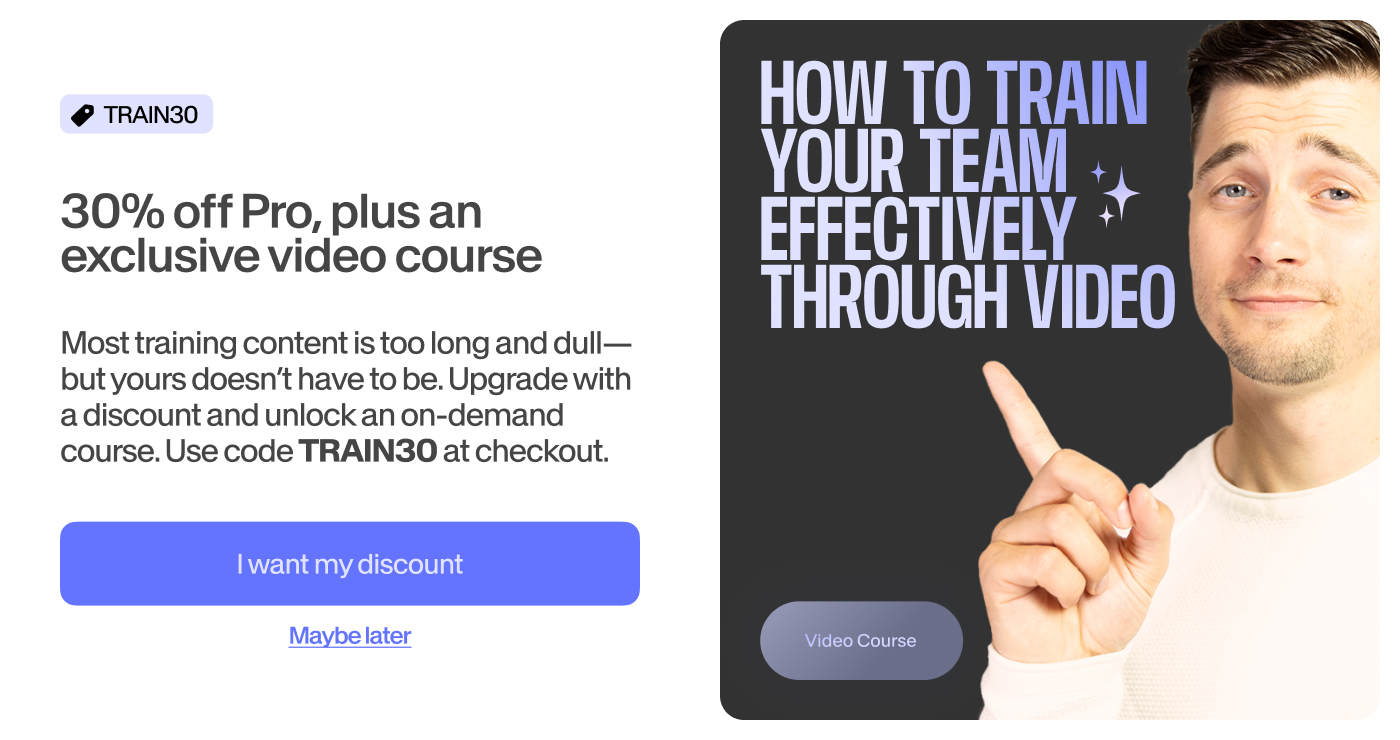
[#TOC1]What is a video presentation?[#TOC1]
A video presentation is a multimedia format that conveys the information either entirely through videos or a combination of slides and videos. This presentation can include motion graphics, text, and audio to deliver the message.
[#TOC2]Why you should make video presentations[#TOC2]
Whether you're briefing the team about a new change or delivering a pitch to potential clients, your presentation's visual appeal matters just as much as your written and verbal communication.
Viewers retain 95% of a message in video format compared to just 10% when reading. Because video forces people to watch, listen, and read captions, you're engaging more senses to further cement your presentation in your audience’s mind.
If you’re still not convinced, here are four key reasons why video presentations can be a game-changer for your business:
- Better audience appeal: Instead of boring your audience with dozens of similar-looking slides, you can reel them into your presentation with an engaging video or two.
- Present more information: Videos allow you to share more information and visualize complicated details in an easily understandable format.
- Level up your messaging: Give your prospects a dynamic presentation with product/workflow demos, video testimonials, and feature clips to maximize purchase intent and conversions.
- Reinforce ideas: Unlike a standard presentation, a video presentation can make people sit up and pay attention—allowing you to reinforce your message and make it memorable.
[#TOC3]9 video presentation ideas to ace your messaging[#TOC3]
There's no one-size-fits-all rule for video presentations. Primarily, presentations fall into four categories: informative, demonstrative, persuasive, and inspirational.
Let’s look at nine types of video presentation ideas you can make for each of these categories.
1. Explainers or Tutorials
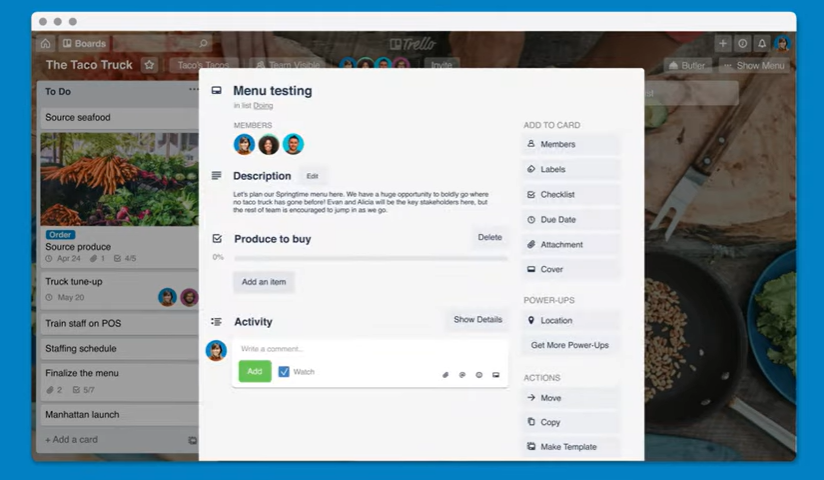
Explainers are presentations that break down complex information into a more digestible format and demonstrate a process, concept, or idea. These demonstrative presentations can serve multiple use cases like creating a product demo, showcasing a workflow, or introducing an internal change.
2. Sales Presentation

A sales presentation addresses the prospects’ primary pain points and creates a need for your product or service. This persuasive presentation highlights how your business can solve the prospects’ challenges, nudging them to buy from you. In fact, VEED users have reported 4X greater response rates using personalised video in Email and Linkedin.
3. Employee Training and Onboarding Presentation
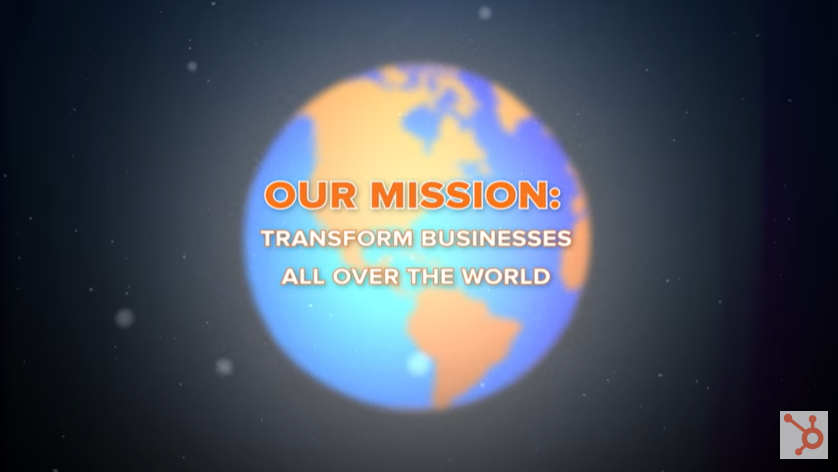
A training and onboarding presentation tells new hires more about the company and their role. You can use these informative presentations to make new employees feel at home and give them the right resources to increase their productivity from the beginning.
4. Investor Pitches

An investor pitch, also known as a pitch deck, gives a clear overview of your business plan and forecast to show potential investors why they should invest their capital in your brand. This informative-cum-persuasive presentation conveys your business’ profit-making potential.
5. Internal Company Announcements
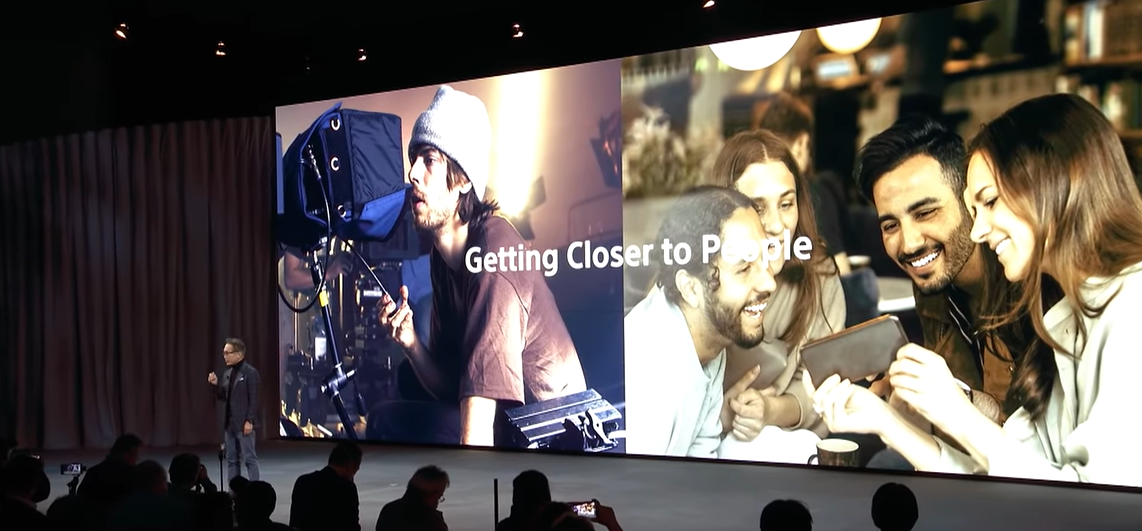
You can use video presentations to make an announcement within your team. This can be an informative presentation, covering the finer details of this announcement. It can also be an inspirational presentation for events like a work anniversary or company anniversary.
6. Product Launches

When launching a new product, you need a video presentation to demonstrate the product's capabilities and features. Product launch presentations are usually demonstrative and show their overall functionality in action.
7. Q&A
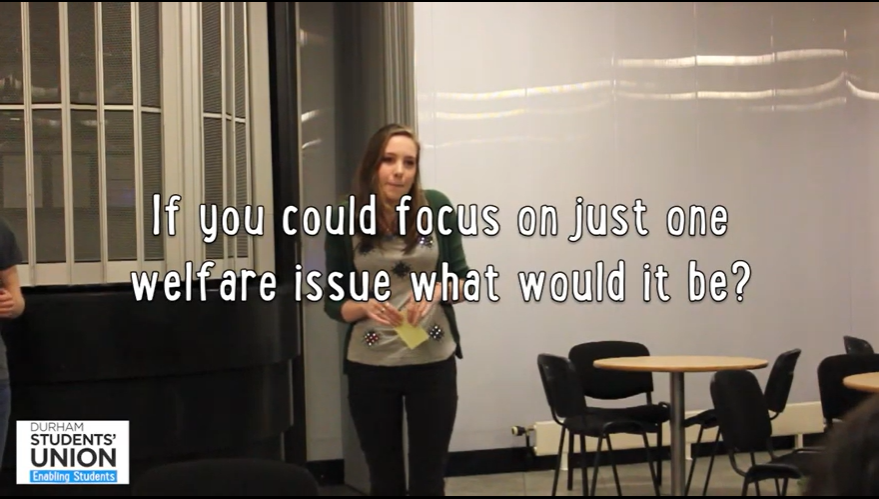
A video presentation can work wonders if you want to answer frequently asked questions or create a compilation of the Q&A session from a workshop. This informative presentation lists and summarizes the answers to your audience's questions.
8. Asynchronous Project Highlights or Team Updates
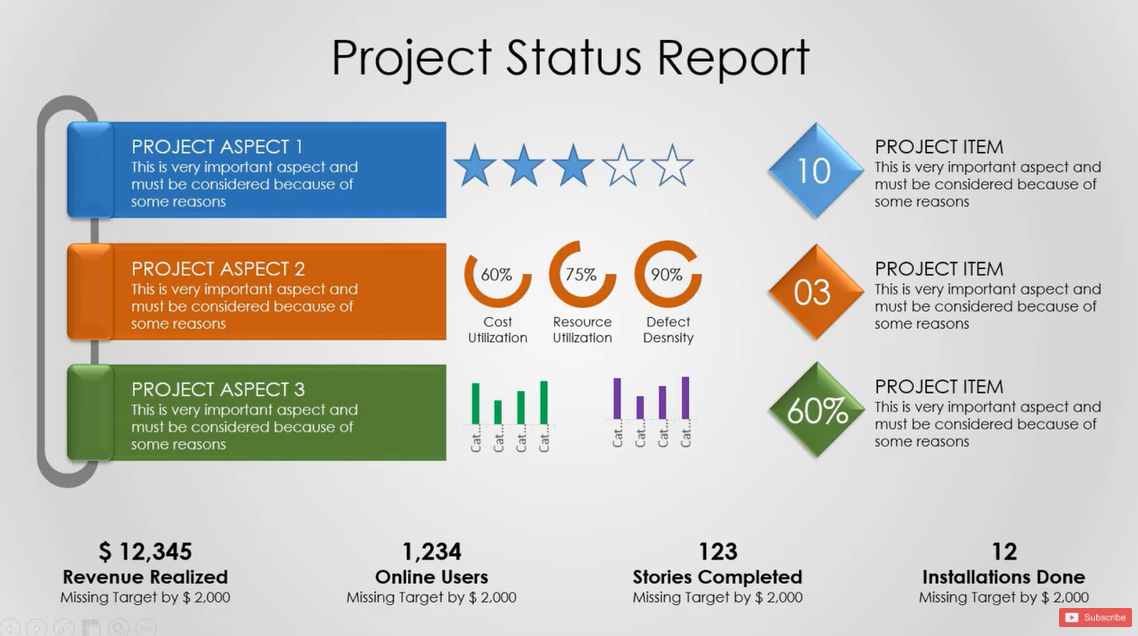
You can use video presentations to maximize collaboration and share project updates when managing a remote team or in an asynchronous setup. These informative presentations will include top highlights, track progress, and share the next steps to keep everyone on the same page.
9. Quarterly or annual reports

Reports generally tend to be long and lackluster. Video presentations let you add some color to these quarterly/yearly reports by visualizing the data and presenting all the updates with some narration. These informative presentations convey a team's performance in a given timeline.
[#TOC4]10 tips to make impressive video presentations[#TOC4]
You're all set to make your first video presentation—you've picked out a category, are clear on purpose, and ready with the theme. But what comes next?
If you’re figuring out the best way to start your video design and production process, here are 10 best practices to guide the way.
1. Tell a story
When you think of video production, storytelling is the name of the game. Storytelling is when you take viewers on a journey through your video narrative and evoke the right emotions.
Contextualize your message into a story format. Some popular formats include:
- Before-and-after: Highlight the present situation and compare it with the expected outcome
- Monomyth: Showcase how a protagonist sets out into the unknown and comes back with newfound knowledge
- Sparklines: Contrast the ordinary with the ideal to inspire action or decision
- Converging ideas: Combine multiple themes or messages to deliver a single conclusion
Divide your video presentation into different segments. Then identify which format would work best to create a seamless narrative that keeps the viewers up in their seats.
Here’s a great example of storytelling in videos from AllTrails. The first few seconds of the video stress on the audience’s pain points, then position AllTrails as a handy solution for all these problems—using the before-and-after format.
2. Plug in questions
Asking questions is a proven way to interact with your viewers and involve them in your presentation. When you pose a question to the audience, they’ll think about a potential answer and pay more attention to what you’re saying. A rhetorical question has the same effect and nudges people to think and listen more actively.
You can include questions to open the video or in the middle just as the audience starts to lose some attention. Remember to make these questions realistic—something your viewers can relate with.
This explainer video by GaragePlug shows how it’s done. The video opens up with a few questions that speak directly to the viewers’ problem areas. This captures their attention from the start.
3. Use visual metaphors
A visual metaphor creatively describes a person, object, action, or feeling through photos not literally related to each other, like the idea of creativity is often illustrated by the visual metaphor of a bulb.
Visual metaphors add that unique touch to your videos, setting them apart from the crowd. To create these metaphors, consider the emotions you want to evoke in your viewers and find or create designs that best resonate with your message.
Here’s the perfect example from Slack. The video talks about the new feature Slack Connect and presents the idea of collaborative and collective effort through the visual metaphor of storing all the ideas in a single place.
4. Try adding music
Adding a soundtrack to sway your audience is one of the most tried-and-tested tips for video presentations. The audio can set the entire mood for your presentation. It also retains your viewers' attention, influencing their mood.
You can add an instrumental soundtrack matching the video’s theme or record a narrative to play in the backdrop. With VEED’s presentation maker, you get access to royalty-free music and the option to record your own voice. You can also upload a track of your choice or extract the audio from a video file.
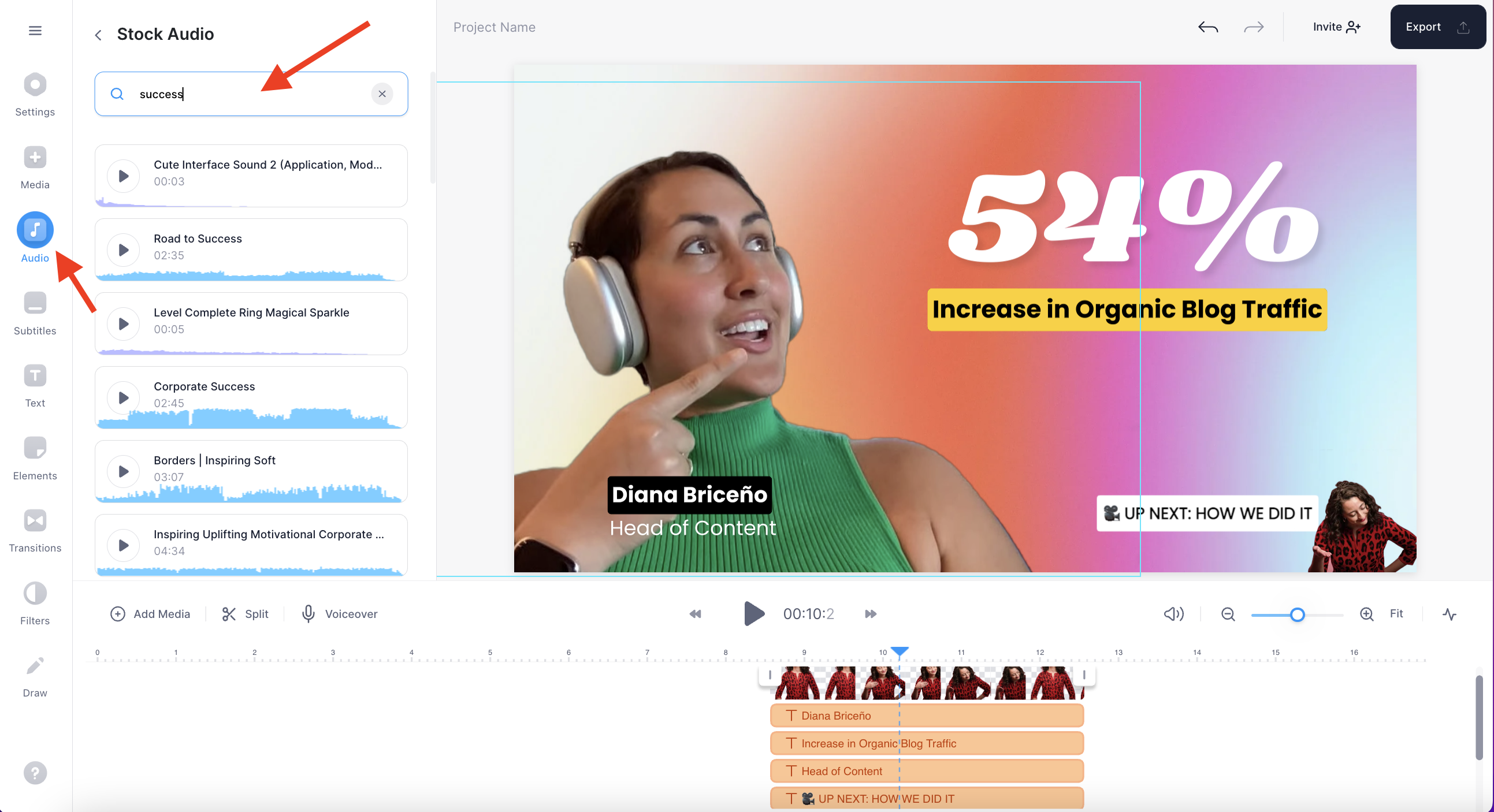
5. Include relevant quotes
Adding great quotes is one way to enhance your script and make a more meaningful impact with your video. Source quotes related to your core message from industry experts or leading names to simplify the most complex ideas. Plus, adding these quotes will make your content more credible and authoritative.

6. Use a template
If you’re struggling with the question—how do I make a video out of a presentation, select a template to kick-start your project. You can customize this template per your theme and add text, transitions, and audio to make it appealing.
VEED’s presentation video maker gives you access to hundreds of templates available in different aspect ratios, use cases, and themes. You can pick any based on your video category.
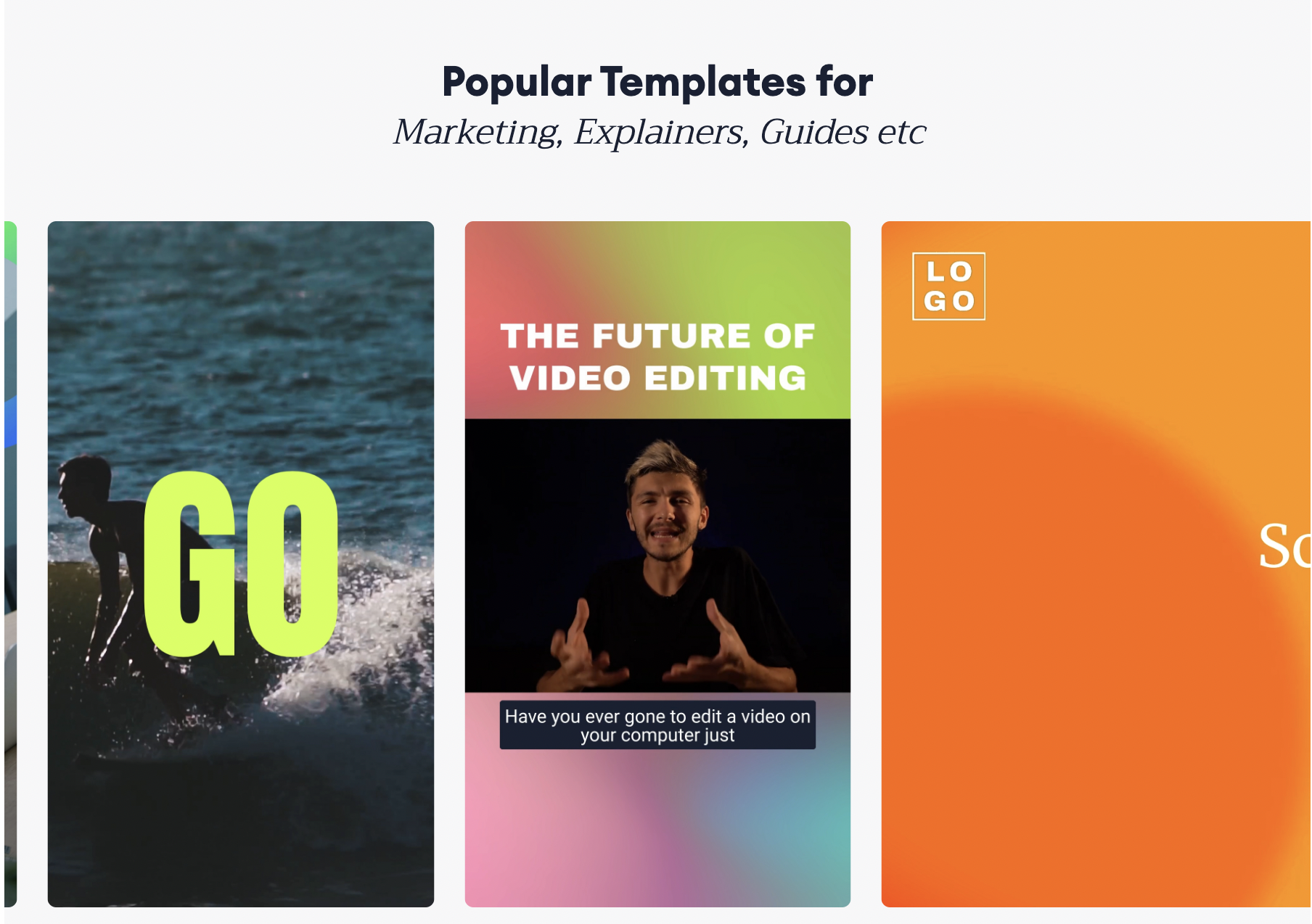
7. Incorporate infographics
Instead of cramming data-heavy charts in your presentations, make the information more easily digestible with infographics presented in a video. Create clear and detailed infographics to condense a lot of information into a handful of graphics. You can add animation to visualize these charts and make them more attractive.
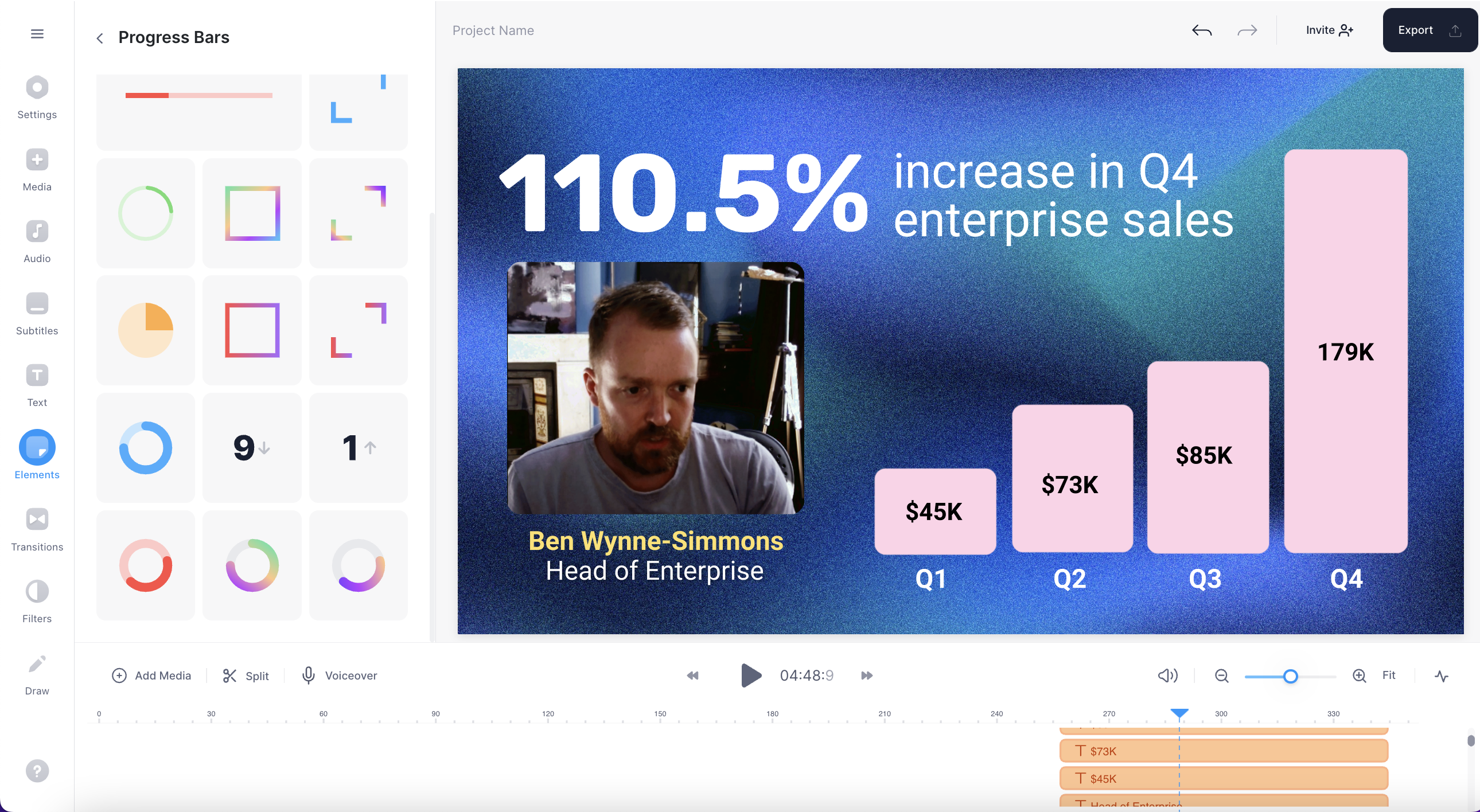
8. Add transitions
Unlike a standard presentation, video presentations are dynamic and lively. You can amp up your presentation’s appeal with easy transition effects.
Each transition style has a different meaning and conveys a different mood. A fading out effect creates a sense of closure, while a flash effect produces emphasis. Choose your transitions carefully to enhance your video quality.
HP’s product demo video shows the difference transition styles can create. The transitions in this short video make it punchy and present the details of the product.
9. Add GIFs
GIFs are a popular video format that you can use to fill any gaps in your video. GIFs cleverly convey an emotion or feeling through trending references, like this one from Parks and Recreation. They resonate well with people and add a quirky touch to your presentation.

10. Stay visually on-brand
One of the most essential yet overlooked points to remember when making a video presentation is your branding. Remember to use your brand’s color palette, typeface, logo, and visual elements to create a memorable impression.
.png)
[#TOC5]How to make a video presentation with VEED’s presentation video maker[#TOC5]
Now that you know the best ways to create spectacular video presentations, let's answer the main question: how to make a video presentation?
You can produce eye-catching and interactive video presentations using VEED’s presentation maker. Here are the steps to get started:
1. Go to VEED and upload your video OR screen record
Make an account if you don’t already have one. Then go to VEED and click on create new project to upload your video.
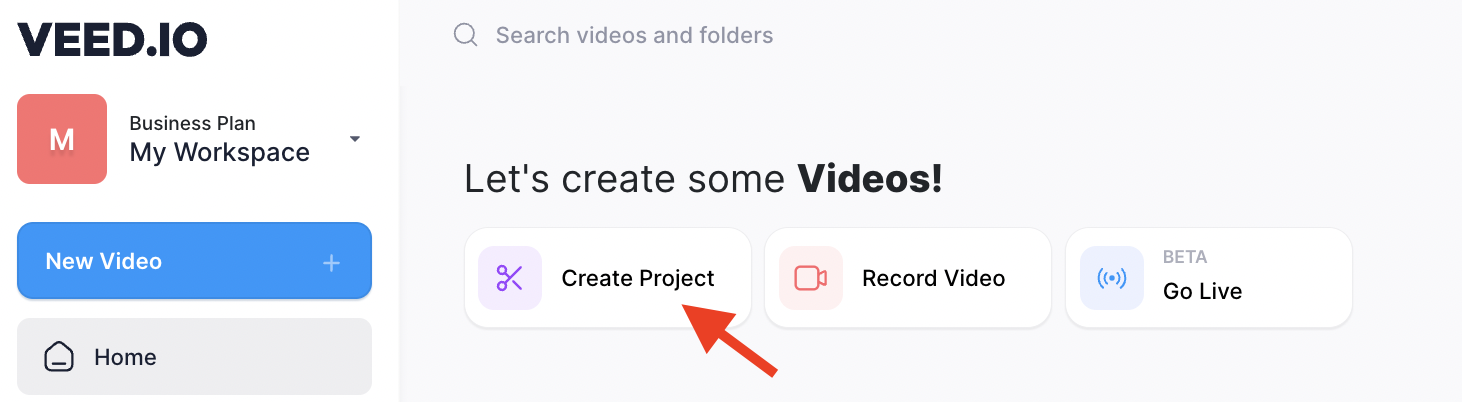
If you choose the create a new project, you can choose any of these upload options:
- Upload a file
- Upload via a YouTube URL
- Use a stock video
- Record your video
- Start with a blank canvas
- Use a template
But if you don't have a file ready to upload and want to screen record then click record to make a recording that will automatically load into the VEED video editor for you to then customize.
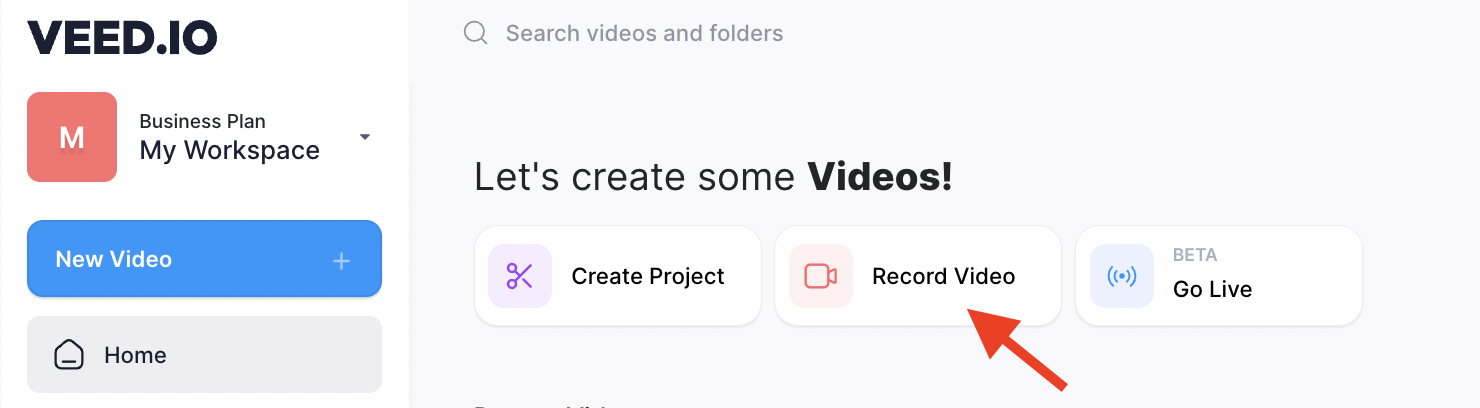
From there you can pick a layout for recording
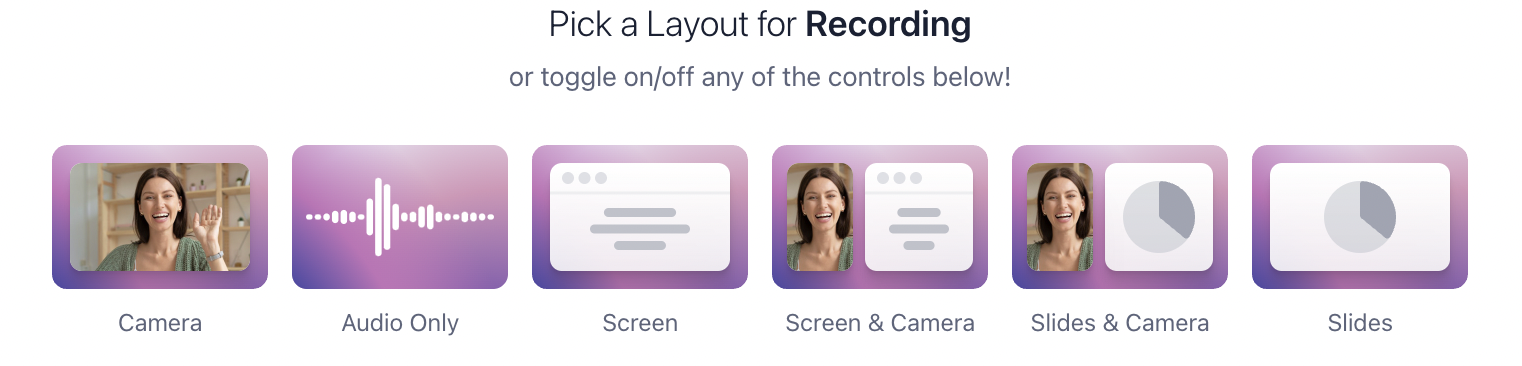
and configure your settings for your camera, audio, screen you'll share, and slides (if you choose to upload any pre-made slide content).
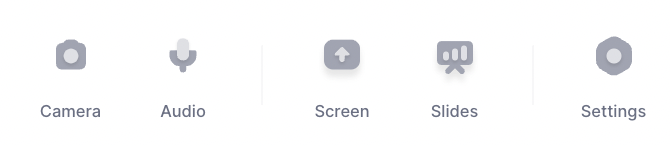
Whether you upload a video or use the screen recorder, your will video will then open in the editor which brings us to step number 2.
2. Add text to convey your message
Go to the Text button on the left navigation menu and choose from the text style options available. You can also add and customize your own text box.
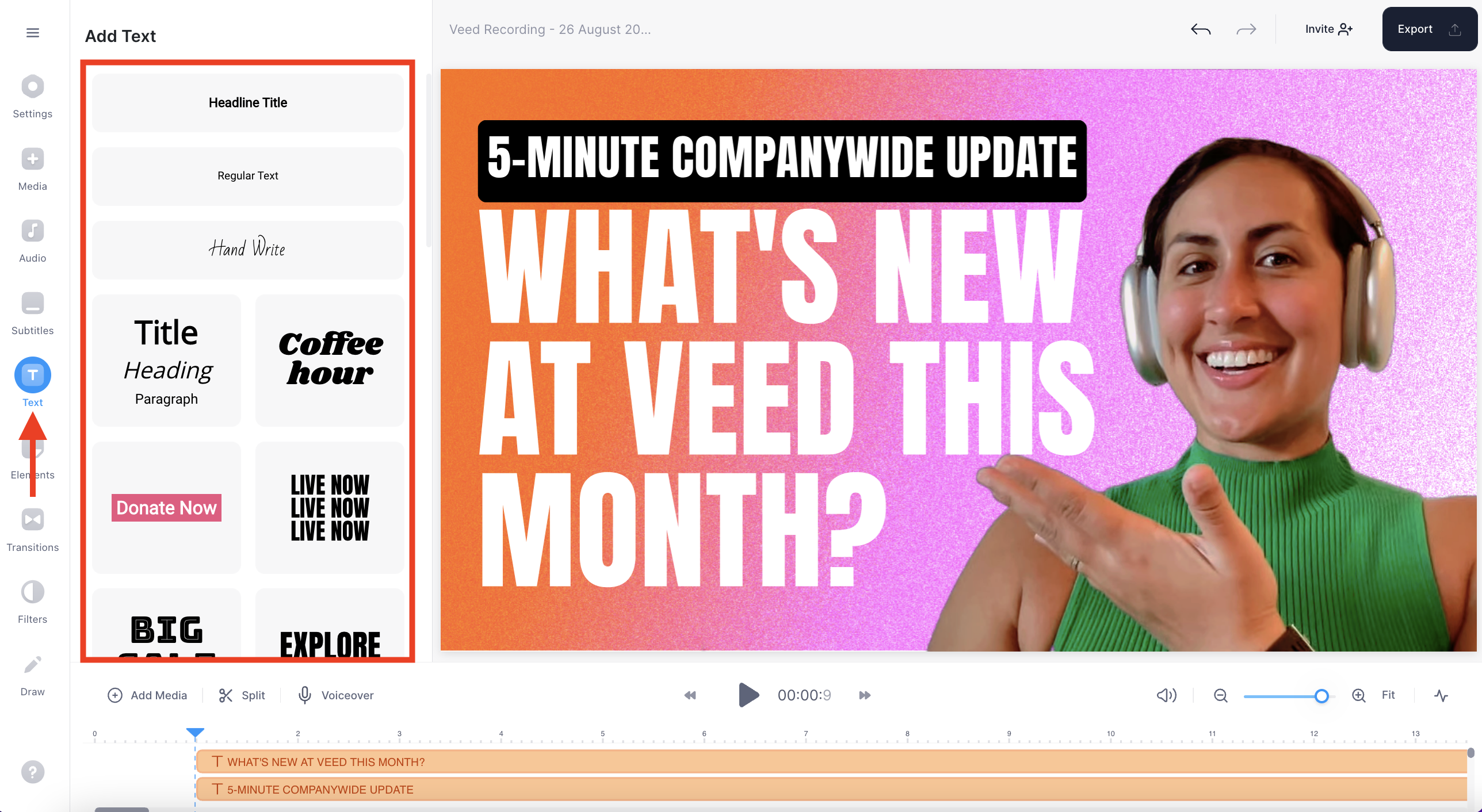
Once you’ve added the text, you can change its appearance by using the text customization settings or clicking on it to move it around.
When you click on the text inside of the video you'll see drag handles (blue lines with white knobs on the edges). You can move the left and right handles to have more text on one line or drag the corner handles to make text bigger or smaller.
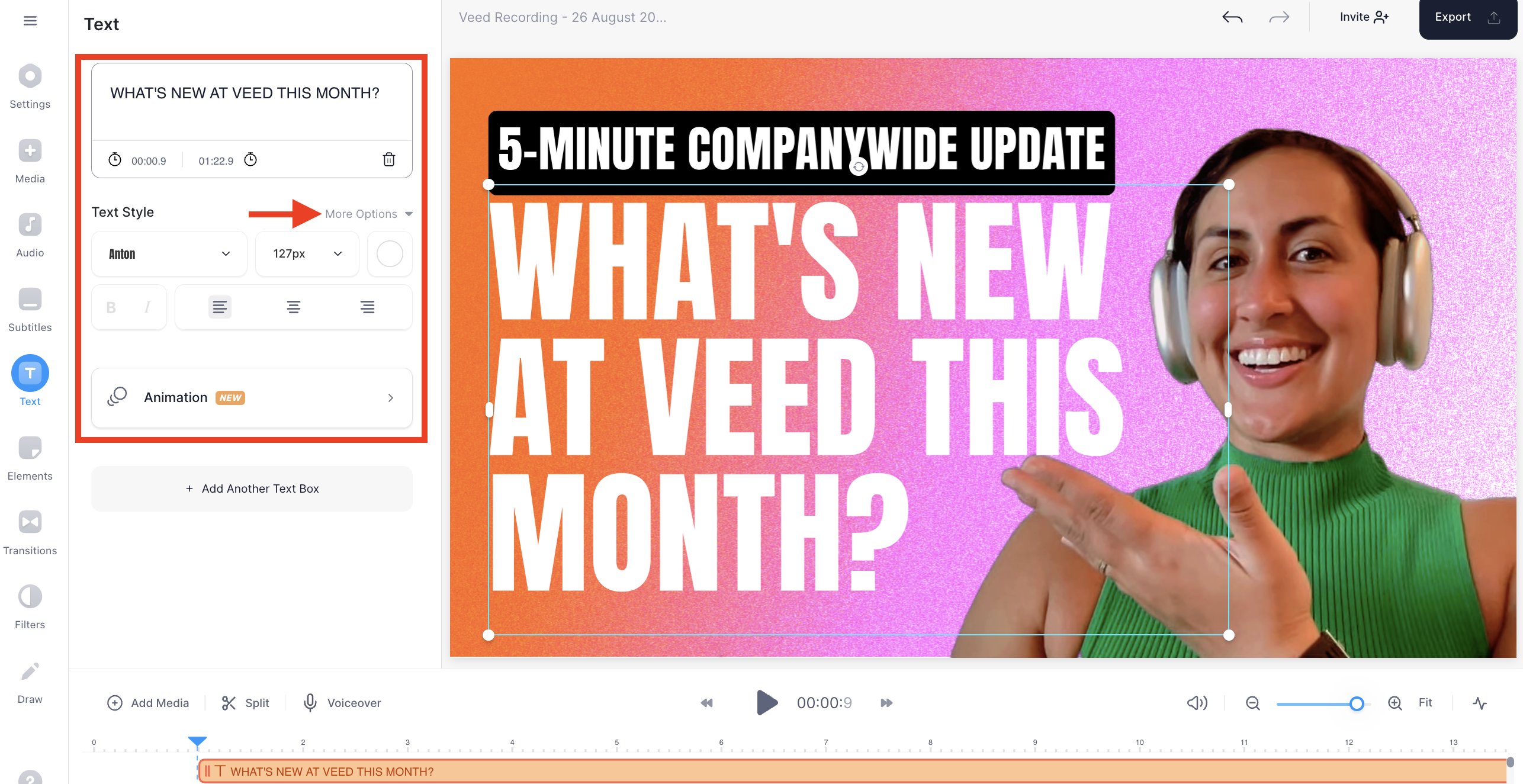
3. Include music relevant to your video
Go to the Audio button on the left to add the right music, voiceover, stock audio, upload an audio file, or even text to speech for your presentation

4. Add transition effects
Click on the Transitions button and see all the available transition options. Drag and drop them between two video slides to add the effect. You can also click between two clicks to open this menu and click to select a transition effect.
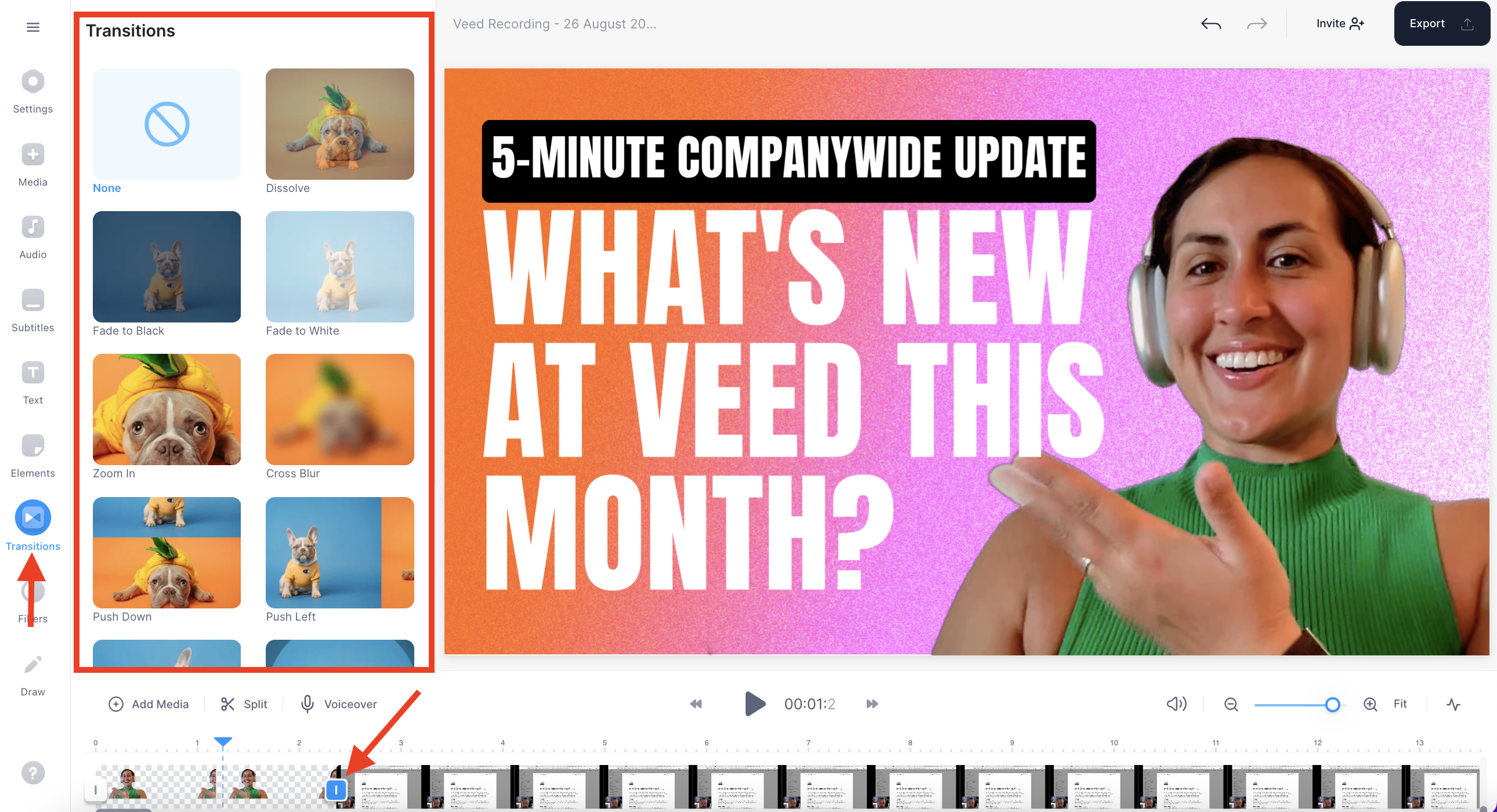
5. Include subtitles for accessibility
Go to the Subtitles section and click on Auto Subtitle. Select your subtitles' video file and language, then hit Create Subtitles.
Alternatively, you can manually write the subtitles or simply upload a subtitle file.

It will look like this once generated. Make sure to check everything looks good.
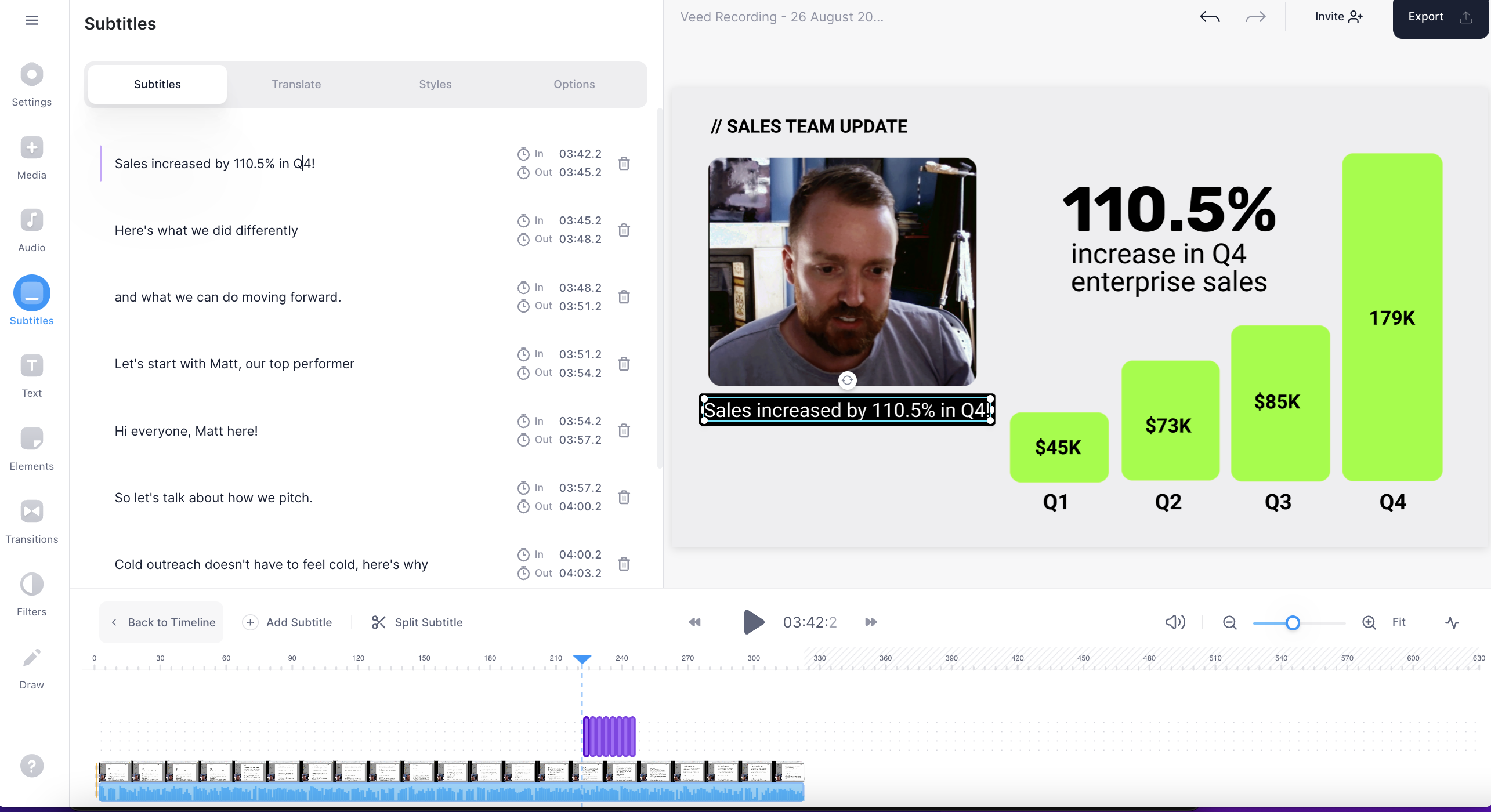
You can also click on styles to change the design of your subtitles.
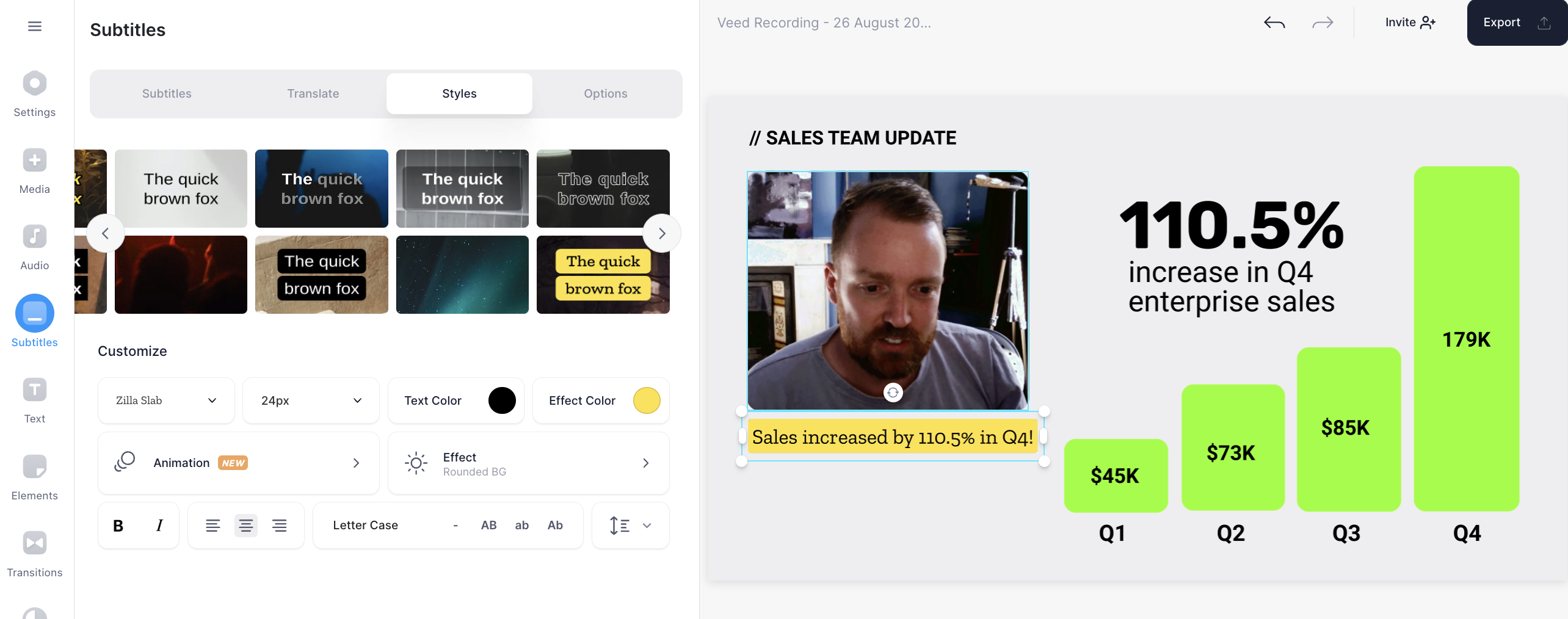
Quick Fact: Adding subtitles to your video presentations is necessary to meet specific regulations and make the content accessible to a global audience.
6. Export your draft
Once you’re done with the draft, navigate to the top right part of your screen and click on the Export button.
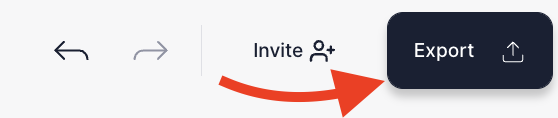
Pick your preferred preset options for your video resolution. Our default is HD. And then, export the video.
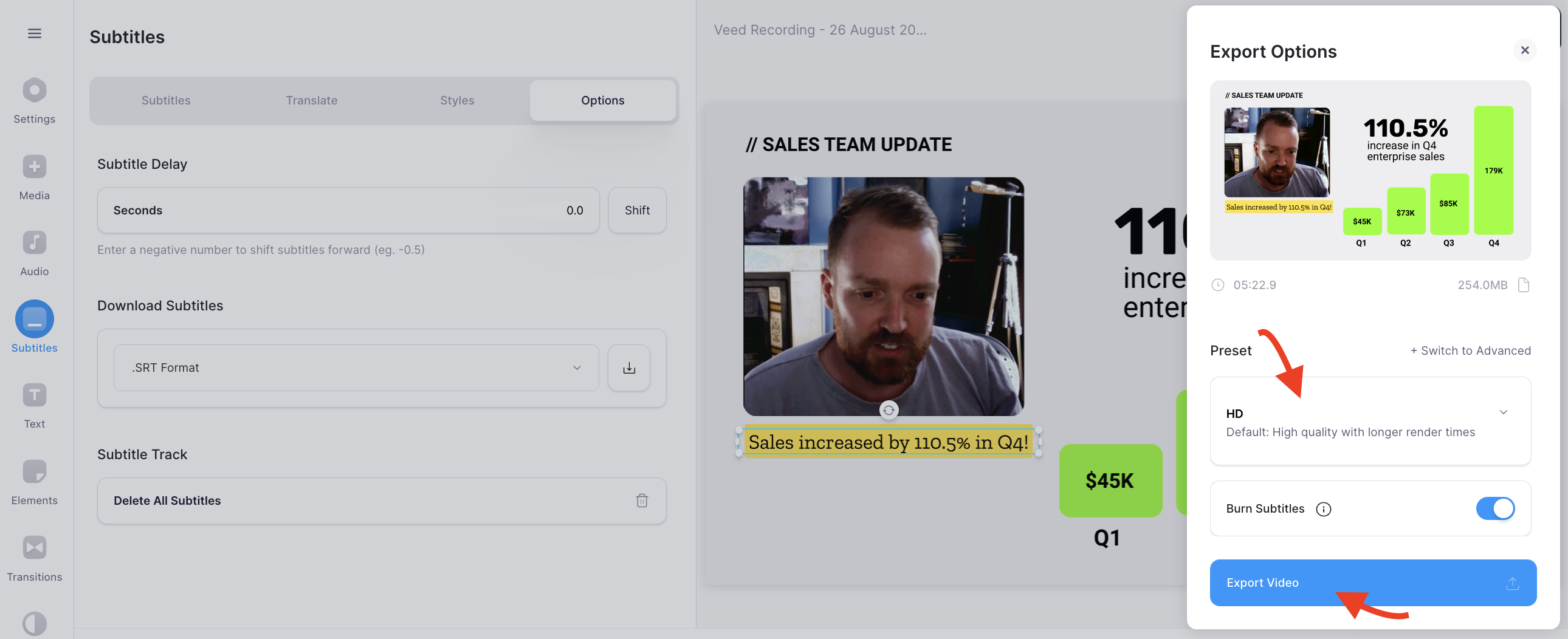
In the final screen you can download your video (or click share)
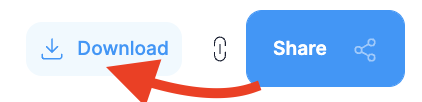
And if you choose one of the share options you can share via a copied link, send in an email, social media, or even embed the video along with customizing your video's privacy settings.
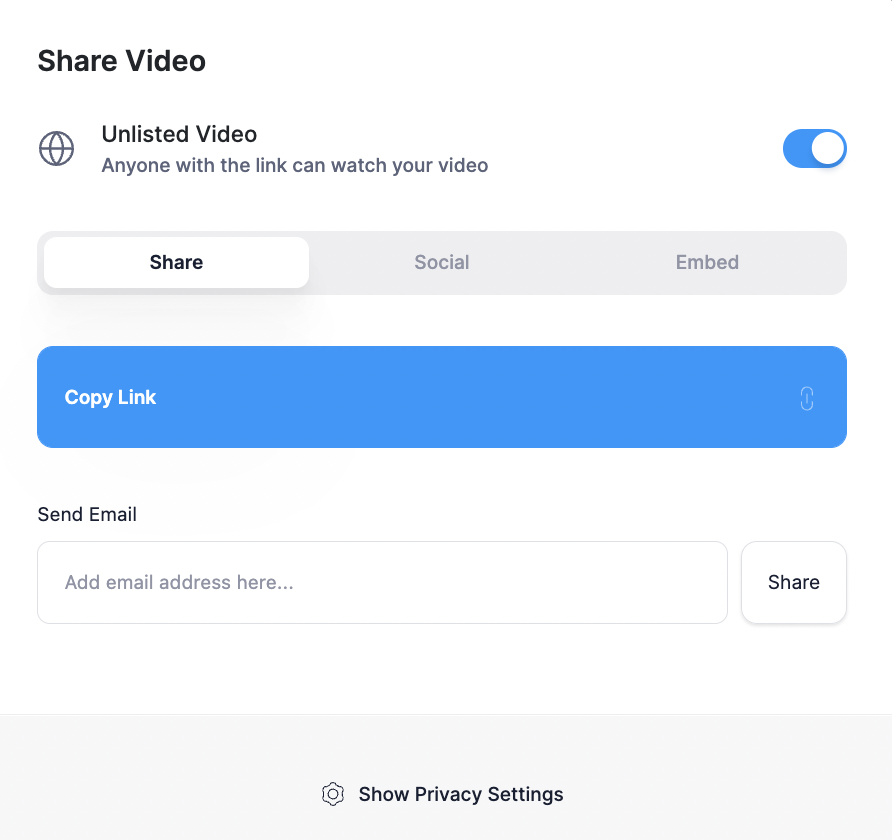
Make presentations people actually look forward to with VEED
If you’ve ever dreaded the prospect of attending a presentation, you know exactly how boring presentations with 20+ text-only slides can be. But you can save your viewers from dozing off during a sales call or a product demo by using a little video magic.
With VEED’s presentation maker, you get an all-in-one tool to record, edit, design, download, and share the perfect video presentation. You can record your screen, add audio, include subtitles, collaborate with your team, and do a lot more with this one powerful tool. Don’t believe us? Sign up and see for yourself.




