If you’ve been anywhere near the creative world recently, you’ve probably seen the buzz: VEO 3 is here, and it’s blowing people’s minds. In just a few weeks, it’s gone from “interesting Google demo” to a must-try tool for video creators, marketers, and AI enthusiasts alike.
So what’s the hype really about?
VEO 3 is the first publicly available model that lets anyone generate photorealistic, cinematic AI video clips using just a few words. We’re talking dynamic camera movements, smooth slow motion, realistic lighting, and motion that feels like it came out of a professionally edited film—complete with native audio.
And now, you can try VEO 3 on VEED!
No code. No waiting list. No complex setup. Just type your prompt and generate a video.
Interested? Keep reading to learn more.
.png)
What is VEO 3?
VEO 3 is Google DeepMind’s most powerful text-to-video AI model to date. Unlike earlier models that produced jittery clips or basic animation, VEO 3 is trained to generate full cinematic shots, complete with realistic camera movement, physics, and scene consistency.
Here’s what sets it apart:
- High fidelity output: VEO 3 produces 1080p videos that actually look like they were filmed. From natural lighting to soft focus and realistic depth of field, every frame delivers studio-level realism.
- Longer video durations: Earlier AI tools struggled to create anything beyond a few seconds. VEO 3 can generate longer, continuous clips that feel complete and usable, perfect for short films, concept pieces, and content marketing.
- Creative control through prompting: VEO understands nuanced text prompts better than almost any model before it. You can ask for specific camera angles, styles (like time-lapse or slow motion), or emotional tones, and it delivers with surprising accuracy.
How to use VEO 3 on VEED
VEO 3 is available to all VEED users on Pro or above plans.
And getting started is really easy.
1. Head over to the VEO 3 AI video generator on VEED.
2. Type your prompt in the text field. The more descriptive you are, the closer the final result will be to your vision. So describe the environment, camera movements, characters, and even the ambiance.
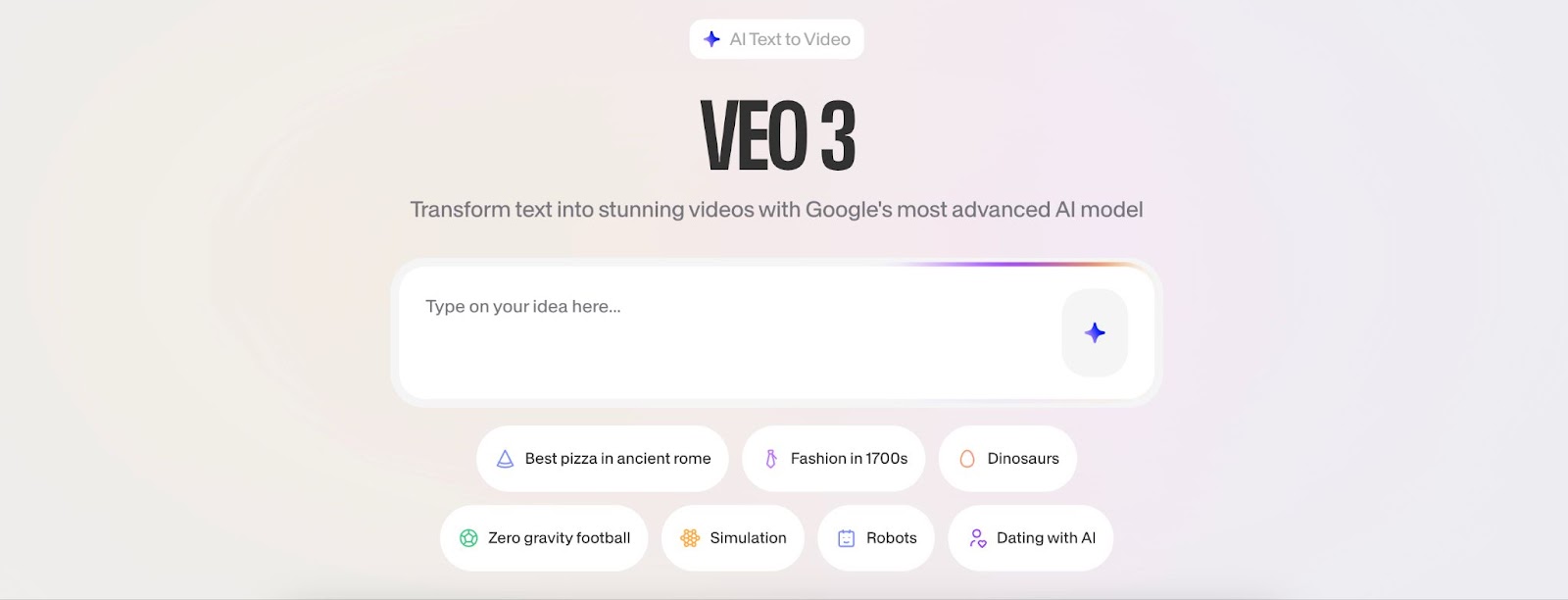
3. Click on the star icon, and just wait a few minutes for your video to generate!

From that point onwards, you can customize your video inside the VEED editor. Tip: if you’re not sure where to start, simply ask our AI agent!
.png)
Here is an example prompt:
“Generate a POV selfie-style video of Bigfoot walking through a misty forest clearing at dawn. The lighting is soft and natural, with early morning fog drifting in the background. Bigfoot is holding the camera himself with one large hand extended out in front of him, capturing a realistic, handheld vlog-style shot. The footage is slightly shaky from his footsteps, adding to the realism.
As he walks, you see the forest behind him shift and move, with subtle sounds of birds, wind, and distant rustling. There is no music and no text on screen at any point. It's completely clear that Bigfoot is the only one speaking throughout the video.
Bigfoot looks directly into the camera with a serious expression and says in a deep, raspy voice:
"You probably think this is real, huh?"
Bigfoot keeps walking as he shakes his head slowly and mutters:
"This video is made on VEO 3 with VEED. Crazy right? Try it out now people"
The camera wobbles more as his steps quicken, and he lowers it mid-motion, cutting the video off abruptly for comedic effect.
DO NOT INCLUDE ANY TEXT, CAPTIONS OR SUBTITLES ON SCREEN"
This is the final result:
Pretty cool, right?
Check out out list of example video prompts and give it a shot yourself today.
.png)



