Collaborating on video projects — especially if you’re a large team — can be cumbersome.
You want to ship as fast as you can, while maintaining the highest level of quality and maintaining consistent branding.
However, the constant back-to-back revision rounds, disorganized feedback, and long approval cycles are preventing you from tapping into the full potential of your video content.
VEED — an online video editing tool — offers highly useful collaborative features that can streamline collaboration on video projects.
From brand kits to video hosting, our tools are easy to use, with an intuitive interface, enabling everyone on your team to create pro-level videos, collaborate effectively, and shorten revision times.
Consider all of your future team video projects a success. Let’s take a look at which of these handy collaboration features will help you get there — jump to a specific one:
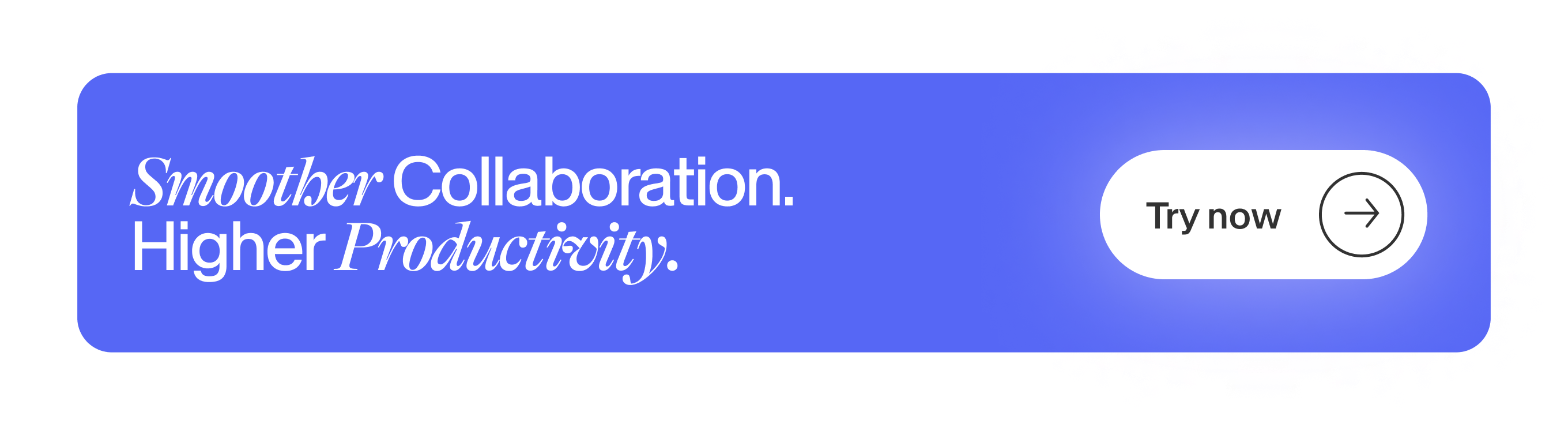
[#TOC1]Brand Kits[#TOC1]

Staying on brand can help you make your videos look professional. However, empowering everyone on your team to create consistently on-brand videos can be a challenge.
With VEED’s Brand Kit feature, you can store your branded logos, fonts, colors, and media assets in one place. If you share a workspace, all of your team can access the assets, enabling them to create videos that are consistent with your brand guidelines.
Upload them conveniently and store them in clearly labeled sections, so colleagues can grab and go, without the added hassle of asking around the team.
Here’s how to create your own Brand Kit with VEED:
- Click on Brand Kit on your VEED workspace.
- Click Add Image. Use this to add all logos, imagery, and watermarks.
- Click Add Video. Use this to add animations or branded video content.
- Select Add Audio and upload jingles, custom music, and sound effects
- Head to Colors Palette and click Add New Color. Copy and paste your color codes, and click Add Color
- Click Add Font and upload your branded fonts. You’re all set!
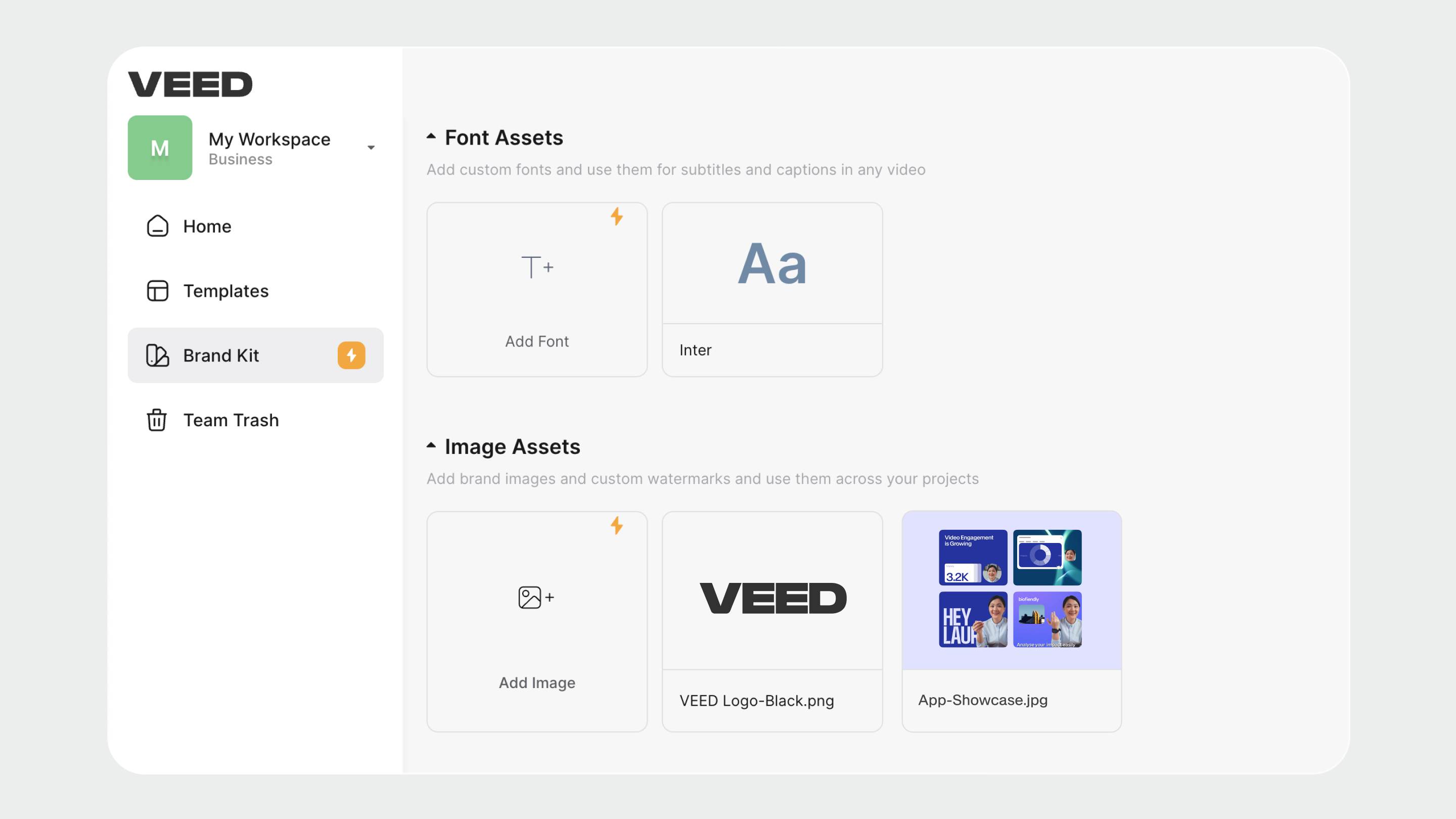
Once everything is set up, colleagues on the same workspace can conveniently access the brand assets from right within the editor.
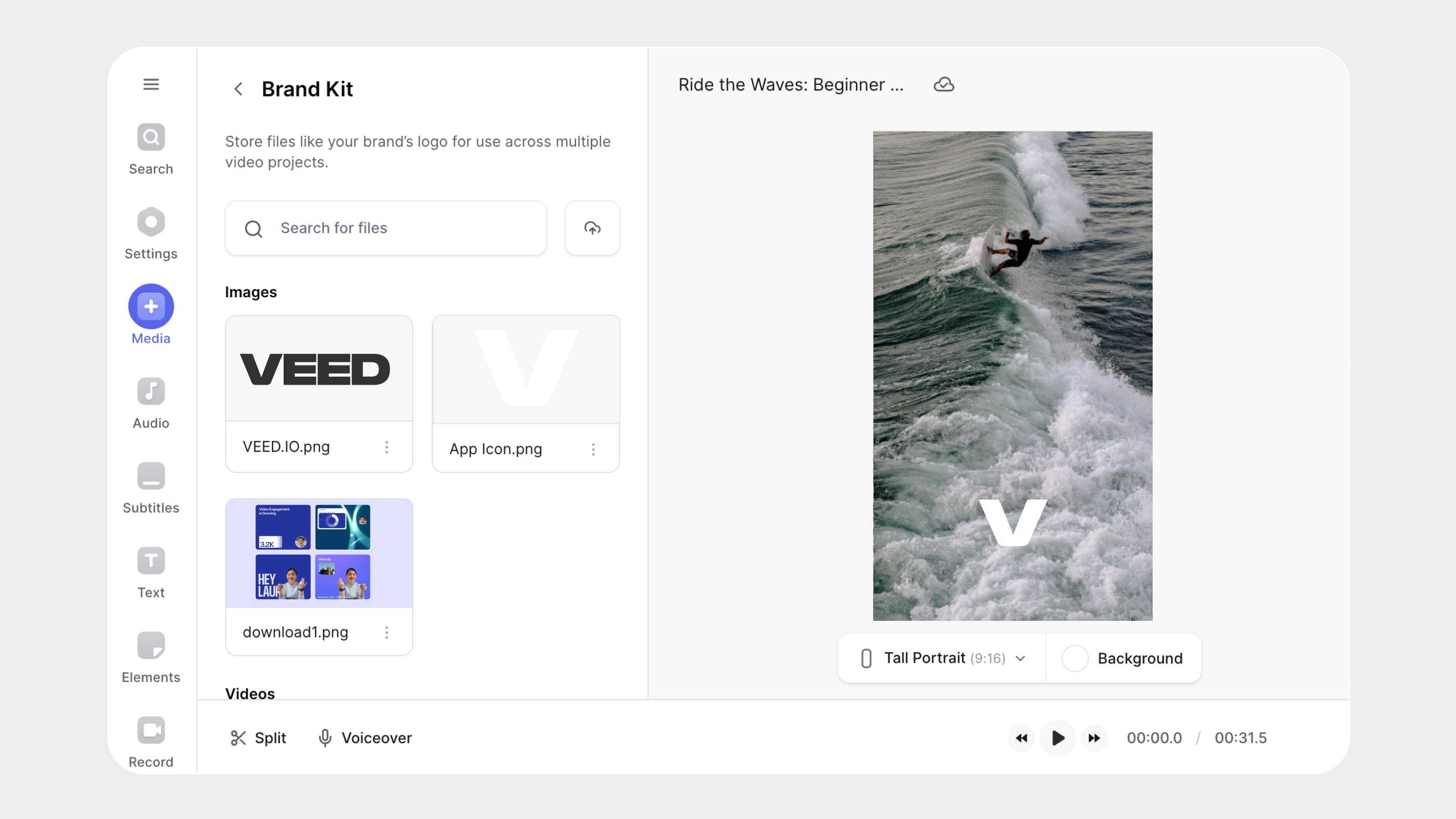
[#TOC2]Review Mode[#TOC2]

VEED lets you invite other people to your video projects, allowing you to collaboratively nail all the details of your videos with your team.
Thanks to this dedicated review and feedback experience, you no longer need to render your projects, share the files through a platform like WeTransfer, and request their feedback…over and over again. This means you can drastically speed up approval cycles.
Not only can you invite as many reviewers as needed to share their feedback on the project timeline, but also to add their own edits (if given the permission to do so).
And the best part? Reviewers can share their feedback from both their phones and laptops, from anywhere in the world.
Here’s how it works:
- Sign up and log in to your VEED account.
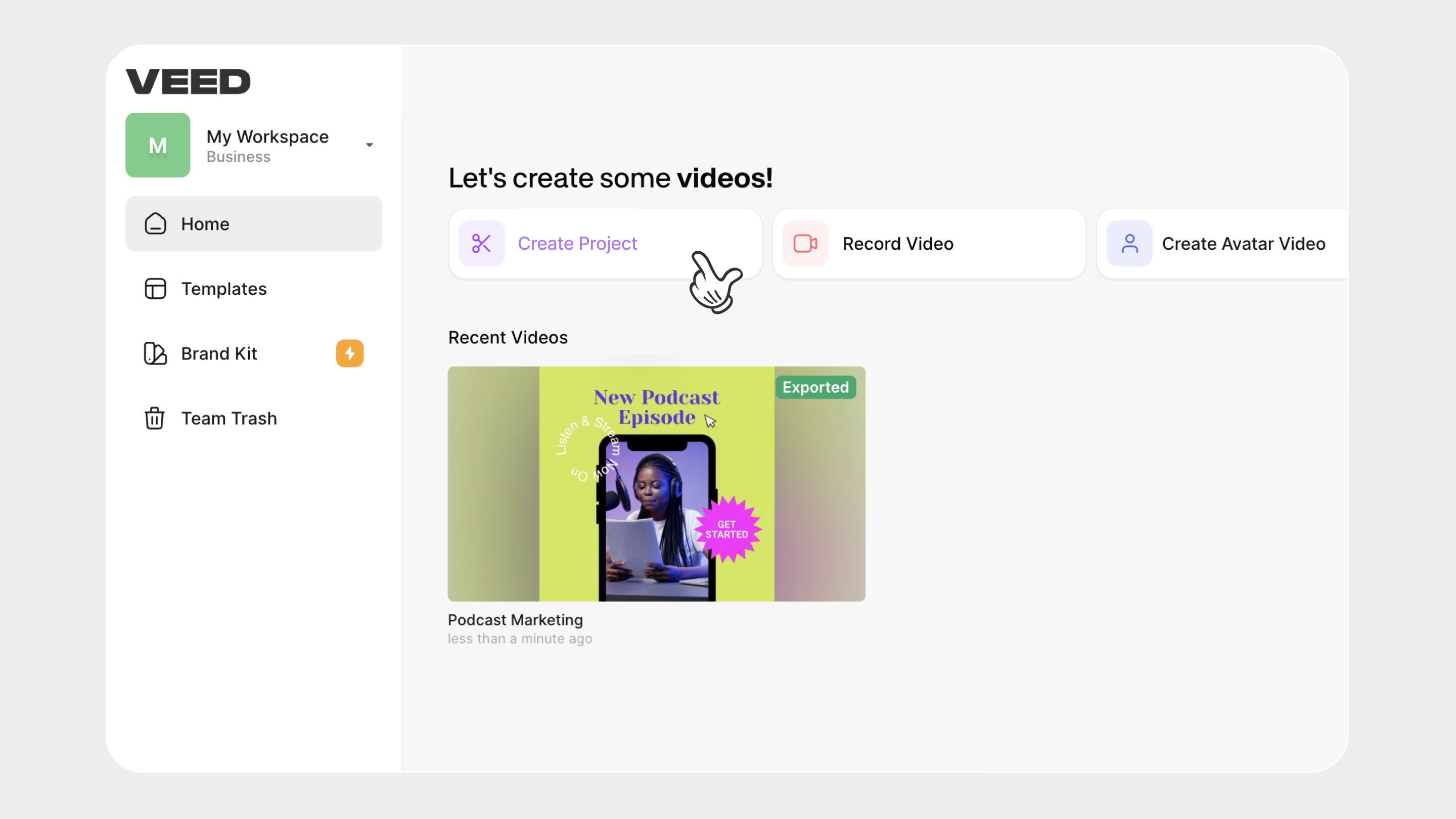
- Open the in-progress video project from your workspace in edit mode. Or create a new project and upload/edit until it’s ready to be shared with the reviewers.
- On the editor, click on the Share button in the top-right corner (next to where it says Done). This will open up the Invite collaborators pop-up.
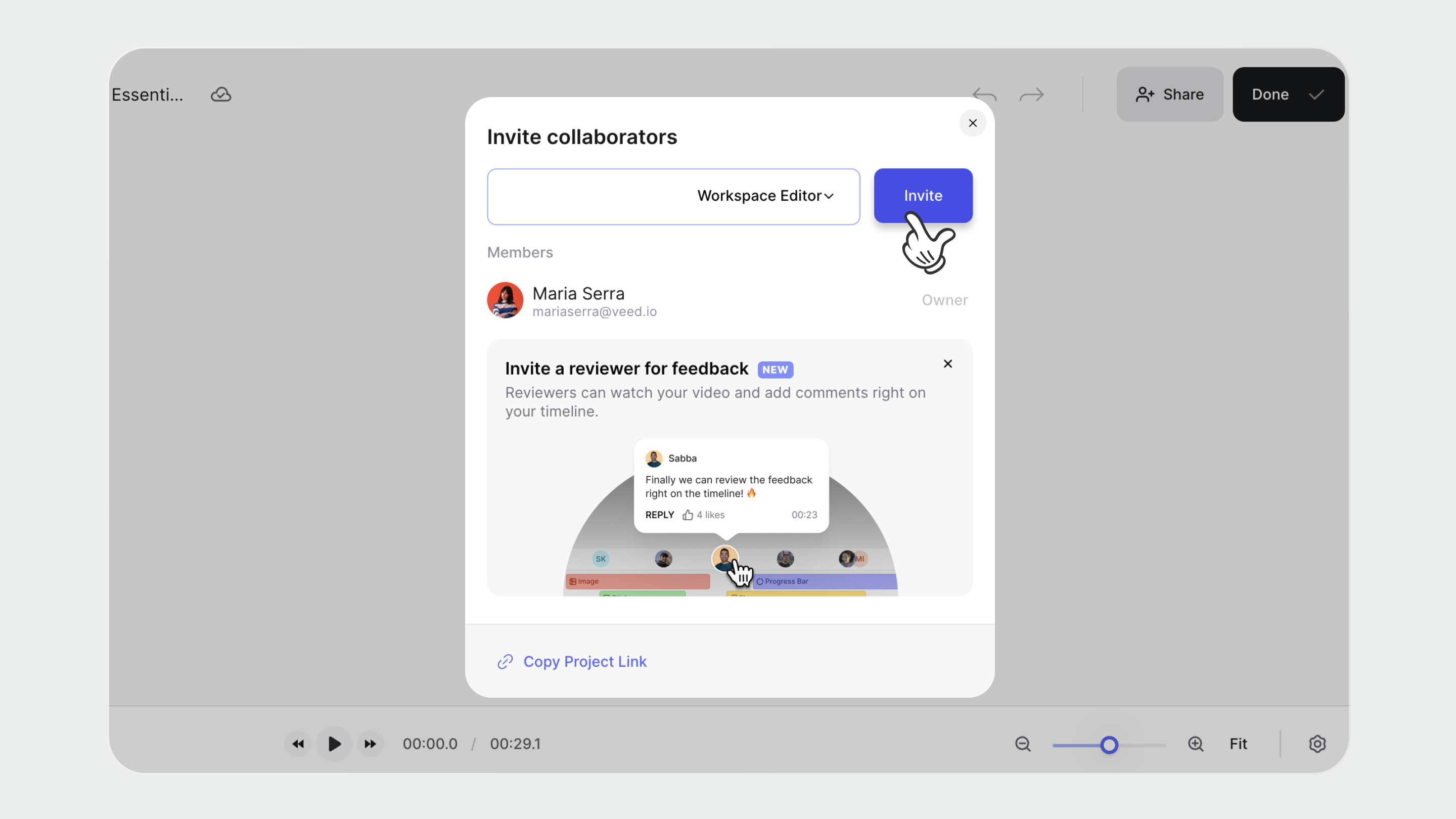
- Enter the email address of the person you want to invite to collaborate. Select if you just want them to invite them as a reviewer (i.e. share feedback as comments) or editor (i.e. make edits on your workspace). Finally, click on Invite.
Reviewers will receive the invite link through emails. They can then open up the video project in Review Mode to add their comments in the timeline. Reviewers can also request edit access if needed.

[#TOC3]Video Hosting[#TOC3]
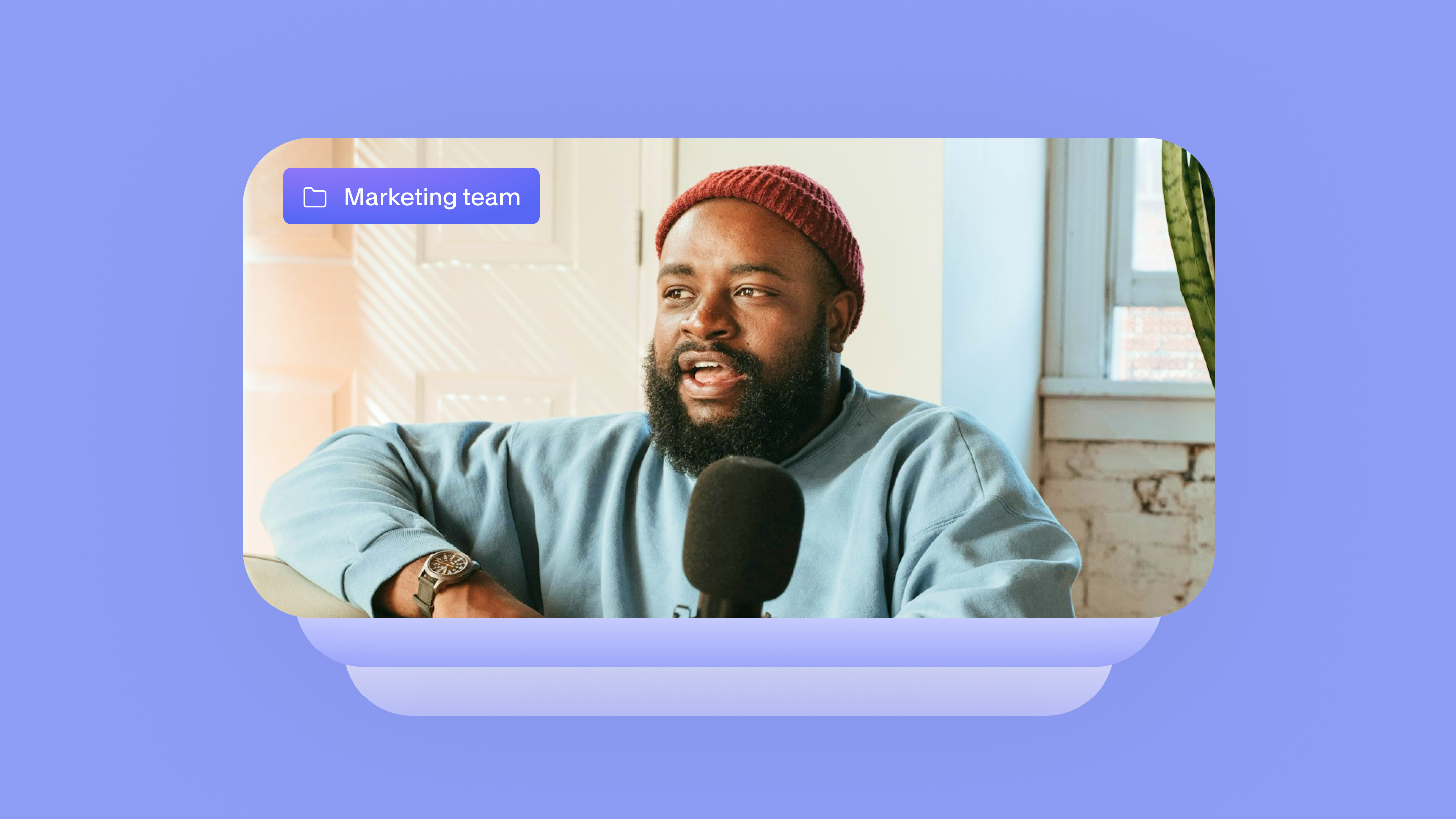
VEED allows you to conveniently upload and host your video projects online.
That way, everyone has easy access to the video library, where they can just jump in and make edits or leave feedback. The video files are always stored online in a centralized location, which means you won’t risk losing them.
You can also organize your videos in a neat library, making it extremely convenient for anyone to find the files they’re looking for.
What’s more, VEED allows you to create spaces for different teams and limit what they can view and edit. These granular access rights means you can rest assured your video projects will never get into the wrong hands.
To upload and host your videos, simply follow these steps:
- Sign up or log in to your VEED account.
- On your VEED workspace, click on Create Project.
- Upload your footage from your device. Alternatively, you can start by recording or creating a video with AI.
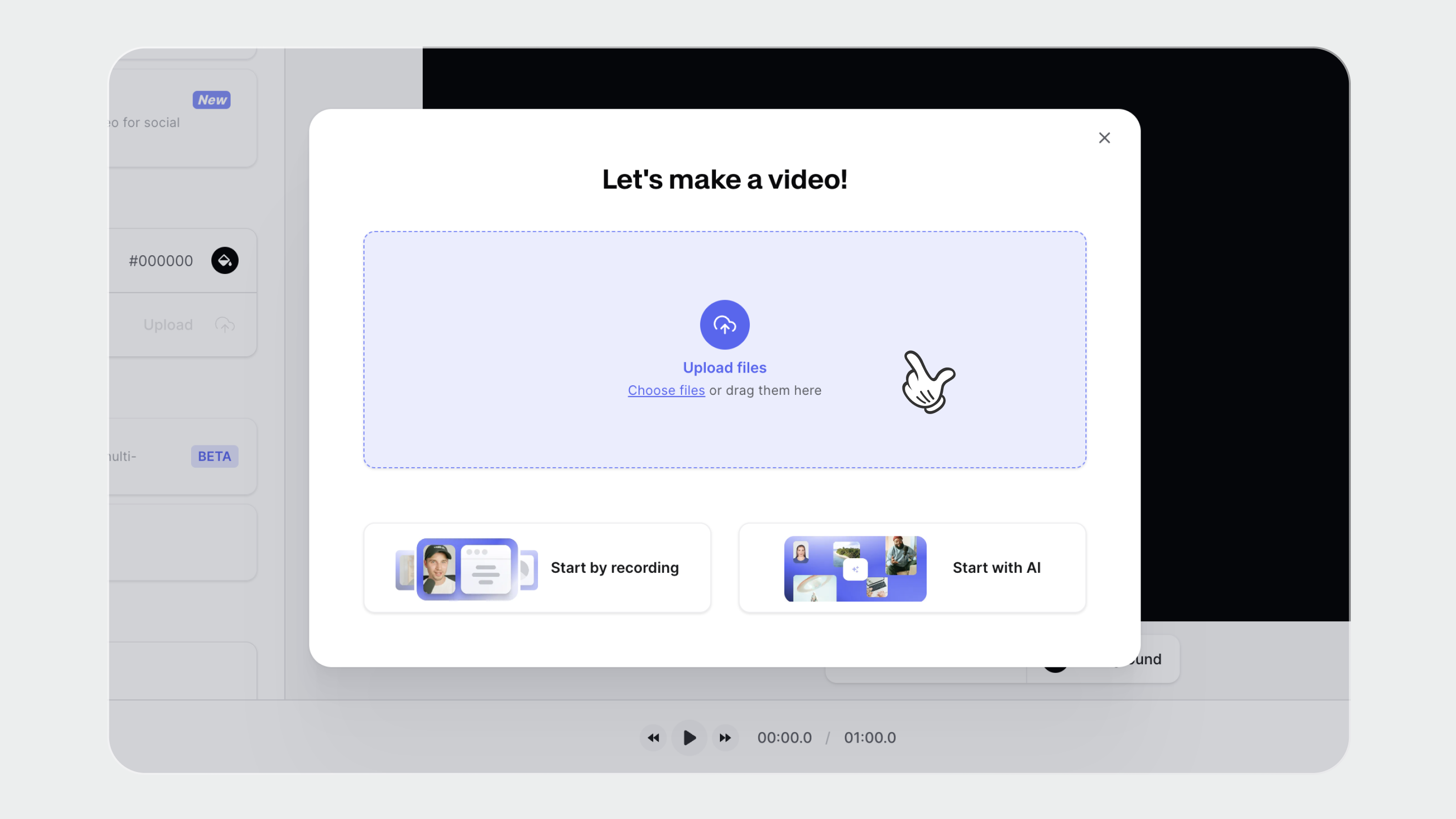
- Edit your video.
- Click on Done at the top right corner, select your preferred quality, and click on Export Video. Your video will now begin to render.
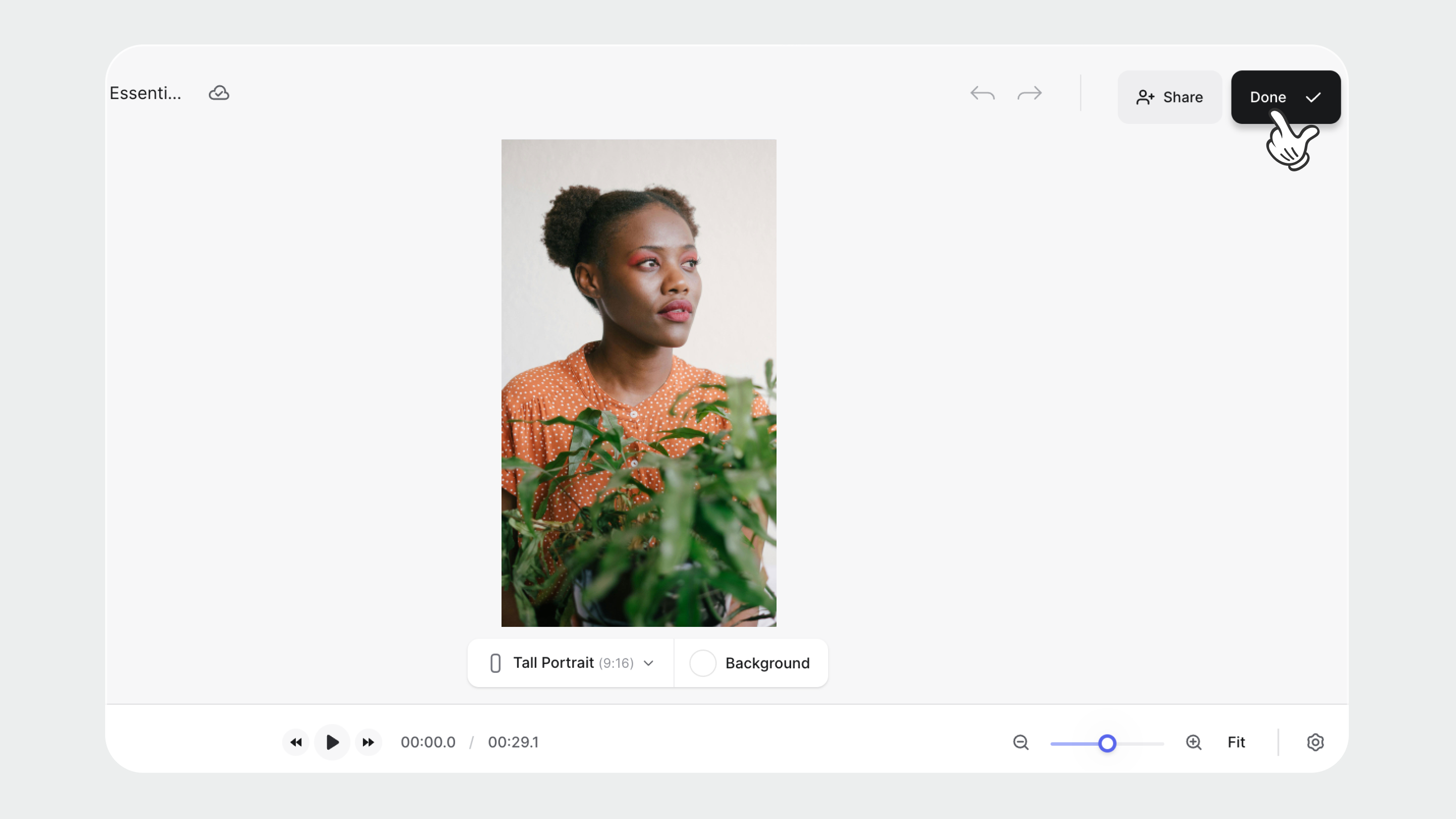
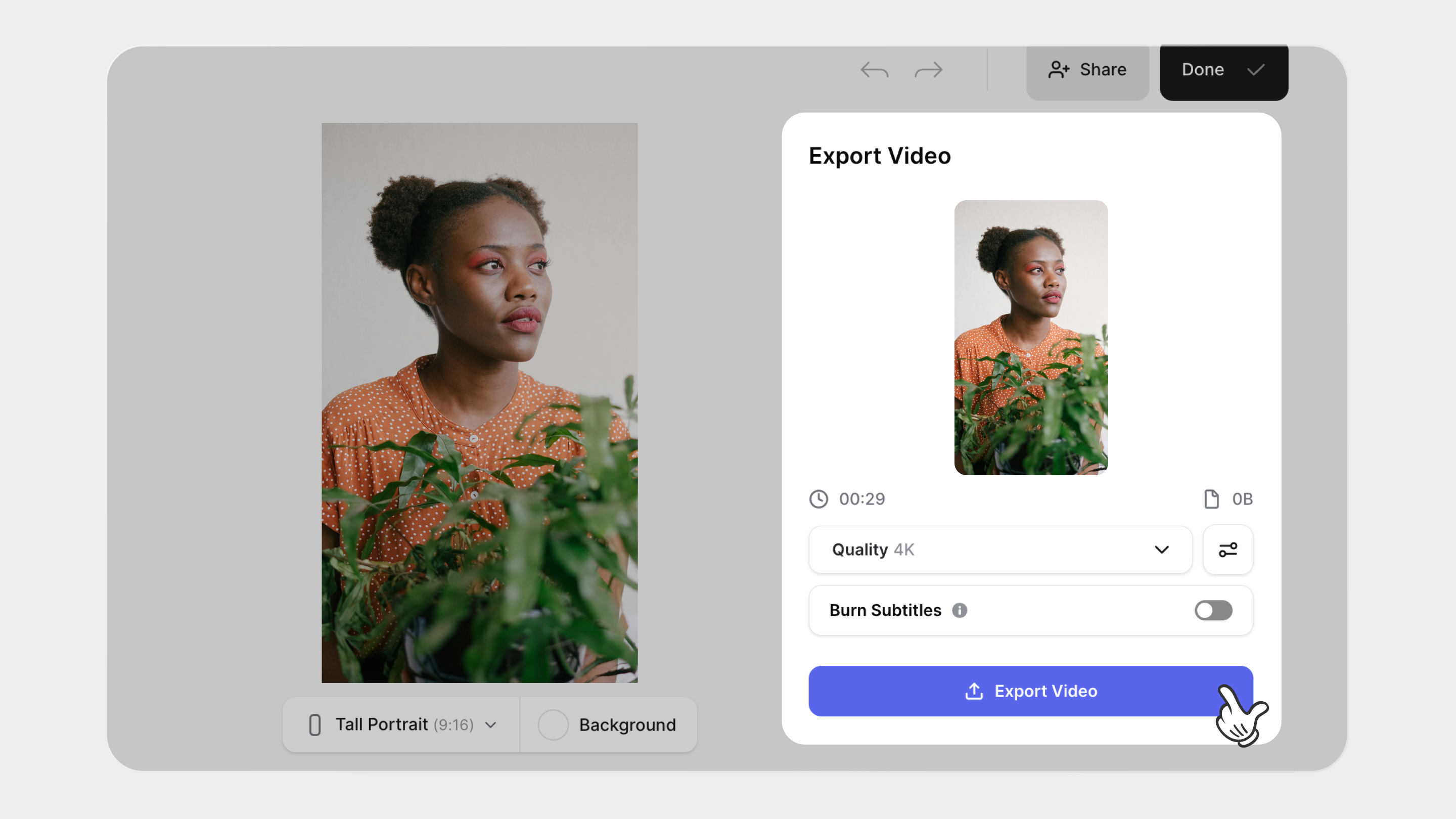
You can later access your uploaded videos on your workspace. With the Free plan, you’re able to upload up to 250MBs of files (and 50MBs per file). On VEED’s paid plans, there’s no limit to how many files you can upload.
[#TOC4]Link Sharing[#TOC4]
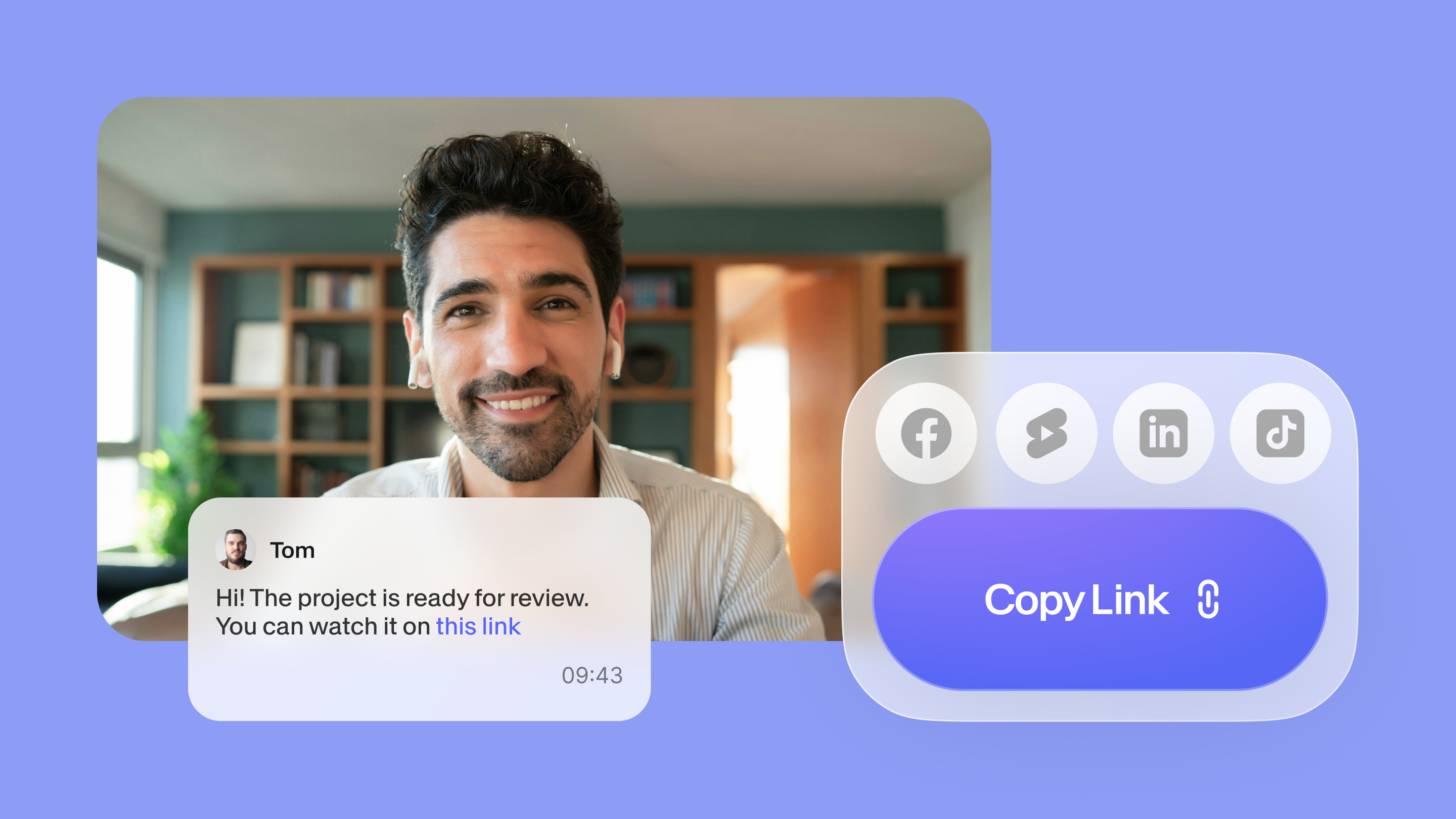
With VEED, you can upload and host your videos online, and conveniently share them with your co-workers through links. That way, your team members don’t have to download any large files and can simply watch the videos hosted on our platform.
Link sharing is especially ideal for sharing meeting videos for people to watch back if they’re in a different time zone, as well as asking for feedback or onboarding new staff.
To share your video, you can do the following:
- Once you’ve finished editing on VEED, click Done.
- Make sure you’ve chosen the correct quality for your video in the Export Your Video pop-up.
- Click Export Video.
- Click on the Copy Link button to copy the shareable video URL, and share!
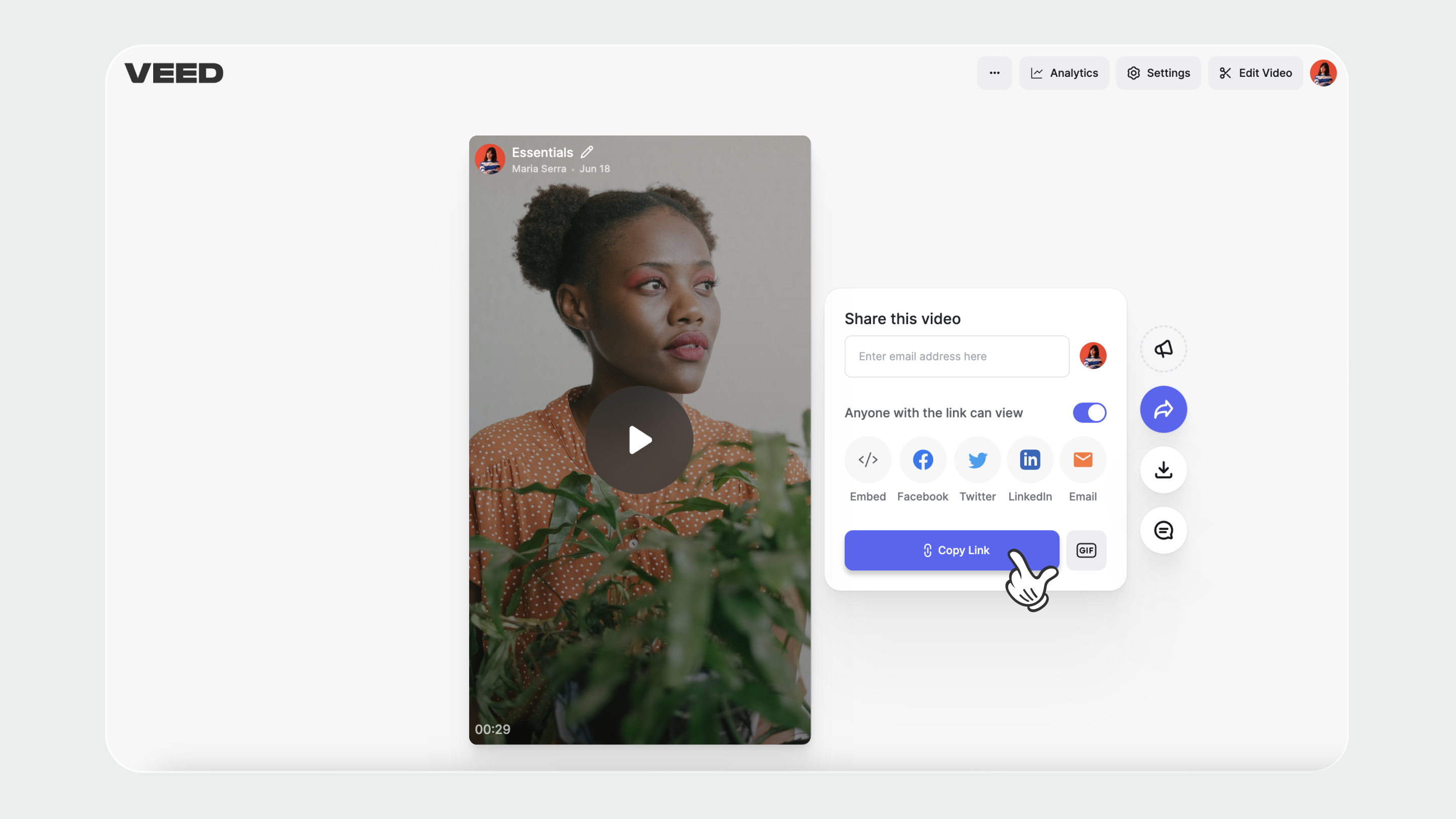
Tip: You can give whoever needs access to your video a link via their email addresses, or even share the videos directly on your social channels.
[#TOC5]Comments and Feedback[#TOC5]

VEED also allows you to get feedback from other stakeholders on your finished projects. Whether it’s a video project your team is collaborating on or an internal comms video that prompts some questions, colleagues and clients can leave timestamped messages anywhere on your project — no more deep searches through your inbox, pointless meetings, or long-winded feedback sessions.
To leave a comment on a VEED-hosted video, simply open the shareable link on your browser. Then, click on the comment icon, which you'll find in the toolbar to the right. This will pop up the comment section, where you can view feedback from other team members and also chime in with your own thoughts.

Increase Productivity, Collaborate, and Produce Consistent Videos
It doesn’t have to feel overwhelming when it’s time to work as a team. With VEED’s collaborative features you can make the process simple and, as a result, your videos consistently on-brand.
With all the features you need in one tool, there’s no need to waste time scrambling from tool to tool, or from one long thread of feedback emails to another. It’s time to work harmoniously!
Ready to enable everyone on your team to make great videos together?
.png)



