Want to edit videos on your mobile, tablet or laptop but not sure where to begin? These are the best video editing apps for iOS, Android, Windows, Mac, and browser-based editing.
Best video editing apps for mobile
Best video editing apps for laptops and desktops
16 best video editing apps
Here’s an in-depth breakdown for all the 16 video editing tools we reviewed.
1) CapCut — The feature-rich mobile video editing app
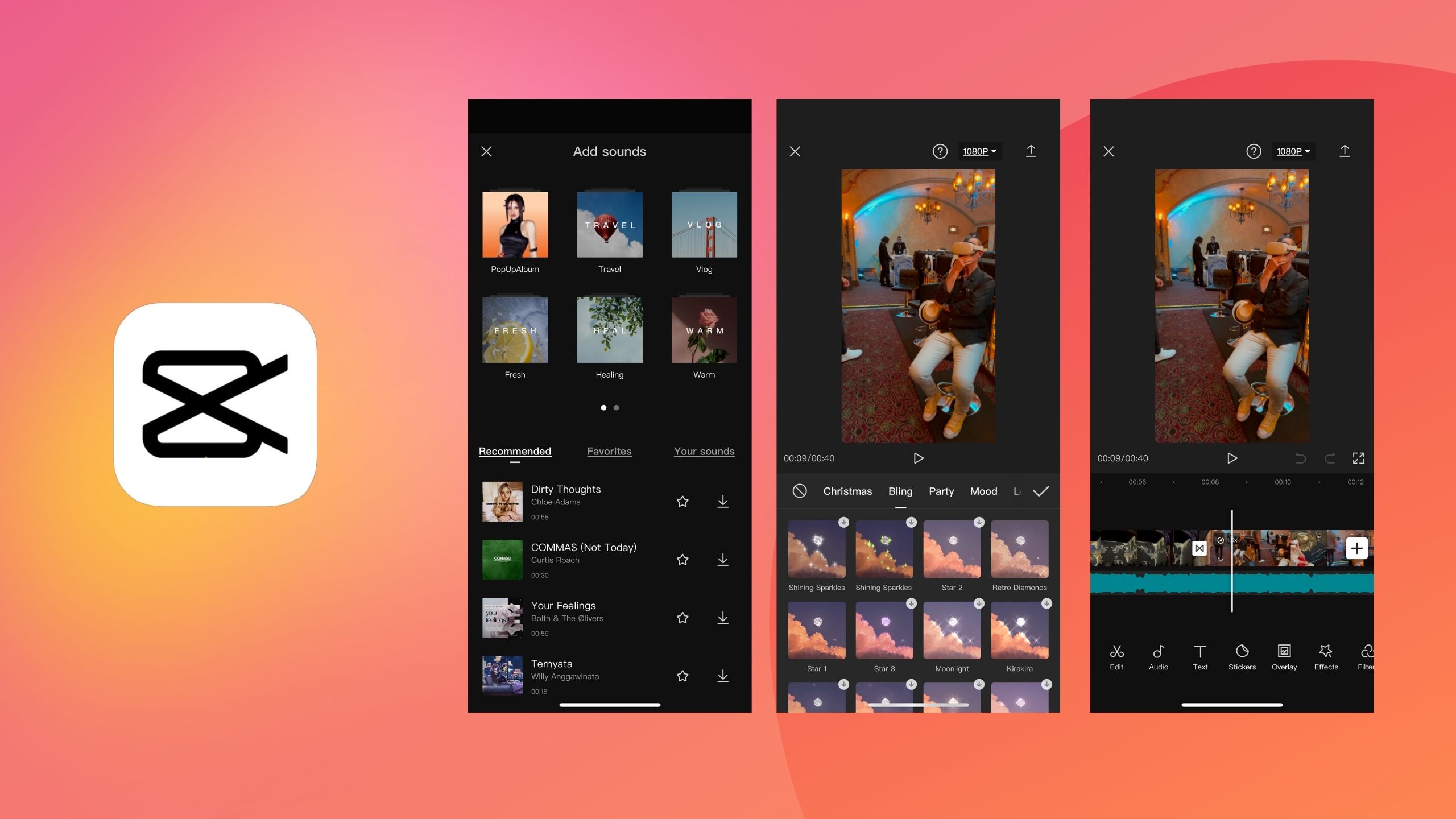
If you create content on TikTok regularly and want a feature-packed video editor for editing videos on Android or iPhone, you’ll love CapCut—developed by the makers of TikTok.
Being platform-focused, this app supports relative features like speed changes, filters, stickers, effects, background music, and even split and reverse to make your videos more TikTok-ready.
CapCut has a mobile-friendly interface and offers some great features to enhance your videos, like auto-captioning and removing background colors for a green screen effect.
However, it doesn’t offer a comprehensive editing suite like other free apps for the platform, but it is a great fit if you’re a TikTok creator or want to start your content creation journey on the platform.
2) VivaVideo — Best video editing app for Android
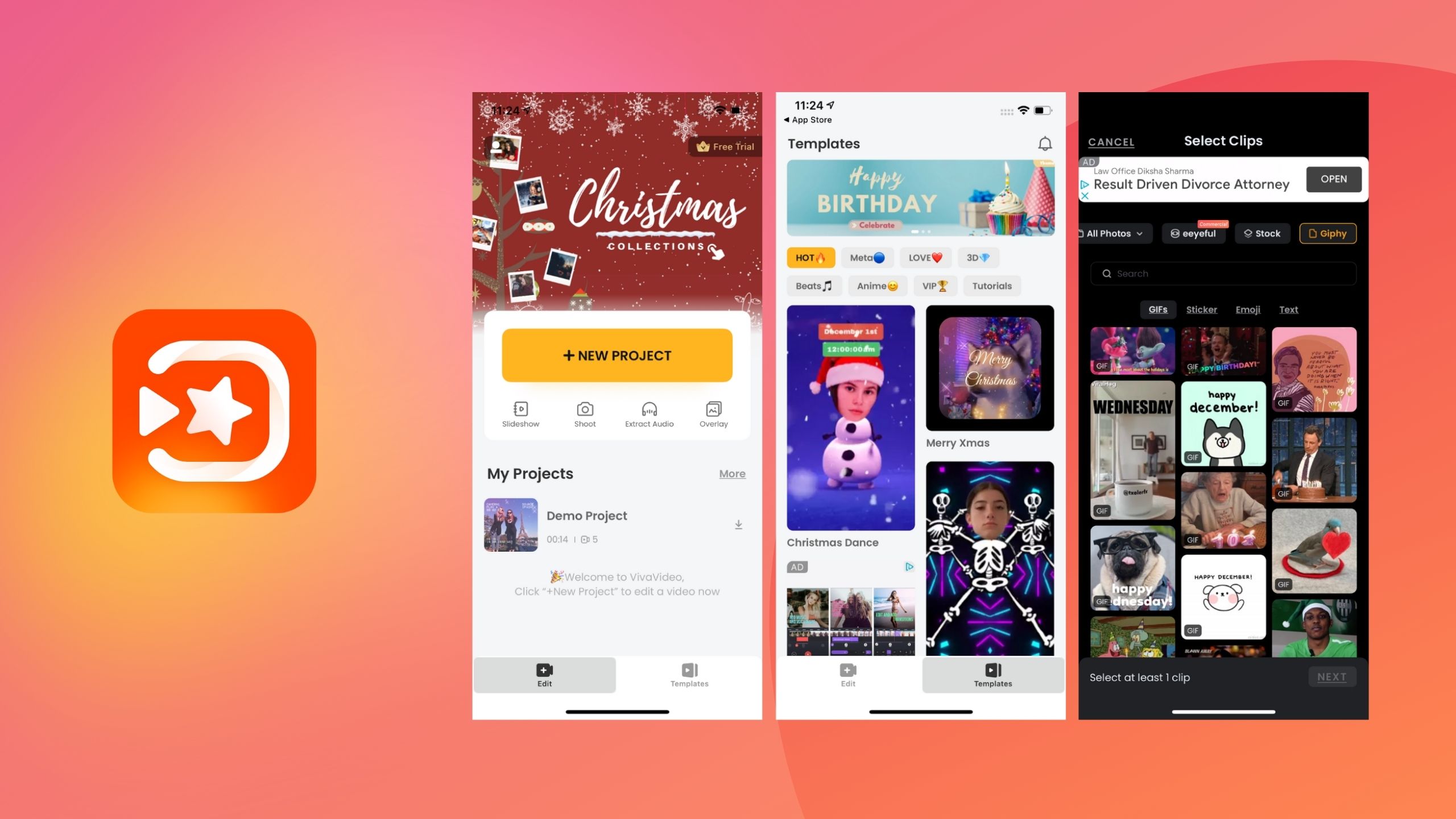
VivaVideo is a mobile video editing app perfect for amateurs who just want to make quick edits on the go. Their editor has an easy-to-use interface with most of the essential tools to apply transitions, music, filters, trim, split, crop, rotate, speed up, and slow down a video.
If you need a helping hand to get through a creative block, their templates and stock library make it easier to make your video.If you just need to make simple edits like trimming a video and don’t mind that you can’t export in HD resolution then VivaVideo’s free version is best for you. But if you want to export in a higher resolution, remove the watermark, get access to pro features, and don’t mind editing on a small screen then upgrading to the pro version of VivaVideo is best.
3) WeVideo — Great for simple edits
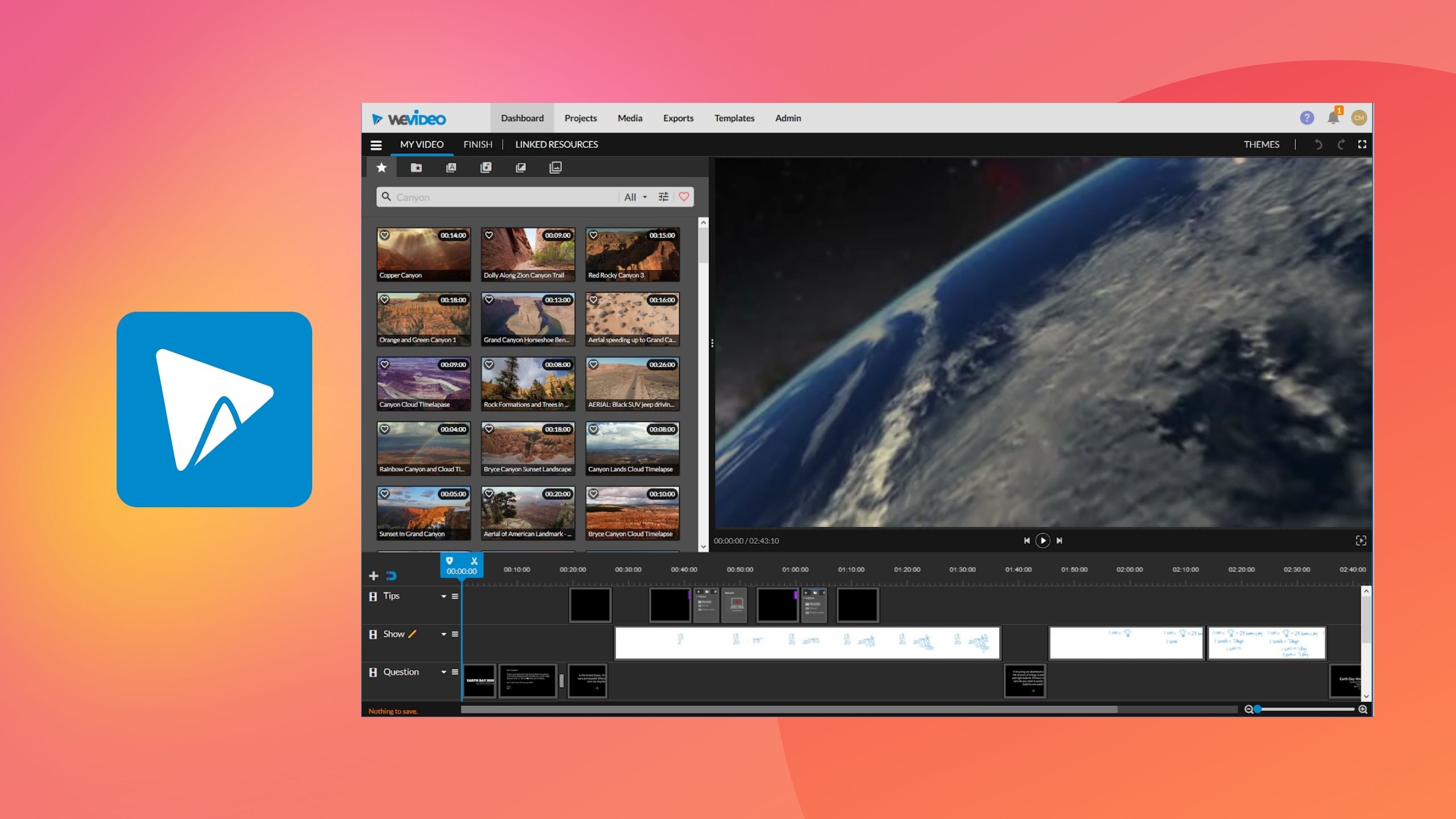
WeVideo is a robust cloud-based video editing solution with over 30 million registered users—making it one of the most popular video editors. It's highly accessible, making it easy for you to edit videos on desktop and mobile devices.
WeVideo is equipped with color correction technology and advanced functions like motion titles, screencasting, frame rate flexibility, green screen editing, and voiceover.
As an easy-to-operate tool with fairly smooth navigability, WeVideo is as good as video editors come. Once you're done with the edit, you can directly export your creation or publish it directly on video-sharing platforms like Vimeo, YouTube, and Instagram.
4) VEED — The best online video editor for beginners and pros
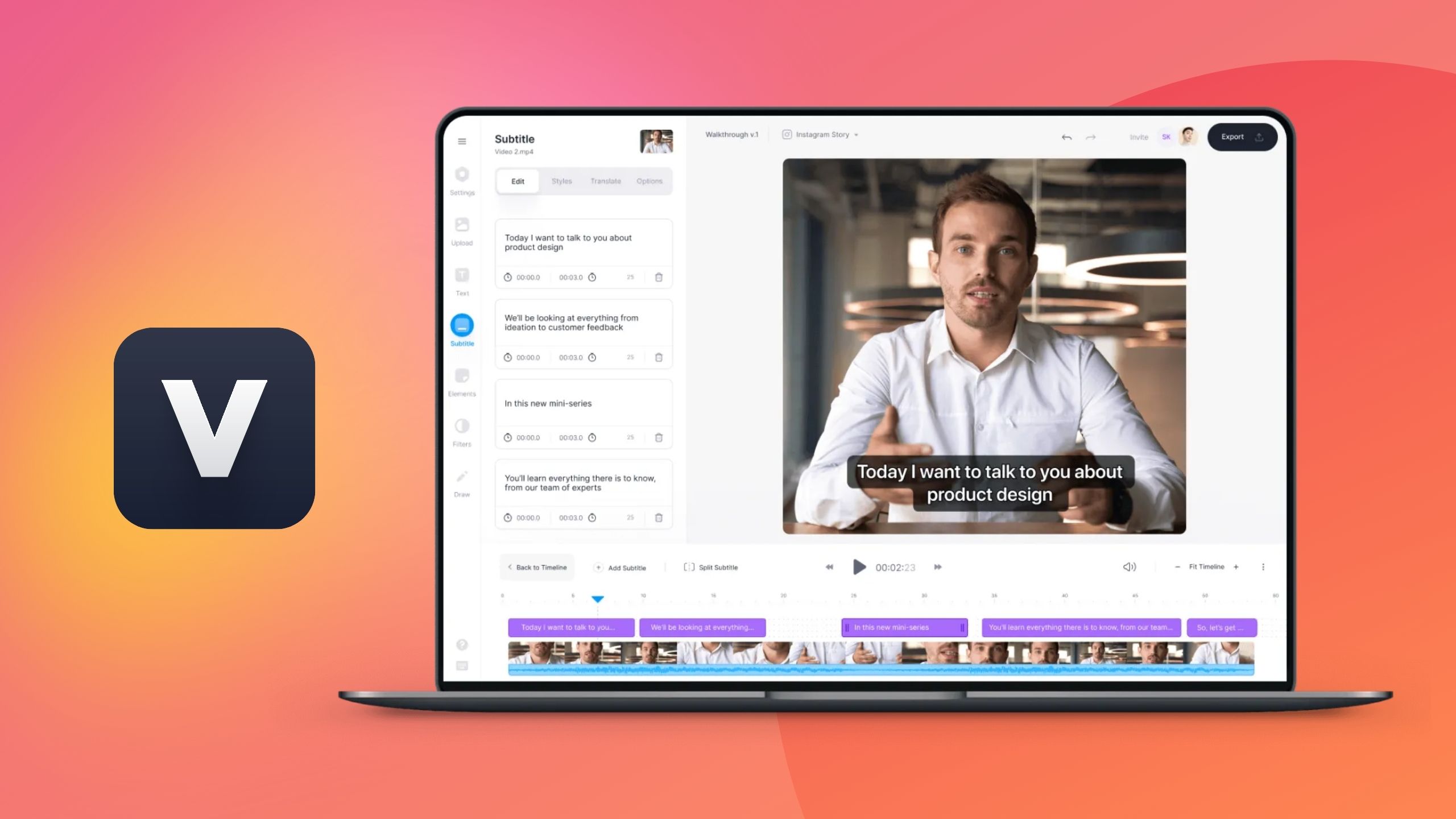
If you’re looking for a browser-based, highly efficient video editor that’s feature-rich but also super easy to navigate, VEED is perfect for you. It has a simple and clutter-free UI that doesn't skimp on features and offers simple to advanced editing capabilities like adding subtitles, adding an SRT file to the video, auto transcribing, templates, and one-click brand kit customizations.
VEED is also a screen recorder, teleprompter, and video collaboration tool for teams who need to gather feedback for edits.
Not just this, the tool is also super-efficient as it gives you cloud storage to organize your video files inside your workspace.
Additionally, the customer support is fast, and the editor offers a host of features in the free plan. Even if you upgrade to the premium plan for your video editing needs—it’s quite affordable.
5) Adobe Premiere Rush — The best free editor for just the basics
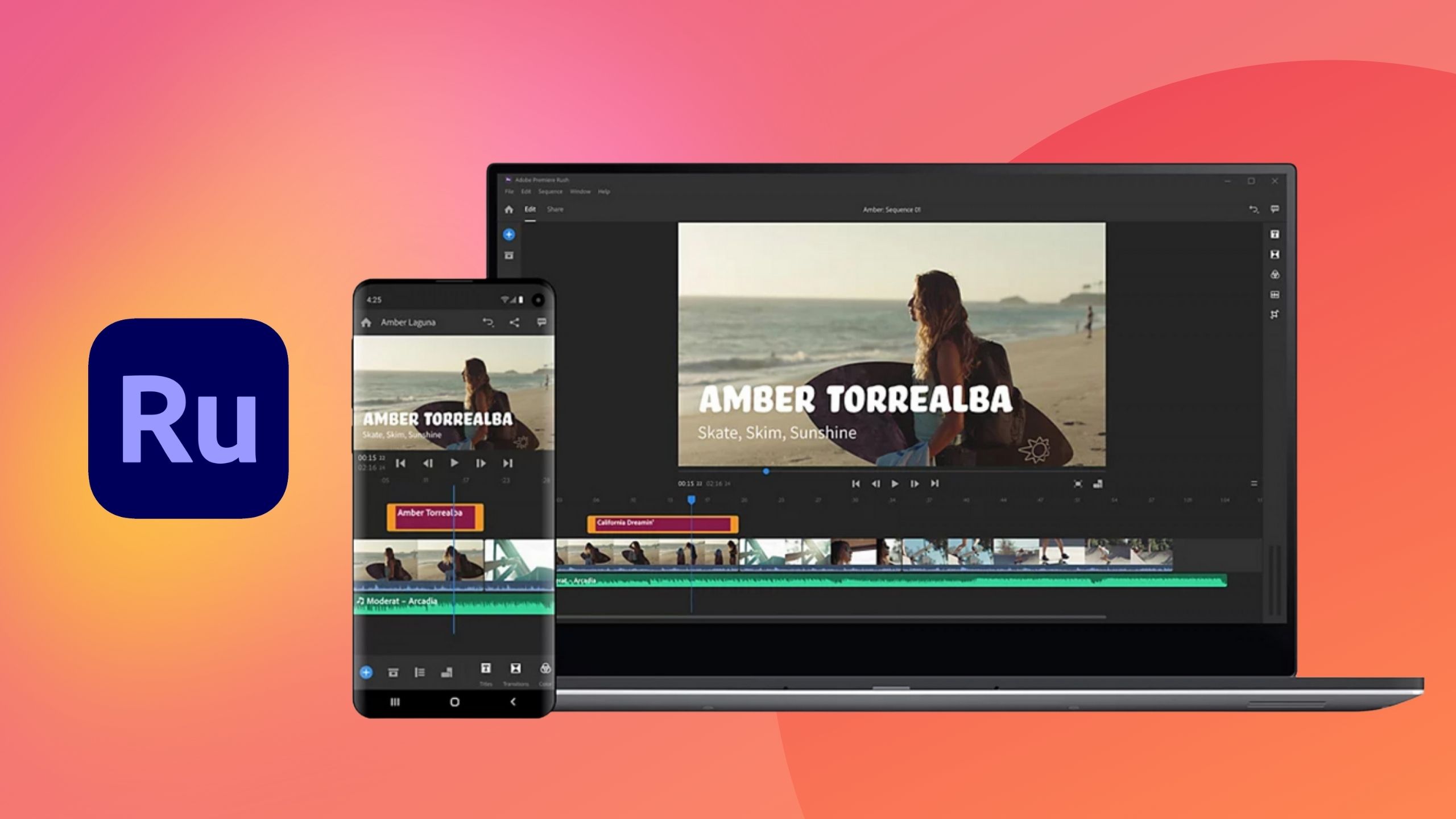
As one of Adobe's easiest and intuitive video editing tools, Premiere Rush is a great tool for both beginner and video editing experts to edit videos with precision and process them quickly to share on social media. It allows you to convert your videos in different aspect ratios and qualities for different social platforms.
Its drag-and-drop interface allows you to perform standard video editing tasks like color correction, voiceover, and music mixing and adding transitions and effects easily.
A significant advantage of using Adobe Premiere Rush is that it allows cross-platform sync—you can edit your videos across Adobe products like Premiere Pro, After Effects, and Audition.
6) Movavi — Fast and powerful video editing software for beginners

Whether you're a beginner or an experienced video editor, you'll love using Movavi Video Editor. With its simple drag-and-drop interface and intuitive tools, anyone can create professional-looking videos in no time.
With a wide range of advanced features like filters, transitions, and audio editing tools, Movavi Video Editor is the perfect choice for anyone looking to create visually appealing videos without the steep learning curve of more complex software.
Best of all, the app is available for both Windows and Mac, and you can try it for free before you buy. So whether you're editing home videos or creating content for your business, Movavi Video Editor is the perfect choice for anyone who wants to create great-looking videos with ease.
7) iMovie — The best free video editing app for mac
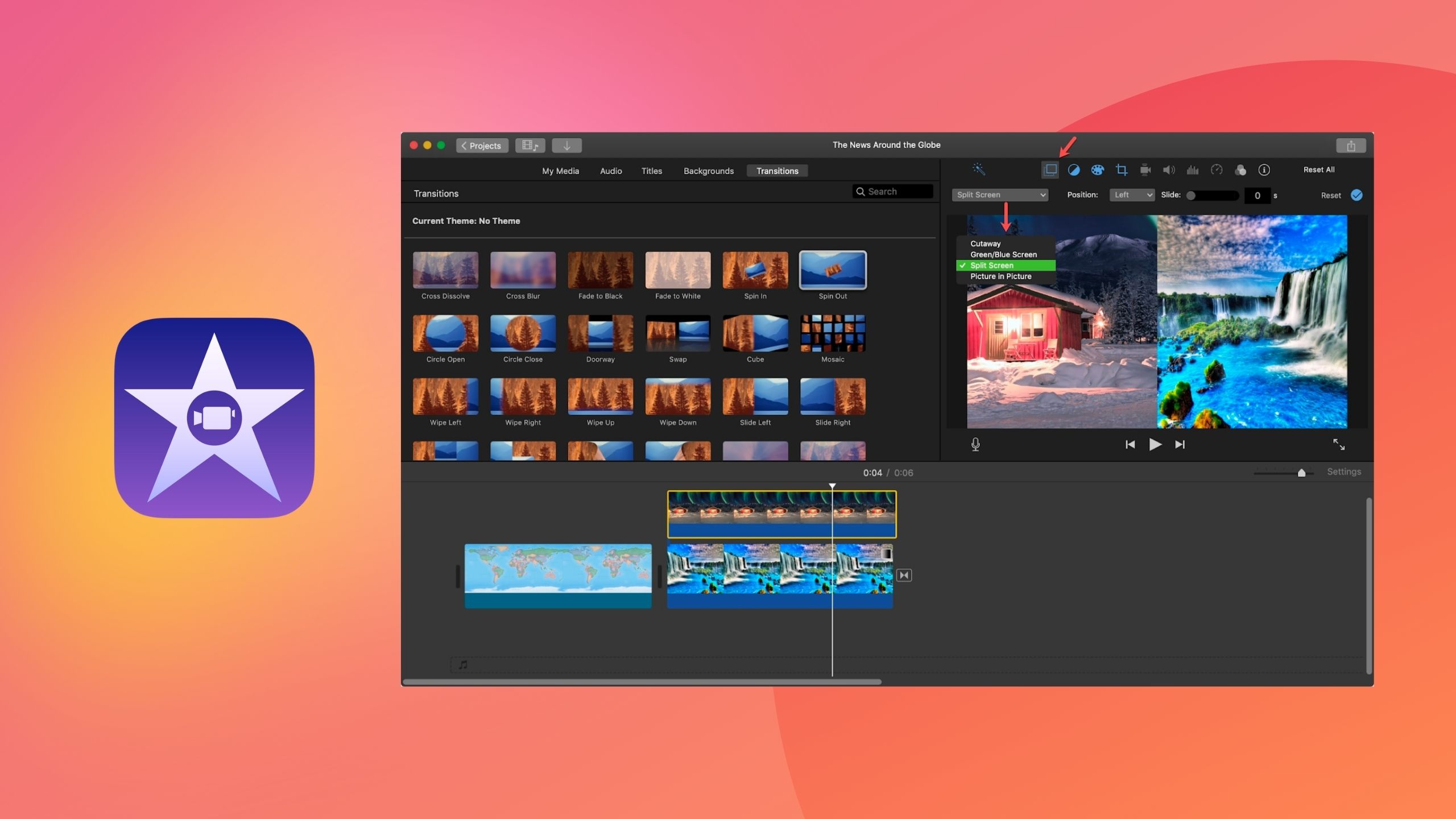
If you’re a Mac user and are looking for a super intuitive and easy-to-use video editor, iMovie is a great choice. It has a smooth UI and offers all the basic features like cutting, trimming, adding music, and animation effects. It also has spectacular features for seasoned professionals and video editing teams like green-screen effects, split-screen effects, and multi-screen editing.
Since it supports 4K video quality, you’ll never have to worry about getting a bad quality video in the end after using a free editor. Its high-performance ability and easy navigation make it a perfect match for anyone looking to create professional-looking videos from rookies to professionals.
However, if you're looking for a video editor that can help you with social media sizing, offers customizable pre-made templates, and allows you to add branding to videos, iMovie may not cut the bill.
8) InShot — The best free video editing app for iOS and android
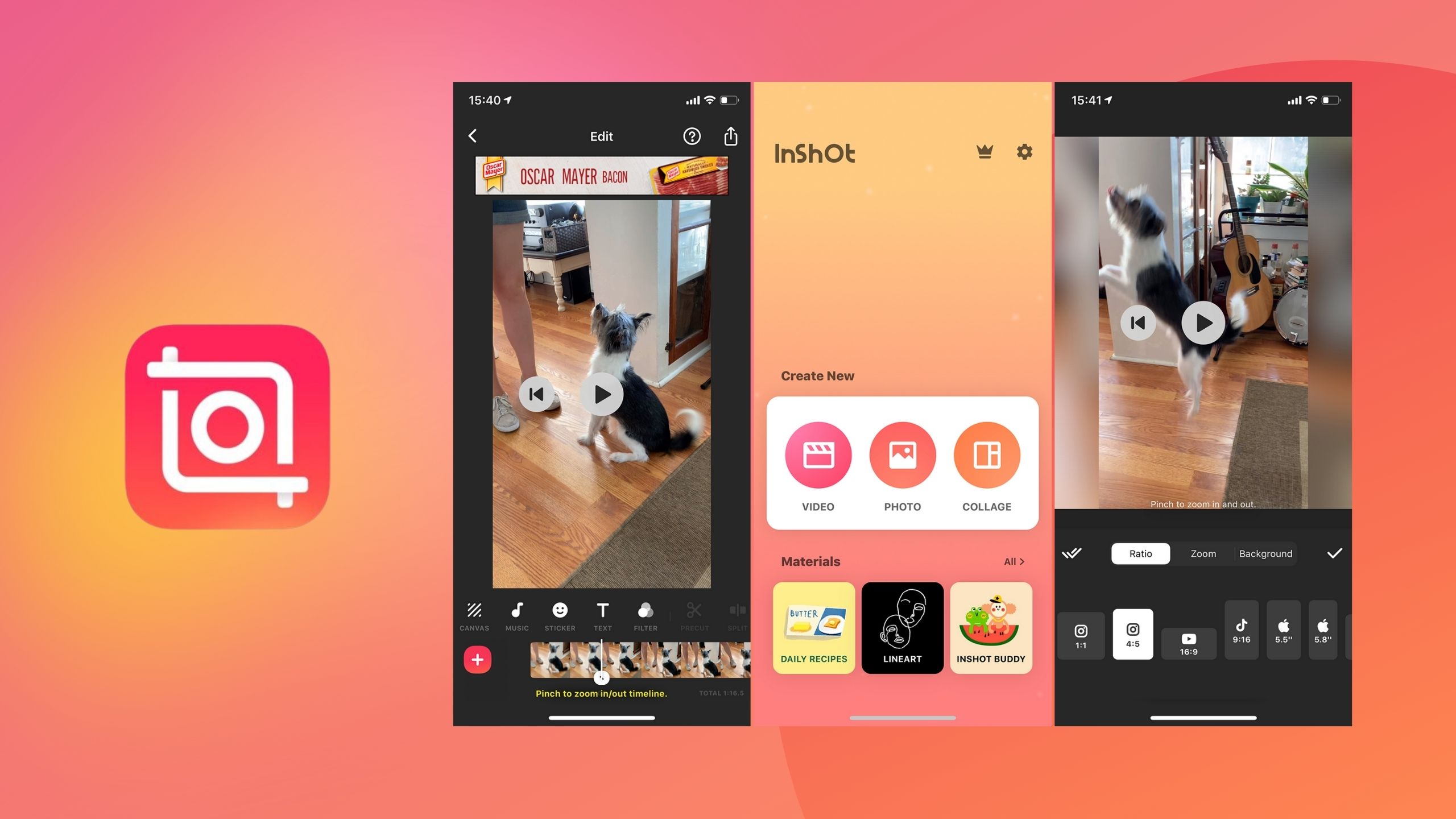
Inshot is one of the most popular mobile video editing apps to edit and enhance both images and videos for social media. An exciting feature by Inshot that's missing in most mobile editing apps is its social media sizing feature that allows you to resize your video for specific social media platforms with a single click.
It also offers a host of filters, animation effects, font styles, and transitions to enhance your videos further—you get even more options for these in the paid plan.
It’s a straightforward tool with an easy-to-navigate interface that offers basic editing with a minimal learning curve. It’s a great fit if you’re a social media creator, freelance social media manager, or a social media team handling many Instagram and TikTok accounts.
Although it's an intuitive tool, it may not be the best tool for you if you’re looking for 4K support, multi-track editing, or advanced social media editing, especially for longer videos.
9) Shotcut — The best free video editing app for Windows, Mac, and Linux
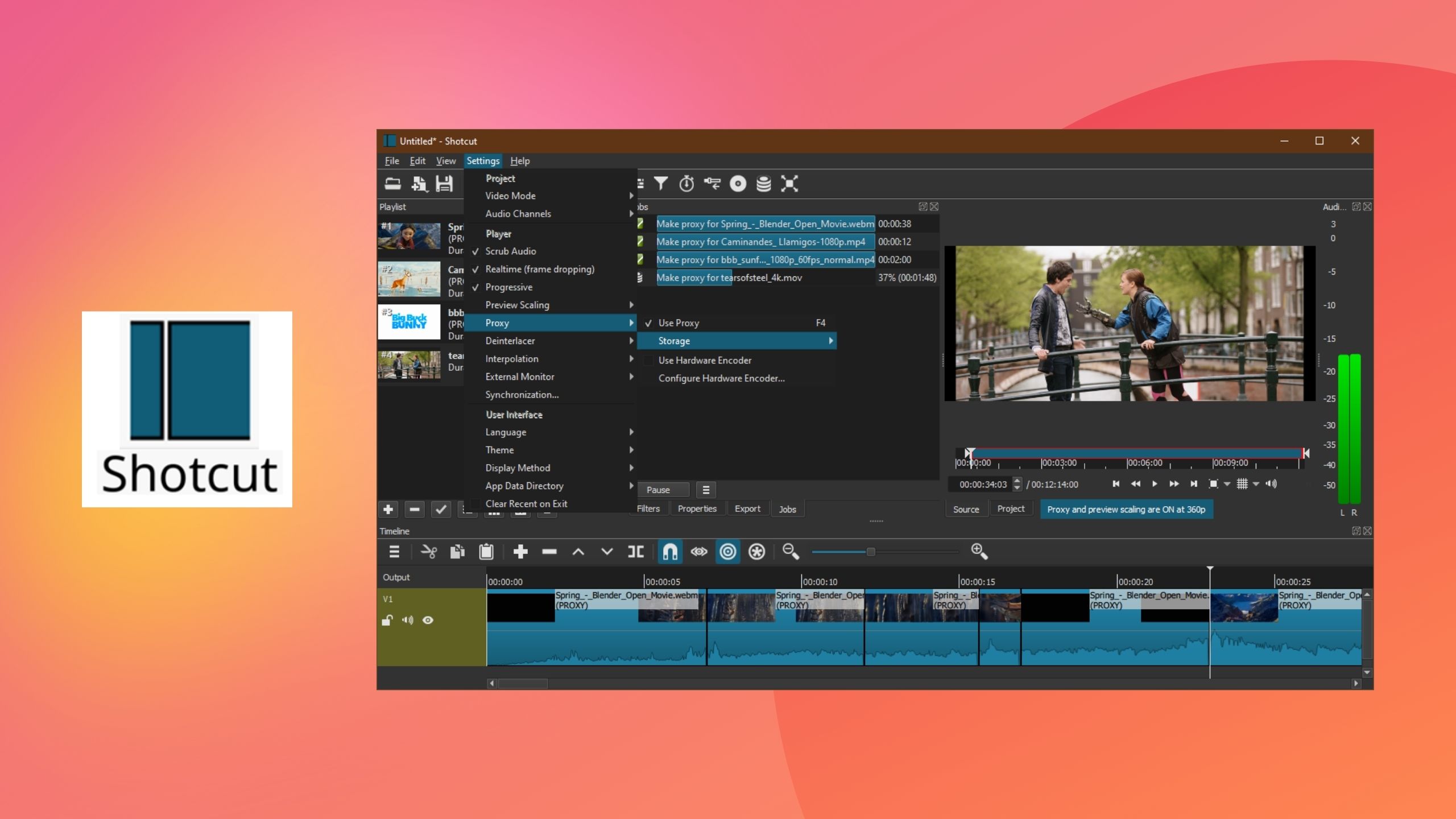
Initially created for the Linux system, Shotcut is a great photo and video editing app which is now also compatible with Windows and Mac. It’s a free tool, ideal for experienced video editors. Beginners can use it too, but it has a considerable learning curve, courtesy of its not-so-simple UI.
Unlike what the name suggests, the tool is not "short" on features and offers some great editing capabilities like audio and video speed effects, 360-degree video filters, and video compositing across multiple soundtracks.
So, if you’re looking for a free tool to create professional-looking videos but have some experience working with such tools, Shotcut can be a great addition to your tech stack.
10) TikTok’s In-App Editor — The best video editor for TikTok edits
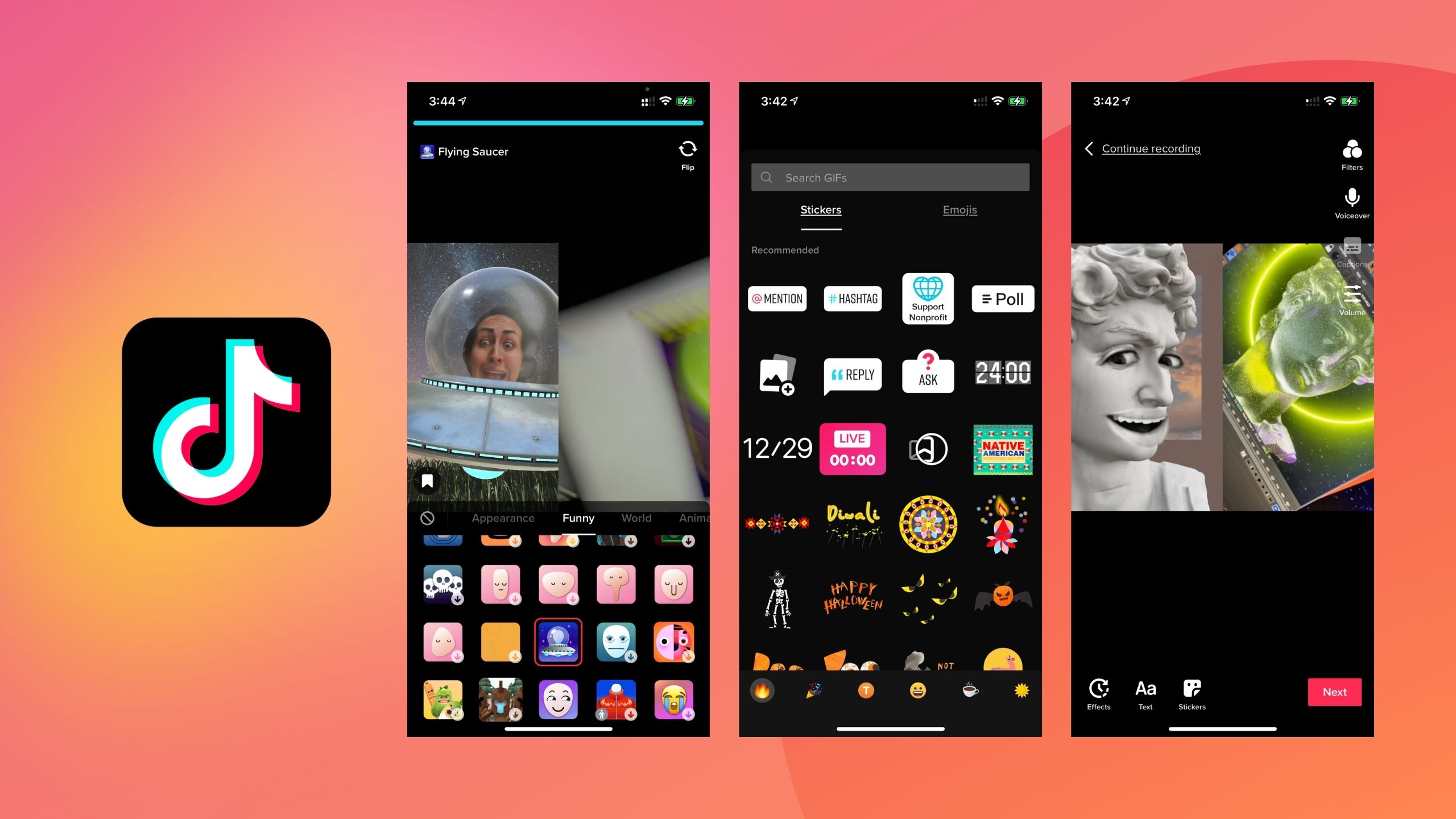
Although there are many third-party, TikTok-focused video editing tools, nothing beats the app’s in-built editor. It has a super simple menu and allows you to create and edit platform-ready videos. You can do everything from trimming your video and adjusting the original audio volume with an added soundtrack to adding captions, filters, effects, stickers, and music to your videos.
However, it may not be the best fit if you’re looking to create cinematic-type videos for your TikTok profile with advanced elements like reverse, PiP, or transitions and effects.
11) Instagram Reels In-App Editor — The quickest way to edit Reels
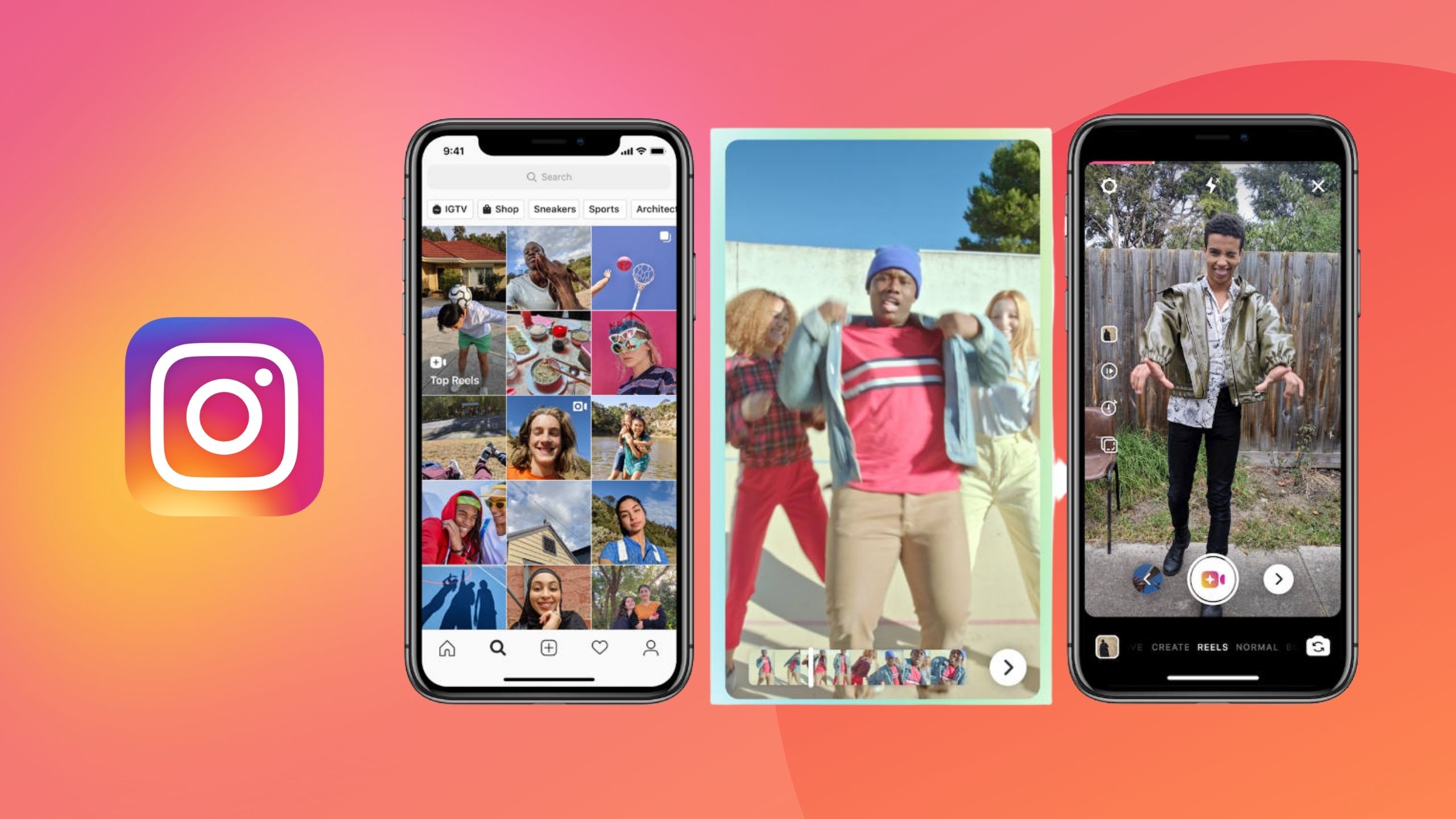
The Instagram Reels In-App Editor is your go-to tool to make engaging and viral-ready short videos. With a limit of up to 1 minute, the In-App Editor gives you an easy solution to work with short clips, images, stylized text, and soundtracks.
Anyone with the Instagram app can use the reel editor to convert their snippets into professional-looking videos. While the app lacks advanced editing features, the editor makes up for it with the ease of navigation and flexibility it offers. But the app might not cut the bill if you're looking to edit high-quality videos longer than 60 seconds.
12) Apple Clips — Best for really basic edits and subtitles on iOS devices
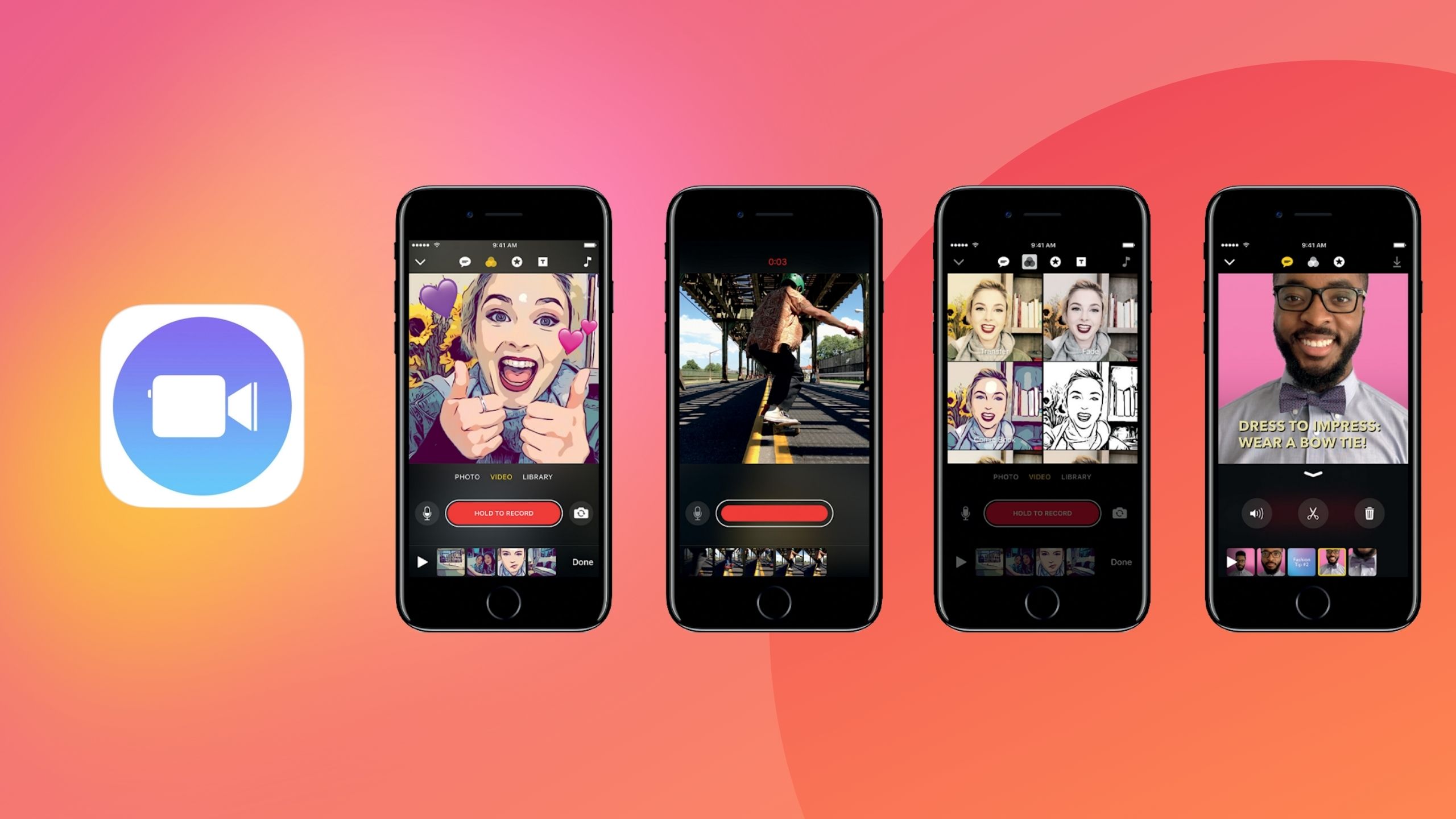
One of Apple's diverse suite of video editing solutions is the free Clips app. Built into all iOS devices, this is a user-friendly tool to make videos quickly on the go. It allows you to add videos from your storage or shoot videos live before displaying its timeline-based editing interface.
Clipsallows HDR recording, supports videos in different aspect ratios, and all the essential functions to trim, delete, or modify a clip. The app doesn’t allow adding audios or choosing from its in-built library andthere are no advanced features to edit the audio tracks or layer them.
Overall, Clips is a free tool with the most basic interface—ideal for creating personal videos and short clips for social media. The tool requires a minimal learning curve and works smoothly on iOS devices.
13) Blender — Ideal for both video editing and 3D rendering

If you're into 3D animations and modeling, Blender is just as good an editor as you can get. This versatile software comes with a built-in editor capable of video editing, sculpting, VFX, and 2D animation.
You can use Blender for basic video editing needs like cutting, duplicating, and moving clips. The app also lets you layer multiple audios, text, or images on your video clips with its latest overlay feature. With its advanced features like Sequencer, Frame Offset, editing visualization, Proxy Render, and motion tracking, it’s easy to create a visual masterpiece.
Given the host of advanced editing features it offers, Blender is more suited for professional video editors with advanced knowledge of editing tech. It also works well for filmmakers and content creators with more advanced creative software knowledge.
14) FilmoraGo — Perfect to edit YouTube videos on your phone
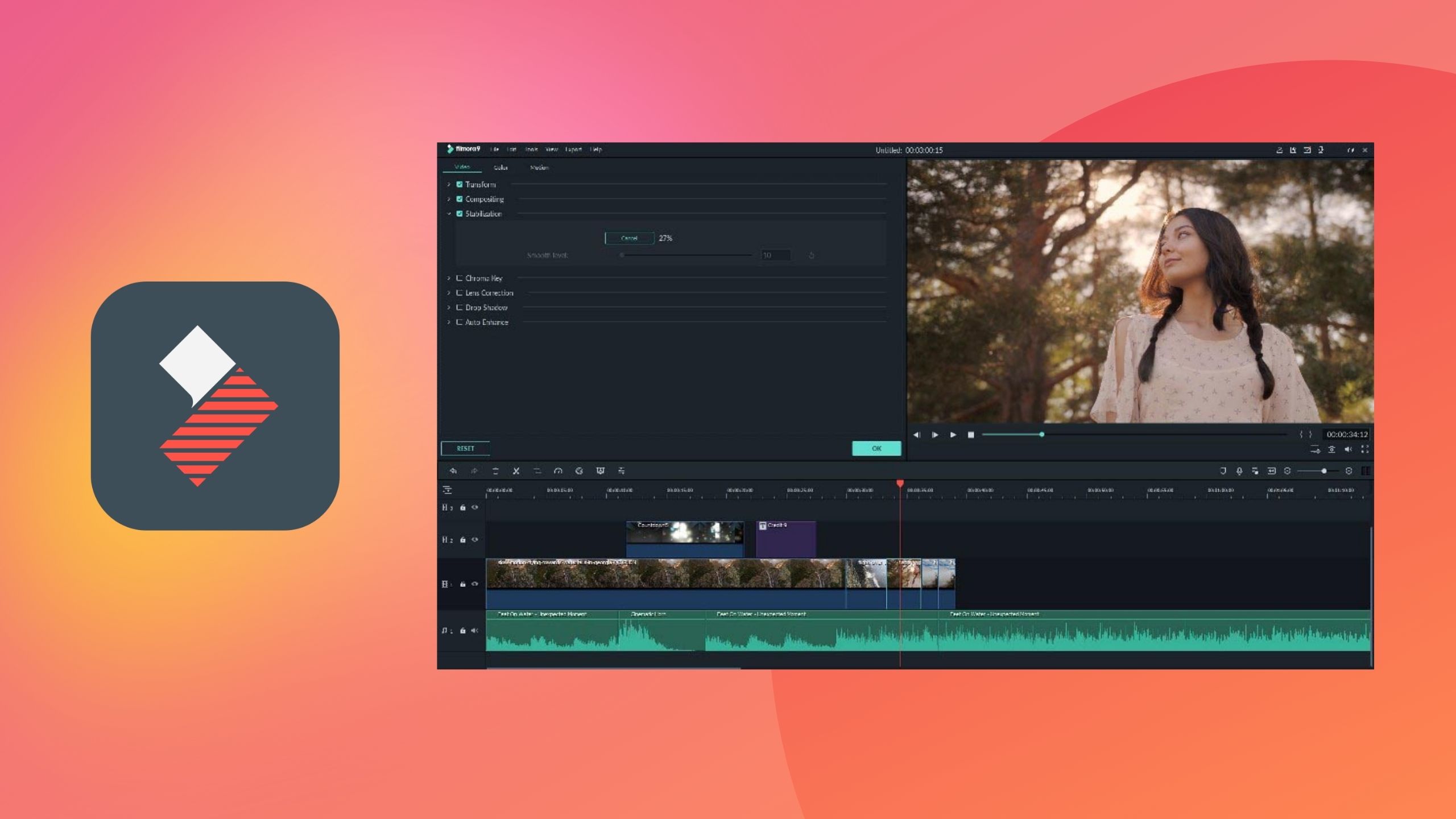
FilmoraGo is a feature-driven editing solution made for amateurs and pros alike.
It comes with intuitive screen control, where you can expand or shrink the editing timeline. Alongside many basic editing features like trimming, keyframing, and motion tracking, the tool comes close to more sophisticated alternatives like Final Cut Pro with options for PiP overlay, clip syncing, transition effects, and stabilization.
So, with a blend of easy and advanced features, this editing platform goes well for both enthusiasts and professionals. It’s a high-performance editor capable of supporting multiple output options like MP4, AVI, MKV, and HEVC.
15) LumaFusion — Powerful multitrack video editor for mobile journalists
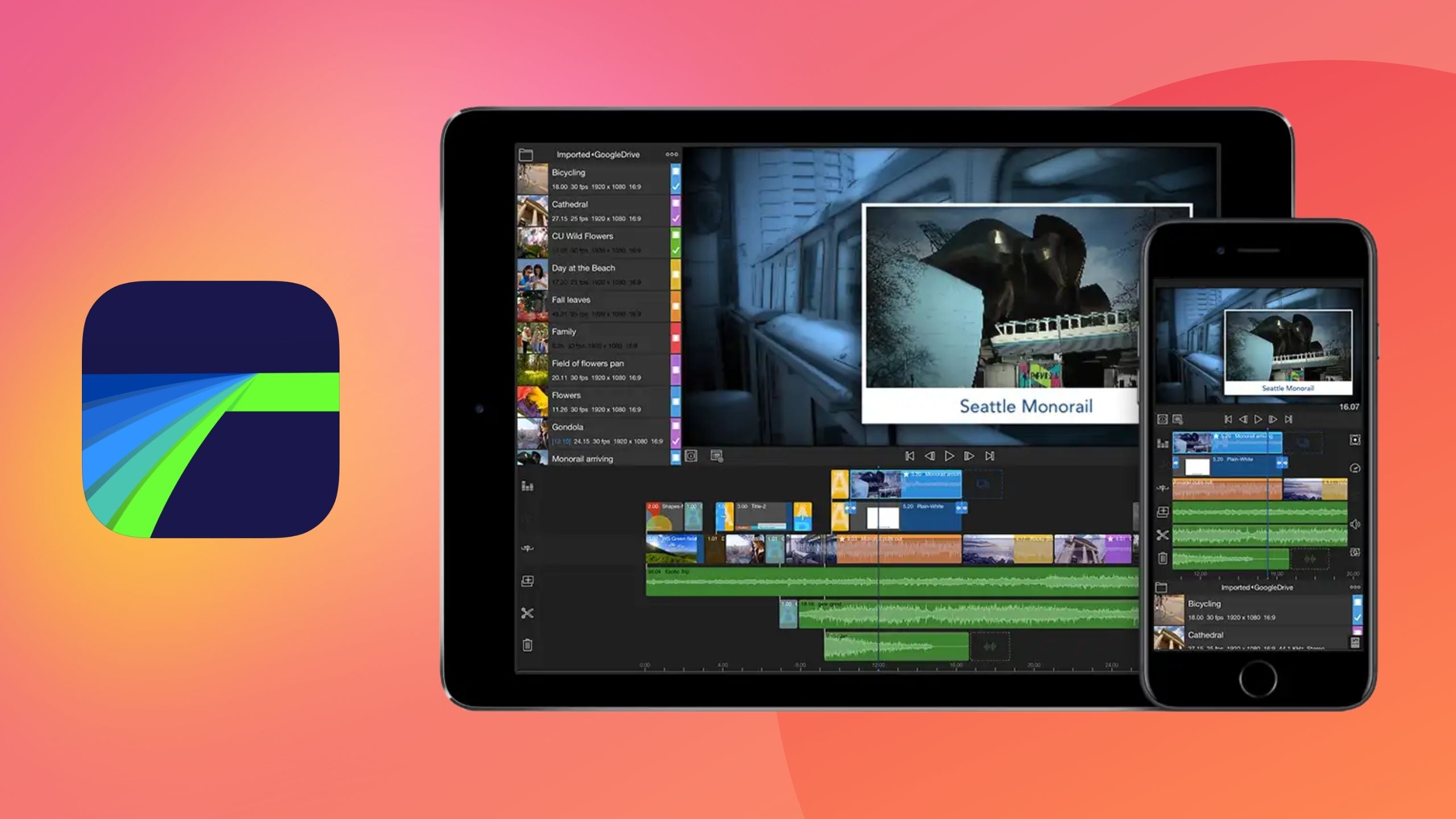
LumaFusion is a non-linear video editor made to edit complex video sequences and high-resolution content. Packed with advanced features to enable an efficient editing experience, the tool comes with an uncluttered interface with the ability to create a layered montage sequence of up to six layers.
The graphic equalizer enables a seamless blend of audio with the video, while the Zero Reverb feature enhances the sound quality. Its keyframing and stabilization capabilities can produce spectacular results while you easily slide multiple clips over and around the timeline.
Its feature-rich workspace is ideal for intermediate-level content creators who have already mastered the basics of video editing. It can also cater to the editing needs of professional video editors.
16) Filmmaker Pro — Professional iOS video editing app
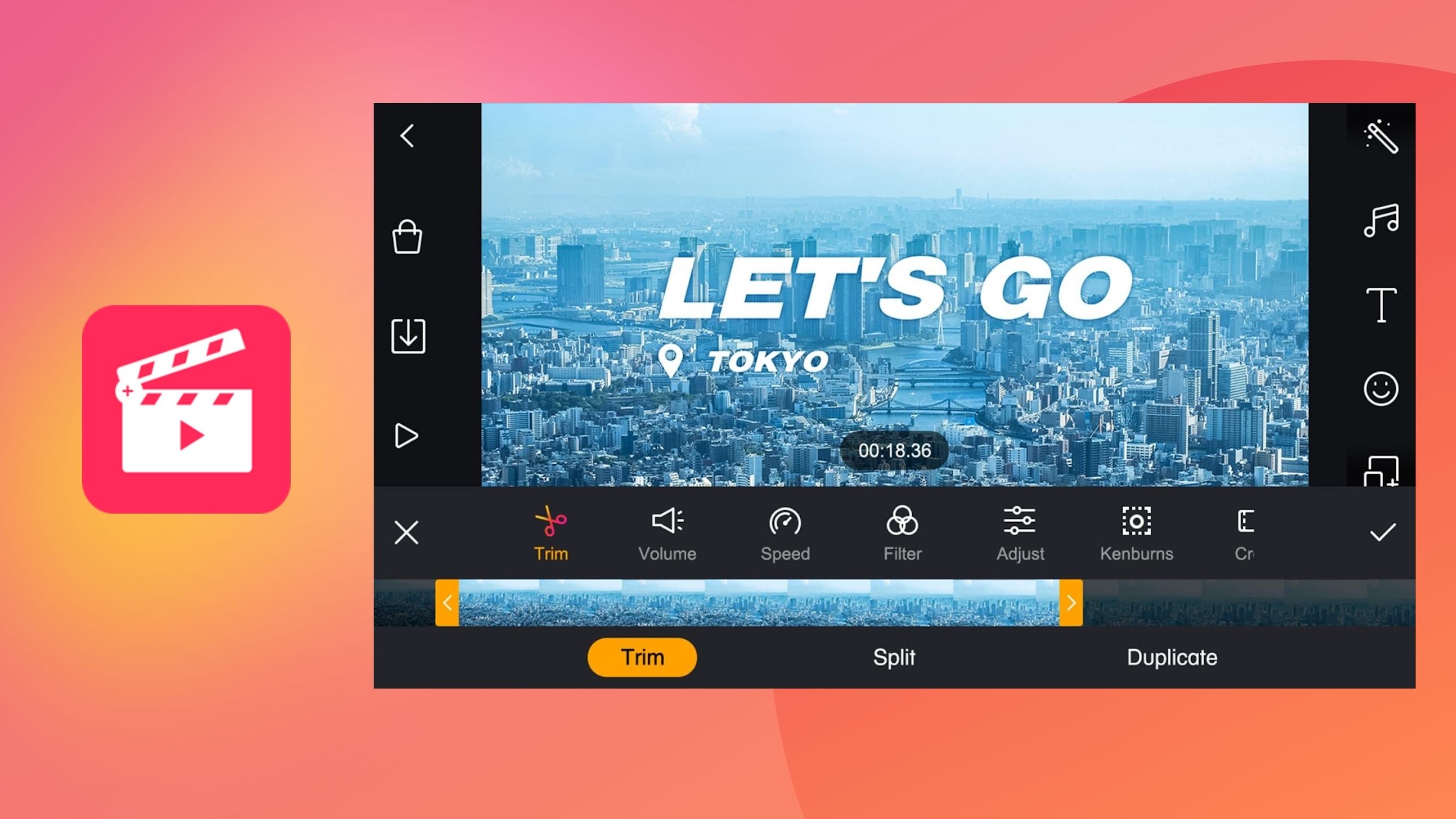
Filmmaker Pro is a lightweight video editing solution for creating short, fun videos on the fly. Available on iOS mobile devices, the editor has basic editing features for hobbyists but falls short of advanced features to meet professional requirements.
The tool has close to 40 transition effects and 80+ customizable thematic tracks. You can also leverage video assets like appealing filters, unique fonts, stickers, and text animations. With a collection of over 200 illustrations, the app makes it easy to add life to any boring clips. As a free-to-use tool, Filmmaker Pro also offers 4k support to edit high-resolution content effectively. Besides, the gesture repositioning and autosave functionality also add to its easy usability.
Overall, the tool is ideal for social media creators and enthusiasts to edit videos on the go.
17) VSDC — The best free windows video editor for professionals
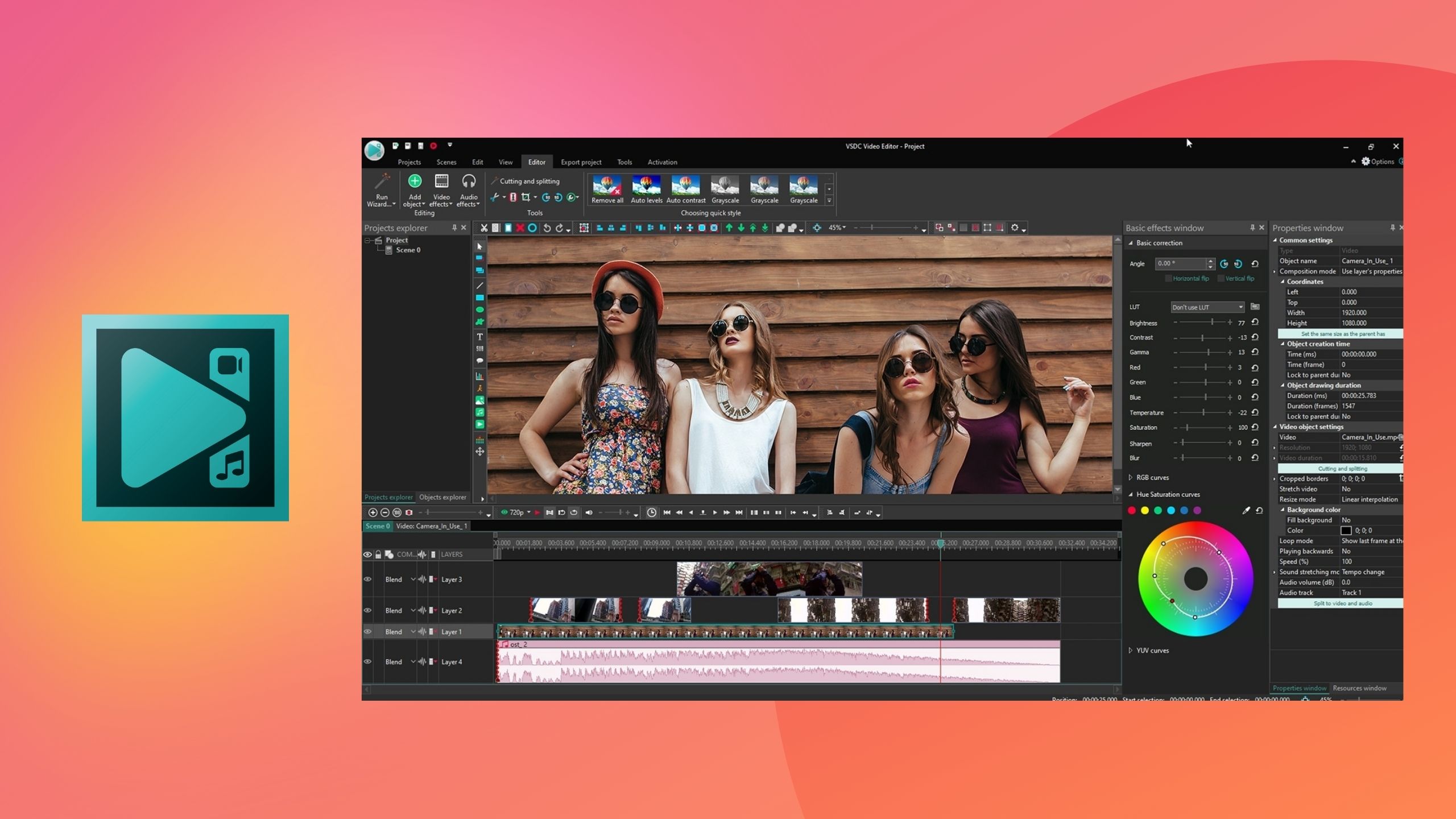
VSDC is an affordable and seamless enthusiast-level editing app. While the tool’s free version is good for basic edits, the paid plan gives you access to a power-packed editing suite with features like HSL color editing, motion tracking, audio waveform editing, sub-pixel resolution, and green screen.
With its slick interface and a toolbar ribbon, you get a fairly simple workspace to create your content. VSDC also offers a bunch of Instagram-like filters, an AI Art Generator, and basic adjustment options. Besides, the tool works pretty efficiently for editing 4K videos, HEVC content, and 360 VR videos. Its Chroma keying, motion tracking, and stabilization capabilities are just as good as other pricier alternatives.
All the combination of features available at a thrifty price makes VSDC an excellent solution for beginners and mid-level video editors.
How do you know which is the best video editing app for you?
The best tool is the one that has the features you need to produce the end-result you want and that you enjoy using. So how do you find the best tool for you?
Your best bet would be to create a list of things that matter to you. Here are some things you should consider while choosing a tool for you:
- Budget
- Number of users
- Number of videos you want to edit in a month
- The role of video in your content strategy
- What kind of videos are you looking to make?
- Who will be editing the videos and what is their skill-level with editing?
- List of must-have features you need in a tool
Based on these factors, review each tool in this list and choose the one that can best address your video editing needs to create exceptionally-looking videos that fulfill your editing purpose. Whether you're creating an app preview video or repurposing a marketing video, there's always a tool to help you create exceptional-looking videos that fulfill your editing goals.
Frequently Asked Questions
What do most YouTubers use to edit their videos?
YouTube creators use tools that best align with their needs, budget and skill level. Since most YouTubers use professional cameras to shoot their content. Newer creators who don’t want to spend their time navigating complicated tools use a simple all-in-one editing solution like VEED to edit and refine their videos. Creators with some editing experience often use more advanced tools like Adobe Premiere Pro.
What’s the best free video editing software?
If you're looking for a free tool to transform your clips into professional-looking videos, then WeVideo is a great choice. It’s beginner-friendly, has simple navigation and a smooth UI, comes with a host of simple to advanced features and offers direct sharing on social media.
What’s the best video editing software for Windows?
Adobe Premiere Pro and VSDC are two great video editing solutions for Windows that are fast, highly compatible and user-friendly. They offer an intuitive workspace and a complete suite of features for editing videos on Windows.
What’s the best free video editing app for iPhone and iPad?
Of all the free video editing apps for iOS mobile devices, CapCut is the most popular choice. If you’re editing videos on your iPhone, use CapCut but if you’re editing on your iPad, then use VEED to save up on storage, and leverage a comprehensive editing suite.
What’s the best video editing app for android?
You’ll find tons of video editing apps for Android devices—both free and paid. However, your hunt for the best editing app on Android should end with the powerful VivaVideo app.
It’s a seamless editing solution, perfect for editing videos on your Android phone. It brings dynamic editing features, great for both beginners and pros to edit videos on the go.
What’s the best professional video editing software?
Editing videos at a professional level is a whole different ball game than the usual video production experience. Professional video producers work with high-resolution, bulky files that require efficient and powerful editing software. Adobe Premiere is the perfect solution for this. It comes with versatile elements and sophisticated editing options to make scroll-stopping videos for different use cases.
What’s the easiest video editing app?
Video editing is no cakewalk. But if you don’t want to go through the struggle of downloading a software, learning about its functionality, and then editing your video, then try VEED. It’s a hassle-free, efficient, and user-friendly platform for web-based video editing.
What is the best video editing app?
The best video editing app should ideally cater to the needs of both amateurs and pros with a balanced combination of basic and advanced editing features. It should also support a responsive interface for multiple devices to maximize accessibility. Going by these parameters, VEED qualifies as the best video editing app to fulfill all your editing and production needs for video content.
Final thoughts
Your video editing needs will best define the video editor you should go for.
However, we recommend more experienced video creators who need professional tools to go for a tool like Adobe Premiere. While non-professionals like marketers, content creators, and business owners who want to create content like a pro should use a feature-rich yet easy-to-use tool like VEED for fast and simple editing.
Start editing your first video today.



![Why Can’t I Post Multiple Pictures on Instagram? [Try 6 Fixes]](https://cdn.prod.website-files.com/616e938268c8f0a92cb2b540/64a4646ebf5fead437146f44_Why%20Can%27t%20I%20Post%20Multiple%20Pictures%20on%20Instagram_.png)