If you're torn between Kapwing and CapCut as your go-to video editor, this comparison guide will help you get off the fence and finally pick one.
Many content creators, including beginners, highly prefer these two tools for their user-friendly interfaces, and choosing between them is a crucial step towards creating content that resonates with your audience.
In this Kapwing vs. CapCut showdown, we'll break down their key features, compare their pricing, and more so you can identify which platform best aligns with your requirements.
Let's dive in and explore what each tool has to offer.
Go to a specific section:
- Kapwing vs. CapCut: A Quick Look
- Kapwing vs. CapCut: Comprehensive Comparison
- Alternatives to Kapwing and CapCut
- Final Verdict
[#TOC1]Kapwing vs. CapCut: A Quick Look[#TOC1]
Kapwing is a user-friendly online video editing software that offers a wide range of features for beginners and pros who want to create and edit high-quality videos. Its main advantage over CapCut is its collaborative tools and extra editing features for images, GIFs, and memes. It’s great for individuals and creative teams who work on projects together and create various marketing content for social media.
CapCut, a video editing tool created by Bytedance, the developer of TikTok, is another popular choice among content creators and social media influencers. The CapCut app is available on mobile, web, and desktop — although the mobile app is the most popular. While you can access it from your web browser, most people use the CapCut app on their computers and mobile devices. It features easy-to-use and useful tools like filters, transitions, and unique video effects to help you create professional-looking videos.
The following table can be scrolled horizontally:
[#TOC2]Kapwing vs. CapCut: A Comprehensive Comparison[#TOC2]
Kapwing and CapCut are both popular video editing software that promise fast and pain-free content creation. Here’s a more comprehensive look at how they stack up against each other.
Key Features
Here’s an in-depth comparison between the key features of both editors.
Kapwing
You don’t need to install an app or plugin to use Kapwing. You can create, edit, and store videos and images on the web, which allow you to collaborate with others easily.
Kapwing lets you add elements like text overlays, video filters, and video and sound effects with a few clicks. You can also create GIFs and memes and edit them quickly. Create consistent branded content in your team’s shared space, where you can save your logos, fonts, and custom video templates. This allows you to create videos quickly by skipping the process of making intros and outros and improving your workflow.
You can also use the AI auto-edit tool, which automatically removes silences, filler words, and bad takes from your videos. Generate videos from prompts using the AI video generator and voiceovers from text.
- Web-based platform with collaborative editing capabilities
- Brand asset management and custom templates
- Advanced features: text overlays, subtitles, stickers, meme and GIF creation
- Support for various media types: video, audio, images
CapCut
Versatility is CapCut’s strongest suit. It allows you to create, crop, resize, and edit videos from your web browser and mobile devices. It’s one of the most popular mobile video editing apps, especially for people who love creating content for social media. The mobile app’s drag-and-drop interface is clean, and the functions are easy to learn.
CapCut is also a top choice for people who want their videos to be more fun than formal. It has tons of video effects, like wacky transitions and edgy filters, that let you make engaging videos. Its auto-caption feature is also handy when making TikTok reels and Instagram videos because most audiences like watching content on mute and prefer to follow along by reading captions.
- Easy-to-use drag-and-drop mobile interface
- Popular effects and filters for social media
- Integration with TikTok
- Auto-captions
- Stock media
Below is a brief comparison of the unique features offered by Kapwing and CapCut (the following table can be scrolled horizontally):
Kapwing vs CapCut: Use Cases
The best use cases for each tool are listed below:
Kapwing
Best for collaborative projects and meme creation
Kapwing is a great fit for creative marketing teams working simultaneously on video projects, like digital ads and memes. Its quick editing tools would speed up your workflow, letting you see changes and comments in the project in real time.
Suitable for educational content and slightly longer videos
Create longer videos (more than the usual one-minute social media content) like tutorials, walkthroughs, and presentations with the help of screen and webcam recording tools. Add text, music, and logos to stay on-brand across all your videos.
Great for repurposing videos with custom templates
Kapwing would help simplify the process of repurposing videos across multiple platforms. Create intros and outros once and use them across all your projects to repurpose your videos quickly.
CapCut
Ideal for short-form social media videos and quick edits
CapCut, on the other hand, would be great for people who mainly want to make short-form content like TikTok and Instagram reels. It has a diverse stock media library that’s useful if you want to add background music to your videos.
Suitable for personal and creative projects
The unique transition effects and creative video filters make CapCut an excellent tool for videos like game trailers and product launches.
Ease of Use
Here is how Kapwing compares to CapCut in terms of user interface and ease of use.
Kapwing
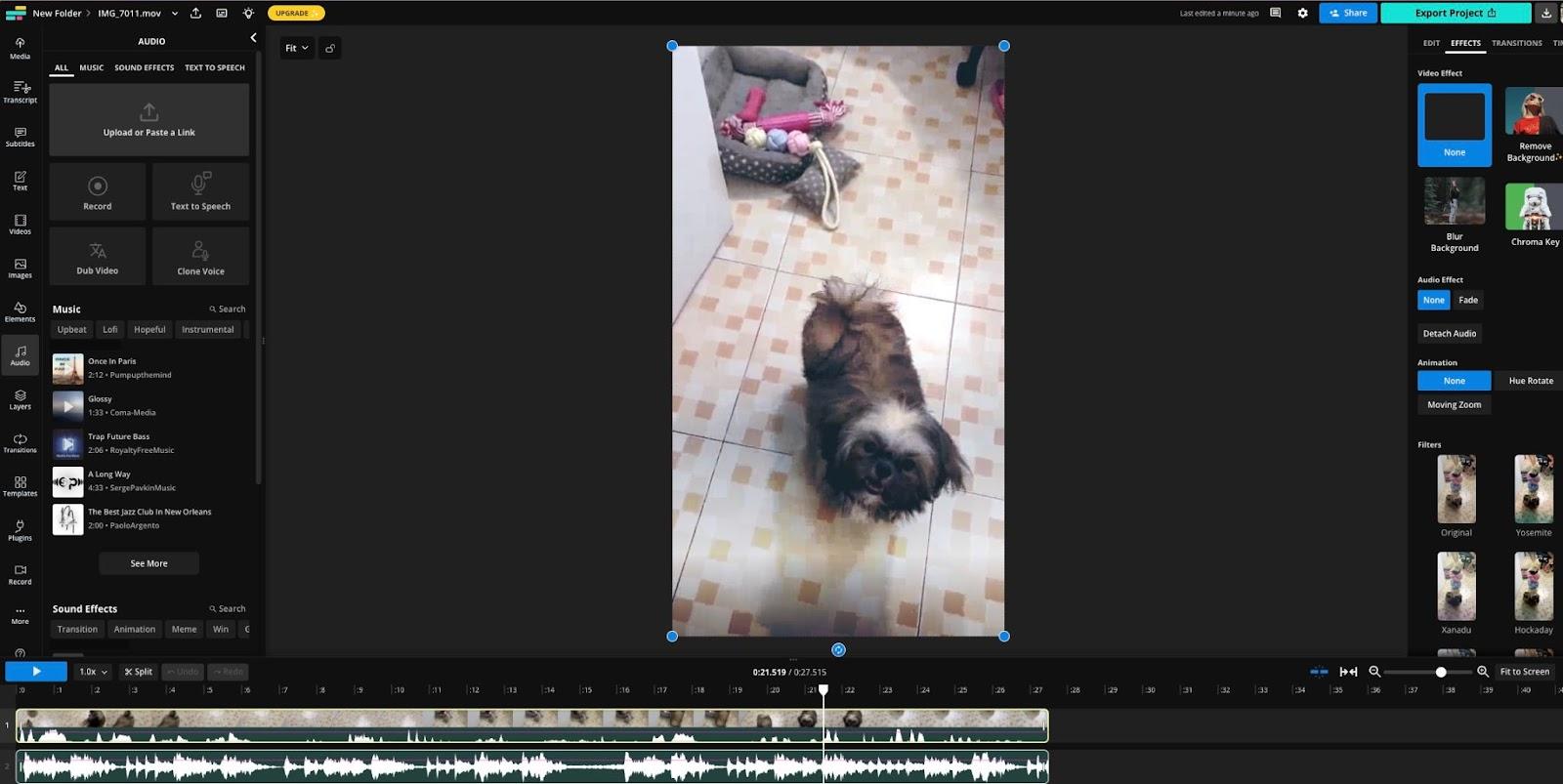
Kapwing’s user-friendly, intuitive interface comes with a low learning curve. You will immediately see the essential video editing tools with a categorized menu on the side. Click on your video to see the cropping and trimming tools, video effects, and AI features like automatic translations. If you want to upload more video or audio clips, just click on “media” to add them.
However, it could be challenging to see where your projects are when you navigate outside of your workspace.
CapCut
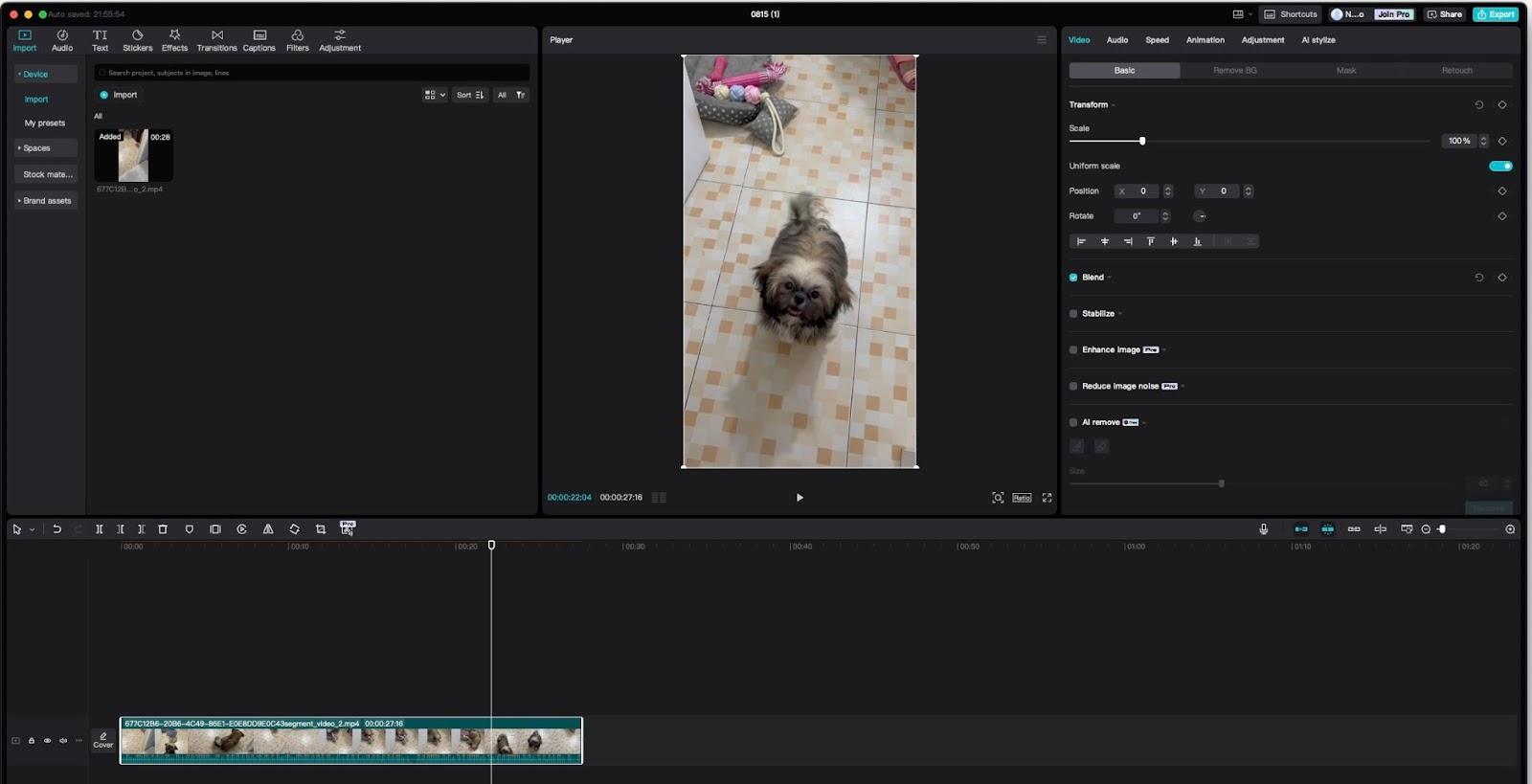
CapCut has a clean look and a professional feel, which can be intimidating for beginners, but the tools are easily visible. One drawback is that some of the icons are small and may be hard to spot. They can also be confusing if you’re unfamiliar with what tools are associated with them. But you can hover your mouse over them to see the tool's name. If you’ve used iMovie before on your iPhone or MacOS, you’ll find the interface to be very similar.
Pricing
These are the rates for the paid versions of each tool:
Kapwing
- Pro versions start at around USD 16 per month
- Business and enterprise plans are also available
- Free trial
CapCut
- Pro versions start at around USD 8 per month
- CapCut Commerce Pro for teams is available from around USD 20 per month
- Free version
Kaping Pros and Cons
Kapwing
✅ Pros
- Versatility across different formats: Edit videos, audio, images, and GIFs.
- Convenient cloud-based features: For easy collaboration online.
- Enhanced export options: Choose your video, audio, or image format. You can also choose the resolution and compress your video.
❌ Cons
- Limited offline functionality: It’s a web-based online video editing platform, so offline editing capabilities using a desktop or mobile app are not available.
- Feature restrictions on the free version: Kapwing offers only a few minutes of free use of auto-subtitles and text-to-speech.
- Auto delete: If you’re on the free plan you can only keep your videos on your workspace for a limited time before they get automatically deleted.
CapCut
✅ Pros
- Optimized for social media content: Automatically resize your videos for TikTok and other social media platforms.
- Advanced effects and filters: Use popular filters and apply them to your videos in one click.
- Quick turnaround for edits: Changes take effect quickly.
❌ Cons
- Dependency on TikTok trends: Most available stock media, filters, and transition effects are based on TikTok trends.
- Potential privacy concerns: Both TikTok and CapCut have been banned in the US over data privacy concerns.
[#TOC3]Alternatives to Kapwing and CapCut[#TOC3]
The following table can be scrolled horizontally:
[#TOC4]Kapwing vs. CapCut: The Verdict[#TOC4]
Deciding the best video editor for you ultimately depends on your needs and preferences. To wrap it up, here’s a quick breakdown of what each video creation tool does best and their unique functionalities:
- Kapwing is best if you want a cloud-based platform to edit and store your video projects. It’s ideal for team projects because of its real-time online collaboration features. Kapwing offers easy-to-use video editing tools for beginners and an intuitive, user-friendly drag-and-drop interface with no steep learning curve. It also lets you edit images and GIFs, which is great for creating social media marketing content.
- CapCut’s video editor offers plenty of tools to create high-quality videos with a few clicks if you don't mind installing an app or plugins on your devices. This is especially great if you mainly edit your videos on your phone or tablet. Its integration with TikTok makes it perfect for people who like creating short-form content for social media.
If you’re still unsure, here are some more CapCut alternatives you can try.
On the other hand, if you want an easy-to-use video editor that lets you make professional-looking videos with ease, VEED is an excellent alternative, with a robust feature set. Create videos with AI-powered tools like auto-subtitles, one-click audio cleanup, and voice cloning. You can also look at a detailed comparison between VEED and CapCut.



![Best CapCut Alternatives 2025: 11 Video Editors After Changes in Privacy Policy [Updated June]](https://cdn.prod.website-files.com/616e938268c8f0a92cb2b540/6798bb03f0b6bcaf4903e7a2_CapCut%20Alternatives%20(1).png)