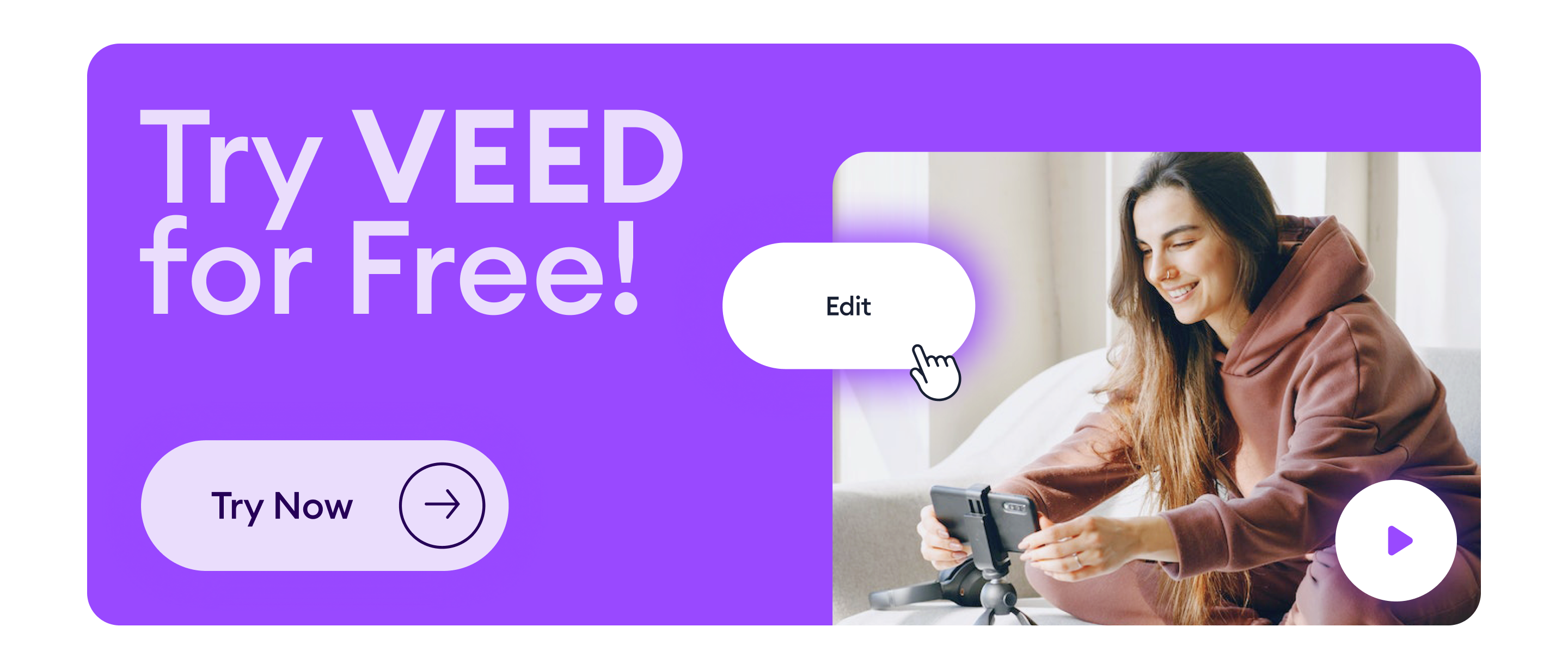The best video editing software can turn the complex, often time-consuming task of making videos, into a streamlined and more effective process. On top of this, the right video editing software can even enable you to take your videos to another level entirely.
Yet, the wrong video editing software can cause headaches. And the search itself can often feel overwhelming. In fact, you might even end up with a compromise — using multiple tools to meet your video requirements or a clunky, difficult-to-get-accustomed-to video editor that just helps you get by.
Good news though? There’s always a video editing tool out there that matches your skill level, budget, and production requirements.
And to help you find it, we’ve created this handy guide where we’ve brought together our collective experiences (along with a deep dive into user reviews) to give you a curated list of the best video editing software.
By the end of this post, you’ll leave with a shortlist of tools to test drive for yourself before you’re ready to invest.
- Best video editing software for beginners
- Best video editing software for intermediate-level video editors
- Best video editing software for experts
- An overview of the best video editing software
- How to select the best video editing software
Dig in.
[#TOC1]Best video editing software for beginners[#TOC1]
If you’re new to video editing, the best video editing software is one that’s tailored to your skillsets. This means finding a software that doesn’t overwhelm you with tons of manual controls and settings you don’t need. But, equally important, the best video editing software for beginners should still deliver professional-quality videos (without overwhelming you).
1. VEED
Advanced features in an easy-to-master tool for beginner and intermediate-level creators at an affordable price.
(The following table can be scrolled horizontally)
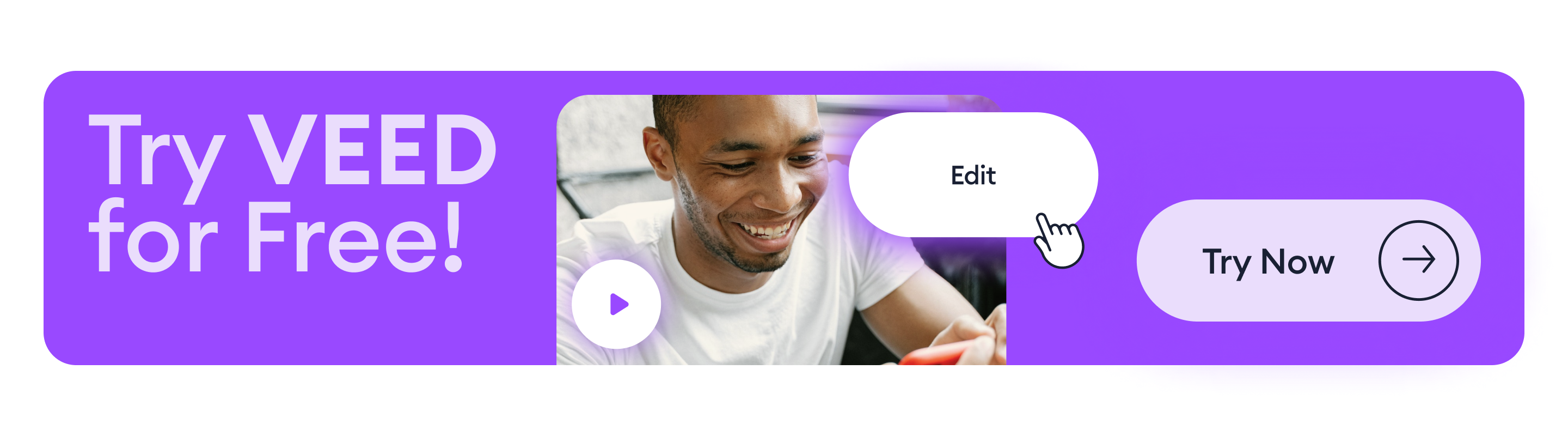
Who is it for?
VEED is a powerful video creation and editing platform that includes a suite of AI-powered tools. With an intuitive interface and AI support, VEED is great for small teams or individuals who are either new or experienced with video editing.
Why we picked it
VEED makes pro-level video editing accessible (and easy) for creators and teams with its rich medley of basic and advanced (yet highly intuitive) features.
It offers one-click solutions for captioning, resizing, sharing, and exporting videos — even creating your own video templates — speeding up production. Other available features include:
- Screen recording
- Teleprompter (handy for reducing retakes)
- Brand kit, custom fonts, and custom watermarks
To add, there’s a wide variety of emojis, stickers, and other elements such as progress bars and music visualizers that you can add to your videos. Plus, you can use it to easily change your videos’ file type to multiple formats including MOV, WMV, MKV, AVI, MP4, and more.
Not to mention, it boasts some incredibly helpful AI features, including:
- Magic Cut to automatically edit out filler words, pauses, and outtakes from your footage
- Eye Contact Correction to let you read off from an off-screen source while maintaining your eye contact with the camera
- Audio Cleaner to automatically remove unwanted background sounds for crisp audio quality
- AI Background Remover to remove your video’s background so you can replace it with a new one
- AI Image Generator to generate engaging images based on the prompts you give it
- AI Script Generator to auto-write scripts for videos based on the prompts you add
- AI Avatars (Coming Soon!) to help you create training, promotional, and sales videos with realistic avatars — without getting in front of a camera yourself
Recommended Reading: AI-Powered Video Editing: How to Create Videos Faster with VEED.
Reviewers particularly love VEED’s clutter-free interface and the fact that the tool is an all-in-one solution for creating, editing, collaborating on, and organizing videos at an affordable price.
The best part? In comparison with most tools here, VEED’s learning curve is relatively gentle. There are also tons of video tutorials and the how-to-use content for each feature is organized in an easy-to-study library on the site — making learning simple for you.
(The following table can be scrolled horizontally)
What do people say about VEED?
1. G2

2. Capterra

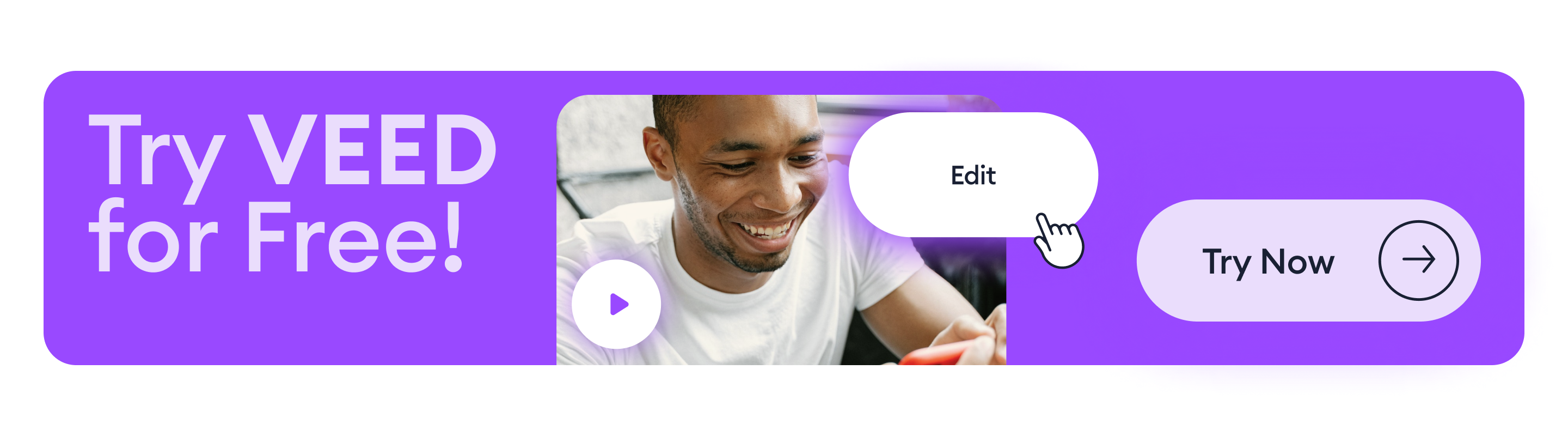
2. Wondershare Filmora
Easy video editing for new video creators on a small budget.
(The following table can be scrolled horizontally)
Who is it for?
Wondershare is ideal for individuals or small teams operating on a tight budget, with minimal video editing needs. Those looking for more advanced, robust editing features, should look elsewhere.
Why we picked it
Wondershare Filmora is among the best video editing software with a clean interface, built-in templates and themes, and AI features that simplify video editing for entry-level folks.
Notable AI features include:
- Smart cut that automatically removes the background
- Smart brush tool to draw over other objects/people that you want to cut out
- Wind remover, denoiser, and an audio mixer to adjust volume
- AI audio stretch to retime any track to fit the duration of a video
Filmora also comes with a screen recorder and gives you hundreds of effects, color filters, and transitions — you can access most with its paid plan. More importantly, transitions are easy to apply since the software automatically smoothens the transition between two clips.
There’s also a speech-to-text feature, which is among the tool’s most advanced features. Generally, however, Filmora isn’t an advanced video editing software — Wondershare is working to change that by adding advanced features like this one.
Since most features are basic though, you can’t expect the tool to give you precise control over your video timelines and clips. And as you master video editing, users say this tool will have little to offer.
(The following table can be scrolled horizontally)
What do people say about Wondershare Filmora?
1. G2
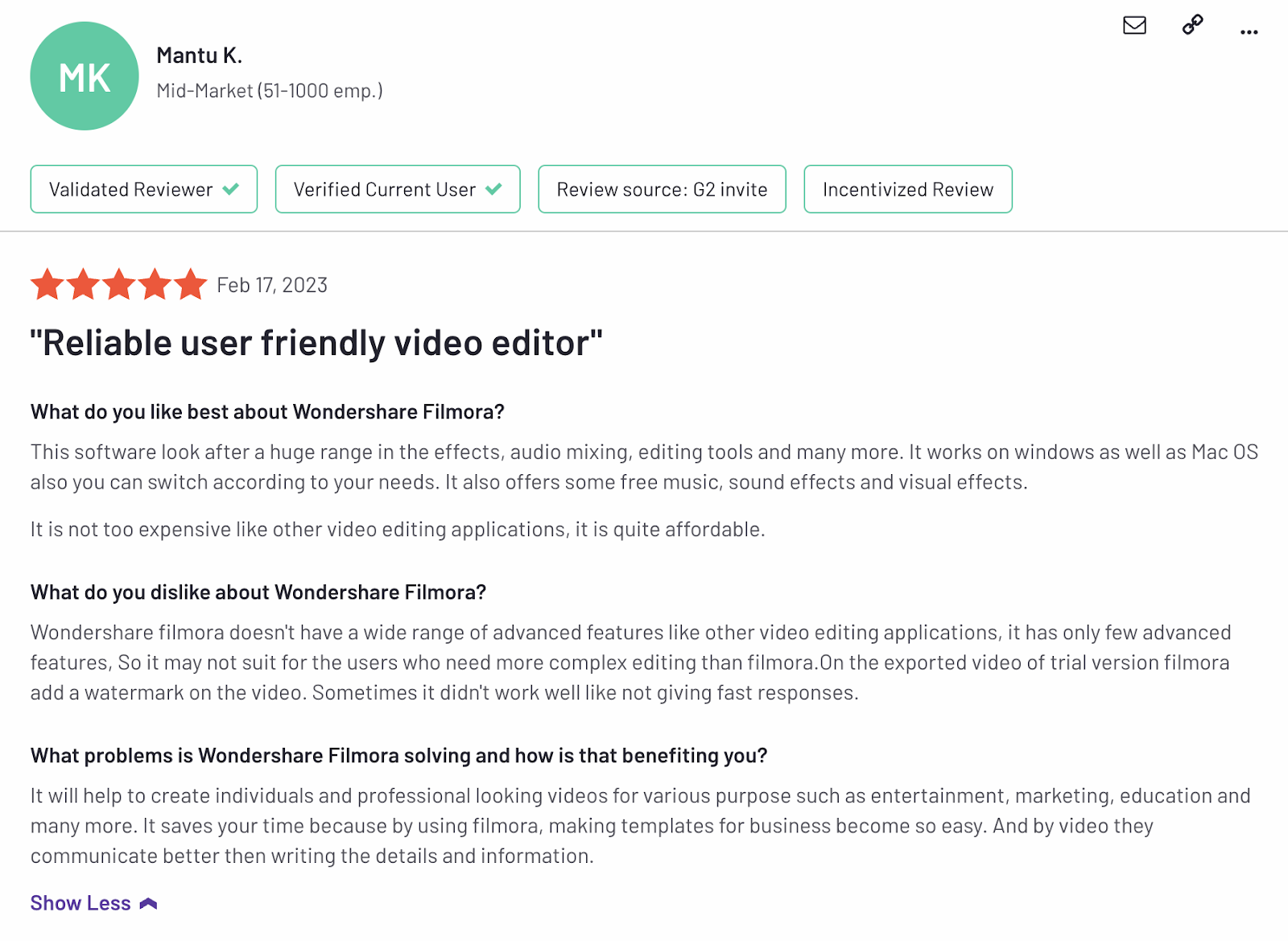
2. Capterra
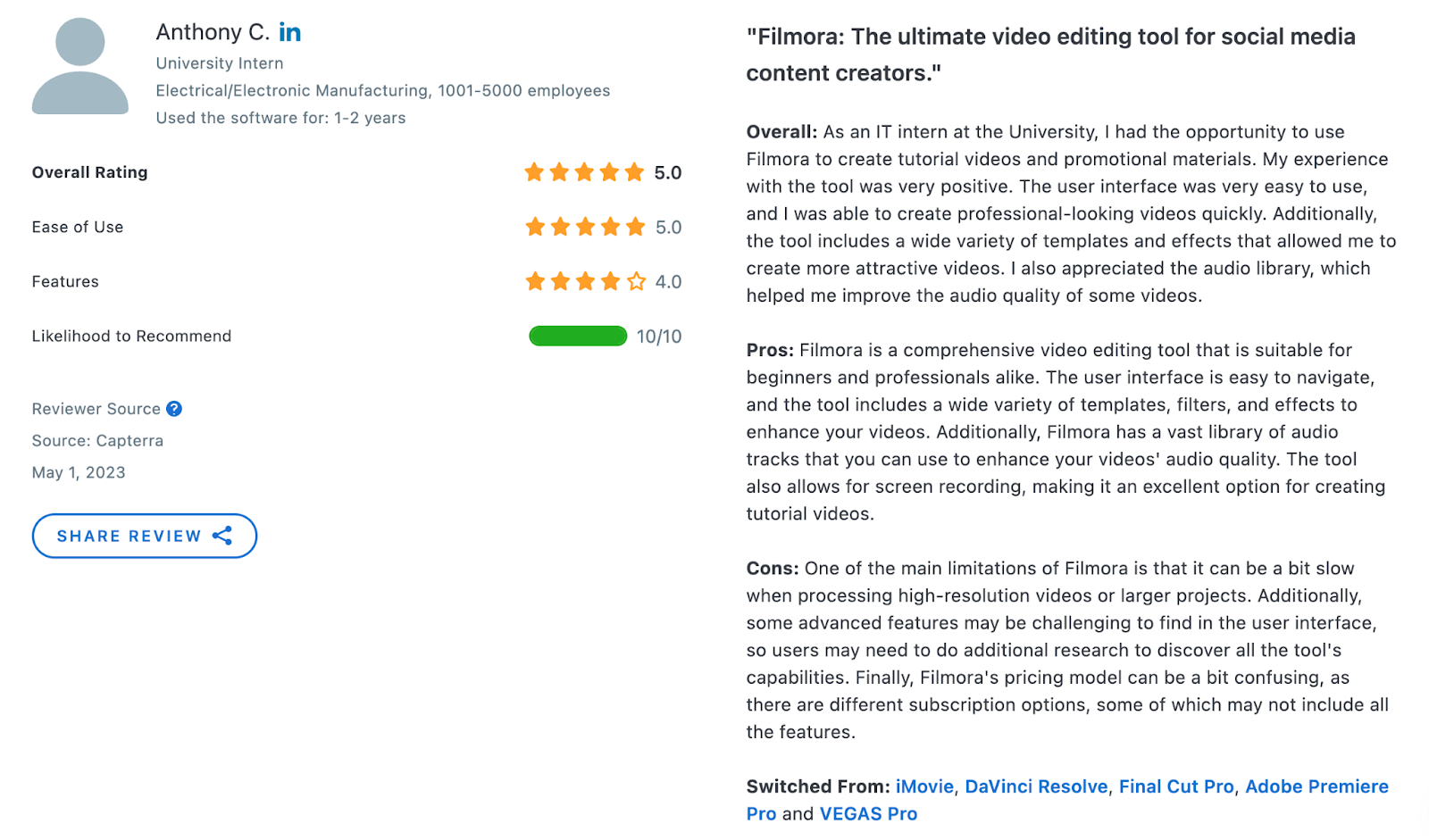
3. CapCut
A social-first video editing tool that’s available on mobile and desktops.
(The following table can be scrolled horizontally)
Who is it for?
Anyone primarily posting in TikTok can benefit from CapCut’s TikTok-first approach, as well as anyone looking for a more social media-oriented video editor. Those needing more robust features, or powerful AI, should continue their search.
Why we picked it
CapCut made the cut because it’s fairly straightforward, has great integrations with TikTok, and offers a decent suite of features for beginners.
We also liked that CapCut doesn’t gate too many features behind a subscription. With a free account, you can still make videos, utilize templates, access editing effects, and more. This makes it especially great for those looking to dip their toes in the video editing pool, without wanting to throw down any money. On top of this, CapCut:
- Has a really simple interface that just about anyone can understand.
- Includes a library of free templates to help beginners look professional.
- Integrates nicely with social media, making it easy to create and share.
If you’re willing to pay for Pro, you can also benefit from 100gb of cloud storage, more advanced editing features, and professional-level effects.
(The following table can be scrolled horizontally)
What do people say about CapCut?
1. Product Hunt
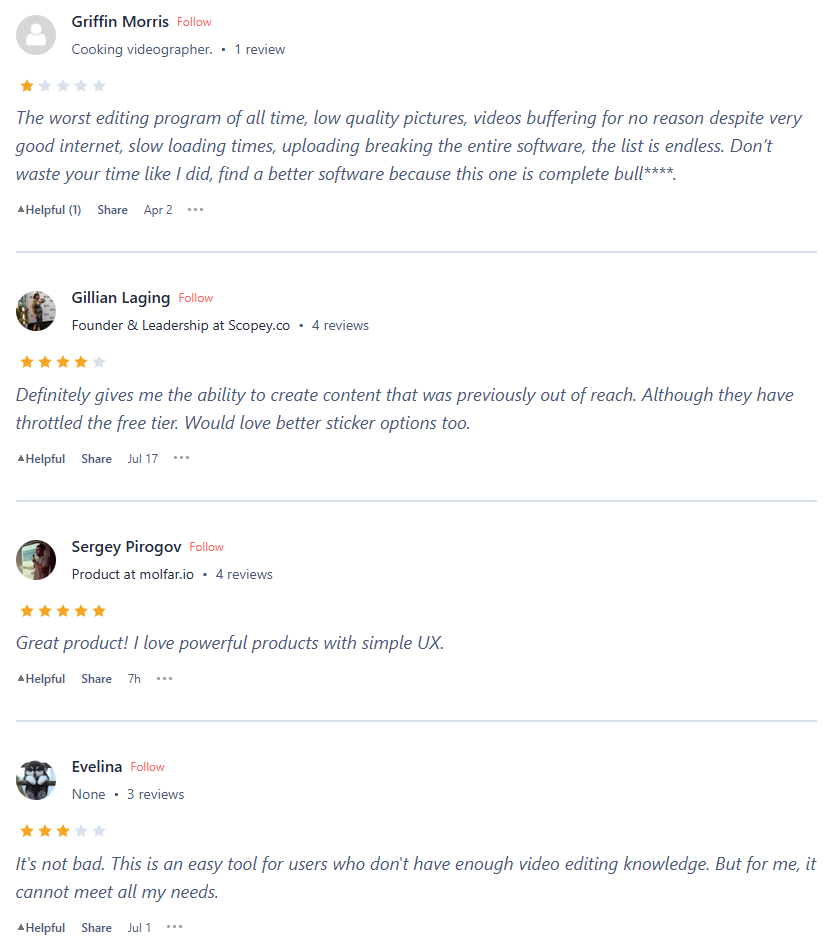
2. App Store

4. Invideo
An AI-focused video editing and creation experience that utilizes a unique text-based video editing platform.
(The following table can be scrolled horizontally)
Who is it for?
Invideo is aimed at video editing beginners. Unlike other tools, Invideo has a text-based video editor that mimics the experience of editing a word document. This makes it ideal for beginners, but doesn’t translate well for those experienced with video editing.
Why we picked it
We picked Invideo as a great beginner video editing software for a number of reasons. First, it has a unique interface that allows anyone with word editing experience to feel right at home. This makes it approachable for those with virtually no video editing experience.
Invideo has a number of additional features that make it a great pick for beginners:
- A large library of stock photos and videos to choose from.
- The ability to easily add your company’s logo or branding to videos.
- The ability to automatically create text-to-speech.
- In-depth reports and analytics on video performance over time.
While Invideo lacks the robust editing features of some tools, its editing tools and performance metrics make it great for individuals, as well as those with larger teams who are looking to take video more seriously over time.
(The following table can be scrolled horizontally)
What do people say about Invideo?
1. G2
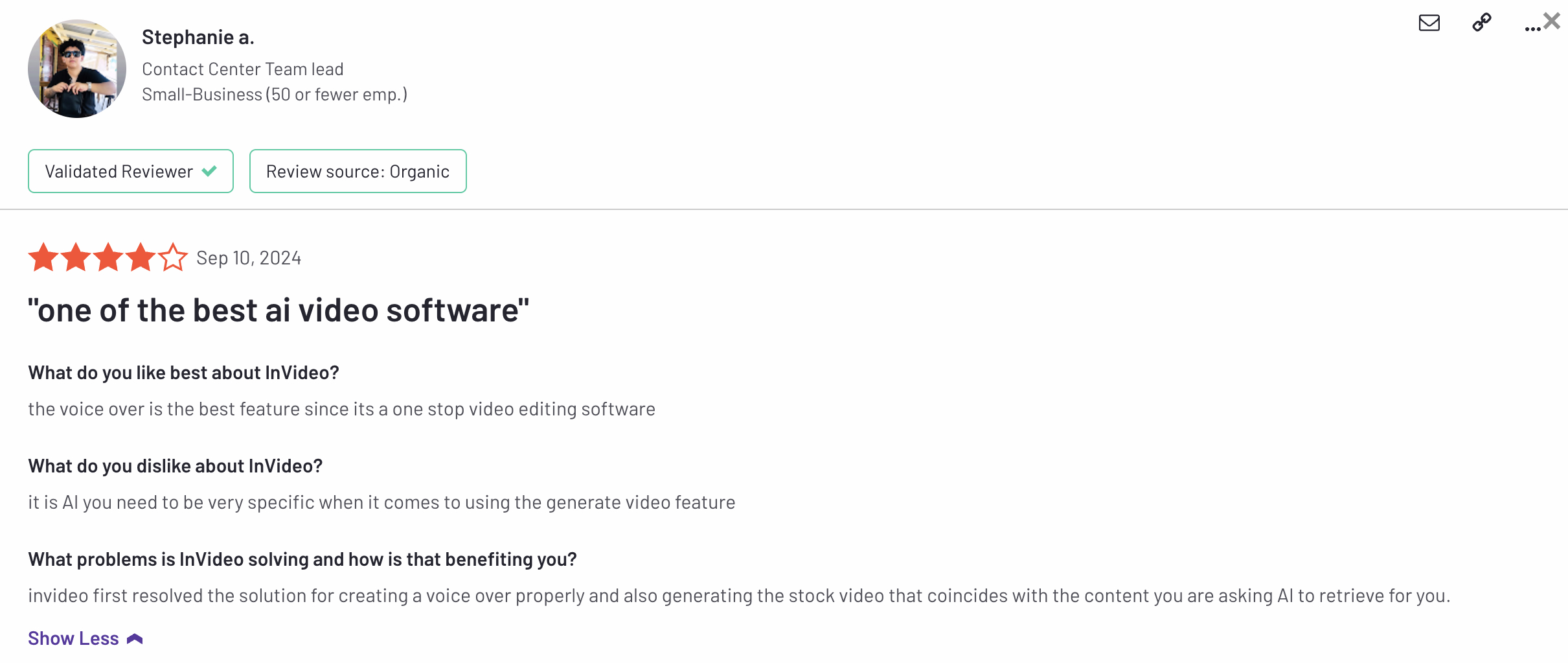
2. Capterra
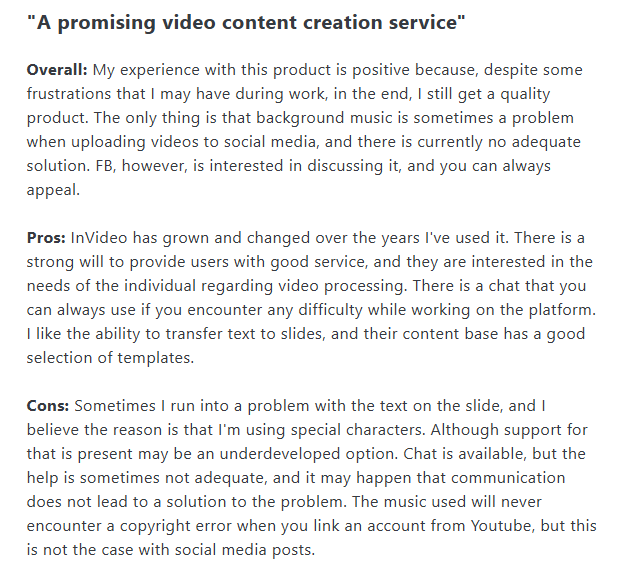
[#TOC2]Best video editing software for intermediate-level video editors[#TOC2]
As an intermediate-level video editor, you need software that’s more robust and capable than beginner-oriented software. But, you still want to find the right balance between functionality, and ease of use. These are our top choices that find that balance.
5. Cyberlink PowerDirector 365
Powerful video editing for beginners and pros alike.
(The following table can be scrolled horizontally)
Who is it for?
Individual marketers or content creators, as well as small teams, that have at least some level of video editing experience. Cyberlink PowerDirector 365 is ideal for those who have an up-to-date device and want AI-assisted editing.
Why we picked it
Cyberlink PowerDirector 365 is an easy-to-learn tool with a drag-and-drop video editing timeline.
Because most of the tool’s features sit in the top-left corner — hidden under icons — the workspace is clutter-free, therefore, not too overwhelming for beginners.
PowerDirector 365 also gives you access to tons of effects, fonts, plug-ins, and a stock audio and video library that you can access when you get a subscription. All content and feature updates alongside customer support are also reserved for paying subscribers.
The tool also offers a handful of useful AI video editing features including:
- AI wind removal
- Audio denoising
- AI object selection
- AI speech enhancement
To be able to use these features though, make sure you’re using an advanced device with an RTX GPU. The software download itself takes over a gigabyte of hard drive so you’ll want to double-check your machine’s available space.
(The following table can be scrolled horizontally)
What do people say about Cyberlink PowerDirector 365?
1. G2
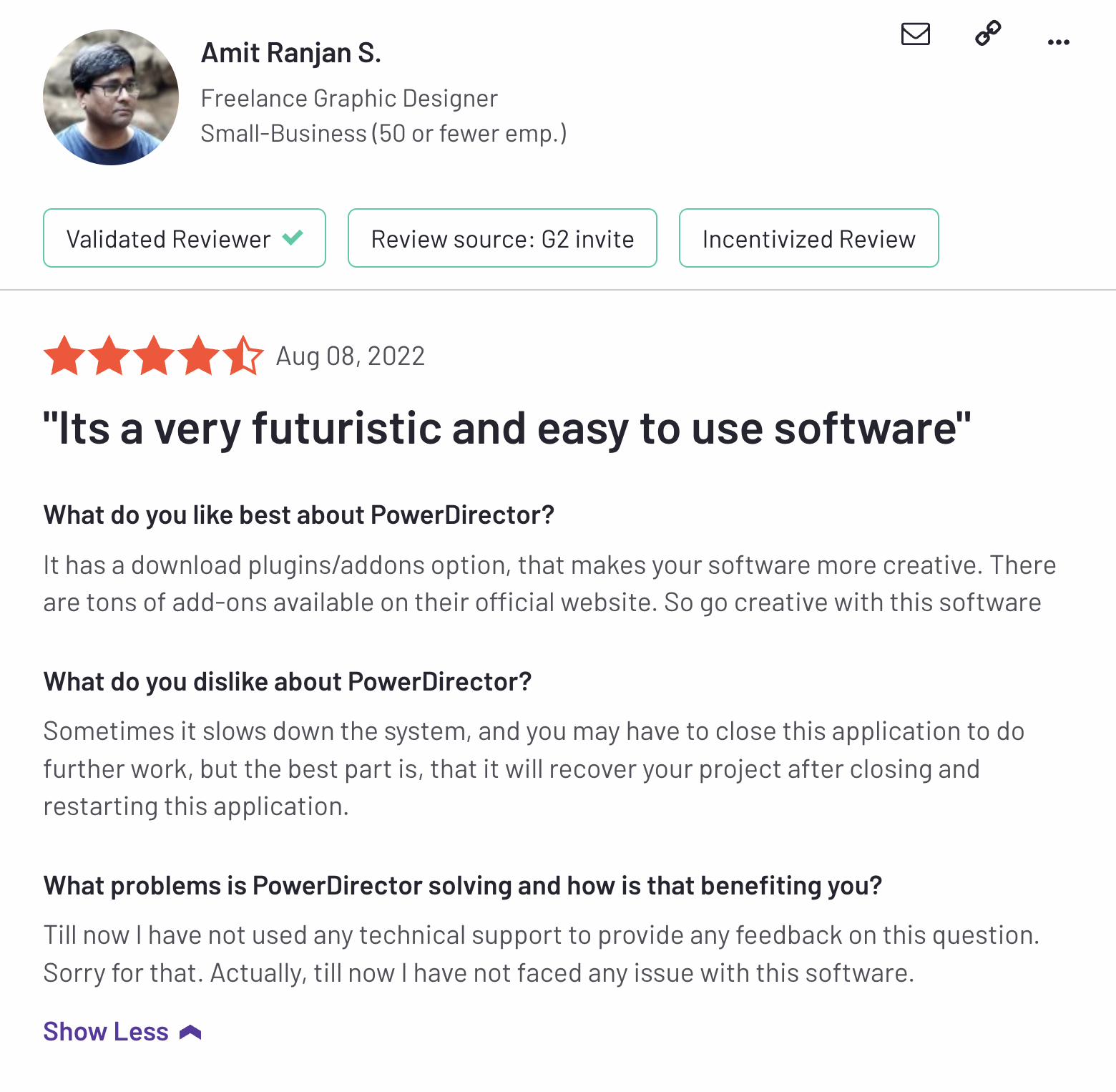
2. Capterra

6. Apple iMovie
Free editing app for entry-level creators using Mac.
(The following table can be scrolled horizontally)
Who is it for?
Apple iMovie is great for beginner-to-intermediate video editors who are looking to simply edit videos. If you aren’t looking for anything flashy, and only require minimal editing tools, iMovie is a free, great option.
Why we picked it
Apple makes it super easy for Mac users to create and edit videos with its in-built free video editing software, iMovie.
It offers tons of features that hand-hold new video creators through the editing process. The Trailer feature, for instance, guides you on how to create story-based videos by giving you a shot list and telling you exactly what type of shots to add and how long they need to be.
There’s also an auto-correct button for enhancing video clips’ color and lighting.
For audio editing, iMovie gives you a decent choice for sound effects and background soundtrack as well as one-click controls for:
- Reducing hum
- Enhancing voice
- Treble (high pitch) reduction
There’s also a slider control for adjusting background noise.
(The following table can be scrolled horizontally)
What do people say about Apple iMovie?
1. G2
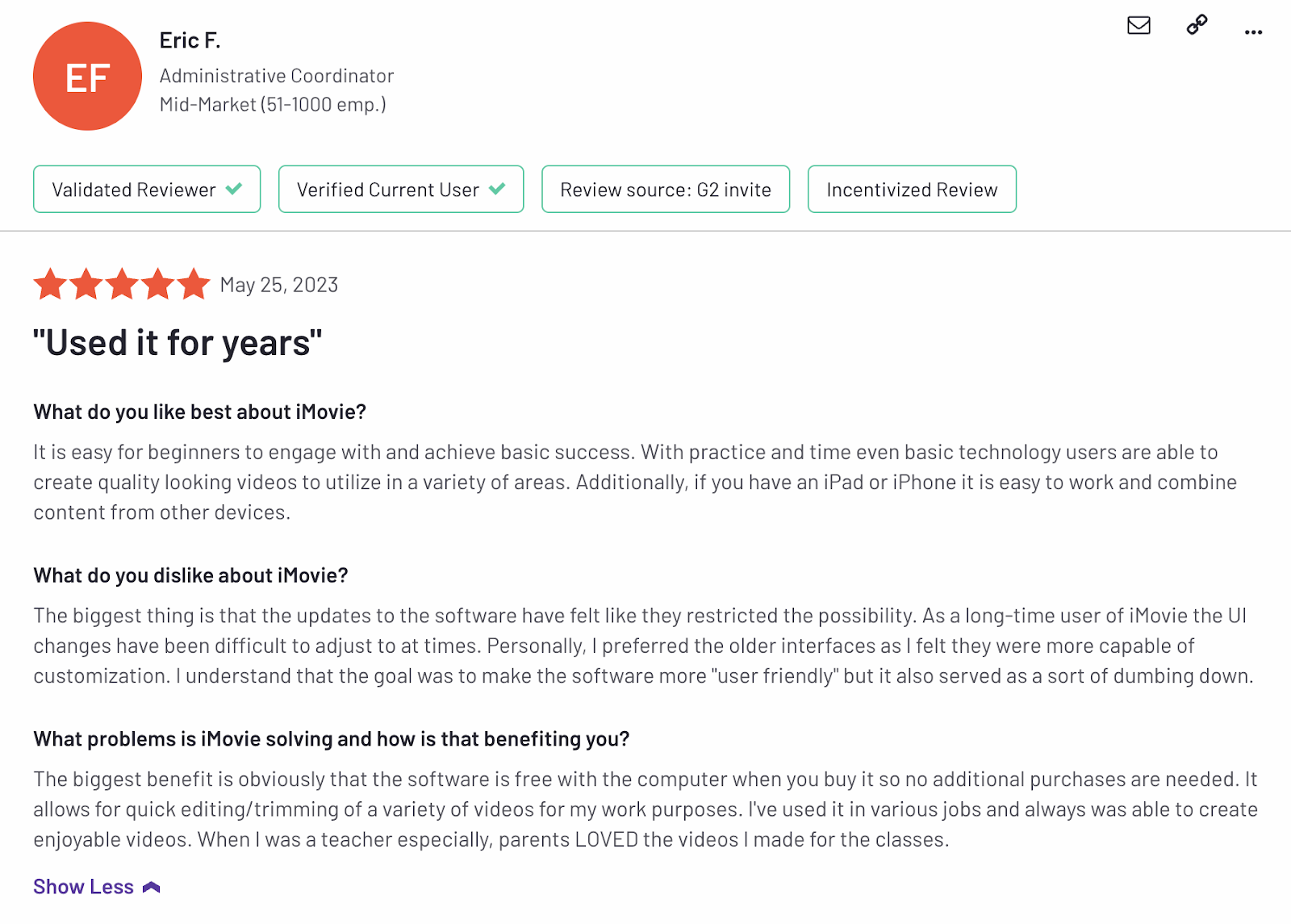
2. Capterra

7. Clipchamp
Basic mobile and desktop video editing for entry-level creators.
(The following table can be scrolled horizontally)
Who is it for?
Clipchamp is great for both entry-level and intermediate video editors. If you’re a marketer, blogger, or solopreneur who needs a free tool without any bells or whistles, Clipchamp is a solid choice.
Why we picked it
Clipchamp is Windows’ equivalent of iMovie, but one that has a subscription on top of its free version. It’s built into Windows 11, but can also be installed from the Microsoft Store for older Windows operating systems.
The app itself offers basic editing options so you can’t expect a wealth of advanced features from it.
Its free version makes this tool a winner for three reasons though:
- It doesn’t limit the number of videos you export
- It doesn’t watermark the content you export
- Lets you export videos in 1080p (but exports are comparatively slow)
The pro version, on the other hand, gives you access to premium effects, filters, content backup, brand kits, and a stock asset library — making the tool a better fit for commercial purposes.
Clipchamp also helps auto-caption videos and syncs projects across the devices you use the app on, which contributes to making the tool the best free video editing software for Windows.
Recommended Reading: Subtitling 101: How to Automatically Add and Customize Subtitles.
The text-to-speech feature is a little different from the market standard though — giving you options to choose from robot narrators (not human speech). After you choose the voice, you can adjust its speed and pitch as needed.
(The following table can be scrolled horizontally)
Recommended Reading: 13 Best Video Editing Software for YouTube.
What Do People Say About Clipchamp?
1. G2

2. Capterra

[#TOC3]Best video editing software for experts[#TOC3]
If you have extensive video editing experience, you need software to match. The right expert-level video editing software will throw everything but the kitchen sink at you, and empower you to do just about anything you want with video.
8. Adobe Premiere Pro
Advanced video editing for skilled professionals familiar with the Adobe suite of tools.
(The following table can be scrolled horizontally)
Who is it for?
Adobe Premiere Pro is a professional-level video editor that’s ideal for agencies or smaller teams, and those with extensive video experience. Adobe Premiere Pro is incredibly feature-rich and powerful, but does have a learning curve that makes it difficult for those less experienced.
Why we picked it
Although Premiere Pro’s interface is known for its clutter, Adobe is working on improving it with two recently introduced simplified views:
- The startup view to get straight to ongoing projects
- The dark view to bring the project you’re working on into focus
You can also create custom workspaces — choosing control buttons to display and panels to remove.
At the time of writing this, Adobe is also introducing text-based video editing to beta users.
To boot, features like fast media sharing, real-time review and approval tools, direct camera-to-cloud transfers, and unlimited reviewers with 100 GB storage make team collaboration easy.
All these features, however, take a powerful computer to run smoothly. Otherwise, reviewers complain the app crashes often. Users also say product updates can move tools around, which can make it difficult to jump back to open projects.
That said, the tool comes with a hard pill to swallow: there’s no free version available. So if you’re keen on trying Premiere Pro, you get a small window of seven days to make your decision since that’s how long the free, full-feature trial runs.
(The following table can be scrolled horizontally)
What do people say about Adobe Premiere Pro?
1. G2
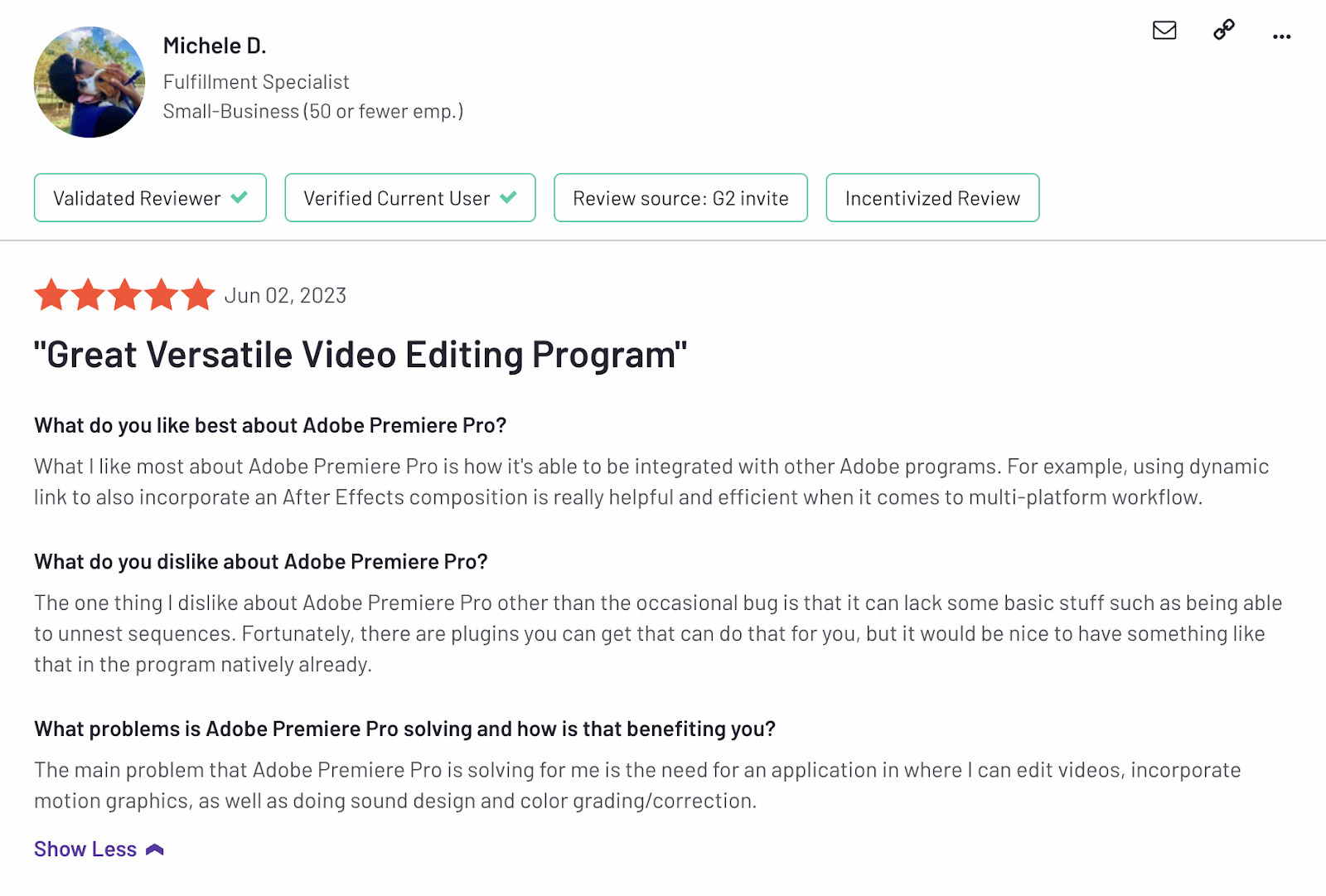
2. Capterra
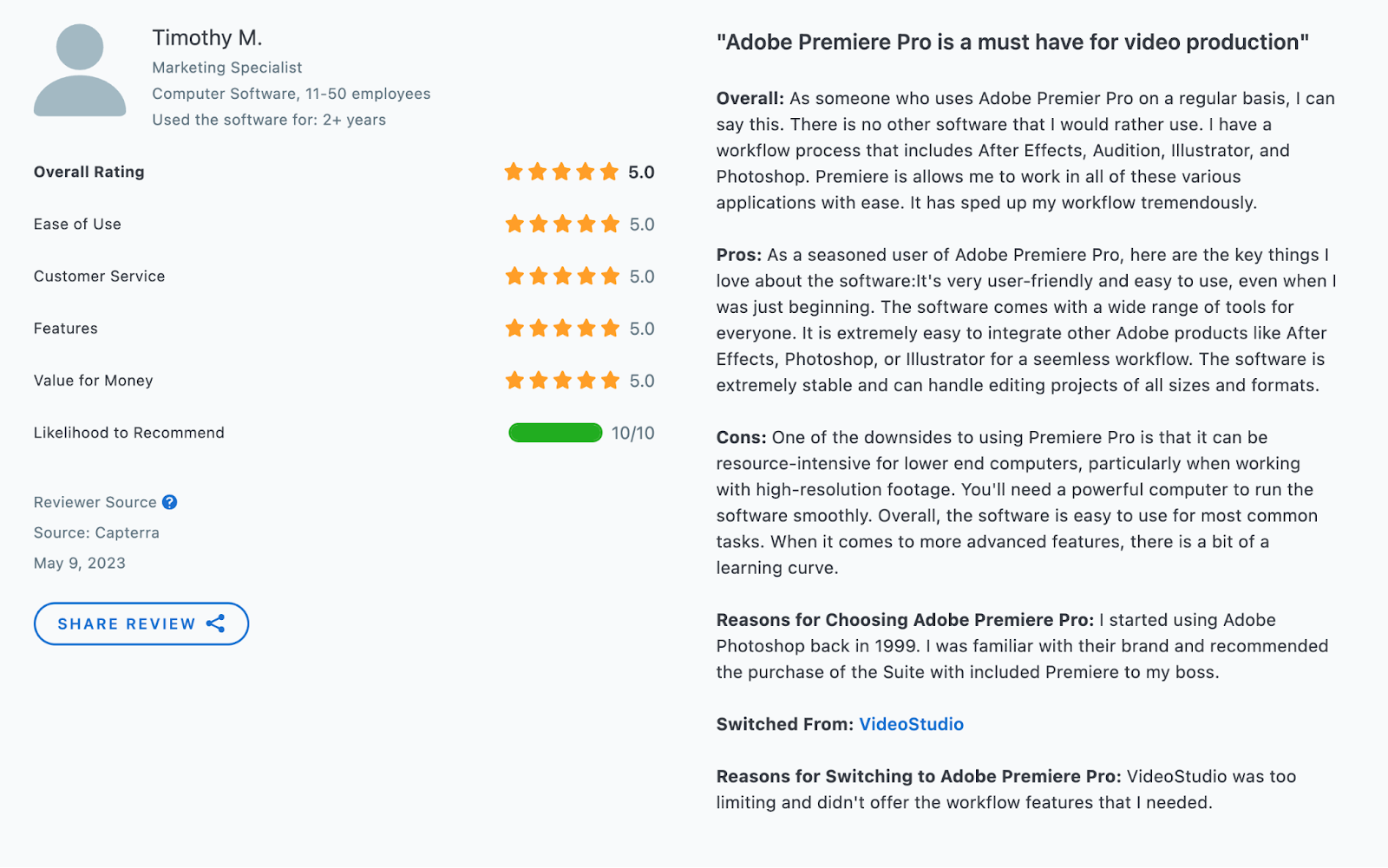
9. Apple Final Cut Pro X
Advanced video editing software for professional editors using Mac.
(The following table can be scrolled horizontally)
Who is it for?
For individuals with previous video editing experience, and a preference for Apple devices, Apple Final Cut Pro is a great choice. But, if you’re not as comfortable navigating video editing software, and you’re not on a Mac or iOS device, there are equally or more capable options.
Why we picked it
With Final Cut Pro, Apple makes up for the shortcomings of its free iMovie video editor. For instance, it offers collaboration and video organization features.
Edited videos also don’t automatically save in your iPhone’s photo gallery. Instead, they’re saved in separate drives and are automatically backed up.
Other notable features include:
- Duplicate clip detection
- Background noise remover
- Flow transitions for editing jump cuts
- Match audio to align separately recorded audio to recorded video
The color correction feature is impressive too — letting you automatically as well as manually balance color, exposure, and saturation.
Lastly, Final Cut Pro offers a wide variety of transitions, fonts (including 3D and cinematic font templates), and customizable audio and video effects. Plus, you can download plug-ins to add to the variety if needed — making this tool the best video editing software for Mac.
The only catch? You can only use Final Cut Pro if you and your team are Mac users. Not just that but all of you will need the latest macOS and ample storage space to ensure the video editing program runs smoothly.
(The following table can be scrolled horizontally)
What do people say about Final Cut Pro?
1. G2
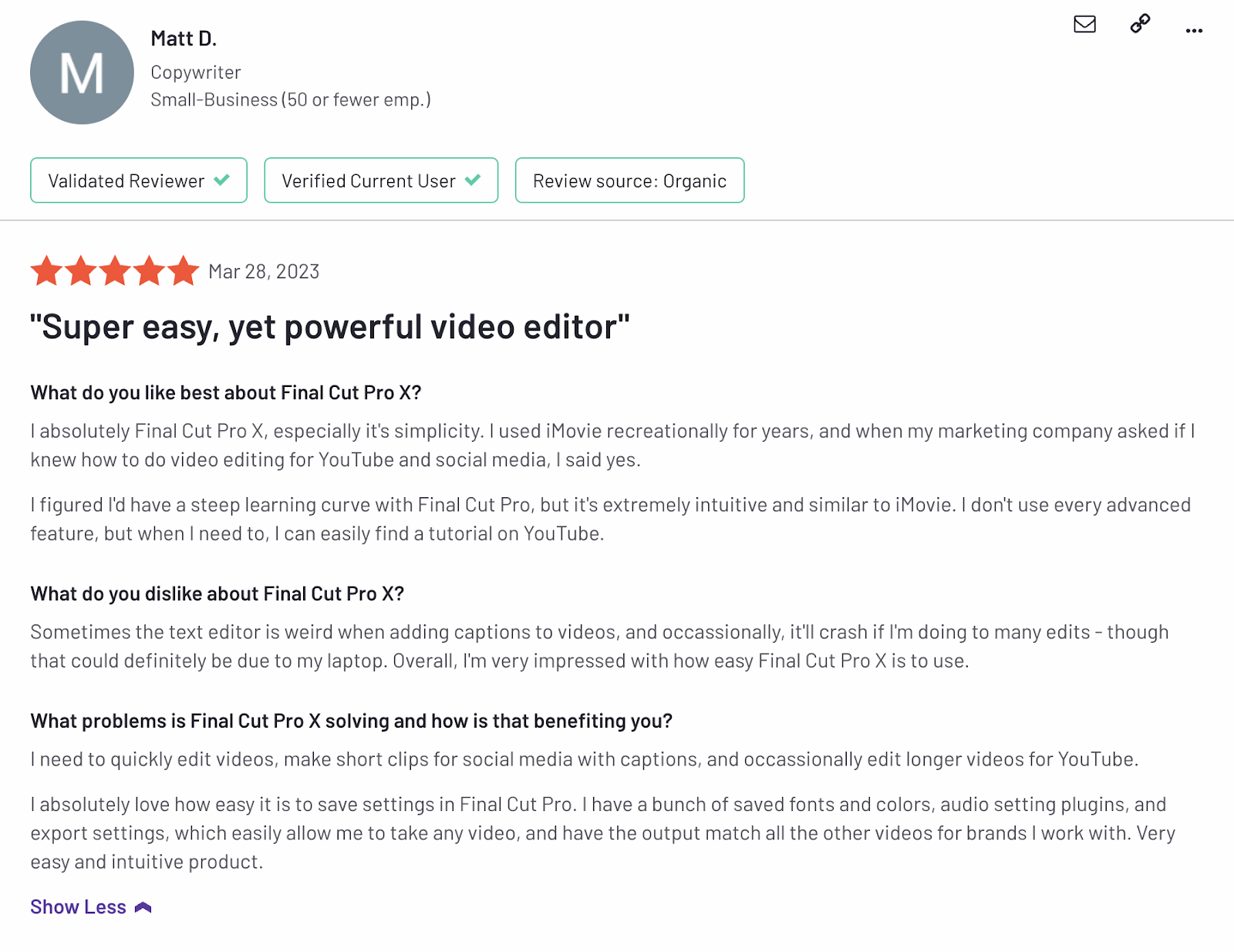
2. Capterra
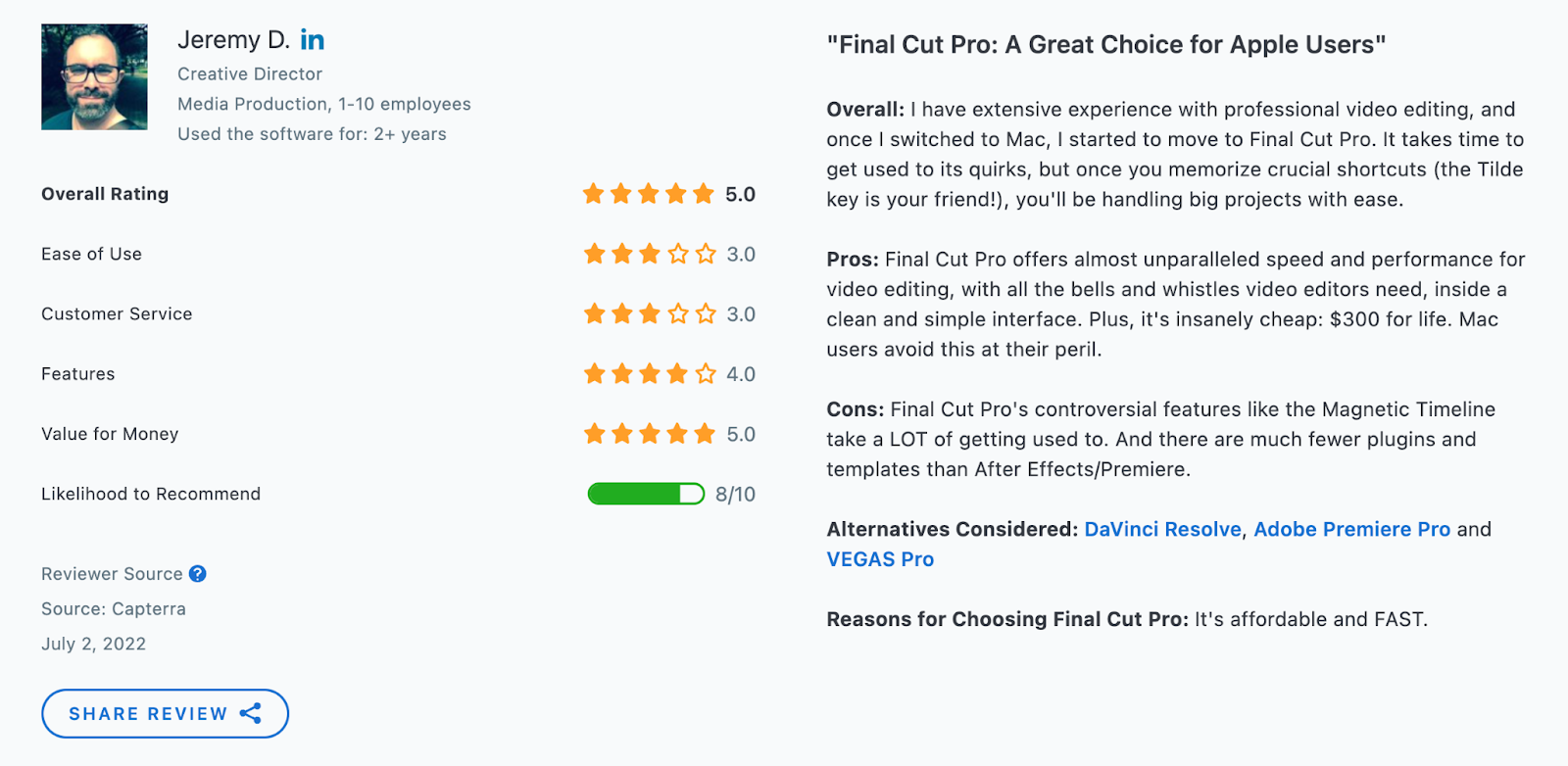
10. Corel VideoStudio Ultimate
Basic video editing for Windows users and new creators unfamiliar with video editing tools.
(The following table can be scrolled horizontally)
Who is it for?
Corel VideoStudio Ultimate is a feature-rich video editing suite that’s tailored to Windows users with some previous video editing experience. More robust than most entry and even intermediate-level video editing tools, Corel VideoStudio Ultimate does require some previous video editing knowledge.
Why we picked
Advanced sibling to Corel VideoStudio Pro, VideoStudio Ultimate is yet another one of the best PC video editing software on our list for Windows 8, 10, and 11.
Where the Pro version is good enough, the Ultimate one gives your plenty of special effects, video stabilization, plug-ins, more import options, support for 4K editing, and six (not four as in Pro) multicam tracks.
Besides, VideoStudio Ultimate boasts a clutter-free interface, which makes it easy for video editing amateurs to get started. Those familiar with tools like CorelDraw in the Corel family will particularly find it welcoming since all tools share similar interfaces.
In terms of functionality, VideoStudio Ultimate lets you:
- Record your screen and voice-over
- Add your own animated drawings to clips using its Painting Creator
- Add custom overlays or remove unwanted objects from footage with Video Masking
- Alter video footage speed and freeze, reverse, or replay clips using its Time Remapping and Variable Speed features
All this is paired with tons of effects from industry leaders proDAD and NewBlueFX, transitions, overlays and graphics, and animated AR stickers. It also gives you Face Effects to touch up faces.
Reviewers also agree that VideoStudio Ultimate offers value for money. And once you’ve got a hang of basic video editing, you can dabble with advanced features like motion tracking, 3D test editing, and multi-cam editing.
The biggest downside though? VideoStudio Ultimate is for Windows users only — requiring 64-bit OS versions and taking up 4 GB of storage space (with all its plug-ins).
Since it’s a desktop app, you’ll need a big hard disk as well to ensure the software performance optimally — especially if you’re working with 4K footage.
One more point worth noting: the free version that comes pre-installed in Windows devices isn’t a full-feature trial. So you’ll buy it for a complete taste of the editing options VideoStudio Ultimate offers.
(The following table can be scrolled horizontally)
What do people say about Corel VideoStudio Ultimate?
1. GetApp
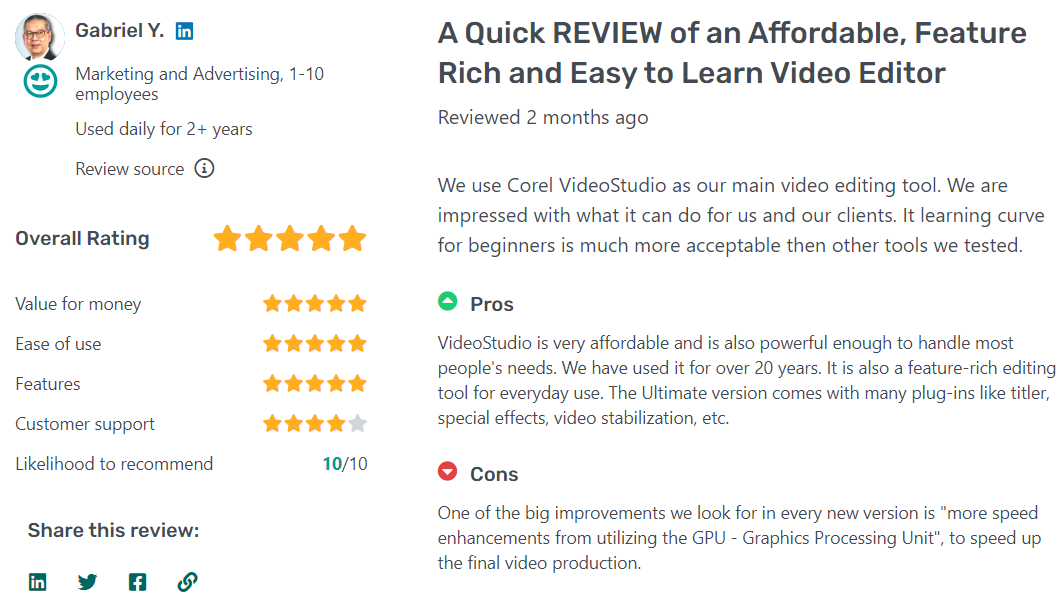
2. Capterra
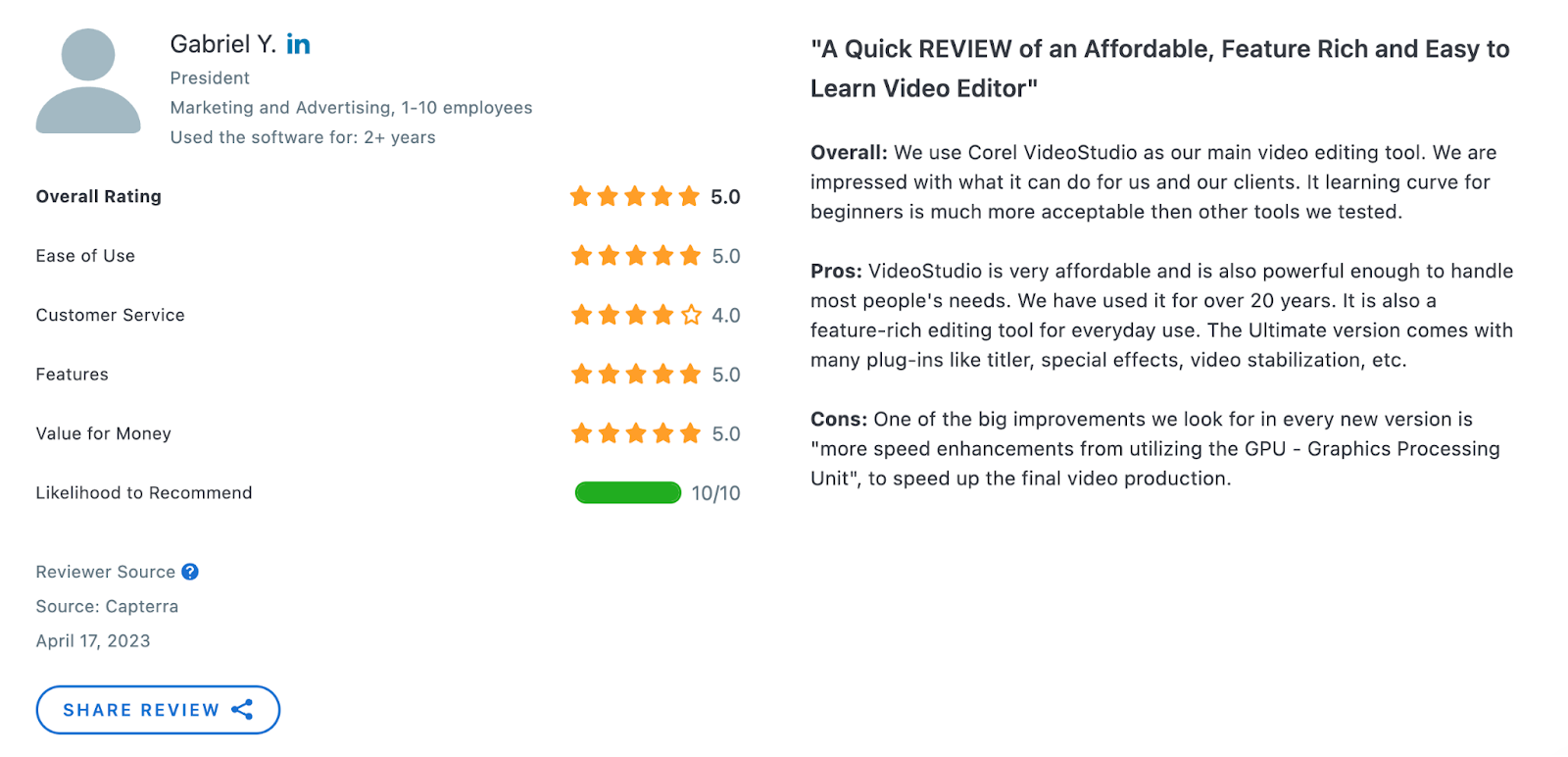
11. DaVinci Resolve
Advanced video editing for eager beginners and intermediate video professionals.
(The following table can be scrolled horizontally)
Who is it for?
DaVinci Resolve is a powerful video suite that’s tailored toward professional video editors and full-time filmmakers. If you’re looking for an advanced editor and plan on making longer videos or feature-length films, DaVinci Resolve is a great choice.
Why we picked it
Blackmagic Design’s video editing tool, DaVinci Resolve, boasts an intuitive, clutter-free user interface.
It basically started off as a simple color grading tool but has since evolved into a powerful, all-in-one movie editing software that lets you add special effects, edit footage, and tweak sound among other things.
What’s more, thanks to its multi-user database and universal editing timeline, the tool makes it easy for team members to coordinate on real-time video editing on the same project.
The best part: all its features are advanced, giving you precise control over your editing. But to be able to use them though, you need a device with at least 16GM RAM (32GB for Linux).
(The following table can be scrolled horizontally)
What do people say about DaVinci Resolve?
1. G2

2. Capterra
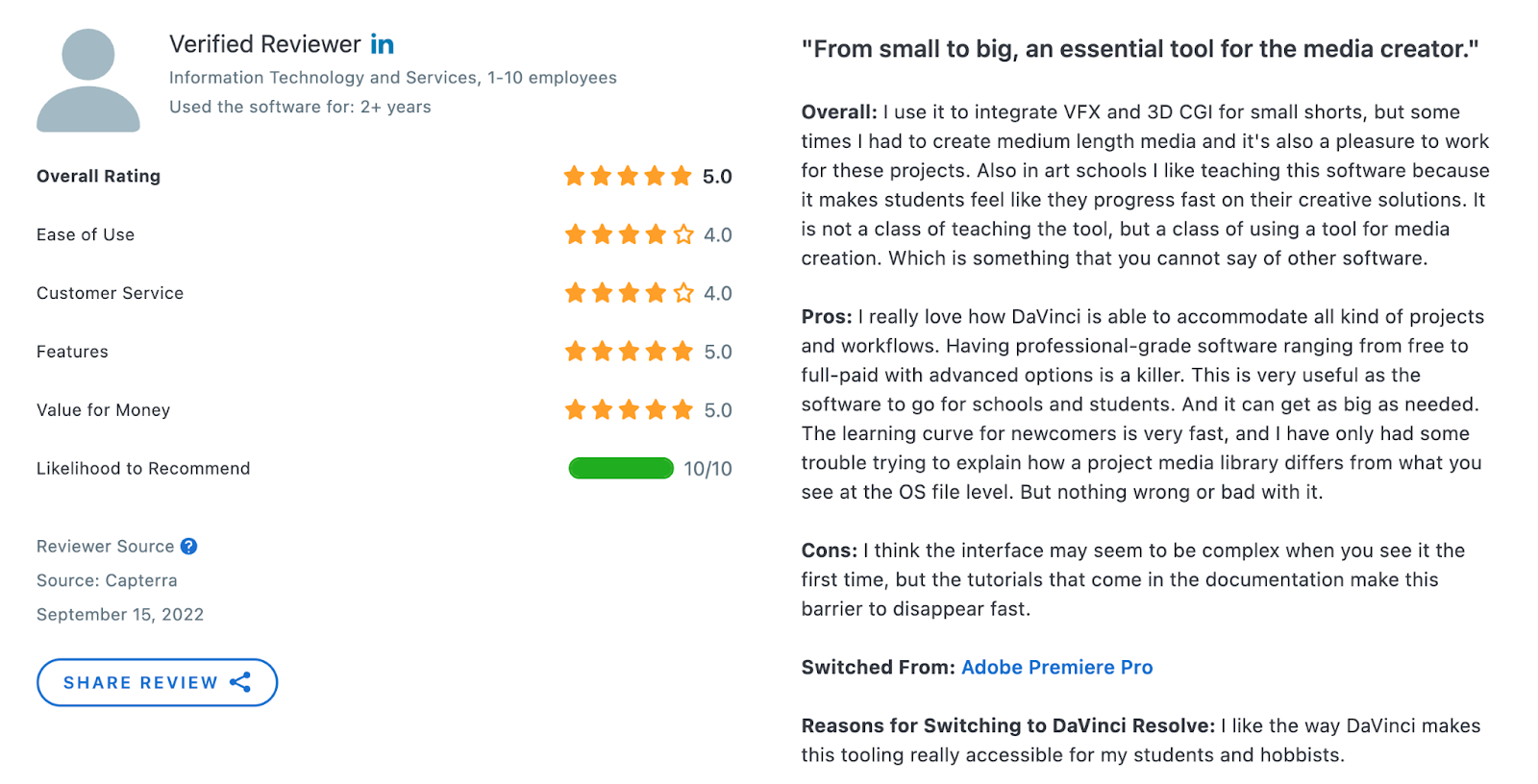
12. Adobe Premiere Elements
Basic video editing for beginners who want to get their foot in the Adobe universe.
(The following table can be scrolled horizontally)
Who is it for?
Adobe Premiere Elements is a slightly more beginner-friendly Adobe offering, but still has a large number of features. If you’re a solo creator, whether freelance or part of a team, and want to branch into the Adobe ecosystem, Adobe Premiere Elements is a great starting point.
Why we picked it
Premiere Elements is Adobe’s tool for new video editors — offering them a simple interface paired with basic video editing features that help quickly edit video content.
Its Guided Edits feature, in particular, is geared toward simplifying editing for newbies as it holds users’ hand throughout the edit, explaining exactly which steps to take.
Other AI features that make editing easy include:
- Smart Trim which auto-removes scenes from a video based on attributes such as the scenes’ quality and people.
- Candid Moment that selects the best still images from video clips — useful for creating more marketing assets for a single video.
- Compress Video Output which reduces your exported videos’ file size so it’s optimized for its target destinations.
Adobe Premier Elements also offers a video stabilization feature for fixing shaky footage. But it takes quite some time for the tool to stabilize videos.
Reviewers agree that Premiere Elements’ biggest advantage (it’s basic) is also its biggest drawback. Meaning: the software isn’t much of a help for audio editing and adding advanced animations and effects.
Users also complain the video editor takes quite some time and space to download and run. So you’ll want to ensure you have ample space in your hard drive to use the program.
(The following table can be scrolled horizontally)
What do people say about Adobe Premiere Elements?
1. G2
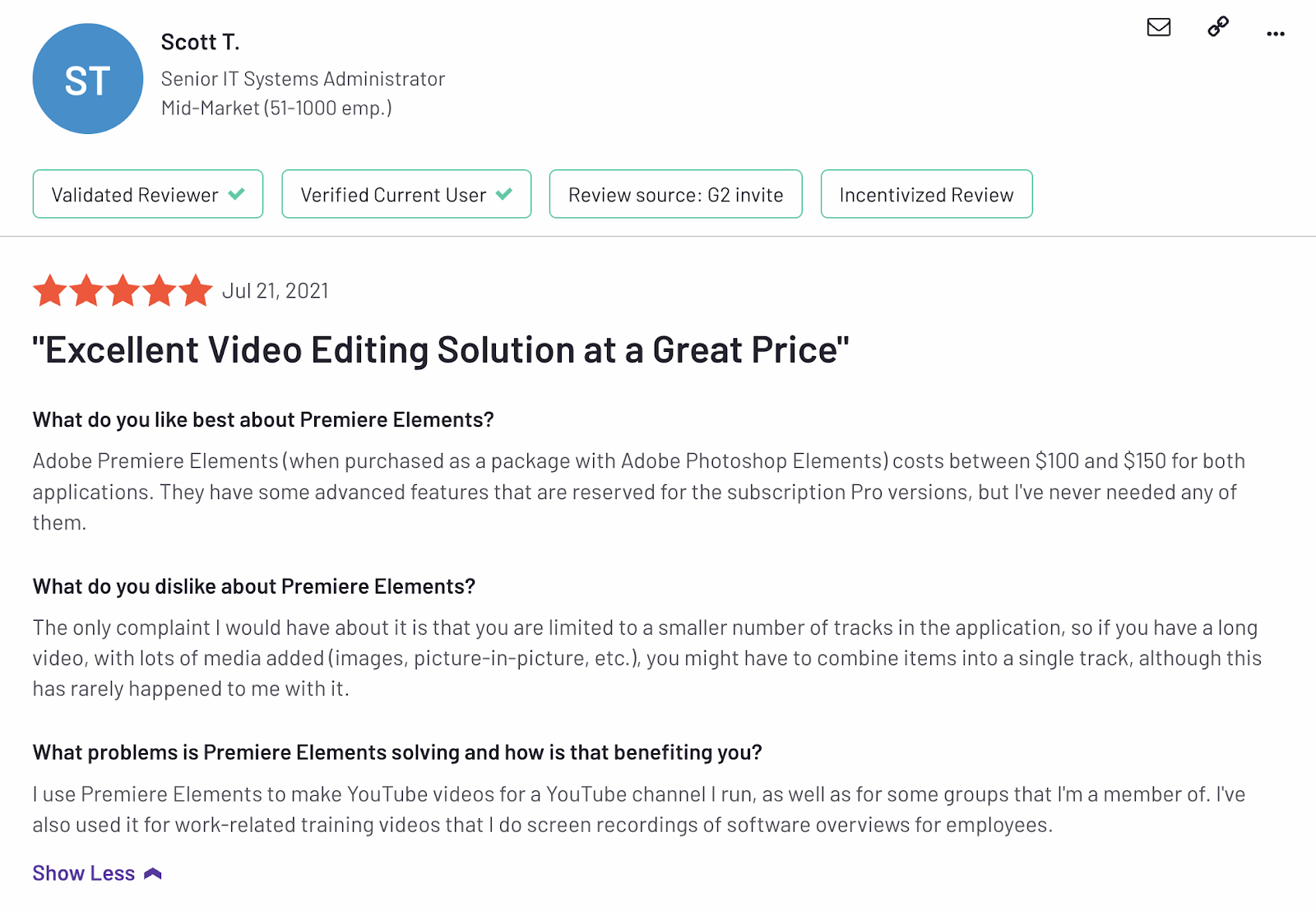
2. Capterra
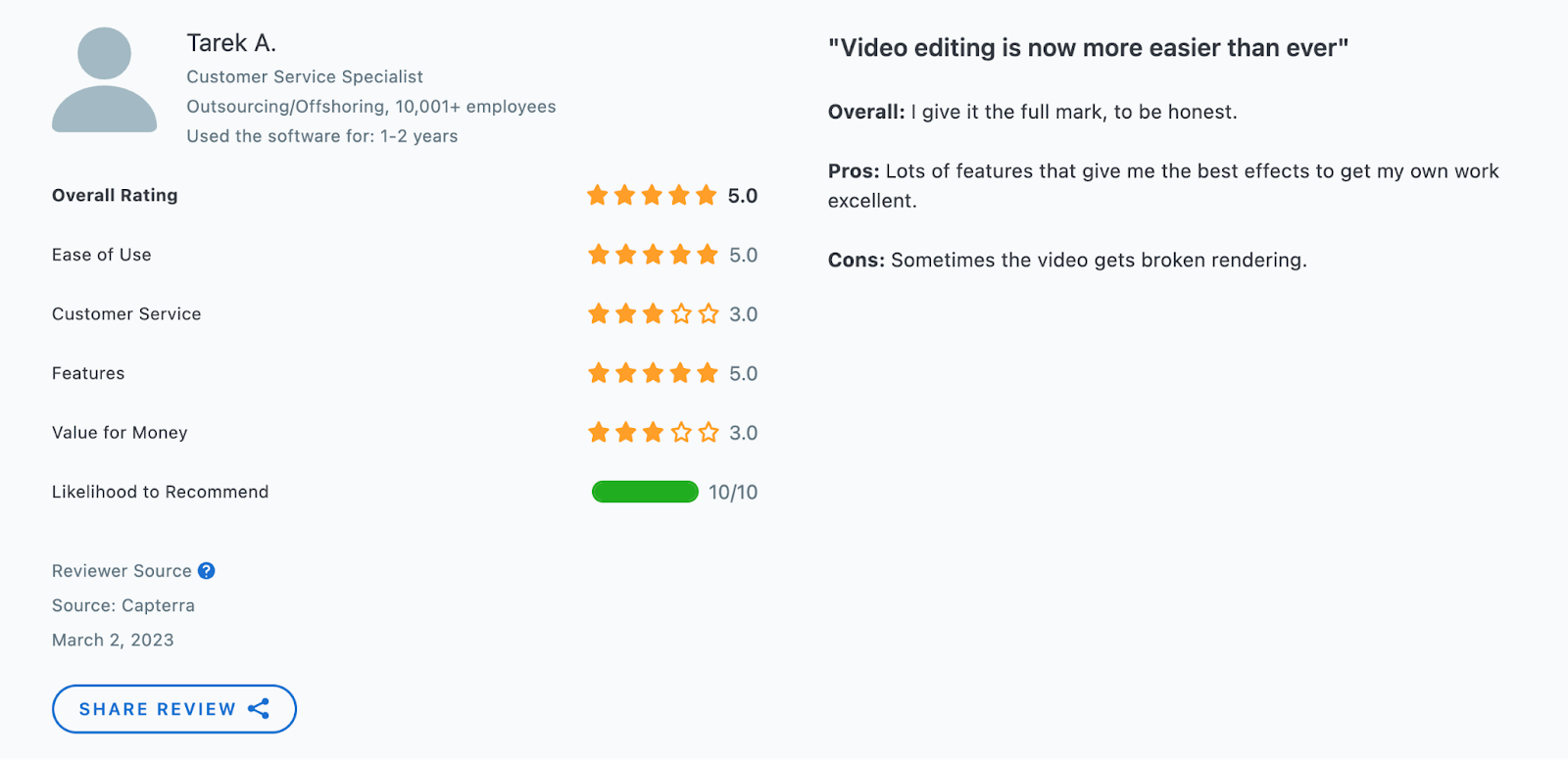
[#TOC4]An overview of the best video editing software[#TOC4]
(The following table can be scrolled horizontally)
[#TOC5]How to select the best video editing software in 2024[#TOC5]
Before you begin your search, write down your budget, video output, experience with video editing, and potential future plans (say, you plan to hire a VA to help with editing in the future or may add a full-time team member). This will help you save time in test driving only 1-2 shortlisted tools that meet all your requirements.
Once done, go through this list of must-review characteristics to find the best editing software for yourself:
Ease-of-use
A video editor’s ease of use depends on your existing skill level, output requirements, and familiarity with video editing tools.
So, for example, if you’re a beginner looking to create a quick video or two, you’ll want to opt for a tool that makes video editing a cinch with its simple interface, stock footage, video templates, and guided edits feature.
If you already have some video editing experience though — and are currently using or have used different tools to meet your moderate to high video production requirements — pick an advanced, all-in-one tool that gives you both AI features and precise control over editing.
That way, you can quickly create mini masterpieces for videos that don’t look like they’ve been strung together using worn-out templates — all with one tool.
AI features
AI features speed up video editing — saving time and reducing work on your plate.
For instance, an audio cleaner feature can remove your footage’s background noise, making it usable instead of you having to retake the shot. Similarly, the text-to-speech feature adds an automated voice to your videos with the text you type in.
The takeaway? Select a tool that offers plenty of advanced AI features. Be sure to review the available features though so you can see how they can help you meet your current video production requirements.
If you’re aiming to make your videos accessible and engaging, for example, look for a tool that offers auto-subtitling that is as close to accurate as possible.
Collaborative editing
Even if you’re a one-person team managing video production or a solo content creator, you’ll want your video editing tool to make it easy to run the video content by stakeholders, coworkers, and friends.
Ideally, the video editor you choose should:
- Let you share beta-versions of your videos using a link
- And, offer reviewers a way to share feedback, for example, by leaving timestamped comments
This way, stakeholders and colleagues wouldn’t need to download large video files. Instead, they’d be able to review the video straight from their browser and share their feedback on specific parts.
System requirements
Besides selecting a tool that meets your video output, workflow, and budget requirements, you’ll want to look at:
- Which software will work best on the device you (and your team) are currently using
- Whether you’ve enough storage space to download and use the tool
iMovie and Final Cut Pro are strictly for Apple users, for example.
However, when selecting one of these tools, don’t only look at whether you’ve an Apple device. Keep in mind your future video output as well — reviewers say they’ve had to find alternate tools for working with VAs who don’t use Apple devices. Some have also had to switch to mastering new tools altogether after switching to the Windows universe.
As for other download-to-use tools that work on all devices, irrespective of the operating system, ensure your device is compatible. Not only is that critical for successful installation but also the app’s performance and maintenance.
Don’t want to worry about these technical requirements? Want to start using the video editor right away? Opt for a browser-based video editing tool.
Such a software works on all devices — Mac, Linus, and Windows. It also doesn’t eat up storage space on your computer. Bonus: you wouldn’t need to worry about manually installing, setting up, and rebooting the app when updates come up.
Speed of editing
Video editing is a slow, resource-intensive task.
To overcome the challenge, some video software create a lower resolution proxy file that doesn’t take as long to edit as a full resolution file does — speeding up video editing. Many editors even look for free proxies or lightweight proxy solutions to make the editing process more efficient without adding extra costs.
When your video is ready, these tools create a higher, full-resolution file (the process is technically called video rendering) — with most applications using your device’s graphics processor to speed up rendering.
This means when selecting a video editing tool, you’ll want to look at its:
- Requirements for graphics processor to review whether you’ve enough resource power to use the tool
- Video rendering speed to make sure videos don’t take too long to be ready for use
The lower the video rendering time and the fewer system requirements, the better.
Again, a refresher: desktop-based video editing apps typically have high system requirements, whereas, browser-based video editors only require a fast internet connection.
4K and 8K support
4K and higher resolutions are clearer and more realistic on large screens than lower resolutions. 8K resolution, in particular, is best for Hollywood-level projects that involve lots of visual effects (VFX) — think Stranger Things.
If your video output revolves around producing branded, entertaining, or informative content for social media, you only need support for 4K (good for both quality and video editing).
The good news? Support for 4K is fairly common now with most tools including the free iMovie video editor and VEED offering it. Only a handful of advanced tools like DaVinci Resolve and Adobe Premier Pro provide support for 8K.
360-degree video editing
Although 360-degree videos are walking out of their heyday — they’re currently in use only on Facebook — several video editing software support 360-degree VR editing.
Apple Final Cut Pro is one such tool. Other video editors provide variable support. For instance, PowerDirector helps with motion tracking and 360-compatible titles.
Final verdict: What is the best video editing software?
To wrap it up, here are our top three picks for the best video editors:
- VEED: Best tool for people who want to edit like pros — minus the learning curve. One-stop, affordable solution for video editing that offers both basic and advanced features in the browser — minus a steep learning curve. It’s the best match for those who need to create tons of high-quality, engaging videos with the help of AI, but don’t have the time to learn advanced tools like Adobe.
- DaVinci Resolve: Great software for filmmakers of all levels. A download-to-use cost-effective, advanced video editor offering industry-leading color grading, special effects, and support for 8K video editing. It’s great for beginners willing to invest time in learning the tool as well as for pro-level teams using the latest devices.
- Adobe Premier Pro: The go-to tool for the advanced editor. A powerful video editor offering advanced editing features, perfect for those who already have a hang of the Adobe universe (and use other tools from its suite).